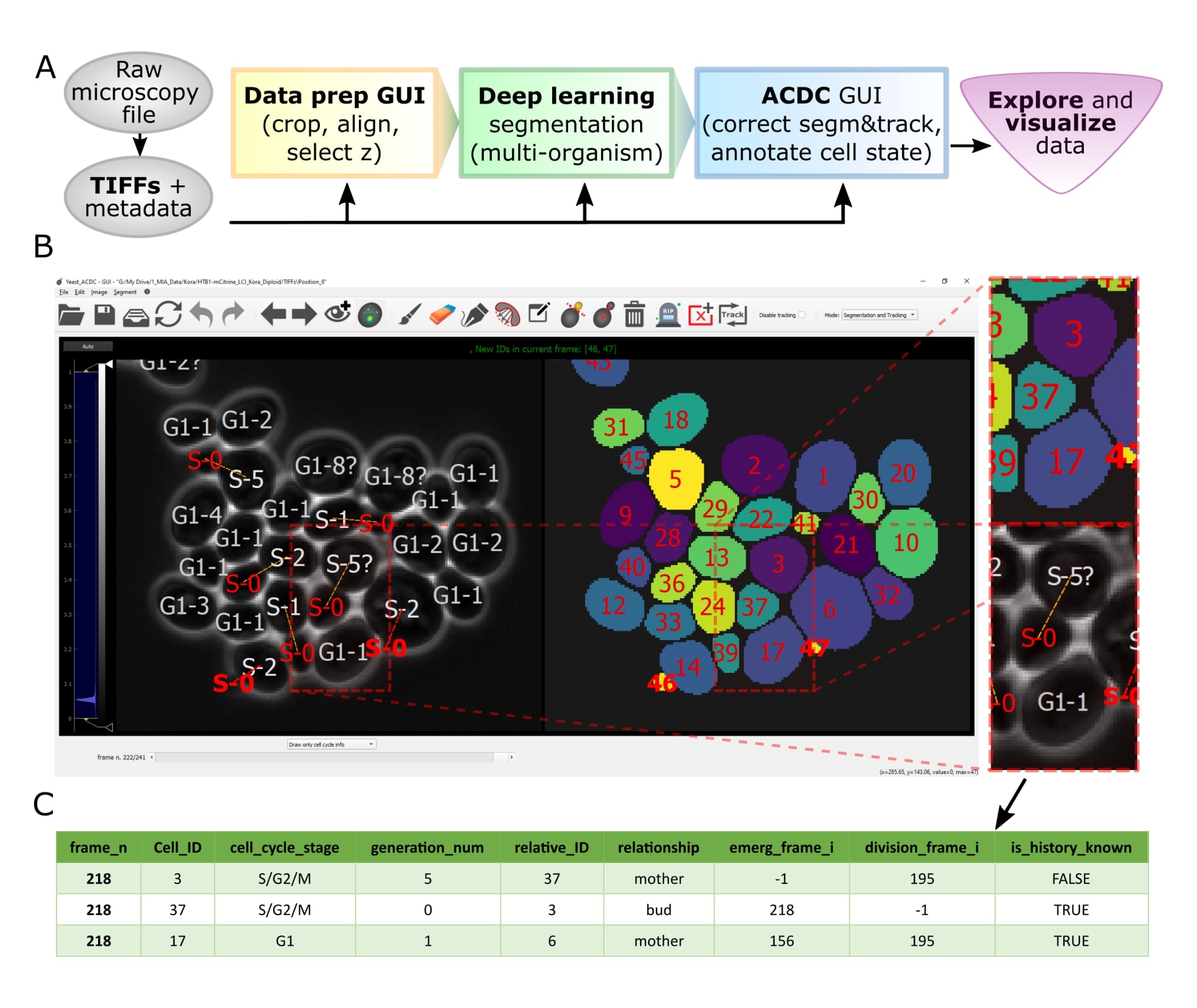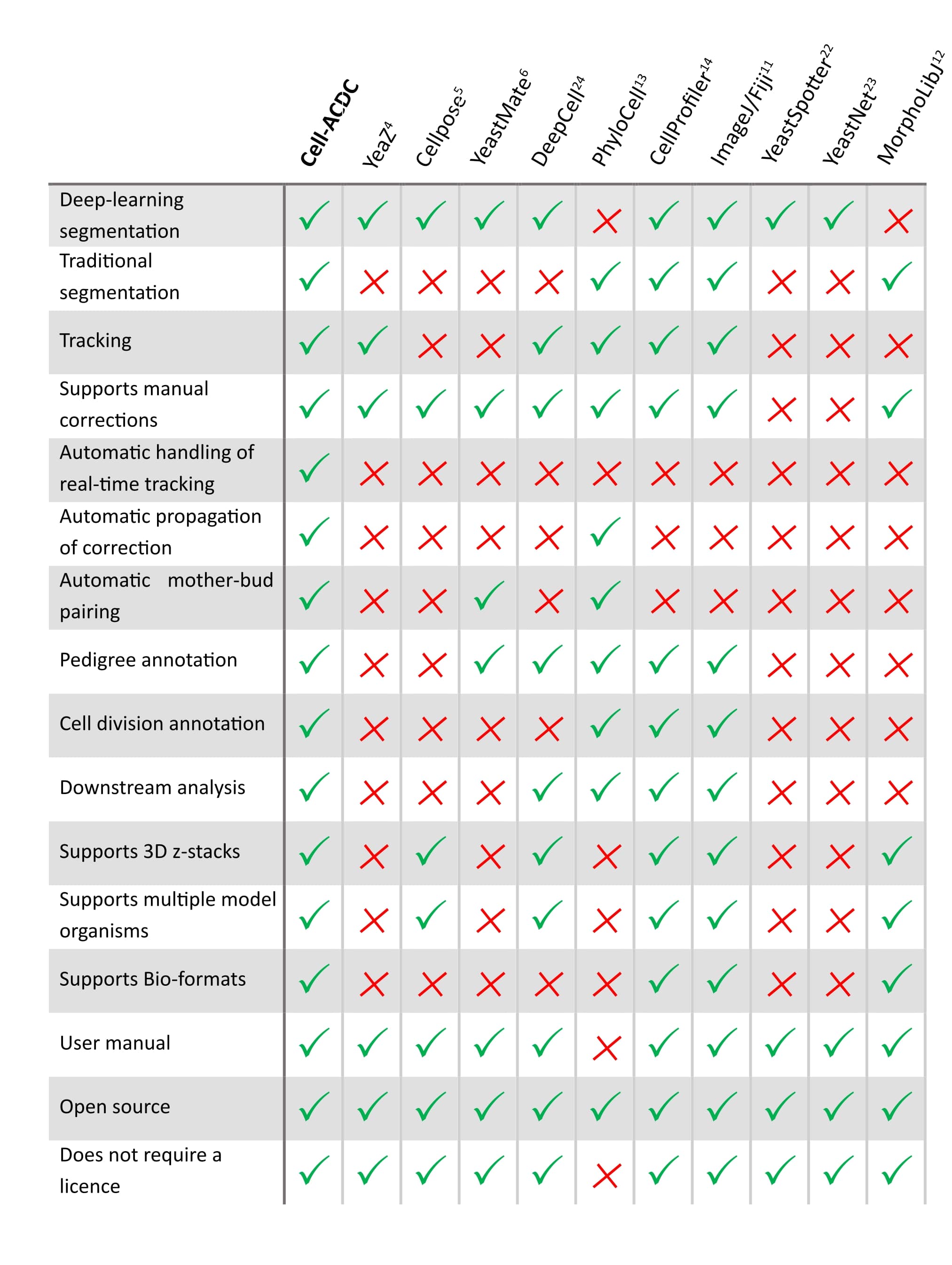A GUI-based Python framework for segmentation, tracking, cell cycle annotations and quantification of microscopy data
Written in Python 3 by Francesco Padovani and Benedikt Mairhoermann.
- Installation
- User Manual with detailed instructions
- Publication of Cell-ACDC
- Forum for discussions (feel free to ask any question)
- Report issues, request a feature or ask questions by opening a new issue here.
- Twitter thread
If you use Cell-ACDC in your publication, please cite:
Francesco Padovani, Benedikt Mairhörmann, Pascal Falter-Braun, Jette Lengefeld, and Kurt M. Schmoller Segmentation, tracking and cell cycle analysis of live-cell imaging data with Cell-ACDC. BMC Biol 20, 174 (2022) https://doi.org/10.1186/s12915-022-01372-6
Contributions to Cell-ACDC are always very welcome! For more details see instructions here.
Let's face it, when dealing with segmentation of microscopy data we often do not have time to check that everything is correct, because it is a tedious and very time consuming process. Cell-ACDC comes to the rescue! We combined the currently best available neural network models (such as YeaZ, cellpose, StarDist, YeastMate, omnipose, delta, etc.) and we complemented them with a fast and intuitive GUI.
We developed and implemented several smart functionalities such as real-time continuous tracking, automatic propagation of error correction, and several tools to facilitate manual correction, from simple yet useful brush and eraser to more complex flood fill (magic wand) and Random Walker segmentation routines.
See below how it compares to other popular tools available (Table 1 of our publication).
Of course not! Cell-ACDC automatically computes several single-cell numerical features such as cell area and cell volume, plus the mean, max, median, sum and quantiles of any additional fluorescent channel's signal. It even performs background correction, to compute the protein amount and concentration.
You can load and analyse single 2D images, 3D data (3D z-stacks or 2D images over time) and even 4D data (3D z-stacks over time).
Finally, we provide Jupyter notebooks to visualize and interactively explore the data produced.
Do not hesitate to contact me here on GitHub (by opening an issue) or directly at my email here for any problem and/or feedback on how to improve the user experience!
First release that is finally available on PyPi.
Main new feature: custom trackers! You can now add any tracker you want by implementing a simple tracker class. See the manual at the section "Adding trackers to the pipeline".
Additionally, this release includes many UI/UX improvements such as color and style customisation, alongside a inverted LUTs.
If you are new to Python or you need a refresher on how to manage scientific Python environments, I highly recommend reading this guide by Dr. Robert Haase BEFORE proceeding with Cell-ACDC installation.
NOTE: If you don't know what Anaconda is or you are not familiar with it, we recommend reading the detailed installation instructions found in manual here.
- Install Anaconda or Miniconda for Python 3.9. IMPORTANT: For Windows make sure to choose the 64 bit version.
- Open a terminal. On Windows, use the Anaconda Prompt and NOT the Command Prompt.
- Update conda with
conda update conda. Optionally, consider removing unused packages with the commandconda clean --all - Create a virtual environment with the command
conda create -n acdc python=3.9 - Activate the environment
conda activate acdc - Upgrade pip with the command
python -m pip install --upgrade pip - Install Cell-ACDC with the command
pip install cellacdc. Note that if you know you are going to need tensorflow (for segmentation models like YeaZ) you can run the commandpip install "cellacdc[all]", orpip install tensorflowbefore or after installing Cell-ACDC.
- Download and install Python 3.9
- Open a terminal. On Windows we recommend using the PowerShell that you can install from here. On macOS use the Terminal app.
- Upgrade pip: Windows:
py -m pip install --updgrade pip, macOS/Unix:python3 -m pip install --updgrade pip - Navigate to a folder where you want to create the virtual environment
- Create a virtual environment: Windows:
py -m venv acdc, macOS/Unixpython3 -m venv acdc - Activate the environment: Windows:
.\acdc\Scripts\activate, macOS/Unix:source acdc/bin/activate - Install Cell-ACDC with the command
pip install cellacdc. Note that if you know you are going to need tensorflow (for segmentation models like YeaZ) you can run the commandpip install "cellacdc[all]", orpip install tensorflowbefore or after installing Cell-ACDC.
If you want to try out experimental features (and, if you have time, maybe report a bug or two :D), you can install the developer version from source as follows:
- Install Anaconda or Miniconda.
- Open a terminal and navigate to a folder where you want to download Cell-ACDC. If you are on Windows you need to use the "Anaconda Prompt" as a terminal. You should find it by searching for "Anaconda Prompt" in the Start menu.
- Clone the source code with the command
git clone https://github.com/SchmollerLab/Cell_ACDC.git. If you are on Windows you might need to installgitfirst. Install it from here. - Navigate to the
Cell_ACDCfolder with the commandcd Cell_ACDC. - Update conda with
conda update conda. Optionally, consider removing unused packages with the commandconda clean --all - Create a new conda environment with the command
conda create -n acdc_dev python=3.9 - Activate the environment with the command
conda activate acdc_dev - Upgrade pip with the command
python -m pip install --upgrade pip - Install Cell-ACDC with the command
pip install -e .. The.at the end of the command means that you want to install from the current folder in the terminal. This must be theCell_ACDCfolder that you cloned before. - OPTIONAL: If you need tensorflow run the command
pip install tensorflow.
To update Cell-ACDC installed from source, open a terminal window, navigate to the Cell_ACDC folder and run the command
git pull
Since you installed with the -e flag, pulling with git is enough.
If you want to contribute to the code or you want to have a developer version that is fixed in time (easier to get back to in case we release a bug :D) we recommend forking before cloning:
- Install Anaconda or Miniconda.
- Create a personal GitHub account and log in.
- Go to the Cell-ACDC GitHub page and click the "Fork" button (top-right) to create your own copy of the project.
- Open a terminal and navigate to a folder where you want to download Cell-ACDC. If you are on Windows you need to use the "Anaconda Prompt" as a terminal. You should find it by searching for "Anaconda Prompt" in the Start menu.
- Clone the forked repo with the command
git clone https://github.com/your-username/Cell_ACDC.git. Remember to replace theyour-usernamein the command. If you are on Windows you might need to installgitfirst. Install it from here. - Navigate to the
Cell_ACDCfolder with the commandcd Cell_ACDC. - Add the upstream repository with the command
git remote add upstream https://github.com/SchmollerLab/Cell_ACDC.git - Update conda with
conda update conda. Optionally, consider removing unused packages with the commandconda clean --all - Create a new conda environment with the command
conda create -n acdc_dev python=3.9 - Activate the environment with the command
conda activate acdc_dev - Upgrade pip with the command
python -m pip install --upgrade pip - Install Cell-ACDC with the command
pip install -e .. The.at the end of the command means that you want to install from the current folder in the terminal. This must be theCell_ACDCfolder that you cloned before. - OPTIONAL: If you need tensorflow run the command
pip install tensorflow.
To update Cell-ACDC installed from source, open a terminal window, navigate to the Cell-ACDC folder and run the command
git pull upstream main
Since you installed with the -e flag, pulling with git is enough.
- Open a terminal (on Windows use the Anaconda Prompt if you installed with
condaotherwise we recommend installing and using the PowerShell 7) - Activate the environment (conda:
conda activate acdc, pip on Windows:.\env\Scripts\activate, pip on Unix:source env/bin/activate) - Run the command
acdcorcellacdc
For details about how to use Cell-ACDC please read the User Manual downloadable from here