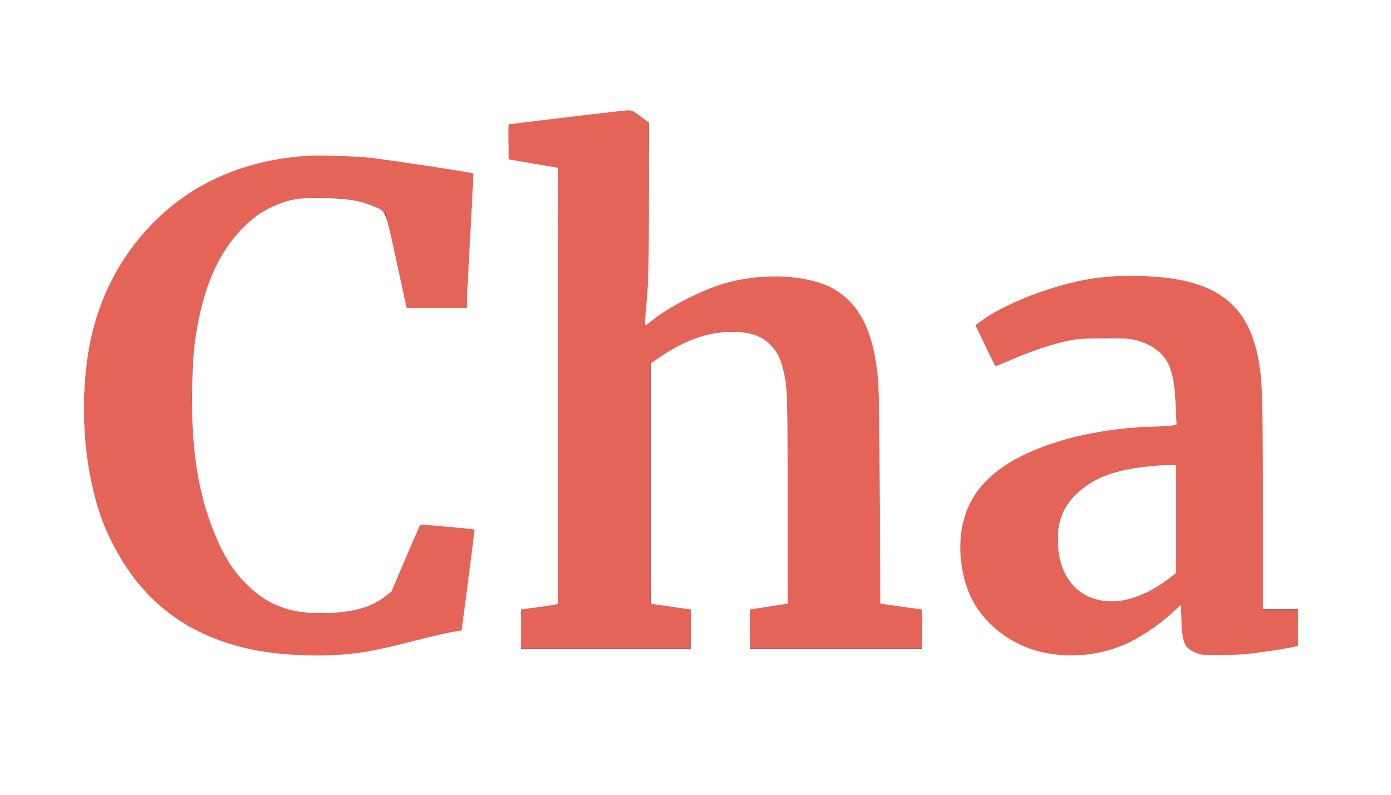A simple CLI chat tool designed for easy interaction with OpenAI's models.
If you want to use Anthropic's models in the CLI, check out Cla!
- Basic CLI chat interface with OpenAI’s LLM models.
- Web scraping capability for provided links (supports JavaScript scraping).
- YouTube scraping functionality for extracting video transcripts.
- The YouTube scraper either scrapes transcripts or downloads the video's audio and converts it to text using OpenAI's Whisper model though the Groq API.
- Answer-Search feature utilizing the Brave API, similar to the Perplexity AI search engine.
- Click HERE to view a demo of the Answer-Search feature.
- Multi-line support for easy copying and pasting into the CLI.
- Ability to generate images using OpenAI's image models.
- Uses CLImage to display images directly in the terminal.
- Supports both interactive and non-interactive chat modes.
- Stats option that estimates how much you have spent per session.
Click the image or visit https://www.youtube.com/watch?v=zRnMu6OHNtU
Clone this repository, navigate to its directory, and run the following command to install or upgrade cha:
pip3 install --upgrade .-
Create a
.envfile in the root directory. -
Obtain your OpenAI API key HERE. If you want to use Answer-Search, obtain your Brave API key HERE. Also, if you want to use the YouTube scrapper more advance and accurate audio-mode, you will need a Groq API key which you can get HERE.
-
Add your keys to the
.envfile, using this format:# Replace YOUR_KEY_HERE with your OpenAI API key export OPENAI_API_KEY="YOUR_KEY_HERE" # (Optional) Replace YOUR_KEY_HERE with your Brave API key export BRAVE_API_KEY="YOUR_KEY_HERE" # (Optional) Replace YOUR_KEY_HERE with your Groq API key export GROQ_API_KEY="YOUR_KEY_HERE"
-
To activate the environment variables, run:
source .envTo start the tool, execute:
chaIf you would like, you can use my configuration of cha. To view my configuration, check out the cha.sh file. To use it, add the content from the cha.sh file to your shell's config file:
# zsh
cat cha.sh >> $HOME/.zshrc
# bash
cat cha.sh >> $HOME/.bashrcThen, run my configuration of cha:
chatgptFor developing Cha, you can do the following:
pip install -e .- To see and/or change hard-coded config variables/logic in Cha, checkout the
config.pyfile.