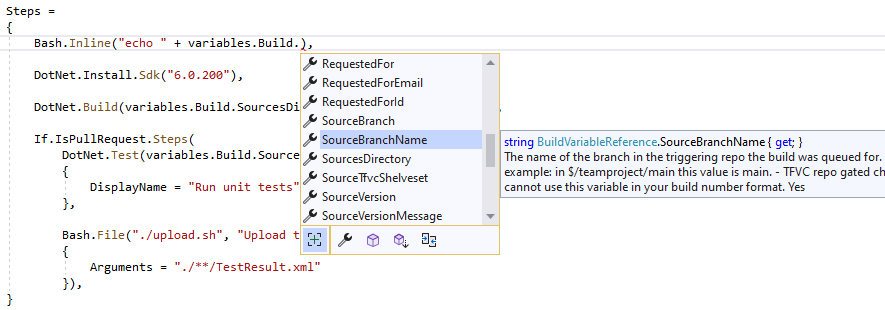Sharpliner is a .NET library that lets you use C# for Azure DevOps pipeline definition instead of YAML. Exchange YAML indentation problems for the type-safe environment of C# and let the intellisense speed up your work!
All you have to do is reference our NuGet package in your project, override a class with your definition and dotnet build the project! Dead simple!
For more detailed steps, check our documentation.
// Just override prepared abstract classes and `dotnet build` the project, nothing else is needed!
// For a full list of classes you can override
// see https://github.com/sharpliner/sharpliner/blob/main/src/Sharpliner/AzureDevOps/PublicDefinitions.cs
// You can also generate collections of definitions dynamically
// see https://github.com/sharpliner/sharpliner/blob/main/docs/AzureDevOps/DefinitionCollections.md
class PullRequestPipeline : SingleStagePipelineDefinition
{
// Say where to publish the YAML to
public override string TargetFile => "eng/pr.yml";
public override TargetPathType TargetPathType => TargetPathType.RelativeToGitRoot;
private static readonly Variable DotnetVersion = new Variable("DotnetVersion", string.Empty);
public override SingleStagePipeline Pipeline => new()
{
Pr = new PrTrigger("main"),
Variables =
[
// YAML ${{ if }} conditions are available with handy macros that expand into the
// expressions such as comparing branch names. We also have "else"
If.IsBranch("net-6.0")
.Variable(DotnetVersion with { Value = "6.0.100" })
.Group("net6-keyvault")
.Else
.Variable(DotnetVersion with { Value = "5.0.202" }),
],
Jobs =
[
new Job("Build")
{
Pool = new HostedPool("Azure Pipelines", "windows-latest"),
Steps =
[
// Many tasks have helper methods for shorter notation
DotNet.Install.Sdk(DotnetVersion),
NuGet.Authenticate(["myServiceConnection"]),
// You can also specify any pipeline task in full too
Task("DotNetCoreCLI@2", "Build and test") with
{
Inputs = new()
{
{ "command", "test" },
{ "projects", "src/MyProject.sln" },
}
},
// Frequently used ${{ if }} statements have readable macros
If.IsPullRequest
// You can load script contents from a .ps1 file and inline them into YAML
// This way you can write scripts with syntax highlighting separately
.Step(Powershell.FromResourceFile("New-Report.ps1", "Create build report")),
]
}
],
};
}Apart from the obvious benefits of using static type language with IDE support, not having to have to deal with indentation problems ever again, being able to split the code easily or the ability to generate YAML programatically, there are several other benefits of using Sharpliner.
One of the best things when using Sharpliner is that you won't have to go the YAML reference every time you're adding a new piece of your pipeline. Having everything strongly typed will make your IDE give you hints all the way!
Imagine you want to install the .NET SDK. For that, Azure Pipelines have the DotNetCoreCLI@2 task.
However, this task's specification is quite long since the task does many things:
# .NET Core
# Build, test, package, or publish a dotnet application, or run a custom dotnet command
# https://docs.microsoft.com/en-us/azure/devops/pipelines/tasks/build/dotnet-core-cli?view=azure-devops
- task: DotNetCoreCLI@2
inputs:
command: 'build' # Options: build, push, pack, publish, restore, run, test, custom
publishWebProjects: true # Required when command == Publish
projects: # Optional
custom: # Required when command == Custom
arguments: # Optional
publishTestResults: true # Optional
testRunTitle: # Optional
zipAfterPublish: true # Optional
modifyOutputPath: true # Optional
feedsToUse: 'select' # Options: select, config
vstsFeed: # Required when feedsToUse == Select
feedRestore: # Required when command == restore. projectName/feedName for project-scoped feed. FeedName only for organization-scoped feed.
includeNuGetOrg: true # Required when feedsToUse == Select
nugetConfigPath: # Required when feedsToUse == Config
externalFeedCredentials: # Optional
noCache: false
restoreDirectory:
restoreArguments: # Optional
verbosityRestore: 'Detailed' # Options: -, quiet, minimal, normal, detailed, diagnostic
packagesToPush: '$(Build.ArtifactStagingDirectory)/*.nupkg' # Required when command == Push
nuGetFeedType: 'internal' # Required when command == Push# Options: internal, external
publishVstsFeed: # Required when command == Push && NuGetFeedType == Internal
publishPackageMetadata: true # Optional
publishFeedCredentials: # Required when command == Push && NuGetFeedType == External
packagesToPack: '**/*.csproj' # Required when command == Pack
packDirectory: '$(Build.ArtifactStagingDirectory)' # Optional
nobuild: false # Optional
includesymbols: false # Optional
includesource: false # Optional
versioningScheme: 'off' # Options: off, byPrereleaseNumber, byEnvVar, byBuildNumber
versionEnvVar: # Required when versioningScheme == byEnvVar
majorVersion: '1' # Required when versioningScheme == ByPrereleaseNumber
minorVersion: '0' # Required when versioningScheme == ByPrereleaseNumber
patchVersion: '0' # Required when versioningScheme == ByPrereleaseNumber
buildProperties: # Optional
verbosityPack: 'Detailed' # Options: -, quiet, minimal, normal, detailed, diagnostic
workingDirectory:Notice how some of the properties are only valid in a specific combination with other. With Sharpliner, we remove some of this complexity using nice fluent APIs:
DotNet.Install.Sdk(parameters["version"]),
DotNet.Restore.FromFeed("dotnet-7-preview-feed", includeNuGetOrg: false) with
{
ExternalFeedCredentials = "feeds/dotnet-7",
NoCache = true,
RestoreDirectory = ".packages",
},
DotNet.Build("src/MyProject.csproj") with
{
Timeout = TimeSpan.FromMinutes(20)
},Some very common pipeline patterns such as comparing the current branch name or detecting pull requests are very cumbersome to do in YAML (long conditions full of complicated ${{ if }} syntax).
For many of these, we have handy macros so that you get more readable and shorter code.
For example this YAML
- ${{ if eq(variables['Build.SourceBranch'], 'refs/heads/production') }}:
- name: rg-suffix
value: -pr
- ${{ else }}:
- name: rg-suffix
value: -prodcan become this C#
If.IsBranch("production")
.Variable("rg-suffix", "-pr")
.Else
.Variable("rg-suffix", "-prod")Sharpliner lets you re-use code more easily than YAML templates do. Apart from obvious C# code re-use, you can also define sets of C# building blocks and re-use them in your pipelines:
class ProjectBuildSteps : StepLibrary
{
public override List<Conditioned<Step>> Steps =>
[
DotNet.Install.Sdk("6.0.100"),
If.IsBranch("main")
.Step(DotNet.Restore.Projects("src/MyProject.sln")),
DotNet.Build("src/MyProject.sln"),
];
}You can then reference this library in between build steps and it will get expanded into the pipeline's YAML:
new Job("Build")
{
Steps =
{
Script.Inline("echo 'Hello World'"),
StepLibrary<ProjectBuildSteps>(),
Script.Inline("echo 'Goodbye World'"),
}
}More about this feature can be found here (DefinitionLibraries.md).
When you need to add cmd, PowerShell or bash steps into your pipeline, maintaining these bits inside YAML can be error prone.
With Sharpliner you can keep scripts in their own files (.ps1, .sh..) where you get the natural environment you're used to such as syntax highlighting.
Sharpliner gives you APIs to load these on build time and include them inline:
Steps =
{
Bash.FromResourceFile("embedded-script.sh") with
{
DisplayName = "Run post-build clean-up",
Timeout = TimeSpan.FromMinutes(5),
}
}Frequent struggle people have with Azure pipelines is using the right type of variable in the right context.
Be it a ${{ compile time parameter }}, a variable['used in runtime'] or a $(macro) syntax, with Sharpliner you won't have to worry about which one to pick as it understands the context and selects the right one for you.
Your pipeline definition can be validated during publishing and you can uncover issues, such as typos inside dependsOn, you would only find by trying to run the pipeline in CI.
This gives you a faster dev loop and greater productivity.
We are continuously adding new validations as we find new error-prone spots. Each validation can be individually configured/silenced in case you don't wish to take advantage of these:
class YourCustomConfiguration : SharplinerConfiguration
{
public override void Configure()
{
// You can set severity for various validations
Validations.DependsOnFields = ValidationSeverity.Off;
Validations.NameFields = ValidationSeverity.Warning;
// You can also further customize serialization
Serialization.PrettifyYaml = false;
Serialization.UseElseExpression = true;
Serialization.IncludeHeaders = false;
// You can add hooks that execute during the publish process
Hooks.BeforePublish = (definition, path) => {};
Hooks.AfterPublish = (definition, path, yaml) => {};
}
}If you find a missing feature / API / property / use case, file an issue in project's repository. We try to be very responsive and for small asks can deliver you a new version very fast.
If you want to start contributing, either you already know about something missing or you can choose from some of the open issues. We will help you review your first change so that you can continue with something advanced!
Another way to start is to try out Sharpliner to define your own, already existing pipeline. This way you can uncover missing features or you can introduce shortcuts for definitions of build tasks or similar that you use frequently. Contributions like these are also very welcome! In these cases, it is worth starting with describing your intent in an issue first.
Contributions are very welcome and if you find yourself opening the codebase there are couple of things you should know. The repository layout is quite simple:
.
├── artifacts # All build outputs go here. Nuke it to clean
├── docs # Documentation
├── eng # CI/CD for the repo
│ ├── Sharpliner.CI # C# definitions for pipelines of this repo
│ └── pipelines # YAML pipelines of the repository
├── src
│ └── Sharpliner # Main Sharpliner project
│ └── build # Targets/props for the Sharpliner .nupkg
├── tests
│ ├── NuGet.Tests # E2E tests using the Sharpliner .nupkg
│ └── Sharpliner.Tests # Unit tests for the main Sharpliner project
└── Sharpliner.sln # Main solution of the projectDeveloping is quite easy - open the Sharpliner.sln solution in VS. However, the solution won't build 100% the first time.
This is because of the Sharpliner.CI project.
This projects uses Sharpliner and defines pipelines for the Sharpliner repository - the YAML is published to eng/pipelines.
This way we test quite many Sharpliner features right in the PR build.
The Sharpliner.CI project expects that a package Sharpliner.43.43.43.nupkg is built locally which it then references it simulating the real usage of Sharpliner from nuget.org.
To build all of the solution 100%, you have to build Sharpliner.CI from console as building inside VS won't work on cold checkout.
This will package Sharpliner.csproj first and produce the 43.43.43 package:
> dotnet build eng/Sharpliner.CI/Sharpliner.CI.csproj
If you make changes to the main library and want to test it using Sharpliner.CI, clean and then build the CI project from console:
> dotnet clean eng/Sharpliner.CI/Sharpliner.CI.csproj
> dotnet build eng/Sharpliner.CI/Sharpliner.CI.csproj