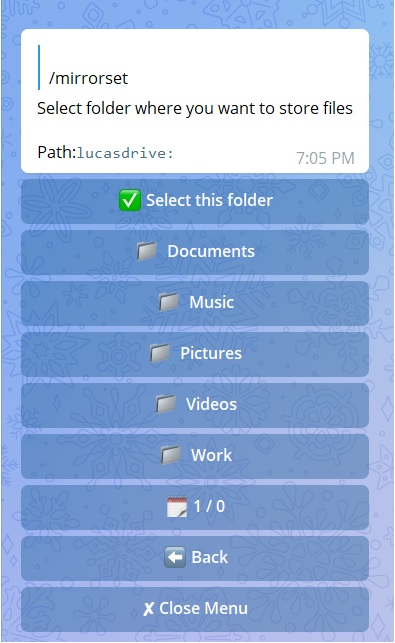- Qbittorrent support for torrent and magnets
- Select files from Torrent before downloading
- Zip and unzip
- Aria support for direct download links
- From Telegram to cloud
- Torrent/magnets to cloud using qBittorrent
- Mega.nz and directs links to cloud
- Files in batch from Telegram to cloud
- File/folder from cloud to Telegram
- Link/magnets to Telegram using qBittorrent
- Mega.nz and directs links to Telegram
- Files in batch from Telegram to Telegram
- 4gb file with premium account
- Copy file/folder from cloud to cloud
- Progress bar for download and upload
- Status for tasks
- Extract and Zip link/file from Telegram to cloud
- Extract and Zip folder/file from cloud to Telegram
- Using 7-zip tool to extract all supported files
- Extract rar, zip and 7z with or without password
- SQL Database
- Save rclone.conf and token.pickle files on db
- Save user leech settings(thumbnails, sudo and allowed users, etc) on db
- Rss feed with filter.
- Telegram Navigation Bottom Menus to interact with Cloud
- Renaming of Telegram files
- Load/change rclone.conf file from bot
- Load/change token.pickle from bot
- Change all config variables from bot
- File Manager (size, mkdir, delete, dedupe, rename)
- Search on torrents with Torrent Search API or with variable plugins using qBittorrent search engine
- SQL Database support
- Ytdl support
- Select files from Torrent before downloading
- Get restricted messages from private channels.
- Upload files to supergroup/channel.
- Clone Google Drive files/folders from link
- Thumbnail support
- Set upload as document or as media
- Update bot at startup and with restart command using UPSTREAM_REPO
- Own users settings when using bot or added to supergroup (thumbnail, as document/as media, rclone.conf)
- Direct links Supported:
letsupload.io, hxfile.co, anonfiles.com, bayfiles.com, antfiles, fembed.com, fembed.net, femax20.com, layarkacaxxi.icu, fcdn.stream, sbplay.org, naniplay.com, naniplay.nanime.in, naniplay.nanime.biz, sbembed.com, streamtape.com, streamsb.net, feurl.com, pixeldrain.com, racaty.net, 1fichier.com, 1drv.ms (Only works for file not folder or business account), uptobox.com (Uptobox account must be premium) and solidfiles.com
mirror - mirror to selected cloud
unzipmirror - mirror and extract to cloud
zipmirror - mirror and zip to cloud
mirrorset - select cloud/folder where to mirror
mirrorbatch - mirror files in batch to cloud
ytdlmirror - mirror ytdlp supported link
ytdlzipmirror- mirror and zip ytdlp supported link
leech - leech from cloud to Telegram
unzipleech - leech and extract to Telegram
zipleech - leech and zip to Telegram
leechbatch - leech files in batch to Telegram
ytdlleech - leech yt-dlp supported link
ytdlzipleech - leech and zip yt-dlp supported link
myfiles - file manager
clone - clone gdrive file/folder from link
copy - copy from cloud to cloud
config - rclone config
usetting - user settings
ownsetting - owner settings
rsslist - list all subscribed rss feed
rssget - get specific No. of links from specific rss feed
rsssub - subscribe new rss feed
rssunsub - unsubscribe rss feed by title
rssset - rss settings
cleanup - clean drive trash
cancelall - cancel all tasks
storage - drive details
search - search for torrents
status - status message of tasks
stats - bot stats
shell - run cmds in shell
speedtest - test server speed
log - bot log
ping - ping bot
restart - restart bot
- Installing requirements
-
Clone repo:
git clone https://github.com/Sam-Max/rclone-mirror-leech-telegram-bot rclonetgbot/ && cd rclonetgbot -
Install Docker(skip this if deploying without docker).
sudo apt install snapd sudo snap install docker
- Set up config file
-
cp config_sample.env config.env
-
Fill up variables:
-
Mandatory variables:
API_ID: get this from https://my.telegram.org. Don't put this in quotesAPI_HASH: get this from https://my.telegram.orgBOT_TOKEN: The Telegram Bot Token (get from @BotFather)OWNER_ID: your Telegram User ID (not username) of the owner of the bot
-
Non mandatory variables:
DOWNLOAD_DIR: The path to the local folder where the downloads will goSUDO_USERS: Fill user_id of users whom you want to give sudo permission separated by spaces.StrDEFAULT_DRIVE: To set a default drive from your rclone.conf.StrAUTO_MIRROR: For auto mirroring files sent to the bot. Default isFalse.BoolALLOWED_CHATS: list of IDs of allowed chats who can use this bot separated by spacesStrUPSTREAM_REPO: if your repo is private add your github repo link with format:https://username:{githubtoken}@github.com/{username}/{reponame}, so you can update your app from private repository on each restart. Get token from Github settingsUPSTREAM_BRANCH: Upstream branch for updateDATABASE_URL: Your SQL Database URL. Follow this Generate Database to generate database. Data that will be saved in Database: auth and sudo users, leech settings including thumbnails for each user.StrCMD_INDEX: index number that will be added at the end of all commands.StrEDIT_SLEEP_SECS: Seconds for update regulary rclone progress message. Default to 10TORRENT_TIMEOUT: Timeout of dead torrents downloading with qBittorrent
-
CLONE
GDRIVE_FOLDER_ID: Folder/TeamDrive ID of the Google Drive Folder orrootto which you want to clone. Required forGoogle Drive.StrIS_TEAM_DRIVE: SetTrueif TeamDrive. Default isFalse.BoolEXTENSION_FILTER: File extensions that won't clone. Separate them by space.StrNotes: Must add token.pickle file directly to root for cloning to work. You can use /config command to add from bot.
-
LEECH
LEECH_SPLIT_SIZE: Telegram upload limit in bytes, to automatically slice the file bigger that this size into small parts to upload to Telegram. Default is2GBfor non premium account or4GBif your account is premiumDUMP_CHAT: Chat ID. Upload files to specific chat.str. NOTE: Only available for superGroup/channel. Add-100before channel/supergroup id.USER_SESSION_STRING: Pyrogram session string for batch commands and to download/upload using your telegram account (needed for telegram premium upload). To generate string session use this commandpython3 session_generator.pyon command line on your pc from repository folder. NOTE: when using string session, you have to use with supergroup not bot.AS_DOCUMENT: Default type of Telegram file upload. Default isFalsemean as media.Bool
-
MEGA
MEGA_API_KEY: Mega.nz API key to mirror mega.nz links. Get it from Mega SDK PageMEGA_EMAIL_ID: E-Mail ID used to sign up on mega.nz for using premium accountMEGA_PASSWORD: Password for mega.nz account
-
RSS
RSS_DELAY: Time in seconds for rss refresh interval. Default is900in sec.StrRSS_COMMAND: Choose command for the desired action.StrRSS_CHAT_ID: Chat ID where rss links will be sent. Add-100before channel id.StrRSS_USER_SESSION_STRING: To send rss links from your telegram account. To generate session string use this commandpython3 generate_string_session.py.Str. NOTE: Don't use same session string asUSER_SESSION_STRING.- RSS NOTE:
DATABASE_URLandRSS_CHAT_IDare required, otherwise rss commands will not work. You must use bot in group. You can also add the bot to a channel and link this channel to group so messages sent by bot to channel will be forwarded to group without usingRSS_USER_STRING_SESSION.
-
qBittorrent
BASE_URL_OF_BOT: Valid BASE URL where the bot is deployed to use qbittorrent web selection. Format of URL should be http://myip, where myip is the IP/Domain(public). If you have chosen port other than 80 so write it in this format http://myip:port (http and not https). StrSERVER_PORT: Port. StrWEB_PINCODE: If empty or False means no more pincode required while qbit web selection. Bool Qbittorrent NOTE: If your facing ram exceeded issue then set limit for MaxConnecs, decrease AsyncIOThreadsCount in qbittorrent config and set limit of DiskWriteCacheSize to 32
-
Torrent Search
SEARCH_API_LINK: Search api app link. Get your api from deploying this repository.StrSEARCH_LIMIT: Search limit for search api, limit for each site. Default is zero.StrSEARCH_PLUGINS: List of qBittorrent search plugins (github raw links).Str- Supported Sites:
1337x, Piratebay, Nyaasi, Torlock, Torrent Galaxy, Zooqle, Kickass, Bitsearch, MagnetDL, Libgen, YTS, Limetorrent, TorrentFunk, Glodls, TorrentProject and YourBittorrent
-
Private Files
YT_COOKIES_URL: Youtube authentication cookies. Check setup Here. Use gist raw link and remove commit id from the link, so you can edit it from gists only.Str
-
- Deploying on VPS Using Docker
-
Start Docker daemon (skip if already running), if installed by snap then use 2nd command:
sudo dockerd sudo snap start dockerNote: If not started or not starting, run the command below then try to start.
sudo apt install docker.io -
Build Docker image:
sudo docker build . -t rclonetg-bot -
Run the image:
sudo docker run rclonetg-bot -
To stop the image:
sudo docker ps sudo docker stop id -
To clear the container:
sudo docker container prune -
To delete the images:
sudo docker image prune -a
- Deploying on VPS Using docker-compose
NOTE: If you want to use port other than 80, change it in docker-compose.yml
sudo apt install docker-compose
- Build and run Docker image:
sudo docker-compose up
- After editing files with nano for example (nano start.sh):
sudo docker-compose up --build
- To stop the image:
sudo docker-compose stop
- To run the image:
sudo docker-compose start
1. Using Railway
- Go to railway and create account
- Start new project
- Press on
Provision PostgreSQL - After creating database press on
PostgresSQL - Go to
Connectcolumn - Copy
Postgres Connection URLand fillDATABASE_URLvariable with it
2. Using ElephantSQL
- Go to elephantsql and create account
- Hit
Create New Instance - Follow the further instructions in the screen
- Hit
Select Region - Hit
Review - Hit
Create instance - Select your database name
- Copy your database url, and fill
DATABASE_URLvariable with it
Check this youtube video (not mine, credits to author):
Notes:
- When you create rclone.conf file add at least two accounts if you want to copy from cloud to cloud.
- For those on android phone, you can use RCX app app to create rclone.conf file. Use "Export rclone config" option in app menu to get config file.
- Rclone supported providers:
1Fichier, Amazon Drive, Amazon S3, Backblaze B2, Box, Ceph, DigitalOcean Spaces, Dreamhost, Dropbox, Enterprise File Fabric, FTP, GetSky, Google Cloud Storage, Google Drive, Google Photos, HDFS, HTTP, Hubic, IBM COS S3, Koofr, Mail.ru Cloud, Mega, Microsoft Azure Blob Storage, Microsoft OneDrive, Nextcloud, OVH, OpenDrive, Oracle Cloud Storage, ownCloud, pCloud, premiumize.me, put.io, Scaleway, Seafile, SFTP, WebDAV, Yandex Disk, etc. Check all providers on official site: Click here.
NOTES
- You need OS with a browser.
- Windows users should install python3 and pip. You can find how to install and use them from google.
- You can ONLY open the generated link from
generate_drive_token.pyin local browser.
- Visit the Google Cloud Console
- Go to the OAuth Consent tab, fill it, and save.
- Go to the Credentials tab and click Create Credentials -> OAuth Client ID
- Choose Desktop and Create.
- Publish your OAuth consent screen App to prevent token.pickle from expire
- Use the download button to download your credentials.
- Move that file to the root of rclone-tg-bot, and rename it to credentials.json
- Visit Google API page
- Search for Google Drive Api and enable it
- Finally, run the script to generate token.pickle file for Google Drive:
pip3 install google-api-python-client google-auth-httplib2 google-auth-oauthlib
python3 generate_drive_token.py