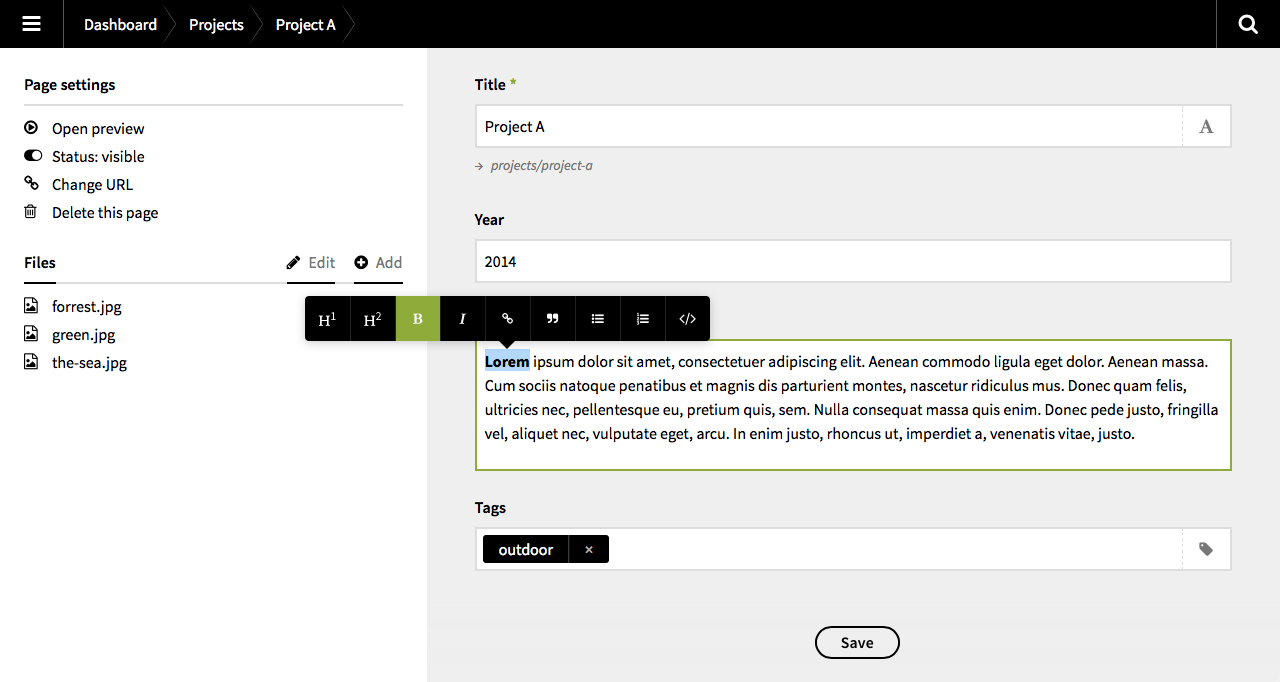This additional panel field for Kirby 2 allows you to use a medium.com like visual editor in the Panel.
Concept: @storypioneers
Authors: @JonasDoebertin for @storypioneers
License: GNU GPL v3.0
Uses: @daviferreira/medium-editor, @nickcernis/html-to-markdown, medium-button
If not already existing, add a new fields folder to your site directory. Then copy or link the entire wysiwyg folder there. Afterwards, your directory structure should look like this:
site/
fields/
wysiwyg/
assests/
vendor/
wysiwyg.php
Optional: Set some configuration options for Kirby WYSIWYG Editor in your sites config.php file. You can get an overview of all available options further down.
As soon as you dropped the field extension into your fields folder you can use it in your blueprints: simply replace the textarea fields with wysiwyg fields (where applicable).
fields:
richtext:
label: Text
type: wysiwyg
As content you create using Kirby WYSIWYG Editor is converted into valid markdown, there's nothing you have to change in your templates. Just use the wysiwyg content fields like your previous textarea fields:
<article>
<h1><?= $page->title()->html() ?></h1>
<!-- Just render your WYSIWYG Editor fields
like any other Kirbytext field. -->
<?= $page->richtext()->kirbytext() ?>
</acticle>The Kirby WYSIWYG Editor Field has some global options that you might want to use to alter the fields functionality to suit your specific needs. Below you'll find a list of all available options which can be set from your projects global config.php file.
Define a list of buttons to display in the editor toolbar. Currently supported button types are: header1, header2, bold, italic, anchor, quote, unorderedlist, orderedlist, subscript, superscript, del, ins and mark. Please note that the order in which you list the button names relates to the display order in the toolbar.
Define your preferred heading style. Choose between setext (underlined) or atx (# Heading 1 and ## Heading 2). Please note that this only affects H1 and H2 headings. All headings of lower priority will always use the ATX style.
In addition to the global options explained above, the field offers some options that can be set from a per field basis directly from your blueprints. Please note that these per field options always overwrite global options you might have specified.
Define a list of buttons to display in the editor toolbar. Currently supported button types are: header1, header2, bold, italic, anchor, quote, unorderedlist, orderedlist, subscript, superscript, del, ins and mark. Please note that the order in which you list the button names relates to the display order in the toolbar.
fields:
richtext:
label: Text
type: wysiwyg
buttons:
- bold
- italic
- anchor
Define your preferred heading style. Choose between setext (underlined) or atx (# Heading 1 and ## Heading 2). Please note that this only affects H1 and H2 headings. All headings of lower priority will always use the ATX style.
fields:
richtext:
label: Text
type: wysiwyg
headingstyle: setext
Choose to allow or disallow two (or more) subsequent empty new lines.
fields:
richtext:
label: Text
type: wysiwyg
doublereturns: false
Choose the heading priority to use as Heading 1 (H1 in the editor toolbar). This can be any HTML heading tag priority (possible values are h1 to h6).
fields:
richtext:
label: Text
type: wysiwyg
firstheader: h2
Choose the heading priority to use as Heading 2 (H2 in the editor toolbar). This can be any HTML heading tag priority (possible values are h1 to h6) though you should obviously choose a value lower then your firstheader setting.
fields:
richtext:
label: Text
type: wysiwyg
secondheader: h3
Panel Keyboard Shortcuts
Right now, the panels keyboard shortcuts (f to upload a file, g for global search) interfere with the Medium Editor Field. Of course, the execution of the shortcuts will be omitted when you (= the user) have an input element, like <input>, <textarea>, etc focussed. However, the Medium Editor Field uses a brand new HTML5 technology called "contenteditable" elements. This way, you don't write your content inside one of those known <input> elements and the panel doesn't know it should not fire the shortcut actions.
We already submitted a bug report and a pull request to the makers of Kirby and this issue will be fixed with the next update. But in the meantime, we implemented a quick fix to make the WYSIWYG Field work as expected. It will be applied automatically; you don't have to do any file modifications on your own.
If you want to know in detail how and why this fix works, please have a look at wysiwyg/assets/js/bugfix.js. You'll find some more information there.