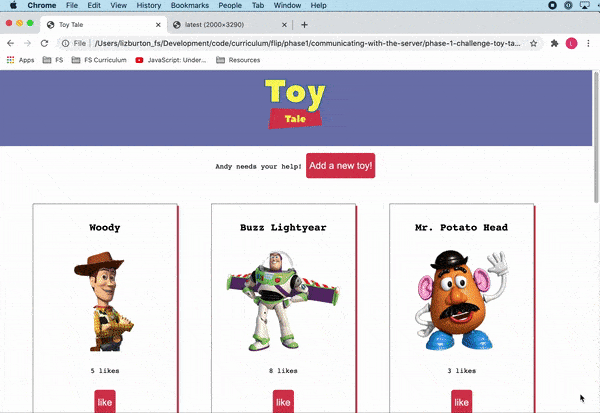- Set up event listeners to respond to user events
- Use
fetch()to make a "GET" request, then render the returned toys to the DOM - Use
fetch()to make a "POST" request to create a new toy, then add it to the DOM - Use
fetch()to make a "PATCH" request that updates an existing toy, then render the updated information to the DOM
You've got a friend in need! Your friend Andy recently misplaced all his toys! Let's write an app that helps Andy keep track of them. For this lab, you will need to pull together everything you've learned about manipulating the DOM, responding to events, and communicating with the server. Specifically, you will need to:
- Access the list of toys from an API (mocked using JSON Server) and render each of them in a "card" on the page
- Hook up a form that enables users to add new toys. Create an event listener so that, when the form is submitted, the new toy is persisted to the database and a new card showing the toy is added to the DOM
- Create an event listener that gives users the ability to click a button to "like" a toy. When the button is clicked, the number of likes should be updated in the database and the updated information should be rendered to the DOM
The final product should look like this:
Note that this lab does not contain tests. You will be working from the requirements described below and verifying that your code is working correctly in the browser.
Once you're done, be sure to commit and push your code up to GitHub, then submit the assignment using CodeGrade. Even though this practice lab does not have tests, it must still be submitted through CodeGrade in order to be marked as complete in Canvas.
All of the toy data is stored in the db.json file. You'll want to access this
data using a JSON server. Run json-server --watch db.json to start the server.
Note: For users of the Live Server VSCode extension, if the page is reloading when you initiate a fetch request, you'll need to set up some additional configuration for Live Server to play nicely with
json-server. Follow the steps in this gist (you'll only need to do this once), then come back to this lesson.
This will create a server storing all of our lost toy data with restful routes
at http://localhost:3000/toys. You can also check out the information for each
individual toy at http://localhost:3000/toys/:id.
Note: we are using
:idhere as a variable value that indicates the path to a specific toy. To navigate (or send a request) to that path, theidnumber will be inserted into the URL in place of:id, e.g.,http://localhost:3000/toys/1
Open a second tab in the terminal then open index.html in the browser and take
a look at the page. The CSS has all been provided for you so that, when you
create the cards to display each toy, you just need to add a CSS class to style
them.
If you click on the "Add a new toy!" button, you'll see that it exposes a form
where the user can submit information for a new toy. To re-hide the form, click
the button a second time. If you take a look inside index.js, you'll see that
the code implementing that functionality has been provided for you. You will be
writing the code to wire up the "Create Toy" button.
On the index.html page, there is a div with the id "toy-collection."
When the page loads, make a 'GET' request to fetch all the toy objects. With the
response data, make a <div class="card"> for each toy and add it to the
toy-collection div.
Each card should have the following child elements:
h2tag with the toy's nameimgtag with thesrcof the toy's image attribute and the class name "toy-avatar"ptag with how many likes that toy hasbuttontag with a class "like-btn" and an id attribute set to the toy's id number
After all of that, the toy card should look something like this:
<div class="card">
<h2>Woody</h2>
<img src="[toy_image_url]" class="toy-avatar" />
<p>4 Likes</p>
<button class="like-btn" id="[toy_id]">Like ❤️</button>
</div>When a user submits the toy form, two things should happen:
- A
POSTrequest should be sent tohttp://localhost:3000/toysand the new toy added to Andy's Toy Collection. - If the post is successful, the toy should be added to the DOM without reloading the page.
In order to send a POST request via fetch(), give the fetch() a second
argument of an object. This object should specify the method as POST and also
provide the appropriate headers and the JSON data for the request. The headers
and body should look something like this:
headers:
{
"Content-Type": "application/json",
Accept: "application/json"
}
body: JSON.stringify({
"name": "Jessie",
"image": "https://vignette.wikia.nocookie.net/p__/images/8/88/Jessie_Toy_Story_3.png/revision/latest?cb=20161023024601&path-prefix=protagonist",
"likes": 0
})For examples, refer to the documentation.
When a user clicks on a toy's like button, two things should happen:
- A
patchrequest (i.e.,method: "PATCH") should be sent to the server athttp://localhost:3000/toys/:id, updating the number of likes that the specific toy has - If the patch is successful, the toy's like count should be updated in the DOM without reloading the page
The patch request enables us to update an existing toy. The request will
look very similar to our "POST" request except that we need to include the
id of the toy we're updating in the path.
To get this working, you will need to add an event listener to each toy's "Like" button. When the button is clicked for a toy, your code should:
- capture that toy's id,
- calculate the new number of likes,
- submit the
patchrequest, and - update the toy's card in the DOM based on the
Responsereturned by the fetch request.
The headers and body should look something like this:
headers:
{
"Content-Type": "application/json",
Accept: "application/json"
}
body: JSON.stringify({
"likes": newNumberOfLikes
})The patch method updates the property or properties included in the body of a
fetch request but leaves the remaining properties as they are. For our
example, the likes property will be updated by our patch request but the
id, name, and image properties will remain unchanged.
If your request isn't working, make sure your headers and keys match the documentation.
HINT: You will be creating two event listeners for this lab. The first one will be on the "Create Toy" button, which is provided in the app's
index.htmlfile. The second one, however, will be on the "Likes" button on each individual toy card. Given that the toy cards will be rendered to the DOM dynamically from theResponsereturned by thefetch"GET" request, think about when it makes sense to add the event listener to each toy's "Like" button.
Once you get everything working, take a moment to appreciate how far you've come. You now have the skills needed to respond to user events, persist changes to a database, and manipulate the DOM in response. You have created your first fully-functioning web app that combines all three of the pillars.
Congratulations!