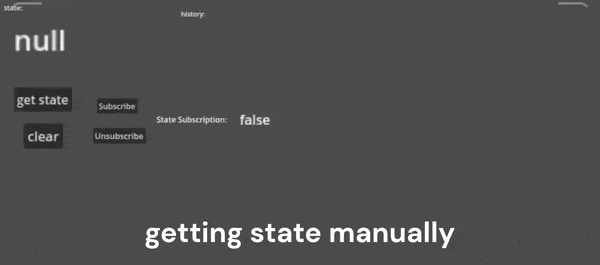The plugin provides you with the ability to check whether the Android user is connected to the Internet or not (the plugin checks both Wi-Fi and cellular connections) and real-time state handling.
Special thanks to the YouTube channel “Coding With Nothing”.
- On-demand check
- Real-time observing (signal connection)
- Godot 4.2 or higher
- Android 7.0 or higher
- Use Gradle build
- Enable Access Network State permissions
- Enable Access Wi-Fi State permissions
- Open the
AssetLibtab in Godot with your project open. - Search for "Android Internet Connection State Plugin" and install the plugin by Mero.
- Once the download completes, deselect "example" if you don't need the demo test scene.
- Open project settings -> plugins, and enable the plugin "AndroidInternetConnectionStatePlugin".
- Done!
Note: the plugin registers itself as Autoload under the name "AndroidInternetConnectionStatePlugin".
Note: don't forget to check "Requirements" section.
- Install the plugin
- Enable the plugin in Godot (Project -> Project Settings -> Plugins Tab)
- Obtain the plugin instance:
var _AndroidInternetConnectionStatePlugin = Engine.get_singleton("AndroidInternetConnectionStatePlugin")
-
Check connection:
4.1 On-demand check by calling
isNetworkConnectedmethod:# return bool (true if connected, otherwise - false) _AndroidInternetConnectionStatePlugin.isNetworkConnected()4.2 Real-time check by connection to "hasNetwork" signal:
_AndroidInternetConnectionStatePlugin.connect("hasNetwork", _onInternetConnectionStateChange) func _onInternetConnectionStateChange(data): # add print to console etc. pass
Note: don't forget to check "Requirements" & "Usage" sections.
- Install the plugin and leave "example" folder as selected
- Set the "example/test.tscn" scene as main in your project
- Install Android build templates
- Export project for Android
- Run the app on your Android device
If you have already installed the plugin without the "example" folder, just download it from the current repository and place it in your project, all other steps remain the same.
The plugin itself cannot determine whether the user has Internet access or not! It can only check the connection status.
For example: if the user is connected to Wi-Fi but does not have actual Internet access, in this case the plugin will return the connection status as true.
You can find implementation assets of the plugin in the Android Studio Assets folder, feel free to explore.