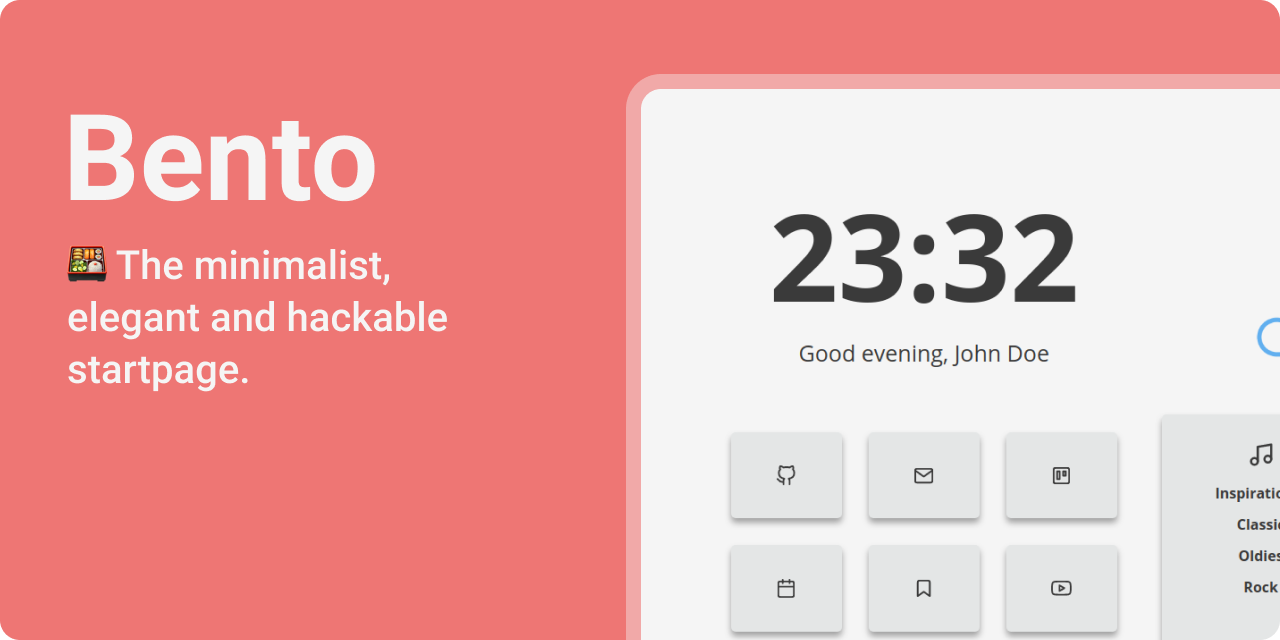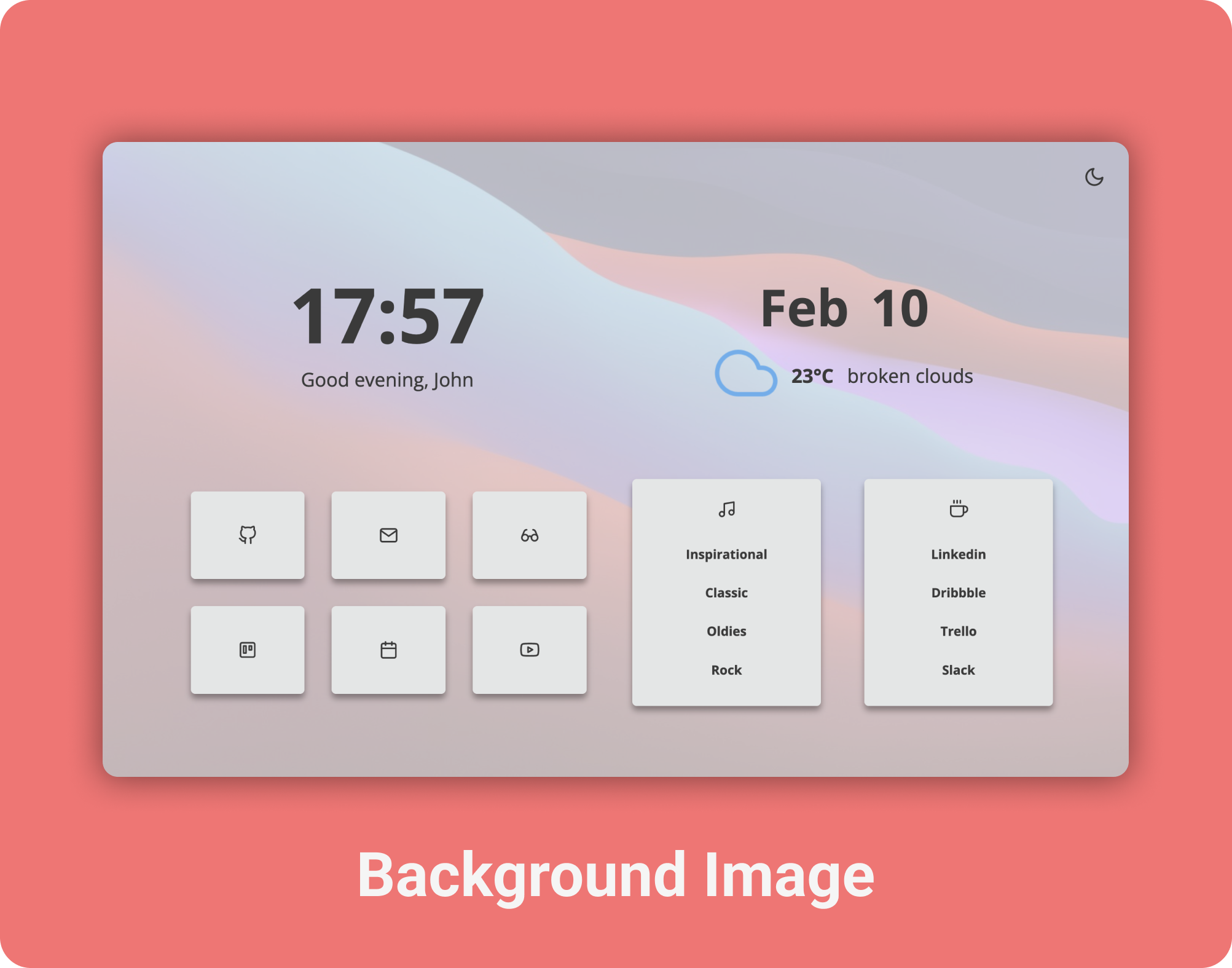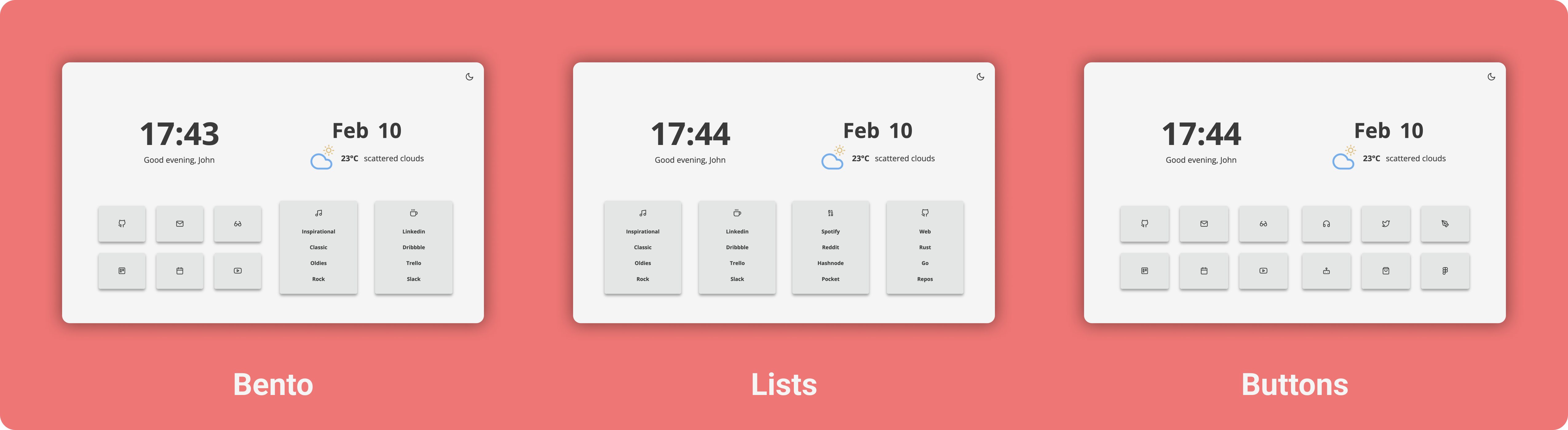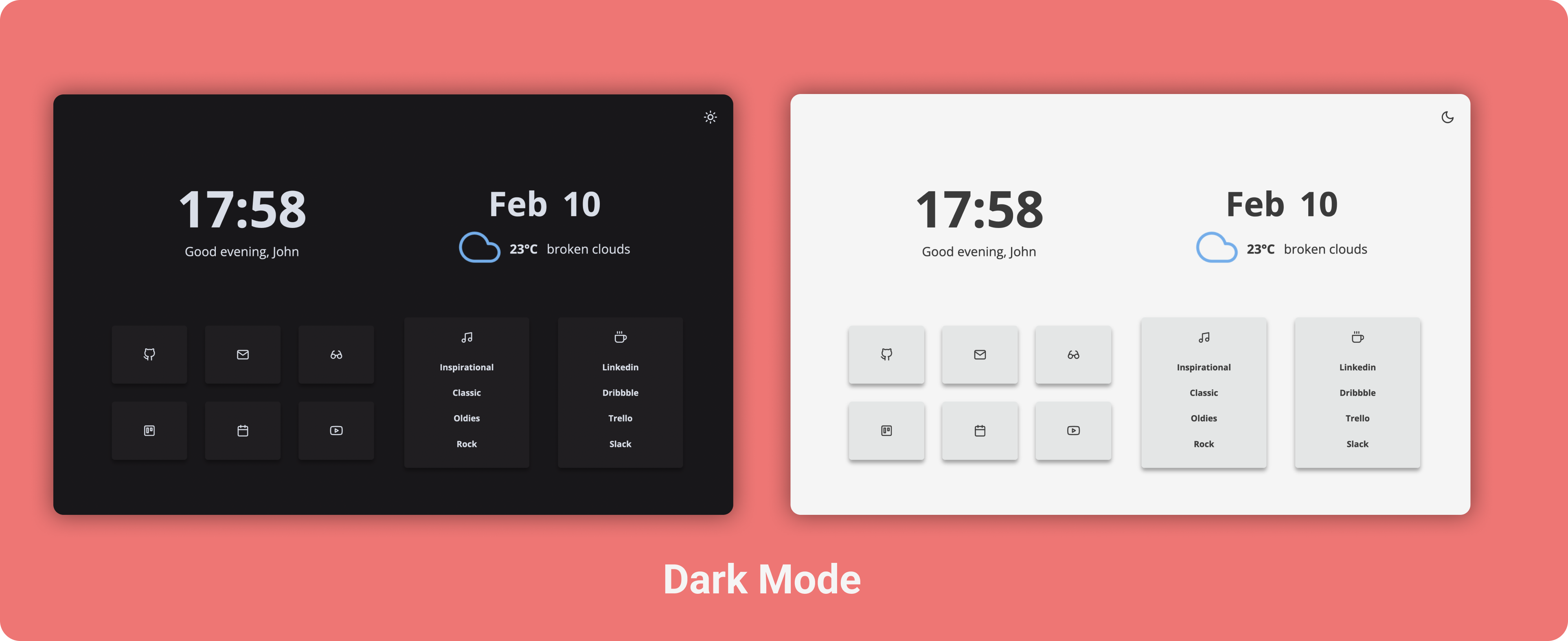👇 Index
✨ Features
- Easy configuration file.
- Dark/Light mode, you can toggle it and will be saved in local storage.
- Layouts! to customize your experience following your workflow.
- Clock and Date format can be set to 24 hour (default) or 12 hour.
- Greetings are easy to modify.
- Variables for custom colors and font sizes in the
app.csscode. - All icons are from Lucide icons.
- Modular javascript files for an easy read.
🚀 Usage
🏡 As Home Page
- Fork this repo
- Enable the Github Pages service
Settings → GitHub Pages → Source [master branch] → Save - Set it as Home Page:
- Click the menu button. and select Options. Preferences.
- Click the Home panel.
- Click the menu next to Homepage and new windows and choose to show custom URLs and add your
Github Pages link
➕ As New Tab
You can use different Add-ons/Extensions for it
- If you use Firefox: Custom New Tab Page and make sure you enable "Force links to open in the top frame (experimental)" in the extension's preferences page.
- If you use Chromium (Brave, Vivaldi, Chrome): Custom New Tab URL
🐳 In a Docker Container
You can run Bento in a Docker Container, either with docker run, or with the included docker-compose file.
Docker run
- Clone this repo to pull the
config.jsfile:git clone https://github.com/migueravila/Bento/ - Run the following
dockercommand, providing the path to theconfig.jsfile, changing port mappings if needed. # docker run -it -d -p 80:80 -v <config.js location>:/usr/share/nginx/html/config.js lewisdoesstuff/bento
docker-compose
- Clone this repo with
git clone https://github.com/migueravila/Bento/ - Edit port mappings, and provide a path to the
config.jsfile indocker-compose.yml cdinto the cloned repo, then run# docker-compose -d upto start.
🎨 Customization
All customization can be managed in the config.js file:
👋 General: Name, Image Background and Greetings
To change the default name, the greetings and if you want to have an image background or open your links in new tabs, edit the first configs in the config.js.
// General
name: 'John',
imageBackground: false,
openInNewTab: true,
// Greetings
greetingMorning: 'Good morning!',
greetingAfternoon: 'Good afternoon,',
greetingEvening: 'Good evening,',
greetingNight: 'Go to Sleep!',You can change the background by substituting the
background.jpgfile inassetsfolder.
📐 Layouts: Bento, Lists and Buttons.
Bento has three different layouts bento, lists & buttons. It allows you to customise your experience giving you more buttons or lists depending on how are you more comfortable. To modify the laout you need to change the following line in the config.js file:
// Layout
bentoLayout: 'bento', // 'bento', 'lists', 'buttons'If you want to customize all your extra buttons and lists go to 🏷️ Buttons & Links & 📑 Lists & Links sections.
🏷️ Buttons & Links
To edit the buttons you just need to change the follow list in the config.js file by choosing a link, an icon from Lucide icons and a name. If you're using the buttons layout you can customize secondButtonsContainer
firstButtonsContainer: [
{
id: '1',
name: 'Github',
icon: 'github',
link: 'https://github.com/',
},
{
id: '2',
name: 'Mail',
icon: 'mail',
link: 'https://mail.protonmail.com/',
},
{
id: '3',
name: 'Todoist',
icon: 'trello',
link: 'https://todoist.com',
},
{
id: '4',
name: 'Calendar',
icon: 'calendar',
link: 'https://calendar.google.com/calendar/r',
},
{
id: '5',
name: 'Reddit',
icon: 'glasses',
link: 'https://reddit.com',
},
{
id: '6',
name: 'Odysee',
icon: 'youtube',
link: 'https://odysee.com/',
},
],📑 Lists & Links
The same happens with the list links, you can change the list icon (also using Lucide icons) and the links. If you're using the lists layout you can customize secondListsContainer, you can find it bellow firstListsContainer.
firstlistsContainer: [
{
icon: 'music',
id: '1',
links: [
{
name: 'Inspirational',
link: 'https://www.youtube.com/watch?v=dQw4w9WgXcQ',
},
{
name: 'Classic',
link: 'https://www.youtube.com/watch?v=dQw4w9WgXcQ',
},
{
name: 'Oldies',
link: 'https://www.youtube.com/watch?v=dQw4w9WgXcQ',
},
{
name: 'Rock',
link: 'https://www.youtube.com/watch?v=dQw4w9WgXcQ',
},
],
},
{
icon: 'coffee',
id: '2',
links: [
{
name: 'Linkedin',
link: 'https://www.youtube.com/watch?v=dQw4w9WgXcQ',
},
{
name: 'Dribbble',
link: 'https://www.linkedin.com',
},
{
name: 'Trello',
link: 'https://www.trello.com',
},
{
name: 'Slack',
link: 'https://www.slack.com',
},
],
},
],⛈️ Weather: Api Key, Icons and Unit
For setting up the Weather widget you'll need an API Key from: https://openweathermap.org/. Once you have your Key you'll need to set your latitude and longitude, you can use: https://www.latlong.net/ to get them.
Finally, choose an Icon set:
- Nord Using the Nord Color Scheme and easy-to-eyes colors
- OneDark (Default one) Using the One Dark Pro color scheme
- Dark For White theme only users that want a minimalist look
- White For Dark theme only users that want a minimalist look
Finally just add them to the config.js file.
// Weather
weatherKey: 'InsertYourAPIKeyHere123456',
weatherIcons: 'OneDark',
weatherUnit: 'C',
weatherLatitude: '37.774929',
weatherLongitude: '-122.419418',💛 Colors
In the app.css file you can change the variables for both themes (Dark and Light):
/* Light theme */
:root {
--accent: #61b0f1; /* Hover color */
--bg: #f5f5f5; /* Background color */
--sbg: #e4e6e6; /* Cards color */
--fg: #3a3a3a; /* Foreground color */
--sfg: #3a3a3a; /* Sceondary Foreground color */
}
/* Dark theme */
.darktheme {
--accent: #61b0f1; /* Hover color */
--bg: #19171a; /* Background color */
--sbg: #201e21; /* Cards color */
--fg: #d8dee9; /* Foreground color */
--sfg: #3a3a3a; /* Secondary Foreground color */
}🌑 Auto change theme
The theme can be automatically changed by the OS' current theme or personalized hours
that you can change in the config.js file:
// Autochange
autoChangeTheme: true,
// Autochange by OS
changeThemeByOS: false,
// Autochange by hour options (24hrs format, string must be in: hh:mm)
changeThemeByHour: true, // If it's true, it will use the values below:
hourDarkThemeActive: '18:30', // Turn on the dark theme after this hour
hourDarkThemeInactive: '07:00', // Turn off the dark theme after this hour and before the above hour