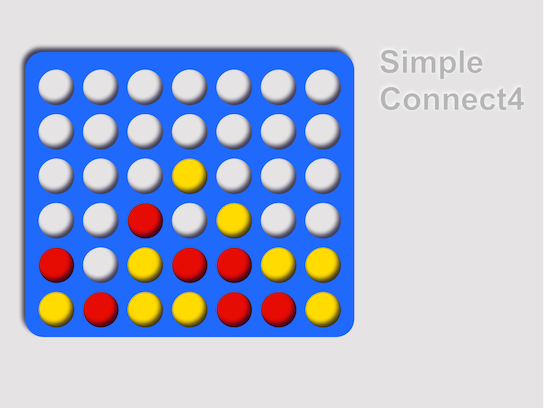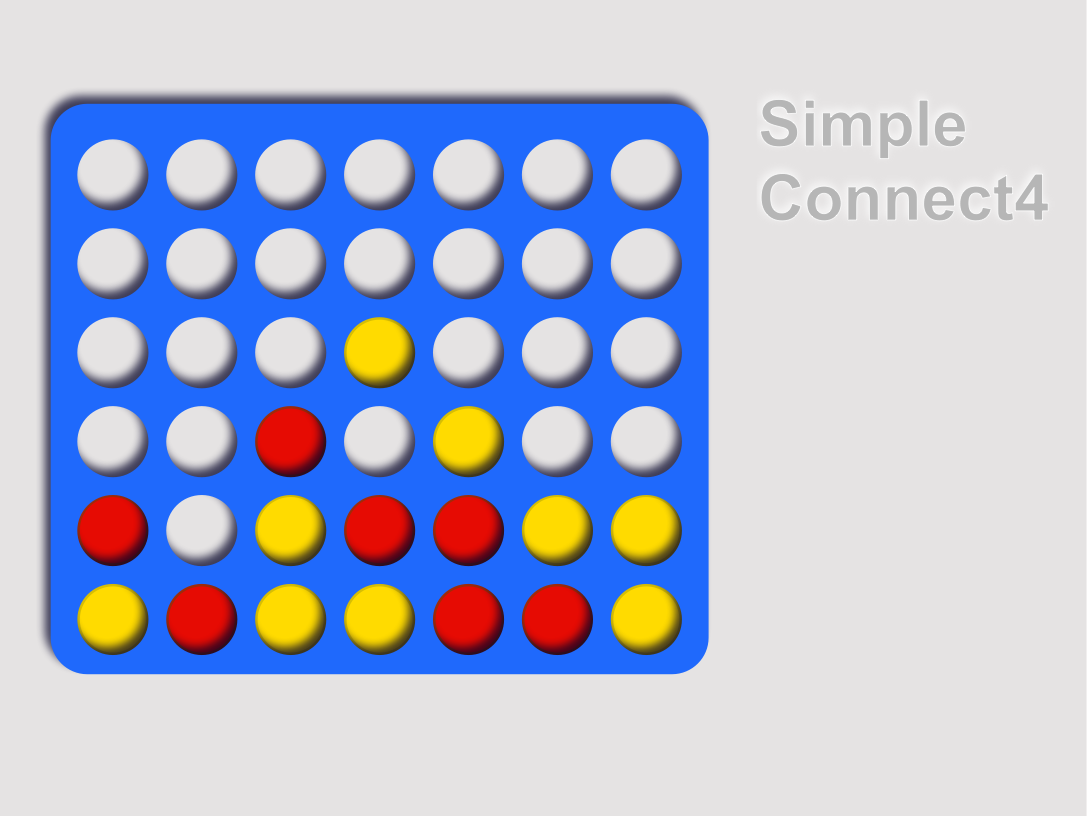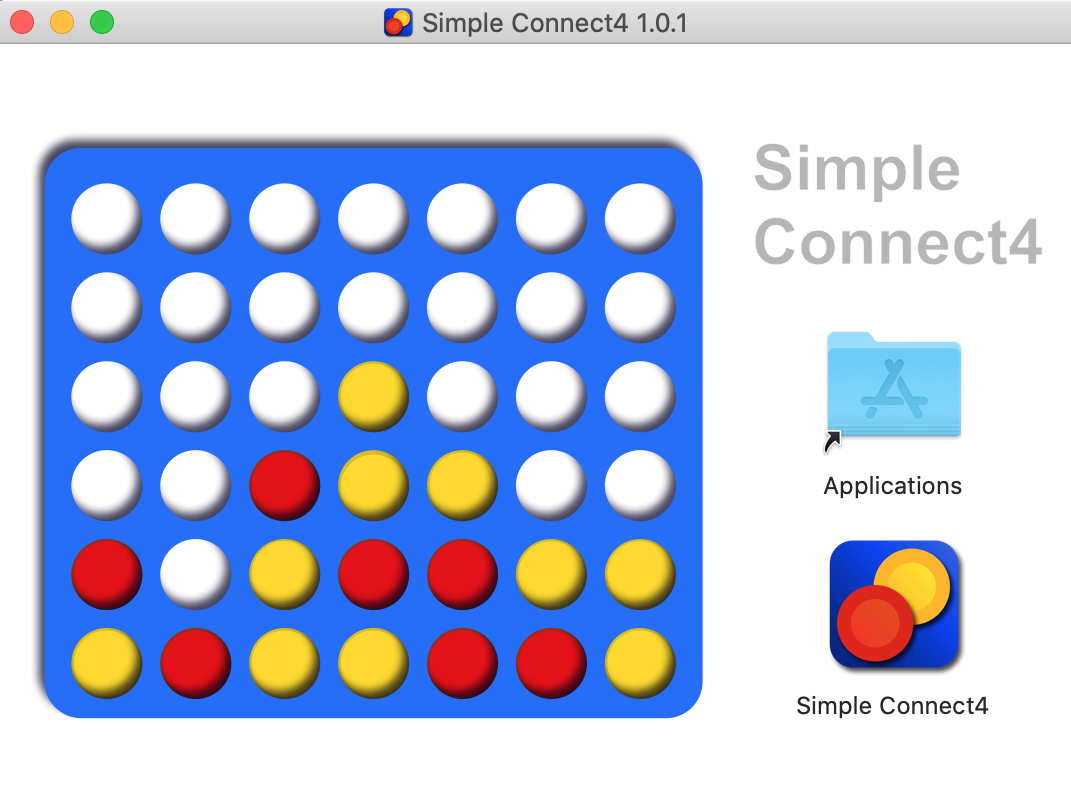A step by step tutorial on builder DMG installers for ElectronJS applications using Electron Builder.
Files required to make DMG installer
- App icon [.icns]
- DMG installer background image [.tiff]
| Example: App Icon |
|---|
Create a PNG image of size 1024px by 1024px.
Open a new terminal window and cd into the directory where the PNG image is saved.
Rename the PNG image to App_Icon.png then copy/paste the commands below into the terminal window and run.
mkdir MacOS_Icon.iconset
sips -z 16 16 App_Icon.png --out MacOS_Icon.iconset/icon_16x16.png
sips -z 32 32 App_Icon.png --out MacOS_Icon.iconset/icon_16x16@2x.png
sips -z 32 32 App_Icon.png --out MacOS_Icon.iconset/icon_32x32.png
sips -z 64 64 App_Icon.png --out MacOS_Icon.iconset/icon_32x32@2x.png
sips -z 128 128 App_Icon.png --out MacOS_Icon.iconset/icon_128x128.png
sips -z 256 256 App_Icon.png --out MacOS_Icon.iconset/icon_128x128@2x.png
sips -z 256 256 App_Icon.png --out MacOS_Icon.iconset/icon_256x256.png
sips -z 512 512 App_Icon.png --out MacOS_Icon.iconset/icon_256x256@2x.png
sips -z 512 512 App_Icon.png --out MacOS_Icon.iconset/icon_512x512.png
cp App_Icon.png MacOS_Icon.iconset/icon_512x512@2x.png
iconutil -c icns MacOS_Icon.iconset
rm -R MacOS_Icon.iconset
| Example: DMG_Background.png | Example: DMG_Background_Large.png |
|---|---|
Create another PNG image of abitrary size, for this demo a size of 1088px by 634px will be used.
Copy the PNG image and then open in preview.
Resize the image to be 50% smaller by going to Tools > Adjust Size in Preview's menu bar as shown below.
Rename the images DMG_Background.png and DMG_Background_Large.png.
Open a new terminal window and cd into the directory where the PNG image is saved.
Copy/paste the commands below into the terminal window and run.
tiffutil -cathidpicheck "DMG_Background.png" "DMG_Background_Large.png" -out DMG_Background.tiff
Create a folder named assets in your project directory where the package.json file resides
Copy the generated files MacOS_Icon.icns and DMG_Background.tiff to the assets folder.
After configuring the package.json file run npm run dist in the project directory.
A template is given below:
x and y can be changed to control the position of the icons in the DMG installer pop up.
| Result: DMG Installer |
|---|
{
"name": "connect-four",
"productName": "Simple Connect4",
"version": "1.0.1",
"description": "Minimalist Connect4 game",
"main": "App.js",
"author": "MichaelTr7",
"license": "MIT",
"homepage": "Simple_Connect4.com",
"build": {
"appId": "com.simpleconnect4.app",
"icon": "assets/MacOS_Icon.icns",
"directories": {
"output": "build"
},
"productName": "Simple Connect4",
"mac": {
"target": ["dmg"],
"identity": null,
"category": "public.app-category.board-games"
},
"dmg": {
"background": "assets/DMG_Background.tiff",
"icon": "assets/MacOS_Icon.icns",
"iconSize": 75,
"window": {
"width": 544,
"height": 408
},
"contents": [
{
"x": 450,
"y": 280
},
{
"x": 450,
"y": 170,
"type": "link",
"path": "/Applications"
}
]
}
},
"scripts": {
"start": "electron .",
"pack": "electron-builder --dir",
"dist": "electron-builder",
"test": "echo \"Error: no test specified\" && exit 1"
},
"dependencies": {},
"devDependencies": {
"electron": "^9.2.0",
"electron-builder": "^22.8.0"
}
}