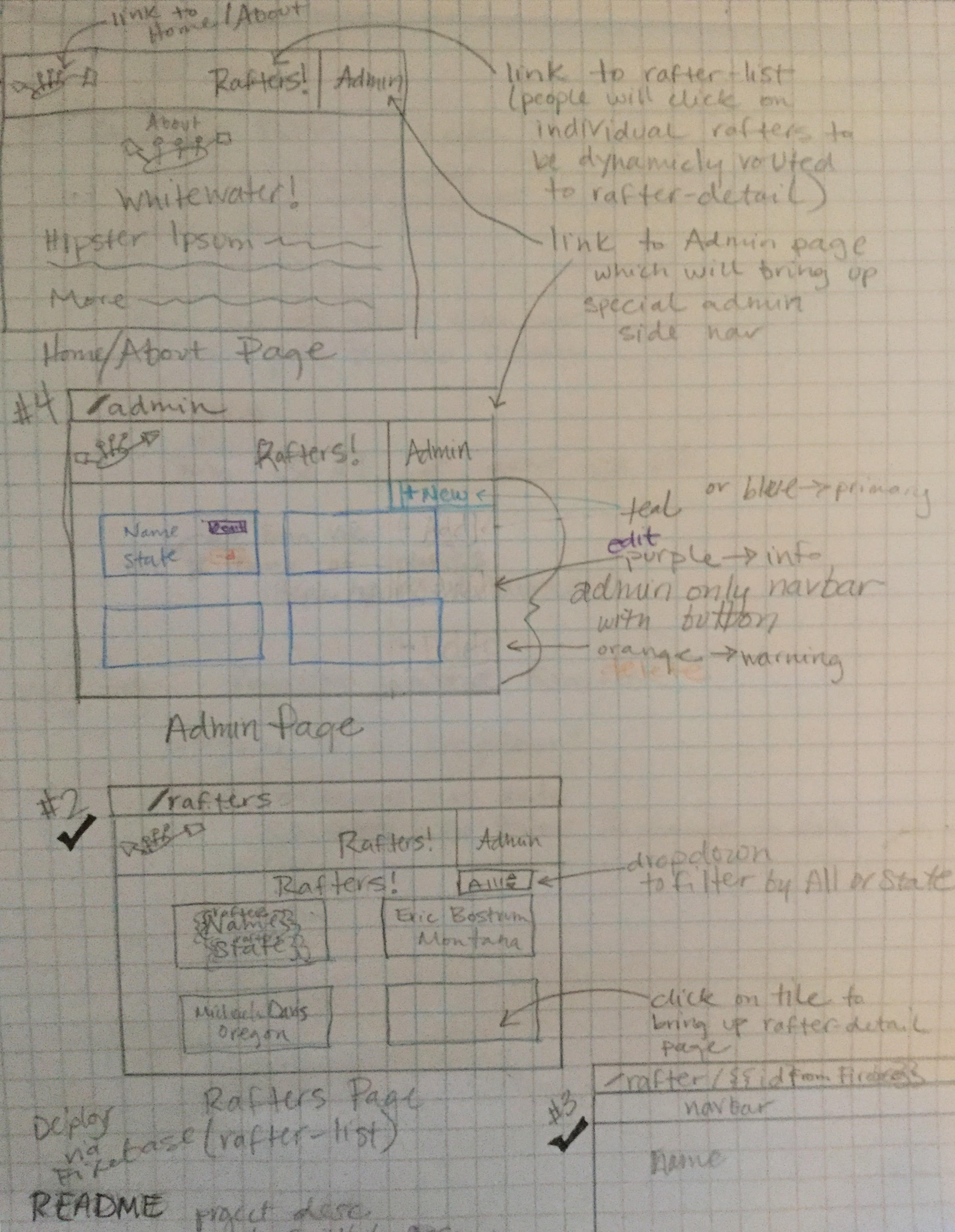This application allows members of Sunny Days Whitewater to connect with each other. Members can be added, edited, and deleted from an Admin page.
This application allows members of Sunny Days Whitewater to connect with each other. All members can be viewed on the "RAFTERS" page, and users can click on a rafter to be dynamically routed to a detail page containing more information about that rafter. The user can also choose to view rafters from "All States", "Montana", or "Oregon". Members can be added, edited, and deleted from an Admin page.
You will need the following things properly installed on your computer:
- Angular CLI v1
- Atom v1 (or another text editor)
- Bower v1
- Git v2
- Node.js v4 (with NPM)
- TypeScript v2
git clone https://github.com/Michaela-Davis/javascript_angular_whitewater.git
cd javascript_angular_whitewater
npm install
bower install
npm install angularfire2 firebase-
Create
src/app/api-keys.tsinjavascript_angular_whitewater- paste the following inside:
export var masterFirebaseConfig = { apiKey: "xxxx", authDomain: "xxxx.firebaseapp.com", databaseURL: "https://xxxx.firebaseio.com", storageBucket: "xxxx.appspot.com", messagingSenderId: "xxxx" };
- paste the following inside:
-
Create a free Firebase Account
-
Create a remote database for the application through Firebase's website:
- Go to the user dashboard area. Choose the option "Create a New Project".
- Name your database
rafters - You'll then be taken to an "Overview" area. Select "Add Firebase to your web app".
- Firebase should respond with a pop-up modal window. Copy your Firebase information for
apiKey,authDomain,databaseURL,storageBucket, andmessagingSenderIdinto thesrc/app/api-keys.tsfile created injavascript_angular_whitewater. Save.
-
Return to the Firebase Console, and select your project's name from the list.
-
Visit the Database area by selecting the Database option from the navbar on the left-hand side. Near the top of the page, there should be a blue navbar reading Realtime Database. Below this, select the option that reads RULES.
- Change both the
".read", and".write"properties here to"true", like this:{ "rules": { ".read": "true", ".write": "true" } }
- Change both the
ng serve- Visit your app at http://localhost:4200.
This project was generated with angular-cli version 1.0.0-beta.28.3.
To get more help on the angular-cli use ng help or go check out the Angular-CLI README.
MIT license
Copyright (c) 2017 Michaela Davis All Rights Reserved.