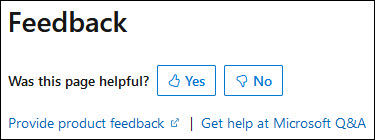Set-ProcessMitigation cmdlet does not work on Server 2016 although documented
anotherbridge opened this issue · 1 comments
Prerequisites
- Existing Issue: Search the existing issues for this repository. If there is an issue that fits your needs do not file a new one. Subscribe, react, or comment on that issue instead.
- Descriptive Title: Write the title for this issue as a short synopsis. If possible, provide context. For example, "Typo in
Get-Foocmdlet" instead of "Typo." - Verify Version: If there is a mismatch between documentation and the behavior on your system, ensure that the version you are using is the same as the documentation. Check this box if they match or the issue you are reporting is not version specific.
Links
- https://github.com/MicrosoftDocs/windows-powershell-docs/blob/main/docset/winserver2016-ps/processmitigations/Set-ProcessMitigation.md
- https://learn.microsoft.com/en-us/powershell/module/processmitigations/set-processmitigation?view=windowsserver2016-ps
Summary
I tried running the Set-ProcessMitigation cmdlet on several Windows Server 2016 hosts and it would not be detecte as a valid cmdlet. After some research I couldn't find a way on how to install/import it either. Thus I was wondering whether this is some issue from my end or a bug in the documentation?
If the documentation is correct I would be interested on how it is possible get that cmdlet working and if there are any registry keys that could potentially block this cmdlet from being executed?
Thanks very much in advance!
Details
No response
Suggested Fix
No response
To make it easier for you to submit feedback on articles on learn.microsoft.com, we're transitioning our feedback system from GitHub Issues to a new experience.
As part of the transition, this GitHub Issue will be moved to a private repository. We're moving Issues to another repository so we can continue working on Issues that were open at the time of the transition. When this Issue is moved, you'll no longer be able to access it.
If you want to provide additional information before this Issue is moved, please update this Issue before December 15th, 2023.
With the new experience, you no longer need to sign in to GitHub to enter and submit your feedback. Instead, you can choose directly on each article's page whether the article was helpful. Then you can then choose one or more reasons for your feedback and optionally provide additional context before you select Submit.
Here's what the new experience looks like.
Note: The new experience is being rolled out across learn.microsoft.com in phases. If you don't see the new experience on an article, please check back later.
First, select whether the article was helpful:
Then, choose at least one reason for your feedback and optionally provide additional details about your feedback:
| Article was helpful | Article was unhelpful |
|---|---|
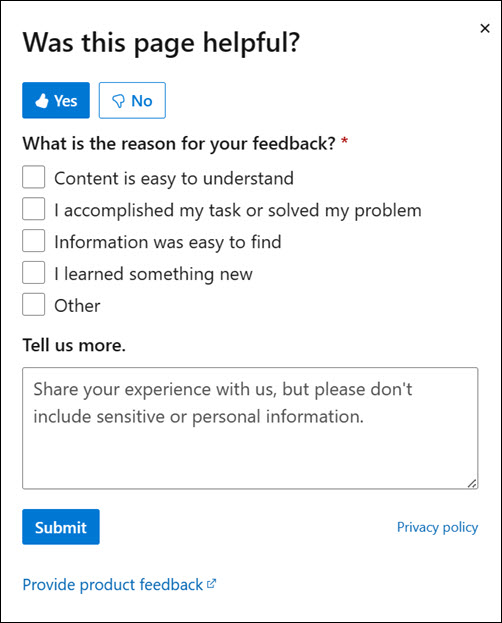 |
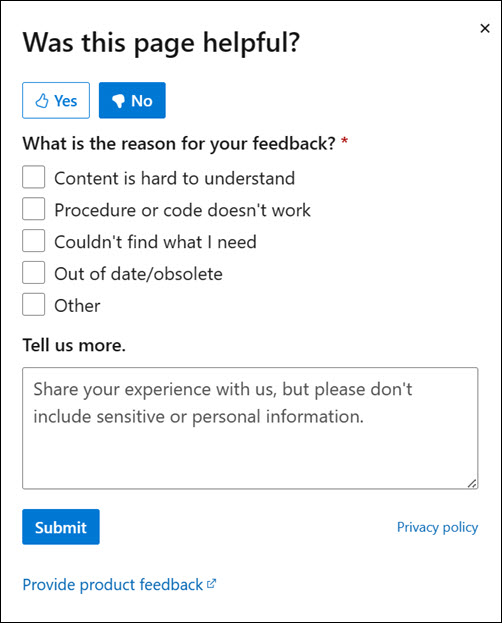 |
Finally, select Submit and you're done!