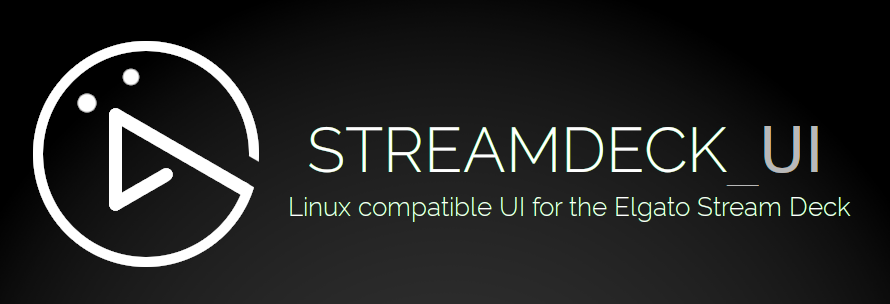Read Latest Documentation - Browse GitHub Code Repository
streamdeck_ui A Linux compatible UI for the Elgato Stream Deck.
- Linux Compatible: Enables usage of all Stream Deck devices on Linux without needing to code.
- Multi-device: Enables connecting and configuring multiple Stream Deck devices on one computer.
- Brightness Control: Supports controlling the brightness from both the configuration UI and buttons on the device itself.
- Configurable Button Display: Icons + Text, Icon Only, and Text Only configurable per button on the Stream Deck.
- Multi-Action Support: Run commands, write text and press hotkey combinations at the press of a single button on your Stream Deck.
- Button Pages: streamdeck_ui supports multiple pages of buttons and dynamically setting up buttons to switch between those pages.
- Auto Reconnect: Automatically and gracefully reconnects, in the case the device is unplugged and replugged in.
- Import/Export: Supports saving and restoring Stream Deck configuration.
Communication with the Streamdeck is powered by the Python Elgato Stream Deck Library.
Python 3.8 is required. You can check which version you have installed with python3 --version.
There are scripts for setting up streamdeck_ui on Debian/Ubuntu and Fedora.
To use streamdeck_ui on Linux, you will need first to install some prerequisite system libraries.
The name of those libraries will differ depending on your Operating System.
Debian / Ubuntu:
sudo apt install python3-pip libhidapi-libusb0 libxcb-xinerama0Fedora:
sudo dnf install python3-pip python3-devel hidapiIf you're using GNOME shell, you might need to manually install an extension that adds KStatusNotifierItem/AppIndicator Support to make the tray icon show up.
To use streamdeck_ui without root permissions, you have to give your user full access to the device.
Add the udev rules using your text editor:
sudoedit /etc/udev/rules.d/70-streamdeck.rules
# If that doesn't work, try:
sudo nano /etc/udev/rules.d/70-streamdeck.rulesPaste the following lines:
SUBSYSTEM=="usb", ATTRS{idVendor}=="0fd9", ATTRS{idProduct}=="0060", TAG+="uaccess"
SUBSYSTEM=="usb", ATTRS{idVendor}=="0fd9", ATTRS{idProduct}=="0063", TAG+="uaccess"
SUBSYSTEM=="usb", ATTRS{idVendor}=="0fd9", ATTRS{idProduct}=="006c", TAG+="uaccess"
SUBSYSTEM=="usb", ATTRS{idVendor}=="0fd9", ATTRS{idProduct}=="006d", TAG+="uaccess"Reload the rules:
sudo udevadm control --reload-rulesMake sure you unplug and replug your device before continuing. Once complete, you should be able to install streamdeck_ui. Installing the application itself is done via pip:
pip3 install streamdeck-ui --userMake sure to include $HOME/.local/bin to your PATH.
If you haven't already, add
PATH=$PATH:$HOME/.local/binto the bottom your shell config file (most likely .bashrc in your home directory)
You can then launch streamdeck to start configuring your device.
streamdeckIt's recommended that you include streamdeck in your windowing environment's list of applications to auto-start.
On other Operating Systems, you'll need to install the required dependencies of the library. After that, use pip to install the app:
pip3 install streamdeck-ui --user
streamdeckSee the guide for
Enter a value in the command field to execute a command. For example, gnome-terminal will launch a new terminal on Ubuntu/Fedora or obs will launch OBS.
You can use a tool like xdotool to interact with other applications.
Find the window with a title starting with Meet - and bring it to focus. This helps if you have a Google Meet session on a tab somewhere but you lost it behind another window.
xdotool search --name '^Meet - .+$' windowactivate The meeting tab must be active one if you have multiple tabs open, since the window title is set by the currently active tab.
Find the window with a title starting with Meet - and then send ctrl+d to it. This has the effect of toggling the mute button in Google Meet.
xdotool search --name '^Meet - .+$' windowactivate --sync key ctrl+dChange the system volume up (or down) by a certain percentage. Assumes you're using PulseAudio/Alsa Mixer.
amixer -D pulse sset Master 20%+Simulates key press combinations (hot keys). The basic format is a group of keys, separated by a + sign to press simultaneously. Separate key combination groups with a , if additional key combinations are needed. For example, alt+F4,f means press and hold alt, followed by F4 and then release both. Next, press and release f.
Use
commaorplusif you want to actually output,or+respectively.Use
delay <n>to add a delay, where<n>is the number (float or integer) of seconds to delay. If<n>is not specified, 0.5 second default is used. If<n>fails to parse as a valid number, it will result in no delay.
F11- Press F11. If you have focus on a browser, this will toggle full screen.alt+F4- Closes the current window.ctrl+w- Closes the current browser tab.cmd+left- View split on left. Notecmdis the super key (equivalent of the Windows key).alt+plus- Presses the alt and the+key at the same time.alt+delay+F4- Press alt, then wait 0.5 seconds, then press F4. Release both.1,delay,delay,2,delay,delay,3- Type 123 with a 1-second delay between key presses (using default delay).1,delay 1,2,delay 1,3- Type 123 with a 1-second delay between key presses (using custom delay).
The standard list of keys can be found at the source.
Confirm you are running the latest release with pip3 show streamdeck-ui. Compare it to:
- Streamdeck uses pynput for simulating Key Presses but it lacks proper support for Wayland. Generally your results will be good when using X (Ubuntu/Linux Mint). This thread may be useful.
- Key Press or Write Text does not work on Fedora (outside of the streamdeck itself), which is not particularly useful. However, still do a lot with the Command feature.
- On Ubuntu, the Key Press
ctrl+alt+tdoesn't work. However using the Commandgnome-terminalachieves the same result. - Version 1.0.2 lacks error handling when executing Command and Key Press actions. As a result, you have to be careful - an invalid command or key press makes everything else also stop working. Please upgrade to the latest version.
- Some users have reported that the Stream Deck device does not work on all on specific USB ports, as it draws quite a bit of power and/or has strict bandwidth requirements. Try a different port.