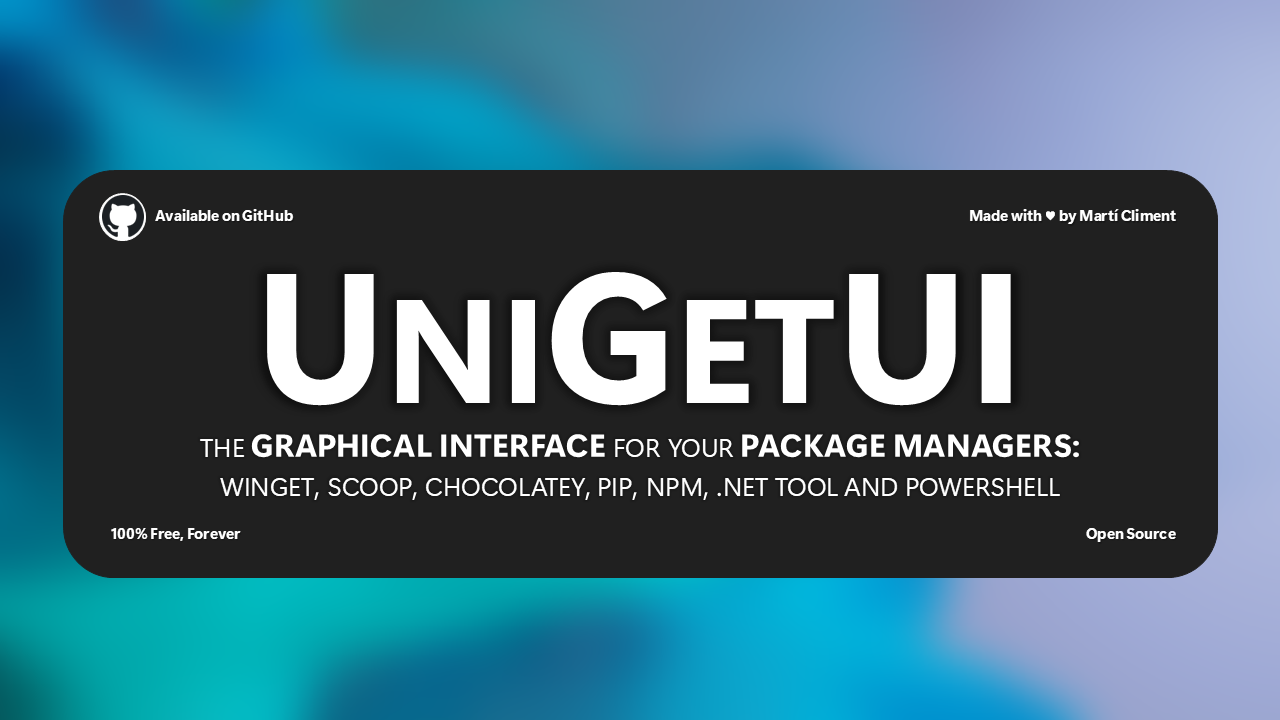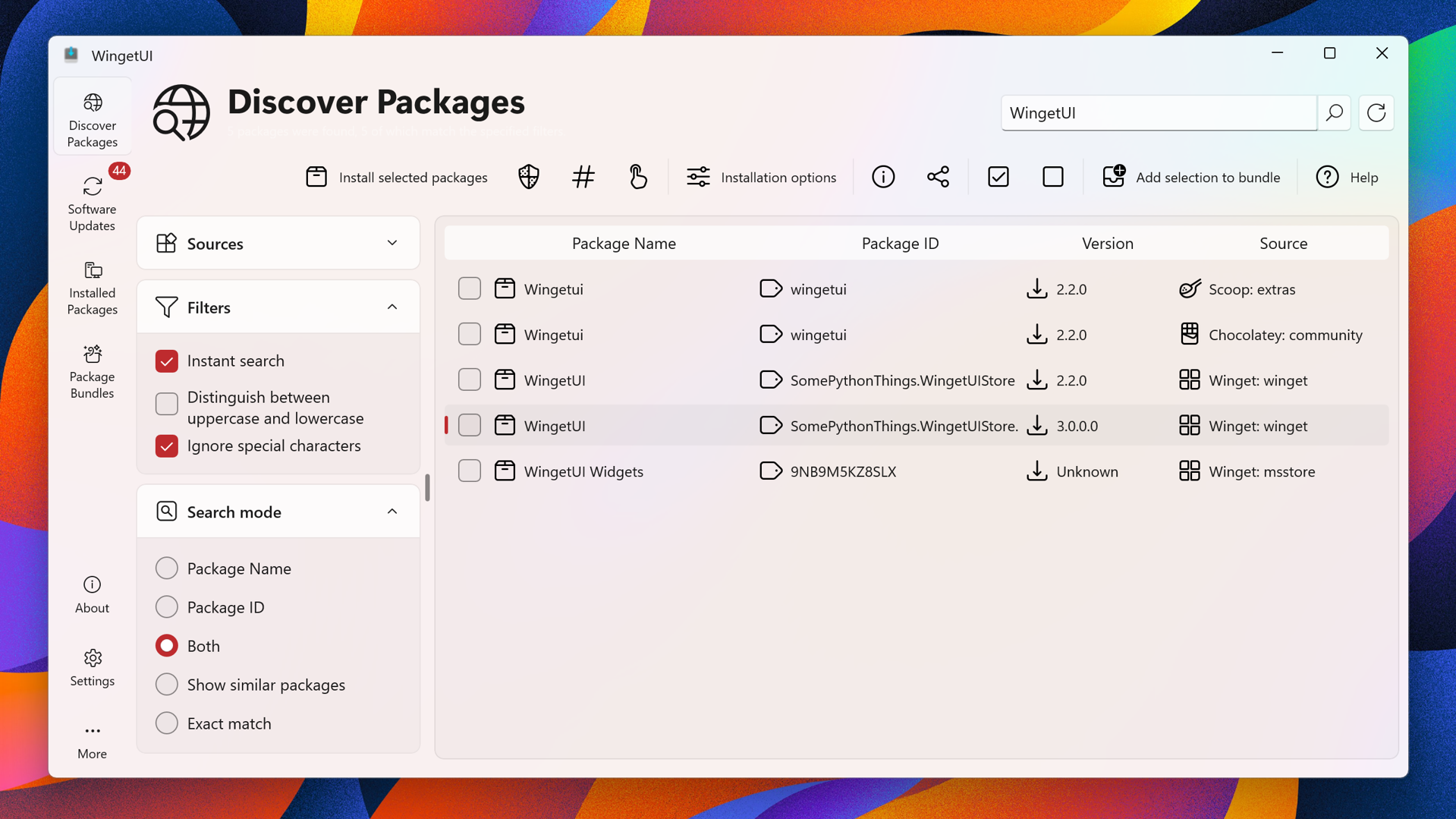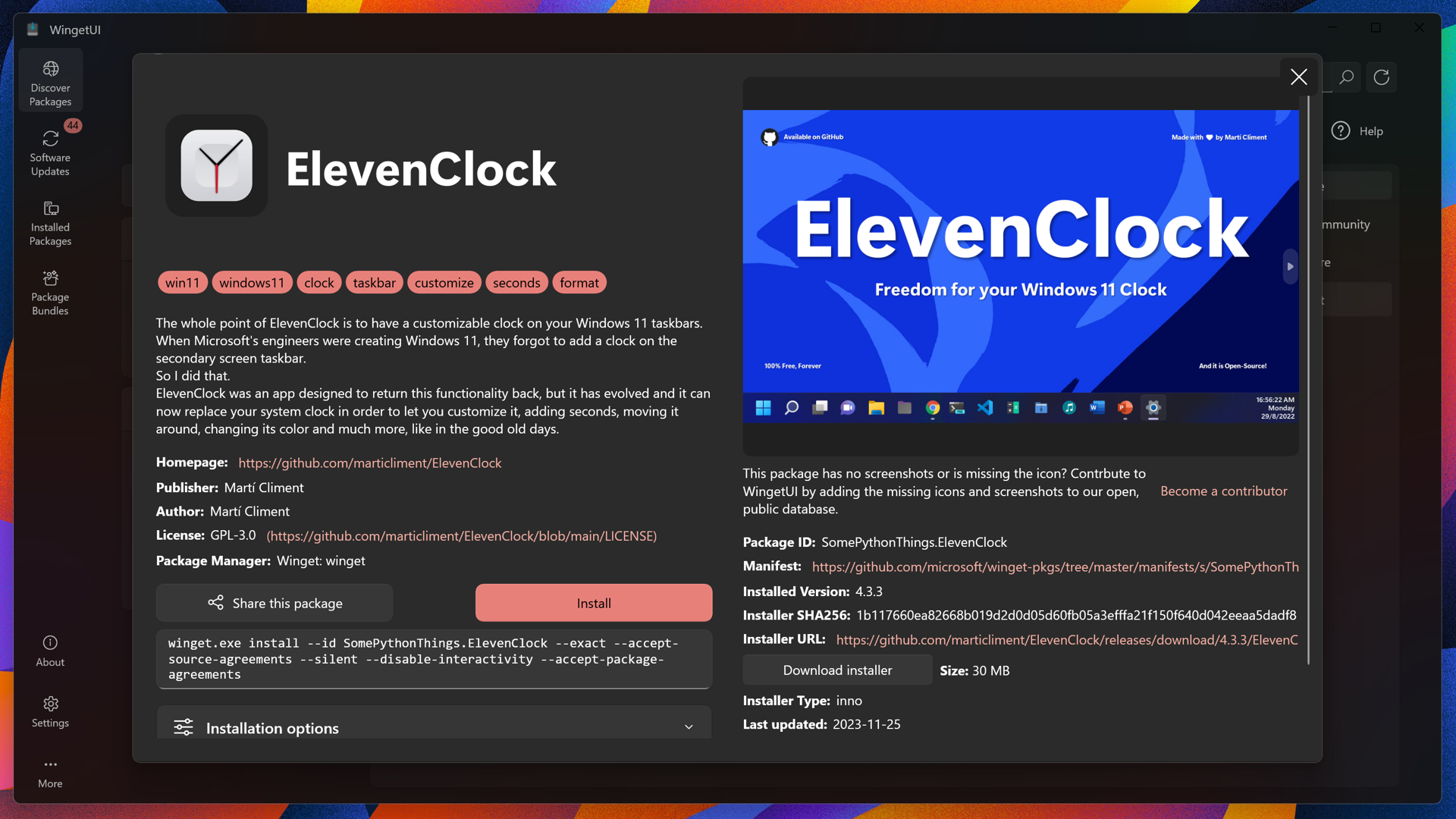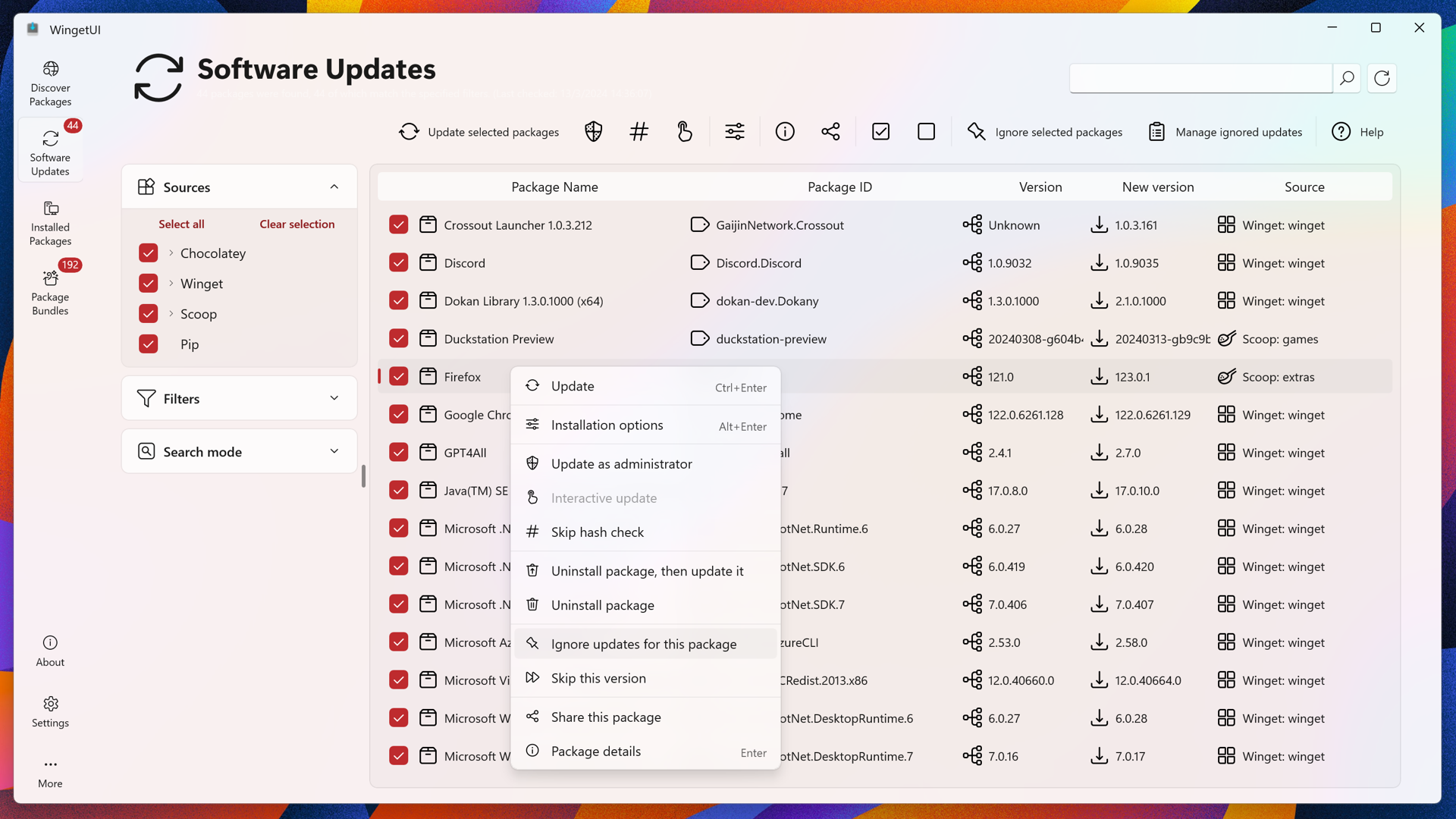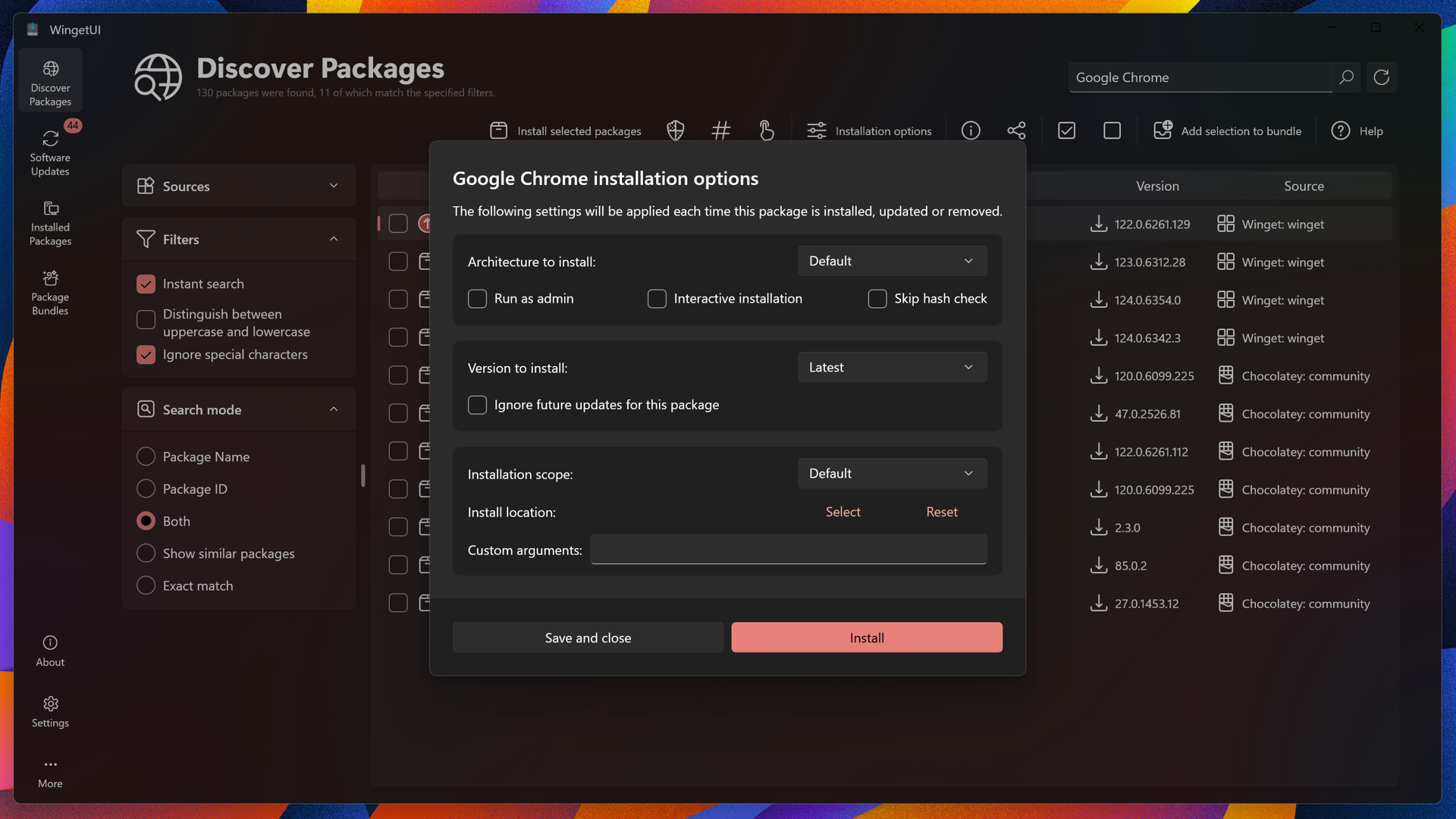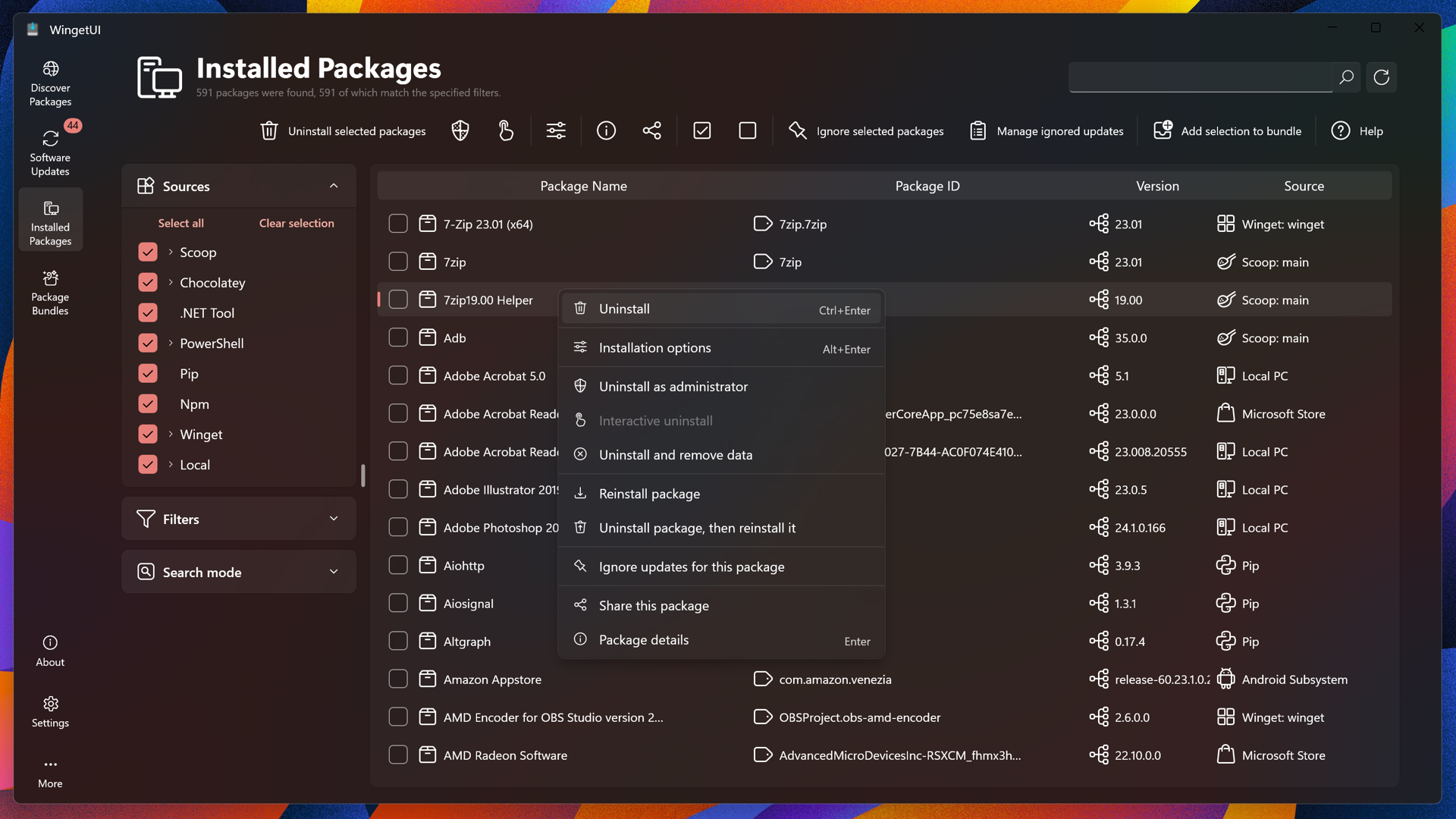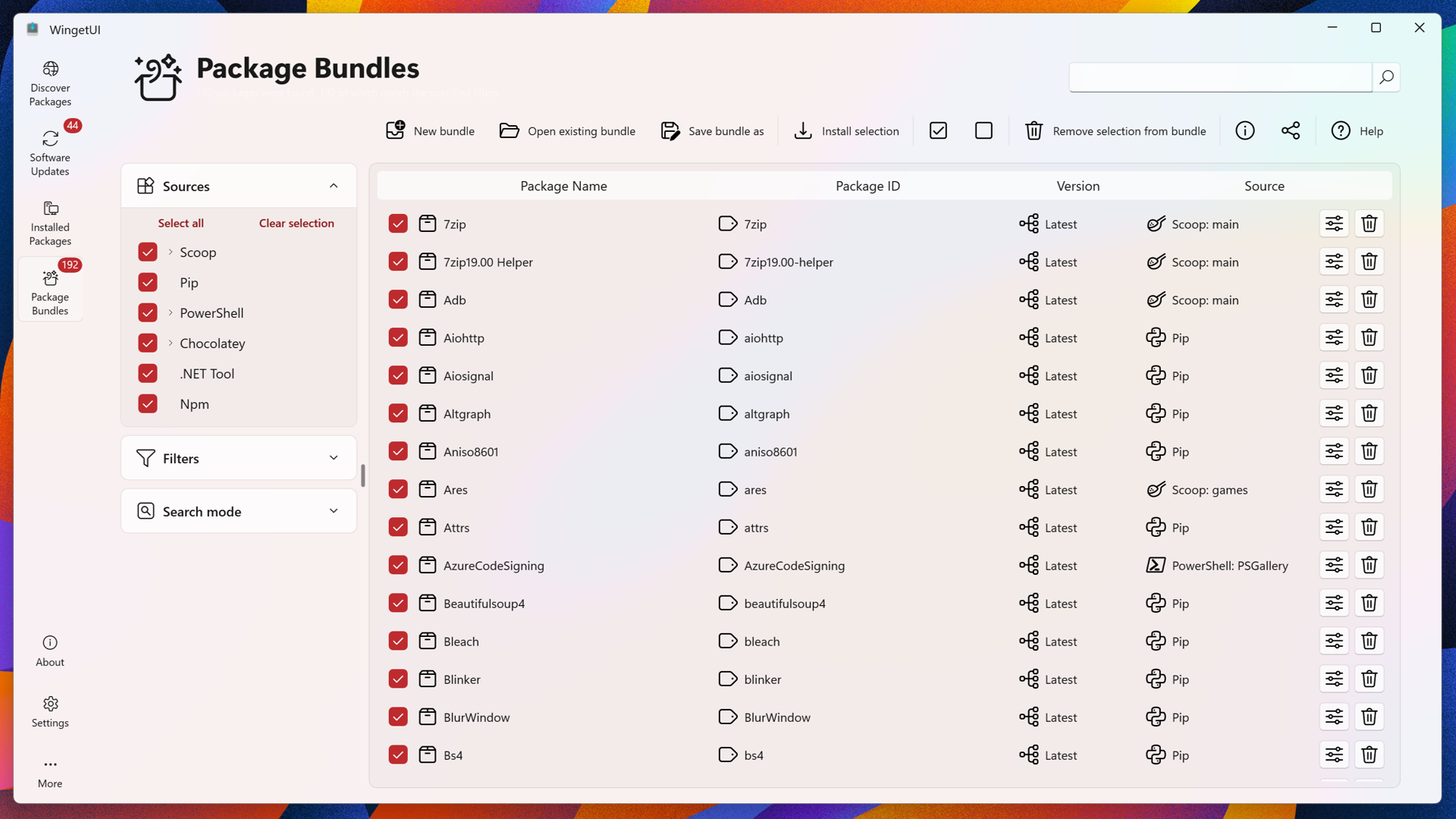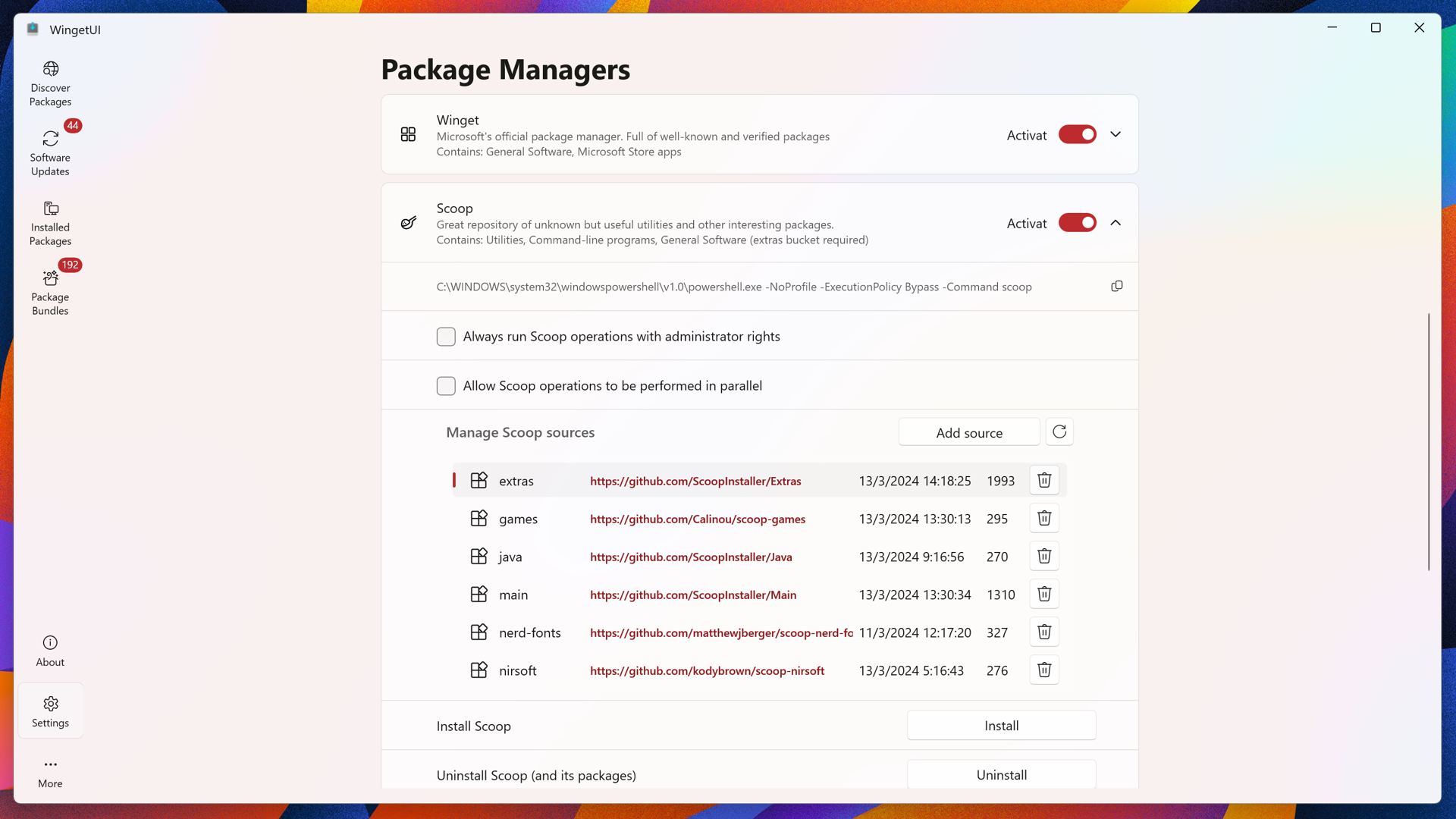The main goal of this project is to create an intuitive GUI for the most common CLI package managers for Windows 10 and Windows 11, such as Winget, Scoop and Chocolatey.
With this app, you'll be able to easily download, install, update and uninstall any software that's published on the supported package managers — and so much more.
Disclaimer: This project has no connection with Winget, Chocolatey or Scoop — it's completely unofficial.
Beware that neither Microsoft, Chocolatey, Scoop nor the creators of WingetUI are responsible for the downloaded apps.
It really does make a big difference, and is very much appreciated.
Thank you! :)
- WingetUI has the ability to install, update and uninstall packages from Winget, Scoop and Chocolatey. WingetUI will also detect if your manually-installed apps can be updated!
- It can also upgrade and uninstall previously installed packages — as well as uninstall built-in Windows apps!
- WingetUI has the ability to both import and export the packages of your choice, so that you can easily install them in the future.
- WingetUI supports managing Scoop buckets with an interface.
- Install an older version of an app.
- WingetUI shows a notification when there are available updates
- Manage your updates and installed packages from its context menu
- The user will be notified whether the installation/update/uninstallation of an app was completed successfully or not.
- The ability to queue installations in order to prevent conflicts.
- A dark theme is available to prevent you from burning your eyes. 😎
- WingetUI has the ability to show package-related information (like its license, SHA256 hash, homepage, etc.) before installation.
- There are more than 14000 packages available (if winget, scoop and chocolatey are enabled)!
- More features coming in the future!
There are multiple ways to install WingetUI — choose whichever one you prefer!
- The first is by downloading the latest version of the installer:
Click here to download WingetUI
- The second is by using Winget:
Run the following command in PowerShell or Command Prompt: winget install wingetui
- The third is by using Scoop — see the instructions below.
In case it's not already added, it's required to add the Extras bucket first: scoop bucket add extras
Then, to install WingetUI, execute the following command: scoop install wingetui
Check out the Wiki for more information!
WingetUI can be updated like any other package within WingetUI.
In order to translate WingetUI to other languages or to update an old translation, please see Translating WingetUI - WingetUI Wiki for more info.
| Language | Translated | Translator(s) |
|---|---|---|
| 95% | Abdu11ahAS | |
| 88% | Vasil Kolev | |
| 25% | fluentmoheshwar, Mushfiq Iqbal Rayon, Nilavra Bhattacharya | |
| 100% | marticliment | |
| 95% | panther7, Petr Janeček | |
| 47% | mikkolukas | |
| 88% | Datacra5H | |
| 100% | marticliment, ppvnf | |
| 100% | dalbitresb12, JMoreno97, marticliment, rubnium | |
| 95% | Evans Costa | |
| 76% | Satyam Singh Niranjan | |
| 95% | gidano | |
| 93% | GiacoBot, Maicol Battistini (@maicol07), Rosario Di Mauro | |
| 22% | arthackrc | |
| 82% | sho9029, Yuki Takase | |
| 92% | shblue21 | |
| 95% | abbydiode, Stephan-P | |
| 95% | KamilZielinski, kwiateusz, RegularGvy13 | |
| 95% | ppvnf, wanderleihuttel | |
| 95% | ppvnf | |
| 76% | Sergey, Артем | |
| 20% | Nemanja Djurcic | |
| 79% | Ahmet Özmetin | |
| 79% | Artem Moldovanenko, Operator404 | |
| 95% | Aaron Liu, BUGP Association, ciaran, Cololi | |
| 95% | Aaron Liu, Cololi, yrctw (TGi) |
Last updated: Sun Feb 26 00:11:46 2023
WingetUI wouldn't have been possible without the help of our dear contributors. From the person who fixed a typo to the person who improved half of the code, WingetUI wouldn't be possible without them! 😄
Q: I am unable to install or upgrade a specific Winget package! What should I do?
A: This is likely an issue with Winget rather than WingetUI.
Please check if it's possible to install/upgrade the package through PowerShell or the Command Prompt by using the commands winget upgrade or winget install, depending on the situation (for example: winget upgrade --id Microsoft.PowerToys).
If this doesn't work, consider asking for help at Winget's own project page.
Q: The name of a package is trimmed with ellipsis — how do I see its full name/id?
A: This is a known limitation of Winget.
See more details in issue microsoft/winget-cli#2603.
Q: My antivirus is telling me that WingetUI is a virus! / My browser is blocking the download of WingetUI!
A: A common reason apps (i.e., executables) get blocked and/or detected as a virus — even when there's nothing malicious about them, like in the case of WingetUI — is because they're not being used by a relatively large amount of people.
Combine that with the fact that you might be downloading something that was recently released, and simply blocking unknown apps is in many cases a good precaution to take in order to prevent actual malware.
Since WingetUI is open source and safe to use, simply whitelist the app in the settings of your antivirus/browser.
Q: Can I add "msstore" as a source for Winget in the app?
A: This is not possible, nor is it planned for the near future.
See more details in issue marticliment#87.
Q: Are Winget/Scoop packages safe?
A: WingetUI, Microsoft and Scoop aren't responsible for the packages available for download, which are provided by third parties and can theoretically be compromised.
To mitigate the risks of downloading malware, Microsoft has implemented a few checks for the software available on Winget. Even so, It's recommended to only download software from publishers that you trust.
Check out the Wiki for more information!
--daemon: Start WingetUI without spawnign a new window. WingetUI will run minimized on the system tray.
--welcomewizard: Show a window to choose which package managers to use.
--updateapps: Enable automatic install of available updates