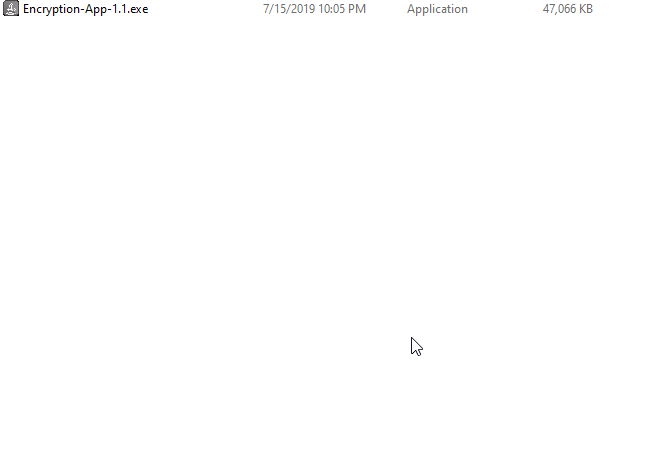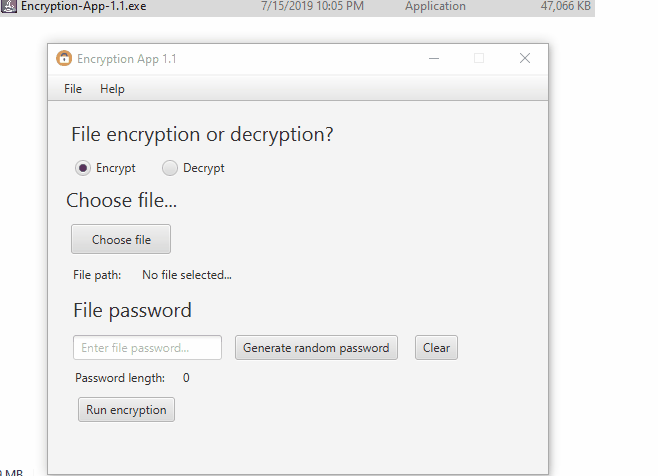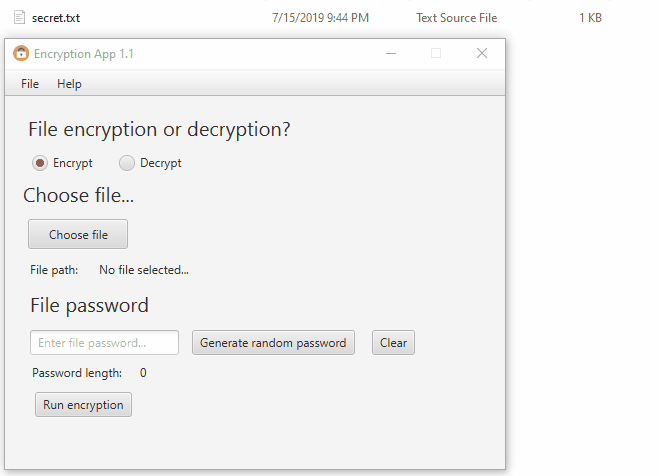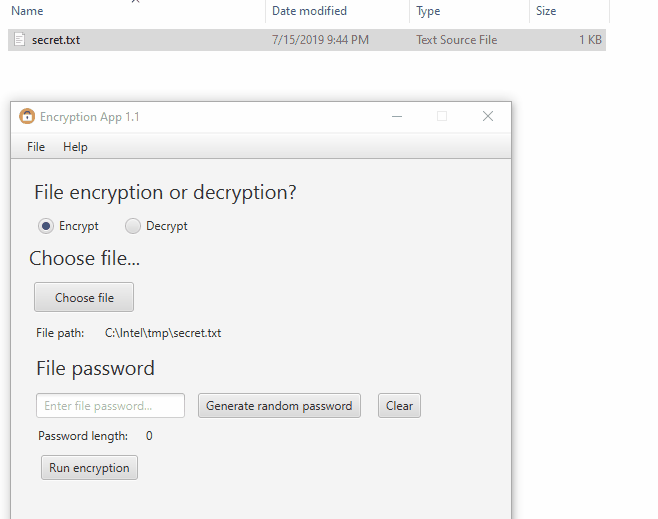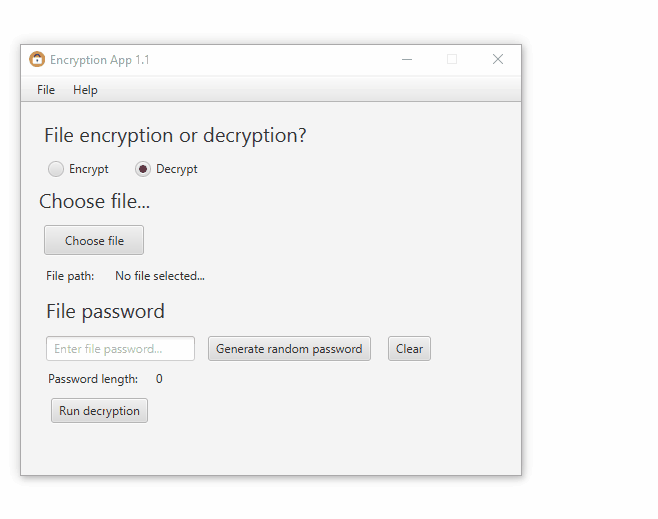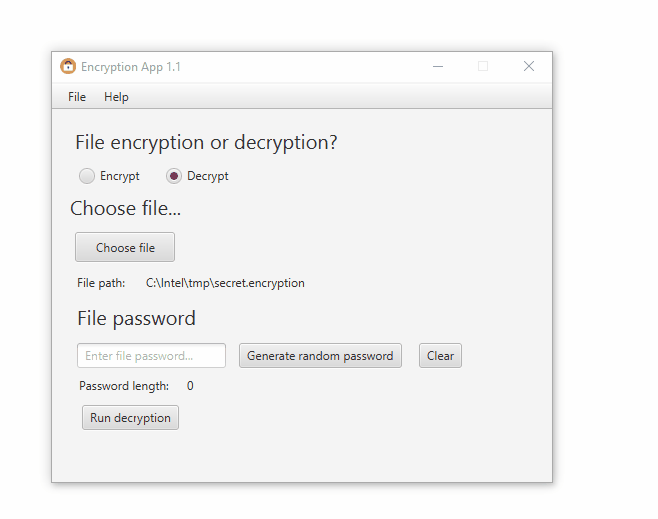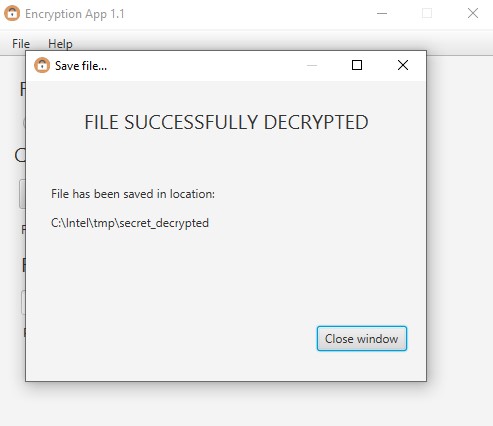Simple encryption app written in Java and JavaFX, uses AES encryption.
- To clone this project to yor local environment you simple type in command line:
git clone https://github.com/tomaszkyc/encryption-app.git
- To build this project you will need Ant tool ( I was using the existing one in Eclipse)
What things you need to install the software and how to install them
- JDK version > 8 (example: Amazon Correto JDK 8)
-
Download the setup file from here
-
Run the setup as below:
- When setup is done - the app will open automatically:
The application uses AES encryption to decrypt and encrypt files you will choose.
Let's say we have a text file called secret.txt with content:
secret message
-
Open app, make sure te "Encrypt" type is choosen.
-
After that click in button "Generate random password" or enter your own password in password field. Notice that AES password have to be: 16, 24 or 32 characters long. After clicking the button you will have two options:
-
The final step is clicking Run encryption button as below and choosing destination path of encrypted file. Notice that all encrypted files will have .encrypted extension.
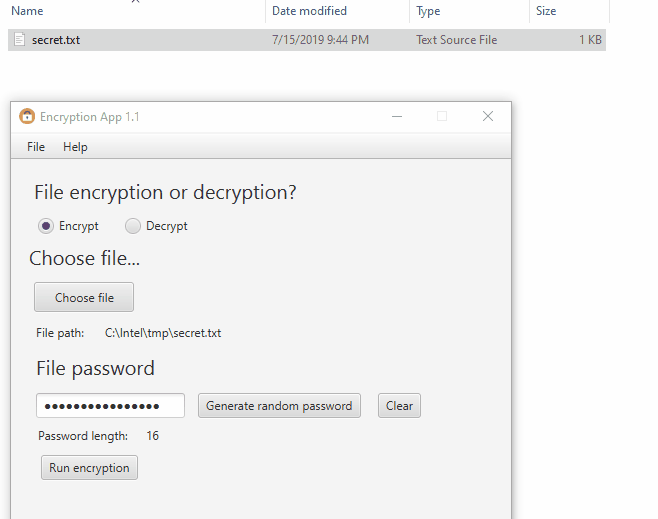
-
After encryption there will be a message about success file encryption:
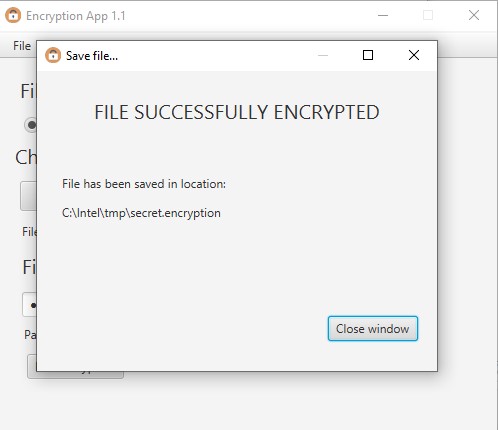
-
My plain text:
secret message
and his cipher text for given AES key:
¶8 ŽcÁNSs])מ<
Let's say we have an encrypted file called secret.encrypted.
-
Open app, make sure te "Decrypt" type is choosen.
-
Select file by clicking "Choose file" button and choose file with .encrpted extension:
- Put your password to decrypt file in password field.
- The final step is clicking Run decryption button as below and choosing destination path of decrypted file. Notice that all decrypted files will have no extension.
- After decyption there will be a message about success file encryption:
- My cipher text:
¶8 ŽcÁNSs])מ<
and plain text with given AES key:
secret message
Application Was tested on:
Windows 10 1903 (OS build: 18362.239)
- Apache Ant - Build tool
- JavaFX - JavaFX framework
This project is licensed under the MIT License - see the LICENSE.md file for details