A library for training custom Stable Diffusion models (fine-tuning, LoRA training, textual inversion, etc.) that can be used in InvokeAI.
WARNING: This repo is currently under construction. More details coming soon.
- Finetune with LoRA
- Stable Diffusion v1/v2:
invoke-finetune-lora-sd - Stable Diffusion XL:
invoke-finetune-lora-sdxl
- Stable Diffusion v1/v2:
- DreamBooth with LoRA
- Stable Diffusion v1/v2:
invoke-dreambooth-lora-sd - Stable Diffusion XL:
invoke-dreambooth-lora-sdxl
- Stable Diffusion v1/v2:
More training modes will be added soon.
- (Optional) Create a python virtual environment.
- Install
invoke-trainingand its dependencies:
# A recent version of pip is required, so first upgrade pip:
python -m pip install --upgrade pip
# Editable install:
pip install -e ".[test]" --extra-index-url https://download.pytorch.org/whl/cu118- (Optional) Install the pre-commit hooks:
pre-commit install. This will run static analysis tools (black, ruff, isort) ongit commit. - (Optional) Set up
black,isort, andruffin your IDE of choice.
Run all unit tests with:
pytest tests/There are some test 'markers' defined in pyproject.toml that can be used to skip some tests. For example, the following command skips tests that require a GPU or require downloading model weights:
pytest tests/ -m "not cuda and not loads_model"The following steps explain how to train a basic Pokemon Style LoRA using the lambdalabs/pokemon-blip-captions dataset, and how to use it in InvokeAI.
This training process has been tested on an Nvidia GPU with 8GB of VRAM.
- Select the training configuration file based on your available GPU VRAM and the base model that you want to use:
- configs/finetune_lora_sd_pokemon_1x8gb_example.yaml (SD v1.5, 8GB VRAM)
- configs/finetune_lora_sdxl_pokemon_1x24gb_example.yaml (SDXL v1.0, 24GB VRAM)
- finetune_lora_sdxl_pokemon_1x8gb_example.yaml (SDXL v1.0, 8GB VRAM, UNet only)
- Start training with the appropriate command for the config file that you selected:
# Choose one of the following:
invoke-finetune-lora-sd --cfg-file configs/finetune_lora_sd_pokemon_1x8gb_example.yaml
invoke-finetune-lora-sdxl --cfg-file configs/finetune_lora_sdxl_pokemon_1x24gb_example.yaml
invoke-finetune-lora-sdxl --cfg-file configs/finetune_lora_sdxl_pokemon_1x8gb_example.yaml- Monitor the training process with Tensorboard by running
tensorboard --logdir output/and visiting localhost:6006 in your browser. Here you can see generated images for fixed validation prompts throughout the training process.
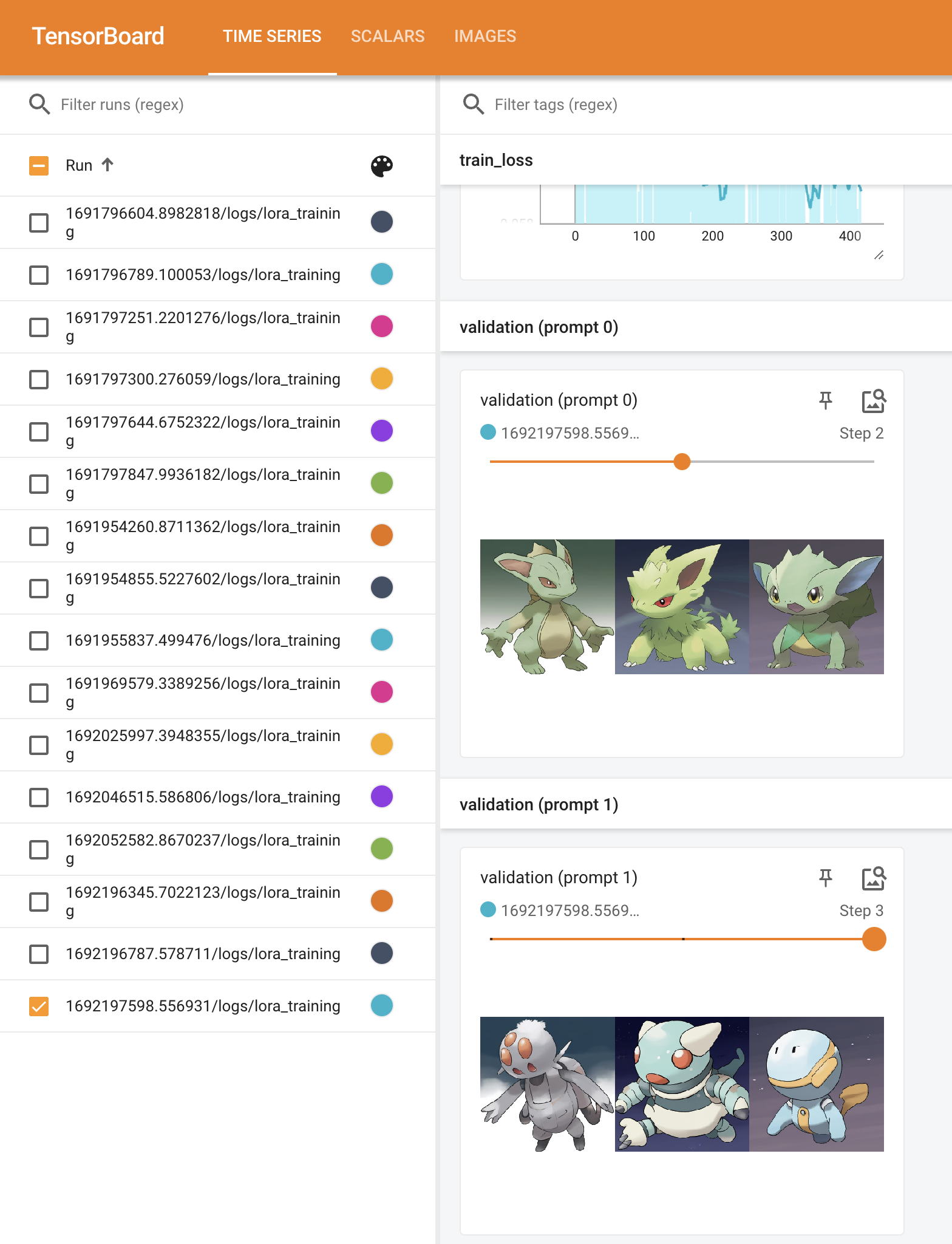 Validation images in the Tensorboard UI.
Validation images in the Tensorboard UI.
- Select a checkpoint based on the quality of the generated images. In this short training run, there are only 3 checkpoints to choose from. As an example, we'll use the Epoch 2 checkpoint.
- If you haven't already, setup InvokeAI by following its documentation.
- Copy your selected LoRA checkpoint into your
${INVOKEAI_ROOT}/autoimport/loradirectory. For example:
# Note: You will have to replace the timestamp in the checkpoint path.
cp output/1691088769.5694647/checkpoint_epoch-00000002.safetensors ${INVOKEAI_ROOT}/autoimport/lora/pokemon_epoch-00000002.safetensors- You can now use your trained Pokemon LoRA in the InvokeAI UI! 🎉
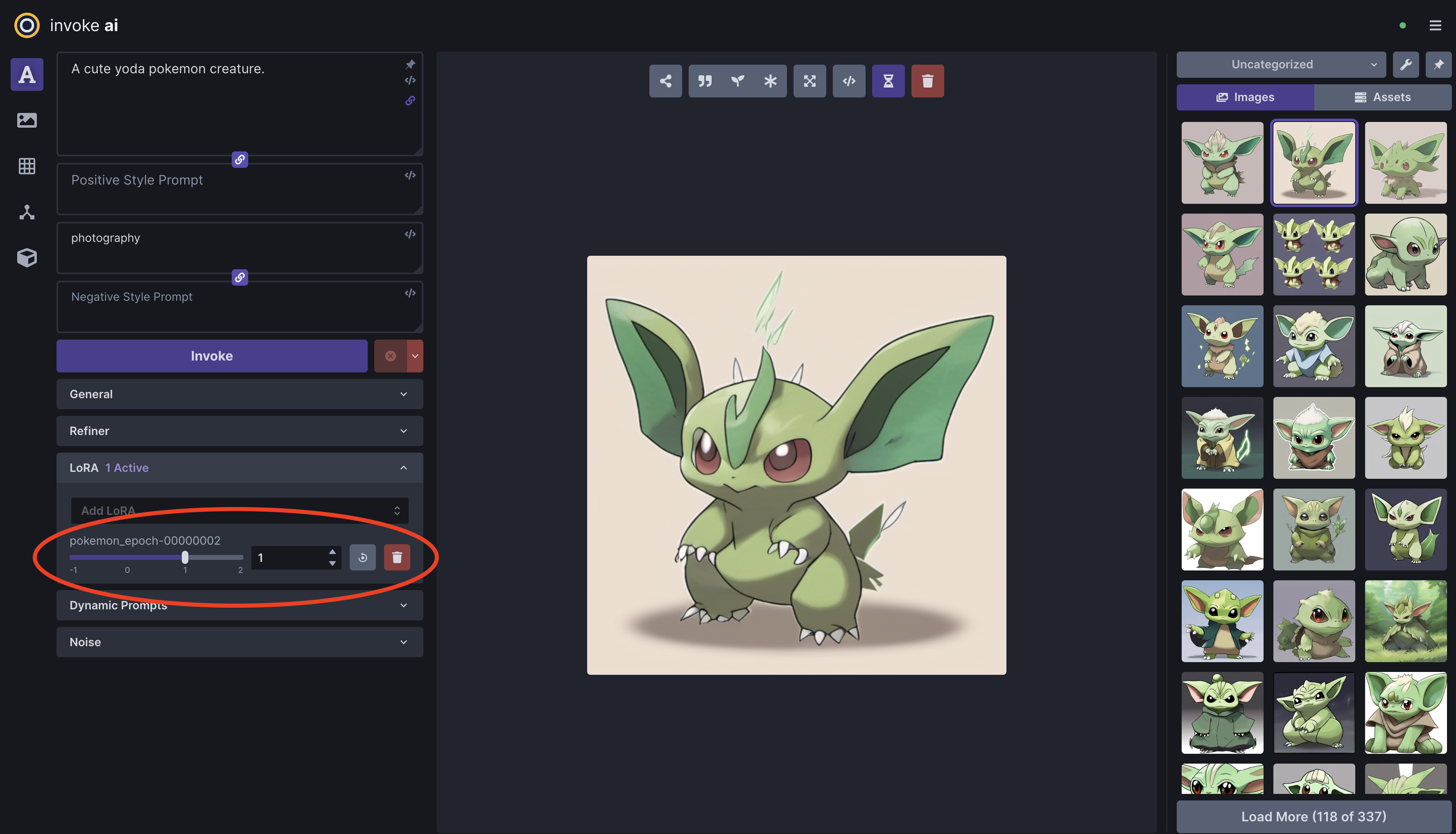 Example image generated with the prompt "A cute yoda pokemon creature." and Pokemon LoRA.
Example image generated with the prompt "A cute yoda pokemon creature." and Pokemon LoRA.
See the dataset formats for a description of the supported dataset formats and instructions for preparing your own custom dataset.