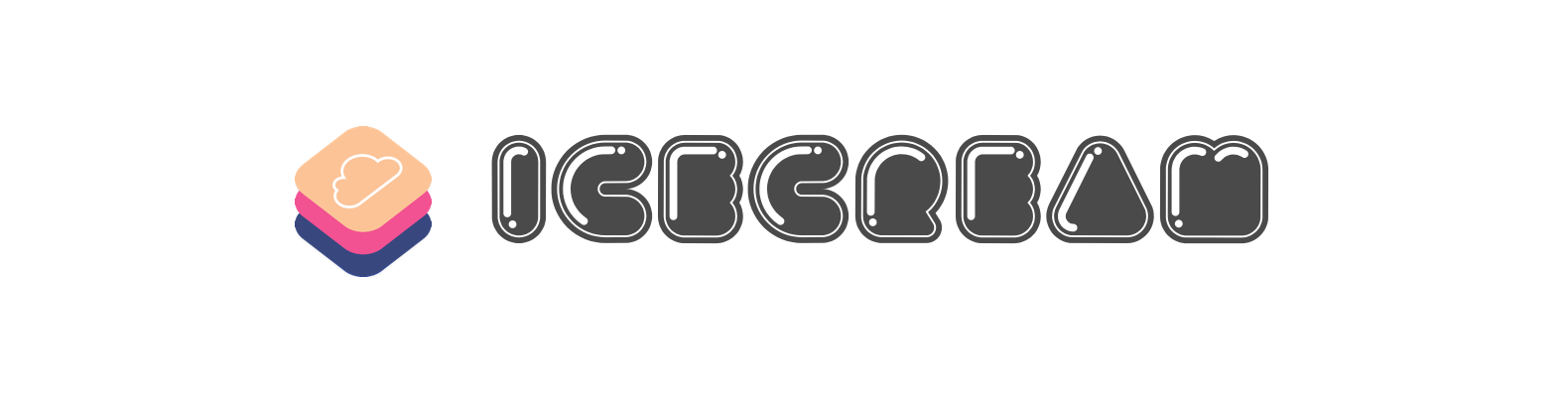IceCream helps you sync Realm Database with CloudKit.
It works like magic!
-
Realm Database
- Off-line First
- Thread Safety
- Reactive Programming
- Optimized for mobile apps
- Easy when migrating
-
Apple CloudKit
- Automatical Authentication
- Silent Push
- Free with limits(Private database consumes your user's iCloud quota)
-
Delta update
-
Reachability(Support Long-lived Operation)
-
Powerful Error Handling
-
Sync Automatically
-
Multiple object models support
-
Public/Private Database support
-
Large Data Syncing
-
Manually Synchronization is also supported
-
Relationship(To-One/To-Many) support
-
Available on every Apple platform(iOS/macOS/tvOS/watchOS)
-
Support Realm Lists of Natural Types
-
Complete Documentation
- Be sure to have enrolled in Apple Developer Program
- Turn on your iCloud in Capabilities and choose
CloudKit - Turn on Background Modes and check
Background fetchandRemote notification
- Prepare your Realm Objects (e.g. Dog, Cat...):
class Dog: Object {
@Persisted(primaryKey: true) var id = NSUUID().uuidString
@Persisted var name = ""
@Persisted var age = 0
@Persisted var isDeleted = false
static let AVATAR_KEY = "avatar"
@Persisted var avatar: CreamAsset?
@Persisted var owner: Person? // to-one relationships must be optional
}- Do stuff like this:
extension Dog: CKRecordConvertible & CKRecordRecoverable {
// Leave it blank is all
}Is that easy? Protocol Extensions do this trick.
- Start the Engine!
var syncEngine: SyncEngine?
func application(_ application: UIApplication, didFinishLaunchingWithOptions launchOptions: [UIApplicationLaunchOptionsKey: Any]?) -> Bool {
...
syncEngine = SyncEngine(objects: [
SyncObject(type: Dog.self),
SyncObject(type: Cat.self),
SyncObject(type: Person.self)
])
application.registerForRemoteNotifications()
...
}- Listen for remote notifications
The sample code in AppDelegate will be a good reference.
That's all you need to do! Every time you write to Realm, the SyncEngine will get notified and handle sync stuff!
For more details, clone the project to see the source code.
Yep, we highly recommend you use Soft Deletions. That's why we add an isDeleted property to CKRecordConvertible protocol.
When you want to delete an object, you just need to set its isDeleted property to true and the rest of the things are already taken care of.
You also don't need to worry about cleaning-up things. It has also been considered.
Luckily, we have a perfect solution for syncing asset.
Absolutely, you could also store your image or kind of resource stuff as Data type and everything works fine. But Realm has a 16MB limit of data property. And CloudKit encourages us to use CKAsset in places where the data you want to assign to a field is more than a few kilobytes in size.
So taking the consideration of the above two, we recommend you to use CreamAsset property to hold data. CreamAsset will store local data on the file system and just save file paths in the Realm, all automatically. And we'll wrap things up to upload to CloudKit as CKAsset.
An example project is provided to see the detailed usage.
IceCream has officially supported Realm relationship(both one-to-one and one-to-many) since version 2.0.
Especially, for the support of to-many relationship, you have to pass the element type of the List to the SyncObject init method parameters. For example:
syncEngine = SyncEngine(objects: [
SyncObject(type: Dog.self),
SyncObject(type: Cat.self),
SyncObject(type: Person.self, uListElementType: Cat.self) // if Person model has a List<Cat> property
])- iOS 10.0+ / macOS 10.12+ / tvOS 10.0+ / watchOS 3.0+
- Swift 5
It's true that debugging CloudKit is hard and tedious. But I have some tips for you guys when facing puzzles:
- You should know how Realm and CloudKit works.
- Using GUI tools, like Realm Browser and CloudKit Dashboard.
- When you are lost and don't remember where you are, I suggest starting all over again. In CloudKit Dashboard, "Reset..." button is provided. You can also clear local database by re-install apps.
- By default, IceCream only prints some logs to your console in DEBUG mode. However, you could turn it off by adding
IceCream.shared.enableLogging = falseif it bothers you. - Keep calm and carry on!
Warning: If you're going to launch your app onto App Store, don't forget to deploy your environment settings to production. You can do it easily in the CloudKit Dashboard. Write & Read permissions are also need to be considered.
How to debug CloudKit in production mode? See this post.
To run the example project, clone the repo, then open the Example/IceCream_Example.xcodeproj.
Using Swift Package Manager, Carthage or CocoaPods.
From Xcode 11, you can use Swift Package Manager to add IceCream and its dependencies to your project.
Select File > Swift Packages > Add Package Dependency. Enter https://github.com/caiyue1993/IceCream.git in the "Choose Package Repository" dialog. In the next page, specify the version resolving rule as "Up to Next Major" with "2.0.2" as its earliest version. After Xcode checking out the source and resolving the version, you can choose the "IceCream" library and add it to your app target.
If you encounter any problem or have a question on adding the package to an Xcode project, I suggest reading the Adding Package Dependencies to Your App guide article from Apple.
Carthage is a decentralized dependency manager for Cocoa applications.
To integrate IceCream into your Xcode project using Carthage, specify it in your Cartfile:
github "caiyue1993/IceCream"
Then, run the following command to build the frameworks:
carthage updateNormally, you'll get IceCream, Realm and RealmSwift frameworks. You need to set up your Xcode project manually to add these 3 frameworks.
On your application targets’ General settings tab, in the Linked Frameworks and Libraries section, drag and drop each framework to use from the Carthage/Build folder on disk.
On your application targets’ Build Phases settings tab, click the “+” icon and choose “New Run Script Phase”. Create a Run Script with the following content:
/usr/local/bin/carthage copy-frameworksand add the paths to the frameworks you want to use under “Input Files”(taking iOS platform for example):
$(SRCROOT)/Carthage/Build/iOS/IceCream.framework
$(SRCROOT)/Carthage/Build/iOS/Realm.framework
$(SRCROOT)/Carthage/Build/iOS/RealmSwift.framework
For more information about how to use Carthage, please see its project page.
IceCream is available through CocoaPods. To install it, simply add the following line to your Podfile:
pod 'IceCream'If you want to build IceCream as a static framework, CocoaPods 1.4.0+ is required.
This is the to-do list for the IceCream project. You can join us to become a contributor.
- CloudKit Shared Database
See the CONTRIBUTING file for contributing guidelines.
My app Music Mate (The missing mate for Apple Music) is using IceCream to its fullest. You can download it and try it on your multiple devices to see this magic.

- Synchronizing data with CloudKit (Recommended)
- CloudKit Best Practices
- Mastering Realm Notifications
This project exists thanks to all the people who contribute:
Open source is great, but it takes time and efforts to maintain. I'd be greatly appreciated and motivated if you could to support the maintenance of IceCream financially. You could sponsor this project through the below ways:
- Become my GitHub Sponsors, recommended
- Back me on Open Collective
- Transfer your donations directly via PayPal
And thanks to all our backers on open collective:
IceCream is available under the MIT license. See the LICENSE file for more info.