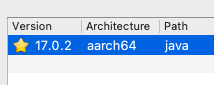A familiar Minecraft Launcher with native support for macOS arm64 (M1)
Prism Launcher is the official continuation of ManyMC. It is actively developed by numerous maintainers, and directly inherits all of ManyMC's ARM patches. Migrating is super easy:
-
Close all launchers
-
Run the following commands from a Terminal:
cd ~/Library/Application\ Support mv ManyMC PrismLauncher cd PrismLauncher mv manymc.cfg prismlauncher.cfg rm -r meta metacache cache libraries
Find Prism here:
https://github.com/PrismLauncher/PrismLauncher
https://discord.gg/prismlauncher
The ManyMC Discord guild is not going away, and it continues to be a place to reach me. Feel free to join:
https://discord.gg/CcFxPaDnjv
All stable versions of Minecraft from 1.6.4 to the latest have been tested and work great. Fabric, Forge, and OptiFine also work across all versions. Even huge modpacks like All the Mods 6 run perfectly!
You are welcome to join the official Discord where you can get faster support and discuss the future of ManyMC. Link is here: https://discord.gg/CcFxPaDnjv
Can't sprint and attack at the same time? Or sneak and scroll? These are all old and unfixed Minecraft bugs on macOS. Get rid of them now using our mod McMouser (CurseForge).
There are two ways to install ManyMC, please choose one:
-
Install brew if you haven't already
-
In a Terminal, run the following commands one by one. This will install the correct versions of Java 8, Java 17, and ManyMC:
brew tap homebrew/cask-versions brew install zulu8 zulu17 brew install --no-quarantine ManyMC
-
Run ManyMC as normal (it's in
/Applications/ManyMC) -
Depending on which version of Minecraft you want to play, you will need to use a different version of Java. Use the table below to find the correct Java path for your Minecraft version, and select it when ManyMC prompts you:
Minecraft Version Java Version Architecture Path 1.16 and below 1.8.0_X aarch64 /Library/Java/JavaVirtualMachines/zulu-8.jdk/Contents/Home/bin/java 1.17 and above 17.X.X aarch64 /Library/Java/JavaVirtualMachines/zulu-17.jdk/Contents/Home/bin/java ℹ️ NOTE: You can always change the Java version individually by selecting a Minecraft instance and clicking on
Edit instance > Settings > Java installation. -
To update ManyMC in the future, simply run the following command in a Terminal, your data will not be affected:
brew upgrade --no-quarantine ManyMC
-
Make sure you have the correct
arm64native Java installed for the version of Minecraft you want to play. Check step 4 in the section above if you don't know. For example, you can use Azul OpenJDK 17 arm64 or Azul OpenJDK 8 arm64. -
Download the latest release of ManyMC and extract it. You can move the app to your "Applications" folder if you like.
-
Start ManyMC. If it gives an error about "developer cannot be verified", one time only, do not double-click on the app, but instead right-click on it and press
Open, thenOpenagain. -
As you go through the initial setup, make sure to select the correct
arm64native Java for the version of Minecraft you want to play. For example, for Minecraft 1.17, you will need Java 17, like so:ℹ️ NOTE: You can always change the Java version individually by selecting a Minecraft instance and clicking on
Edit instance > Settings > Java installation. -
To update ManyMC in the future, simply delete the app and replace it with the new version from this GitHub page. Your data will not be affected.
If you had trouble with this guide, check the following unofficial video tutorial or reach out on Discord for help.
- Minecraft/MultiMC released an update, but I can't see it in ManyMC
- Changes are pulled approximately every 2 hours. If after that long the update is still missing, raise an issue.
- OptiFine doesn't work
- To fix, install one of the two combinations below:
- Forge + OptiFine
- Fabric + OptiFabric + OptiFine
- Use the latest preview version of OptiFine
- To fix, install one of the two combinations below:
- Minecraft
1.16 and beforecrash on boot- Make sure you have installed and selected Java 8 in ManyMC, not a newer version. Read the installation section for more information.
- Forge/modpack for Minecraft
1.16 and beforecrashes on boot- Either update Forge to the latest version, or downgrade Java to build 320 or before
- Minecraft
1.5.2 and beforehas inverted colors and stuttering- On Minecraft 1.4.7-1.5.2, enable Fullscreen mode from the game's
Options>Video Settings. - On older versions, press F11 to enable fullscreen.
- You may have to press Fn+F11 or rebind your Show Desktop keybind in
System Preferences>Mission Control>Show Desktopfor F11 to be sent to Minecraft
- You may have to press Fn+F11 or rebind your Show Desktop keybind in
- On Minecraft 1.4.7-1.5.2, enable Fullscreen mode from the game's
Minecraft is mostly written in Java, which means that as long as you have a native arm64 Java installed, you can almost run the game natively. The only exception are some libraries like LWJGL, which have platform-specific binaries. Fortunately, all of them are open-source, so they can be re-built to work.
This launcher is a fork of PolyMC, since the latter does not yet natively support arm64. To comply with PolyMC's licensing, this launcher was rebranded to ManyMC. To use the custom native libraries, a dedicated meta package has been created.
⚠️ This will only work on macOS. Tested on macOS 12.1 arm64.
-
Install dependencies:
brew tap homebrew/cask-versions brew install zulu8 qt@5 cmake
-
Install XCode and make sure the command line tools are set up:
xcode-select -p
-
Run a build:
./build.sh
- You will need your own secrets if you want login with Microsoft account to work. Copy notsecrets to a new directory called
secretsand follow the README inside. - If you get weird Java errors, you may have to manually set your
JAVA_HOMEto the zulu8 you just installed.
- You will need your own secrets if you want login with Microsoft account to work. Copy notsecrets to a new directory called