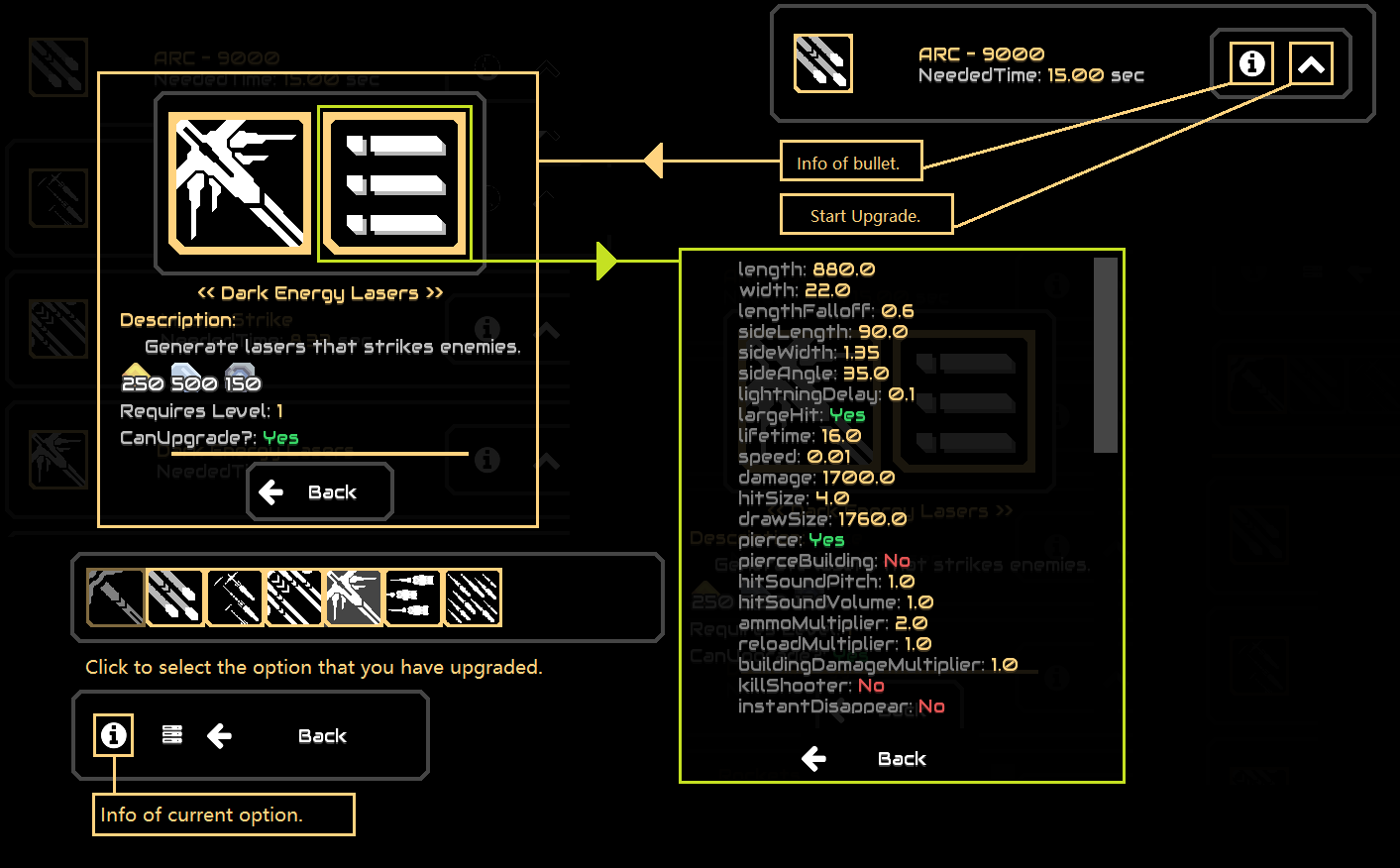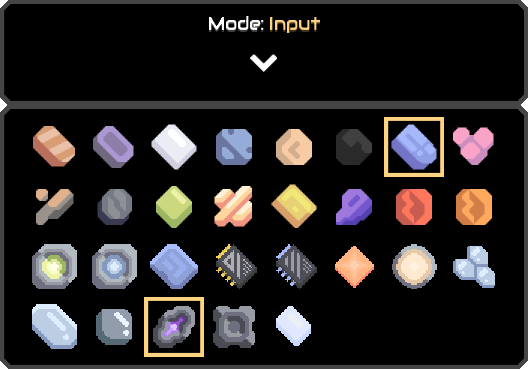A Java Mindustry mod that works on Android and PC.
Powered by Yuria.
During this term (from March to June) I can only update this mod on weekends.
mindustry.xyz:10704
Most of the players in the server may speak Chinese when you log in.
Well, you may feel it is impossible to communicate with them because as I know, many of the players in the Chinese Mindustry community (especially in my place) do not use English often or are not fluent in it just like me. However, I believe there must be players who are good at English that are willing to translate what you say to others, then translate what is replied to you.
But if that doesn't happen, making everything function right and not demolishing buildings at will are enough. I believe every player can get along well with one another as long as no one blows up a reactor or breaks someone else's blueprint.
Don't forget to invite your friends to try this mod, because you guys can use the amount of non-Chinese speaking players to turn the situation. Also if Chinese players don't quit, this may be a fantastic chance for them to learn English(Maaaaaaaybeeeeeee).
Have a nice day.
MOD DOES NOT SUPPORT IOS
If you are using a PC, mod requires jdk 14 installed, or maybe other versions of jdk (at least 8).
If you downloaded from Action, unzip the Mod.zip file first, then install the mod in-game;
Mod is unstable (mainly for phones, which have some UI and load problems) and is WORK IN PROGRESS.
All code is here and completely open source so no code that has safety problems could be hidden.
This mod adds a new setting dialog when starting the game. By choose the available setting, you can activate the in-game debug panel and advance load, which creates outline icons and unit full icons automatically. However, the advance load now causes a stuck problem when the game is loaded on a phone. So, for your gaming experience, I made it false by default. If you are confident with your device, activate it. If you find that your device cannot afford it, open the mod file folder and find the "new-horizon" folder. Then, open the properties file in it, change the "@active.advance-load*" to false, and open the game again.
However, when the mod is deleted, the setting file will not be deleted automatically, so before I solve this problem, you may have to delete it yourself.
- Turret: End of Era
- Upgrader: End of Era Upgrader
-
Click the
Upgrader. -
Click target turret, which must be
Scalable.if everything goes correctly, you will see the link sign between the two buildings.
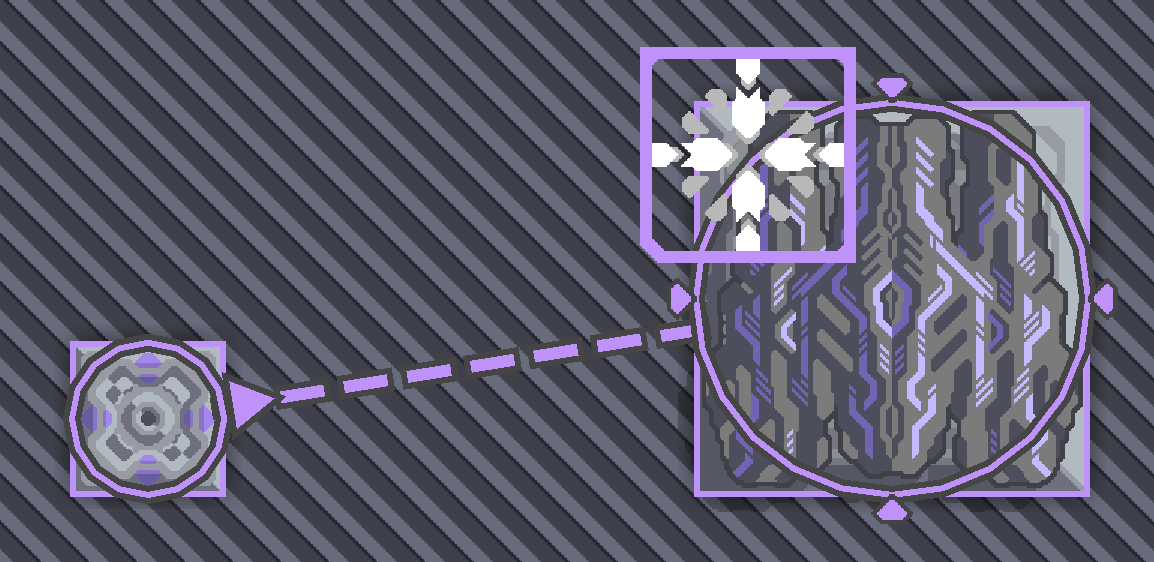
-
Click the
Upgrader. -
Click button
Upgrade. if if everything goes correctly, you will see the table of all the upgrade options.
- Upgrades needs resources. The upgrader can take resources directly from the
Core.Nice and simple, right?
- Make the turret function correctly just like other turrets.
- Deliverer: Mass Deliverer
-
Click the building.
-
Select the mode
inputoroutput. Ifinput, choose the item you want to take on the table.You can choose multiple items at the same time.
-
Select the target just like with a
Mass Driver.
- JumpGate: Senior Jump Gate; Junior Jump Gate
- Click the building.
- Click the
Spawnbutton. Then you will see the spawn dialog.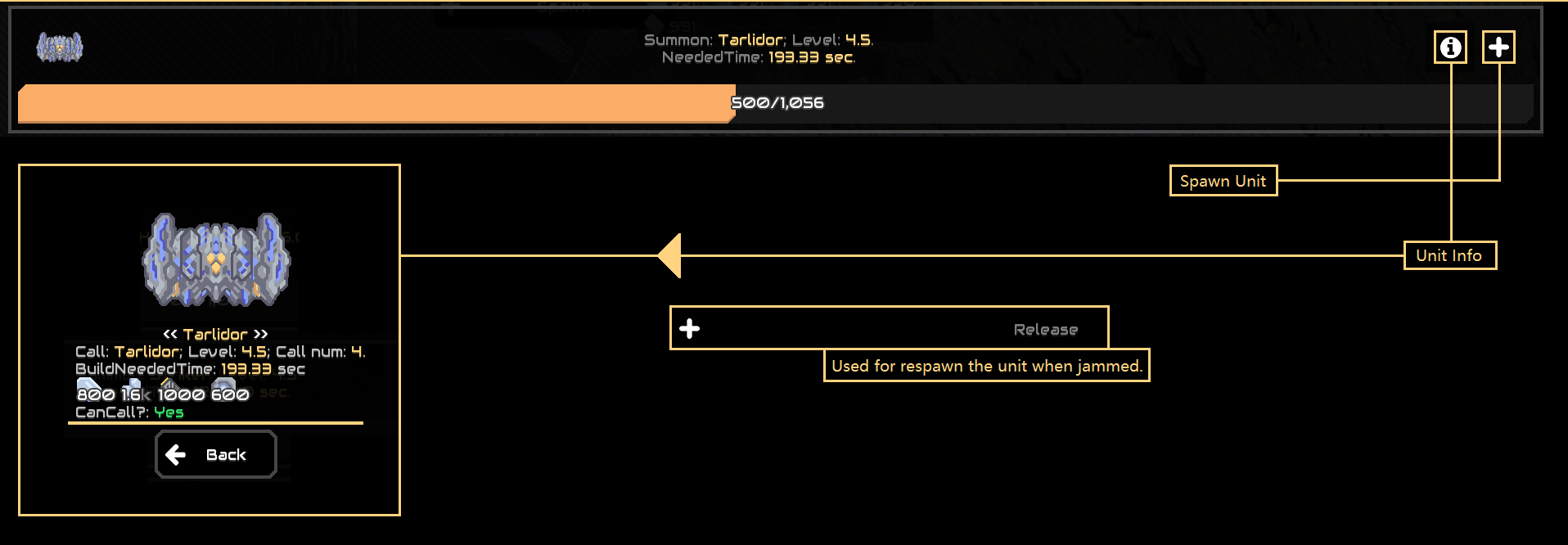
- Select the plus icon to summon the unit.
- Spawning units requires resource, which the jump gate can take the resource directly from the
Core. - To place the
Senior Jump Gate, theJunior Jump Gateis required as a base.
- PlayerJumpGate: Quickly transports a player from one position to another.
- Click the building.
- Make sure the building isn't locked (You can get and switch the mode through the left button), then tap another
Player Jump Gateto link. - Make sure you are using a flying unit. Get close to the building, then click the button
Teleportto teleport to the linked building.
- Has cooldown time.
- Requires power to function.
- Available in the server.
- Hyperspace Folding Gate: Transports a group of units from one side to another.
- Click the Hyperspace Folding Gate.
- Click the
Select Destinationbutton, then click the screen. A cross will appear on the position you clicked. Click the cross again to set the destination. - Click the
Select Unitsbutton, then click the screen. Drag the mouse or click the other diagonal point to select all friendly units within a rectangle. Click the button with the arrow icon below the select rectangle to confirm. - Click the
Transport Unitsbutton.
- Has cooldown time.
- Requires power and other items to function.
- Available in the server.