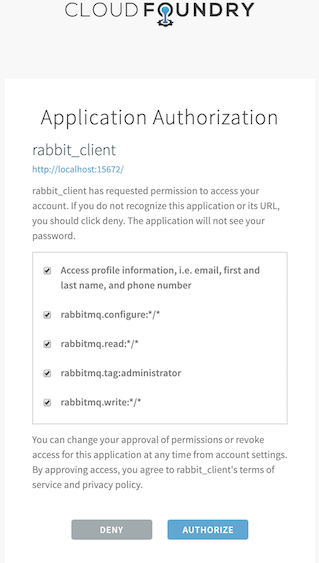These are the two goals of this integration guide:
- Explore how applications and end users can authenticate with RabbitMQ server using OAuth 2.0 protocol rather than the traditional username/password, or others.
- Explore what it takes to set up RabbitMQ Server with OAuth 2.0 authentication mechanism. Additionally we explore how to stand up (UAA) as an OAuth 2.0 Authorization Server and all the operations to create OAuth clients, users and obtain their tokens.
If you want to quickly test how it works go straight to OAuth2 plugin in action section.
If you want to understand the details of how to configure RabbitMQ with Oauth2 go straight to Understand the environment section.
Table of Content
- Prerequisites to follow this guide
- OAuth2 plugin in action
- Understand the environment
- Understand a bit more about OAuth in the context of RabbitMQ
- About Users and Clients
- About Permissions
- About signing key required to configure RabbitMQ
- About rotating UAA signing key
- Understanding how an AMQP application access RabbitMQ using Oauth2
- AMQP access via Spring and Spring Cloud Services using OAuth Client Credentials grant type
- Understanding Access tokens and how RabbitMQ uses it
- Useful uaac commands
- Findings
- Docker must be installed
- Ruby must be installed
- make
First of all, let's bring up RabbitMQ fully configured with Oauth2 plugin and UAA as an OAuth2 Authorization Server.
RabbitMQ has to be configured with facts about the Authorization server hence the arrow from RabbitMQ to UAA.
[ UAA ] <------------- [ RabbitMQ ]
Run the following 4 commands to get the environment ready to see Oauth2 plugin in action:
make start-uaato get UAA server runningdocker logs uaa -fand wait until you see it> :cargoRunLocal. It takes time to start.make setup-users-and-clientsto install uaac client; connect to UAA server and set ups users, group, clients and permissionsmake start-rabbitmqto start RabbitMQ server
Next, we will use the following use cases to see the Oauth2 plugin in action
The first time an end user arrives to the management ui (1), they are redirected (2) to UAA to authenticate. Once they successfully authenticate with UAA, the user is redirected back (3.) to RabbitMQ with a valid JWT token. RabbitMQ validates it and identify the user and its permissions from the JWT token.
[ UAA ] <----2. auth---- [ RabbitMQ ]
----3. redirect--> [ http ]
/|\
|
1. rabbit_admin from a browser
At step 2, if this is the first time the user is accessing RabbitMQ resource, UAA will prompt the user to authorize RabbitMQ application as shown on the screenshot below.
We have previously configured UAA with 2 users:
rabbit_admin:rabbit_admin- and
rabbit_monitor:rabbit_monitor
Go to http://localhost:15672 and login using any of those two users.
TL;DR the user displayed by the management ui is not the user name but
rabbitmq_clientwhich is the identity of RabbitMQ to work on half of the user
We may have a monitoring agent such as Prometheus accessing RabbitMQ management REST api; or other type of agent checking the health of RabbitMQ. Because it is not an end user, or human, we refer to it as a service account. This service account could be our rabbit_monitor user we created in UAA with the monitoring user tag.
This monitoring agent would use the client credentials or password grant flow to authenticate (1) with
UAA and get back a JWT token (2.). Once it gets the token, it sends (3.) a HTTP request to the RabbitMQ management endpoint passing the JWT token.
[ UAA ] [ RabbitMQ ]
/|\ [ http ]
| /|\
| 3.http://broker:15672/api/ passing JWT token
| |
+-----1.auth--------- monitoring agent
--------2.JWT-------->
The following command launches the browser with rabbit_monitor user with a JWT token previously obtained from UAA:
make open username=rabbit_monitor password=rabbit_monitor
We are not hitting the rest endpoint
/apibut the normal management ui but it is irrelevant the important fact is that we are accessing the management port with a JWT token.
DL;DR: In this section, we are demonstrating how an application can connect to RabbitMQ presenting a JWT Token as a credential. The application we are going to use is PerfTest which is not an OAuth 2.0 aware application -see next use case for an OAuth 2.0 aware application.
Instead we are launching the application with a token that we have previously obtained from UAA. This is just to probe AMQP access with a JWT Token. Needless to say that the application should instead obtain the JWT Token prior to connecting to RabbitMQ and it should also be able to refresh it before reconnecting. RabbitMQ validates the token before accepting it. If the token has expired, RabbitMQ will reject the connection.
First of all, an application which wants to connect to RabbitMQ using Oauth2 must present a
valid JWT token. To obtain the token, the application must first authenticate (1.) with UAA. In case of a successful
authentication, it gets back a JWT token (2.) which uses it to connect (3.) to RabbitMQ.
[ UAA ] [ RabbitMQ ]
/|\ [ amqp ]
| /|\
| 3.connect passing JWT
| |
+-----1.auth--------- amqp application
--------2.JWT-------->
We have previously configured UAA with these 2 Oauth clients:
consumer- and
producer
An application requires an oauth client in order to get an JWT token. Applications use the
Oauth client grant flowto obtain a JWT token
To launch the consumer application invoke the following command:
make start-perftest-consumer
To launch the producer application invoke the following command:
make start-perftest-producer
To launch a Spring boot application as if it were running in CloudFoundry (i.e VCAP_SERVICES provides the RabbitMQ credentials including the auth-client).
make start-spring-demo-oauth-cf
To stop all the applications call the following command:
make stop-all-apps
Federation and Shovel are two AMQP clients running within RabbitMQ server. These clients do not support OAuth2 only username/password or mutual TLS. Therefore, if we want to use Federation and/or Shovel to transfer messages between two RMQ Cluster we need to have at least another authentication backend in addition to Oauth2.
We need to launch RabbitMQ with the following prerequisites:
- plugin enabled. See bin/enabled_plugins
- plugin configured with the signing key used by UAA. For more details check out this section
{rabbitmq_auth_backend_oauth2, [ {resource_server_id, <<"rabbitmq">>} {key_config, [ {default_key, <<"legacy-token-key">>}, {signing_keys, #{ <<"legacy-token-key">> => {map, #{<<"kty">> => <<"MAC">>, <<"alg">> => <<"HS256">>, <<"use">> => <<"sig">>, <<"value">> => <<"tokenKey">>}} }} ]} ]}, - rabbit configured with Oauth2 auth-backend and internal auth-backend
[
% Enable auth backend
{rabbit, [
{auth_backends, [rabbit_auth_backend_oauth2, rabbit_auth_backend_internal]}
]},
].
- rabbit management plugin configured with UAA. This includes the auto client (
rabbit_client) RabbitMQ uses to authenticate users with UAA and the URL of UAA (http://localhost:8080/uaa)
[
{rabbitmq_management, [
{enable_uaa, true},
{uaa_client_id, "rabbit_client"},
{uaa_location, "http://localhost:8080/uaa"}
]},
].
- check out the full bin/rabbitmq.config
Standalone OAuth2 server (https://github.com/cloudfoundry/uaa). Its primary role is as an OAuth2 provider, issuing tokens for client applications to use when they act on behalf of Cloud Foundry users. It can also authenticate users with their Cloud Foundry credentials, and can act as an SSO service using those credentials. It has endpoints for managing user accounts and for registering OAuth2 clients, as well as various other management functions
IMPORTANT:
- UAA can run with an external database. But for the purposes of this exploration, the internal database is sufficient
To check that UAA is running fine:
curl -k -H 'Accept: application/json' http://localhost:8080/uaa/info | jq .
In order to interact with UAA server there is a convenient command-line application called uaac. To install it and get it ready run the following command:
make install-uaac
In order to operate with uaa we need to "authenticate". There is an OAuth client preconfigured with the following credentials
admin:adminsecret. This user is configured under <uaa_repo>/uaa/src/main/webapp/WEB-INF/spring/oauth-clients.xml. The above command takes care of this.
When we ran the command make setup-users-and-clients we achieved the following:
- Created
rabbit_clientclient -in UAA- who is going to be used by RabbitMQ server to authenticate management users coming to the management ui. - Created
rabbit_adminuser -in UAA- who is going to be the full administrator user with full access - Created
rabbit_monitoruser -in UAA- who is going to be the monitoring user with just the monitoring user tag - Created
consumerclient -in UAA- who is going to be the RabbitMQ User for the consumer application - Created
producerclient -in UAA- who is going to be the RabbitMQ User for the producer application - Obtained tokens -from UAA- for the 2 end users and for the 2 clients
First of all, we need to clarify the distinction between users and clients.
- A user is often represented as a live person. This is typically the user who wants to access the RabbitMQ Management UI/API.
- A client (a.k.a. service account) is an application that acts on behalf of a user or act on its own. This is typically an AMQP application.
Users and clients will both need to get granted permissions. In OAuth 2.0, permissions/roles are named scopes. They are free form strings. When a RabbitMQ user connects to RabbitMQ, it must provide a JWT token with those scopes as a password (and empty username). And RabbitMQ determines from those scopes what permissions it has.
The scope format recognized by RabbitMQ is as follows
<resource_server_id>.<permission>:<vhost_pattern>/<name_pattern>[/<routing_key_pattern>]
where:
<resource_server_id>is a prefix used for scopes in UAA to avoid scope collisions (or unintended overlap)<permission>is an access permission (configure, read, write, tag)<vhost_pattern>is a wildcard pattern for vhosts token has access to<name_pattern>is a wildcard pattern for resource name<routing_key_pattern>is an optional wildcard pattern for routing key in topic authorization
For more information, check the plugin and rabbitmq permissions docs.
Sample scope(s):
rabbitmq.read:*/*grantsreadpermission on any vhost and on any resourcerabbitmq.write:uaa_vhost/x-*grantswritepermissions onuaa_vhoston any resource that starts withx-rabbitmq.tag:monitoringgrantsmonitoringuser tag
Be aware that we have used
rabbitmqresource_server_id in the sample scopes. RabbitMQ must be configured with this sameresource_server_id. Check out rabbitmq.config
This section is only to explain one of things we need to take care to configure RabbitMQ with OAuth2 auth-backend. Do not run any of the commands explained on this section. They are all included in the make commands we will cover in the following sections.
To configure Oauth plugin in RabbitMQ we need to obtain the JWT signing key used by UAA when it issues JWT tokens.
But our admin client does not have yet the right authority (uaa.resource) to get that signing key. We are going to "auto" grant it ourselves:
uaac client update admin --authorities "clients.read clients.secret clients.write uaa.admin clients.admin scim.write scim.read uaa.resource"
And now we retrieve the signing key:
uaac signing key -c admin -s adminsecret
It prints out:
kty: MAC
alg: HS256
value: tokenKey
use: sig
kid: legacy-token-key
We could retrieve it via the UAA REST API as follows:
curl 'http://localhost:8080/uaa/token_key' -i -H 'Accept: application/json' -u admin:adminsecret
When UAA rotates the signing key we need to reconfigure RabbitMQ with that key. We don't need to edit the configuration and restart RabbitMQ.
Instead, thru the rabbitmqctl add_uaa_key command we can add more keys. This is more or less what could happen.
- UAA starts up with a signing key called "key-1"
- We configure RabbitMQ with the signing key "key-1" following the procedure explained in the previous section
- RabbitMQ starts
- An application obtains a token from UAA signed with that "key-1" signing key and connects to RabbitMQ using the token
- RabbitMQ can validate it because it has the signing key
- UAA rotates the signing key. It has a new key "key-2"
- An application obtains a new token from UAA. This time it is signed using "key-2". The application connect to RabbitMQ using the new token
- RabbitMQ fails to validate it because it does not have "key-2" signing key. Later on we will see how RabbitMQ finds out the signing key name for the JWT
- We add the new signing key via the
rabbitmqctlcommand - This time RabbitMQ can validate tokens signed with "key-2"
One way to keep RabbitMQ up-to-date is to periodically check with token keys endpoint (using the E-tag header). When the list of active tokens key has changed, we retrieve them and add them using rabbitmqctl add_uaa_key.
We are probably missing the ability to remove deprecated/obsolete signing keys. The function is there so we could potentially invoke it via
rabbitmqctl evalcommand.
This is what it happens the under hood:
- First of all, both applications must have their OAuth client declared in UAA. We already created them (
consumer&producer) when we ranmake setup-users-and-clientscommand. - In order to open an AMQP connection with RabbitMQ, the client must present a JWT token as the password. The username is ignored.
- To obtain the JWT Token, the application requests it from UAA using its credentials (client_id & client_secret). For instance, the consumer app gets its token using this command:
uaac token client get consumer -s consumer_secret
- Once we have the token we can build the AMQP URI. This snipped, extracted from the run-perftest script invoked by the
start-consumerorstart-producerMake targets, shows how it is done:
token=$(uaac context $CLIENT_ID | awk '/access_token/ { print $2}')
url="amqp://ignore:$token@rabbitmq:5672/%2F"
TL;DR: It is worth clarifying that this is a service to service interaction in the sense that the application is not using RabbitMQ on behalf a user. In other words, the application authenticates with RabbitMQ with its own identity not with the user's identity. In a classical Oauth application, the application uses the user's identity to access downstream resources. But this is not our case.
We are demonstrating an application running in Cloud Foundry and this is the reason for referring to VCAP_SERVICES as the means to retrieve the RabbitMQ's credentials.
With that in mind, an application needs an Oauth client so that it obtains an JWT Token using Oauth Client Credentials grant type. How we tell the application which Oauth client to use is what we need to agree upon. There are two options -once again when we run RabbitMQ and our apps in Cloud Foundry :
-
Option 1 - The RabbitMQ service instance provides both, the AMQP url (and management urls) and the OAuth client credentials. See below:
{ "user-provided": [ { "credentials": { "uri": "amqp://localhost:5672/%2F", "oauth_client": { "client_id": "consumer", "client_secret": "consumer_secret", "auth_domain": "http://uaa:8080/uaa" } }, "instance_name": "rmq", "label": "rabbitmq-oauth", "name": "rmq" } ] }rabbitmq-oauth label is a custom one created for this demonstration. The demo application extends the Spring Cloud Connector with a new AmqpOauthServiceInfo which is able to parse the
oauth_cliententry.THIS IS THE OPTION DEMONSTRATED WHEN WE RUN
make start-spring-demo-oauth-cf -
Option 2 - The application provides its own OAuth client. For instance, the application could use the Single-Sign-One service for PCF to assign an Oauth client to the application. In the sample
{ "user-provided": [ { "credentials": { "uri": "amqp://localhost:5672/%2F", "auth_enabled" : true }, "instance_name": "rmq", "label": "rabbitmq-oauth", "name": "rmq" } ], "sso": [ { "credentials": { "client_id": "myapp", "client_secret": "myapp_secret", "auth_domain": "http://uaa:8080/uaa" }, "instance_name": "sso", "label": "sso", "name": "sso" } ] }
demo-oauth-rabbitmq is a Spring Boot application that uses Spring OAuth2 support to obtain a JWT token using OAuth2 Client Credentials grant type. It leverages Spring Cloud Connectors, in particular for Cloud Foundry, to retrieve the RabbitMQ Credentials (i.e. url, oauth client credentials).
The application extends the AmqpServiceInfo so that it can get Oauth client credentials from the service instance.
The demo application consumes messages from the q-perf-test queue. It uses the consumer auth client to obtain the JWT Token.
make start-spring-demo-oauth-cf
First of all, lets quickly go thru how RabbitMQ uses the OAuth Access Tokens; how RabbitMQ users/clients pass the token; whats inside the token and what information in the token is relevant for RabbitMQ and how it uses it.
How RabbitMQ gets the token
RabbitMQ expects a JWS in the password field.
For end users, the best way to come to the management ui is by the following url, replacing <token> by the actual JWT. This is how make open command is able to open the browser and login the user using a JWT.
http://localhost:15672/#/login//<token>
RabbitMQ expects a signed token
RabbitMQ expects a JWS, i.e. signed JWT. It consists of 3 parts: a header which describes the signing algorithm and the signing key identifier used to sign the JWT. A body with the actual token and a signature.
This is a example of the header of a JWT issued by UAA:
By the way, the command
uaac token decodedoes not print the header only the actual token. One simple way to get this information is going to this url https://jwt.io/.
{
"alg": "HS256",
"jku": "https://localhost:8080/uaa/token_keys",
"kid": "legacy-token-key",
"typ": "JWT"
}where:
- typ is the media type which in this case is JWT. However the JWT protected header and JWT payload are secured using HMAC SHA-256 algorithm
- alg is the signature algorithm
- jku is the HTTP GET resource that returns the signing keys supported by the server that issued this token
- kid identifies the signing key used to sign this token
To get the signing key used by UAA we access the token key access point with the credentials of the admin UAA client; or a client which has the permission to get it.
curl http://localhost:8080/uaa/token_key \
-H 'Accept: application/json' \
-u admin:adminsecret | jq .It should print out:
{
"kty": "MAC",
"alg": "HS256",
"value": "tokenKey",
"use": "sig",
"kid": "legacy-token-key"
}We can see that the kids value above matches the kid's in the JWT.
Relevant token information for RabbitMQ
Let's examine the following token which corresponds to end-user rabbit_admin.
{
"jti": "dfb5f6a0d8d54be1b960e5ffc996f7aa",
"sub": "71bde130-7738-47b8-8c7d-ad98fbebce4a",
"scope": [
"rabbitmq.read:*/*",
"rabbitmq.write:*/*",
"rabbitmq.tag:administrator",
"rabbitmq.configure:*/*"
],
"client_id": "rabbit_client",
"cid": "rabbit_client",
"azp": "rabbit_client",
"grant_type": "password",
"user_id": "71bde130-7738-47b8-8c7d-ad98fbebce4a",
"origin": "uaa",
"user_name": "rabbit_admin",
"email": "rabbit_admin@example.com",
"auth_time": 1551957721,
"rev_sig": "d5cf8503",
"iat": 1551957721,
"exp": 1552000921,
"iss": "http://localhost:8080/uaa/oauth/token",
"zid": "uaa",
"aud": [
"rabbitmq",
"rabbit_client"
]
}
These are the fields relevant for RabbitMQ:
-
sub(Subject) this is the identify of the subject of the token. RabbitMQ uses this field to identify the user. This token corresponds to therabbit_adminend user. If we logged into the management ui, we would see it in the top-right corner. If this were an AMPQ user, we would see it on each connection listed in the connections tab.
UAA would add 2 more fields relative to the subject: auser_idwith the same value as thesubfield, anduser_namewith user's name. In UAA, thesub/user_idfields contains the user identifier, which is a GUID. -
client_id(not part of the RFC-7662) identifies the OAuth client that obtained the JWT. We usedrabbit_clientclient to obtain the JWT forrabbit_adminuser. RabbitMQ also uses this field to identify the user. -
aud(Audience) this identifies the recipients and/or resource_server of the JWT. RabbitMQ uses this field to validate the token. When we configured RabbitMQ OAuth plugin, we setresource_server_idattribute with the valuerabbitmq. The list of audience must have therabbitmqotherwise RabbitMQ rejects the token. -
jti(JWT ID) this is just an identifier for the JWT -
iss(Issuer) identifies who issued the JWT. UAA will set it to end-point that returned the token. -
scopeis an array of OAuth Scope. This is what RabbitMQ uses to determine the user's permissions. However, RabbitMQ will only use the scopes which belong to this RabbitMQ identified by the plugin configuration parameterresource_server_id. In other words, if theresource_server_idisrabbitmq, RabbitMQ will only use the scopes which start withrabbimq.. -
exp(exp) identifies the expiration time on or after which the JWT MUST NOT be accepted for processing. RabbitMQ uses this field to validate the token if it is present.Implementers MAY provide for some small leeway, usually no more than a few minutes, to account for clock skew. However, RabbitMQ does not add any leeway.
uaac allows us to generate or obtain many tokens for different users and/or clients. However, only one of them is treated as the current token. This current token is only relevant when we interact with uaac, say to create/delete users, and/or obtain further tokens.
To know all the tokens we have generated so far we run:
uaac contexts
To know what the current context is, we run:
uaac context
It prints out :
0]*[http://localhost:8080/uaa]
[0]*[admin]
client_id: admin
access_token: eyJhbGciOiJIUzI1NiIsImprdSI6Imh0dHBzOi8vbG9jYWxob3N0OjgwODAvdWFhL3Rva2VuX2tleXMiLCJraWQiOiJsZWdhY3ktdG9rZW4ta2V5IiwidHlwIjoiSldUIn0.eyJqdGkiOiIxODkyY2ZmMmRmNjc0ZmRiYmYwMWIyM2I2ZWU4MjlkZCIsInN1YiI6ImFkbWluIiwiYXV0aG9yaXRpZXMiOlsiY2xpZW50cy5yZWFkIiwiY2xpZW50cy5zZWNyZXQiLCJjbGllbnRzLndyaXRlIiwidWFhLmFkbWluIiwiY2xpZW50cy5hZG1pbiIsInNjaW0ud3JpdGUiLCJzY2ltLnJlYWQiXSwic2NvcGUiOlsiY2xpZW50cy5yZWFkIiwiY2xpZW50cy5zZWNyZXQiLCJjbGllbnRzLndyaXRlIiwidWFhLmFkbWluIiwiY2xpZW50cy5hZG1pbiIsInNjaW0ud3JpdGUiLCJzY2ltLnJlYWQiXSwiY2xpZW50X2lkIjoiYWRtaW4iLCJjaWQiOiJhZG1pbiIsImF6cCI6ImFkbWluIiwiZ3JhbnRfdHlwZSI6ImNsaWVudF9jcmVkZW50aWFscyIsInJldl9zaWciOiI4Yzg2YjcyOCIsImlhdCI6MTU1MDc1OTI0OCwiZXhwIjoxNTUwODAyNDQ4LCJpc3MiOiJodHRwOi8vbG9jYWxob3N0OjgwODAvdWFhL29hdXRoL3Rva2VuIiwiemlkIjoidWFhIiwiYXVkIjpbInNjaW0iLCJjbGllbnRzIiwidWFhIiwiYWRtaW4iXX0._d9UPkdDNTYsCjf1NemWIBfv0v8S4u0wzjrBmP4S11U
token_type: bearer
expires_in: 43199
scope: clients.read clients.secret clients.write uaa.admin clients.admin scim.write scim.read
jti: 1892cff2df674fdbbf01b23b6ee829dd
We can decode the jwt token above:
uaac token decode eyJhbGciOiJIUzI1NiIsImprdSI6Imh0dHBzOi8vbG9jYWxob3N0OjgwODAvdWFhL3Rva2VuX2tleXMiLCJraWQiOiJsZWdhY3ktdG9rZW4ta2V5IiwidHlwIjoiSldUIn0.eyJqdGkiOiIxODkyY2ZmMmRmNjc0ZmRiYmYwMWIyM2I2ZWU4MjlkZCIsInN1YiI6ImFkbWluIiwiYXV0aG9yaXRpZXMiOlsiY2xpZW50cy5yZWFkIiwiY2xpZW50cy5zZWNyZXQiLCJjbGllbnRzLndyaXRlIiwidWFhLmFkbWluIiwiY2xpZW50cy5hZG1pbiIsInNjaW0ud3JpdGUiLCJzY2ltLnJlYWQiXSwic2NvcGUiOlsiY2xpZW50cy5yZWFkIiwiY2xpZW50cy5zZWNyZXQiLCJjbGllbnRzLndyaXRlIiwidWFhLmFkbWluIiwiY2xpZW50cy5hZG1pbiIsInNjaW0ud3JpdGUiLCJzY2ltLnJlYWQiXSwiY2xpZW50X2lkIjoiYWRtaW4iLCJjaWQiOiJhZG1pbiIsImF6cCI6ImFkbWluIiwiZ3JhbnRfdHlwZSI6ImNsaWVudF9jcmVkZW50aWFscyIsInJldl9zaWciOiI4Yzg2YjcyOCIsImlhdCI6MTU1MDc1OTI0OCwiZXhwIjoxNTUwODAyNDQ4LCJpc3MiOiJodHRwOi8vbG9jYWxob3N0OjgwODAvdWFhL29hdXRoL3Rva2VuIiwiemlkIjoidWFhIiwiYXVkIjpbInNjaW0iLCJjbGllbnRzIiwidWFhIiwiYWRtaW4iXX0._d9UPkdDNTYsCjf1NemWIBfv0v8S4u0wzjrBmP4S11U
It prints out:
jti: 1892cff2df674fdbbf01b23b6ee829dd
sub: admin
authorities: clients.read clients.secret clients.write uaa.admin clients.admin scim.write scim.read
scope: clients.read clients.secret clients.write uaa.admin clients.admin scim.write scim.read
client_id: admin
cid: admin
azp: admin
grant_type: client_credentials
rev_sig: 8c86b728
iat: 1550759248
exp: 1550802448
iss: http://localhost:8080/uaa/oauth/token
zid: uaa
aud: scim clients uaa admin
Given that we have a token for rabbit_admin. When we use it to login to RabbitMQ we should see User rabbit_admin in the top right corner of the Management UI. However, it shows User rabbit_client which is the identity used to get a token for the user. This is due to how RabbitMQ determines the username. It first looks up client_id and it does not exist, it looks up sub. I would say sub should be the first field to check, and client_id as last. It works for both, end-users coming over http and applications coming over AMQP.
Although, tokens issued by UAA sets the user id (GUID) in the sub field rather than the actual user name (the user name is in the user_name field of the JWT).
Given that we have successfully logged in, when we click on the logout link, it does not take the user out to the initial page shown to non-authorized users. Instead the user stays in the same page, for instance the overview page, it was. The user is actually logged out from a session/security standpoint because if we refresh ui, we are no longer authenticated.