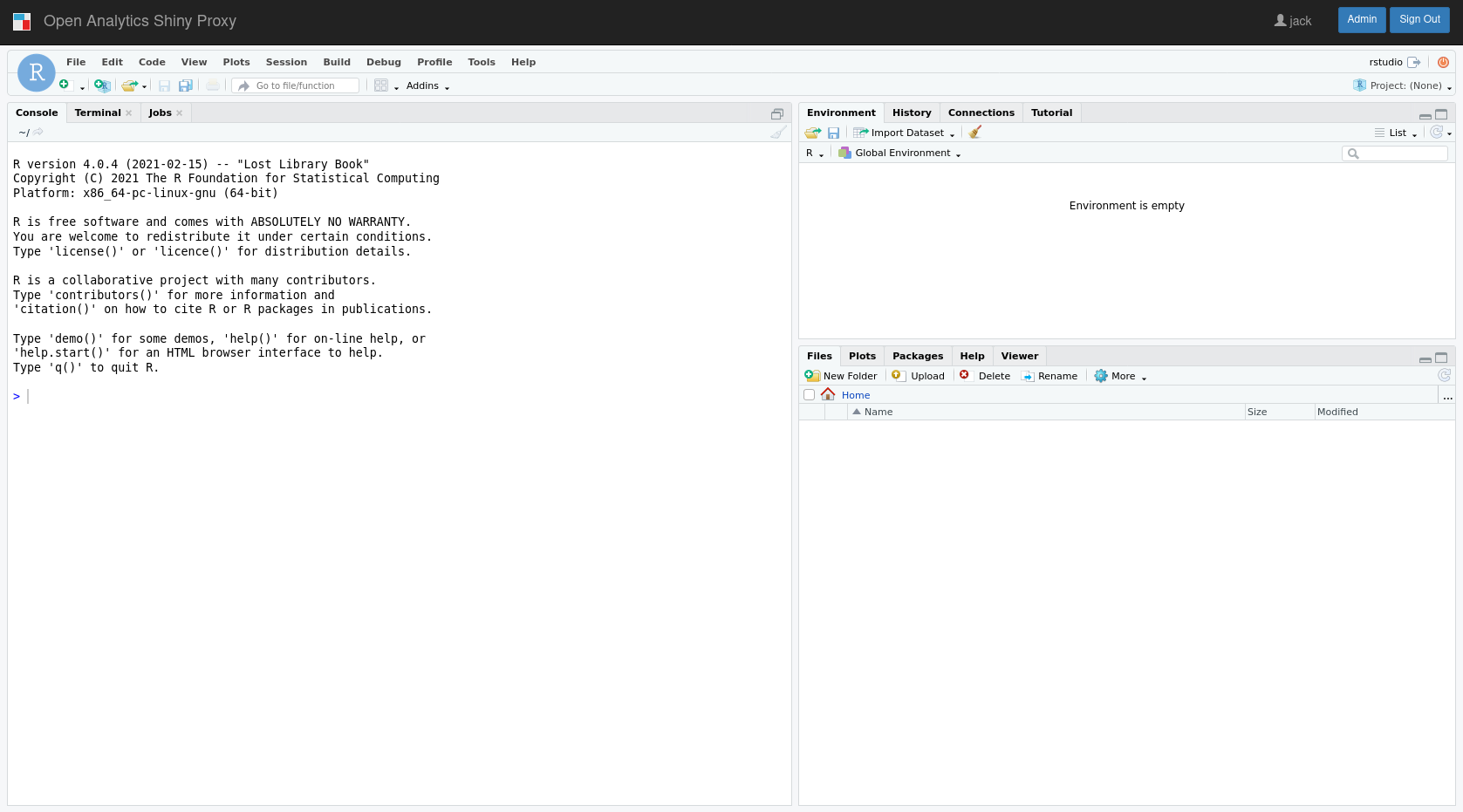RStudio version: 1.4.1106 R Version: 4.0.4
Click here for a version using R 3.6.0
This repository explains how to run RStudio in ShinyProxy. The latest version of RStudio requires at least ShinyProxy 2.5.0.
To pull the image made in this repository from Docker Hub, use
sudo docker pull openanalytics/shinyproxy-rstudio-ide-demo:1.4.1106__4.0.4
The relevant Docker Hub repository can be found at
https://hub.docker.com/r/openanalytics/shinyproxy-rstudio-ide-demo
To build the image from the Dockerfile, navigate into the root directory of this repository and run
sudo docker build -t openanalytics/shinyproxy-rstudio-ide-demo:1.4.1106__4.0.4 .
Note that for deployment on ShinyProxy the environment variables DISABLE_AUTH must be set to true and WWW_ROOT_PATH to the path of the application, finally the port of the container must be configured to 8787, e.g.:
specs:
- id: rstudio
container-image: openanalytics/shinyproxy-rstudio-ide-demo:1.4.1106__4.0.4
container-env:
DISABLE_AUTH: true
WWW_ROOT_PATH: "#{proxySpec.containerSpecs[0].env.get('SHINYPROXY_PUBLIC_PATH')}"
port: 8787
Another useful option is to mount volume per user, e.g.:
container-volumes: [ "/tmp/#{proxy.userId}:/home/rstudio" ]
Here /home/rstudio is used inside the container since "rstudio" is the default username in rocker/rstudio image.
If desired, this can be changed by setting USER environment variable in the application specs as follows:
specs:
- id: rstudio
container-image: openanalytics/shinyproxy-rstudio-ide-demo:1.4.1106__4.0.4
container-env:
DISABLE_AUTH: true
USER: "#{proxy.userId}"
WWW_ROOT_PATH: "#{proxySpec.containerSpecs[0].env.get('SHINYPROXY_PUBLIC_PATH')}"
port: 8787
container-volumes: [ "/tmp/#{proxy.userId}:/home/#{proxy.userId}" ]
(c) Copyright Open Analytics NV, 2019-2021.