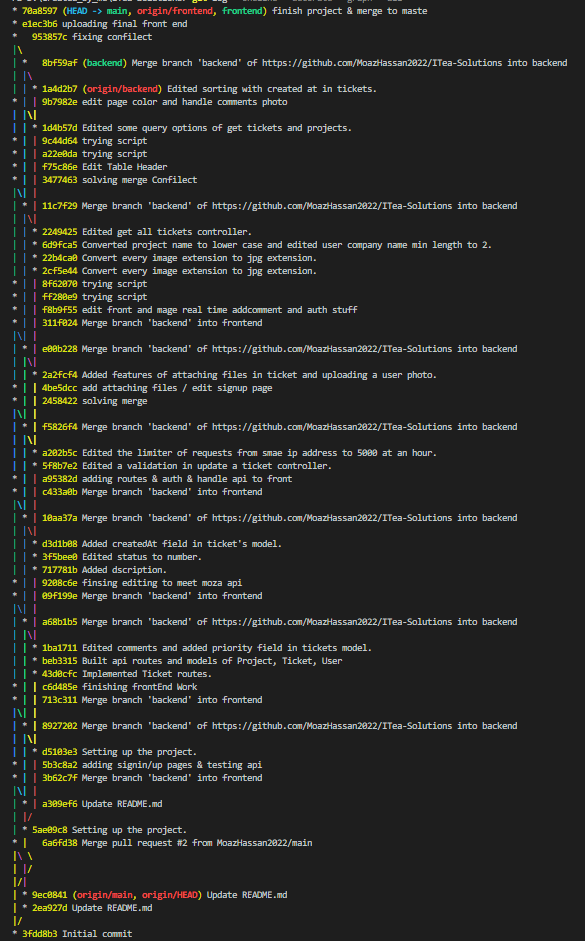- Deployed Website
- Built With
- Getting Started
- Description
- Documentation
- Commit History
- Screenshots
- Contributors
NOTE: Heroku is planning to prevent free servers soon, so maybe when you see this, the website will not be there anymore.
This is a list of needed instructions to set up your project locally, to get a local copy up and running follow these instructions.
-
.
Follow this article to install node js and npm Install Node js and npm
This website was implemented for an internship program at Safecotech Company.
It is a website for submitting and solving tickets in the IT industry.
The client could be a company or a person and he is able to submit a ticket to be viewed by website admins and then answered, look on solved tickets before to see if he can find a problem similar to his one or manage his own currently being answered tickets.
The admins can see pending tickets that are not assigned to any admin yet, manage their own current tickets that the admin is discussing with client about it or see the solved tickets to look for a problem that might be similar to the problem he is currently solving.
Each user has information like name, email, company name, password and maybe a photo. He can update his photo at any time, sign up new account, log in, log out and delete his account.
Each ticket could has attachments (supporting any file type), title, description, comments, category(Network, Service, System and Telecommunications), priority(Ordinary, Important and Critical), project, created at date, client and admin if he assigned himself to the ticket.
If any admin wants to answer a ticket, he can assign it to him and discuss with the client and send him answers.
If the client finds that his problem is solved, he can close it and the problem will be moved to the solved tickets and has its answer.
This website is developed in React js for the frontend and in Node js for the backend using MongoDB for the database.
You can see a documentation video for the website at Youtube Video Documentation
You can look on the API documentation at API Documentation
You can look on the documentation as a pdf file at PDF Documentaion
-
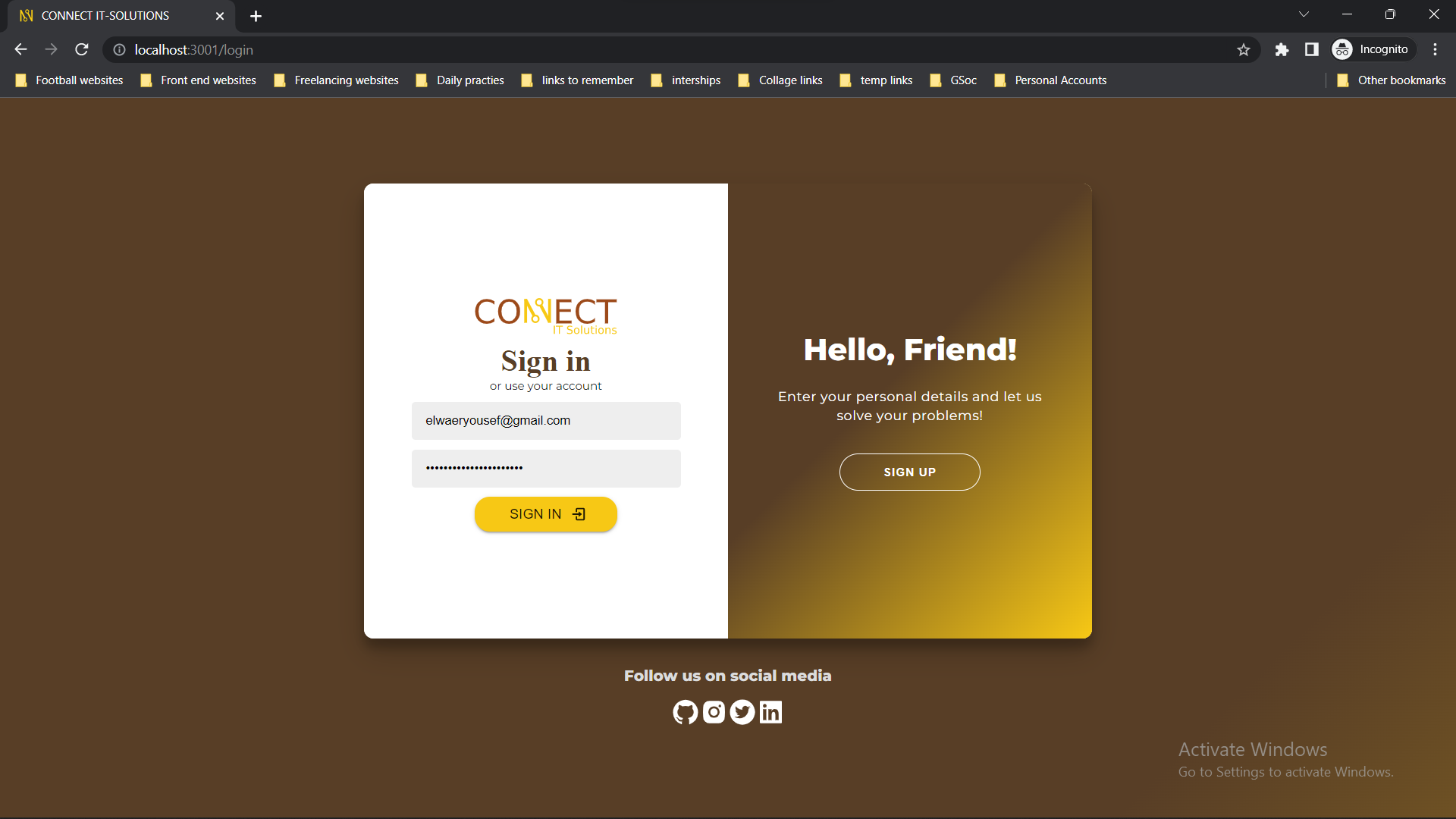
-
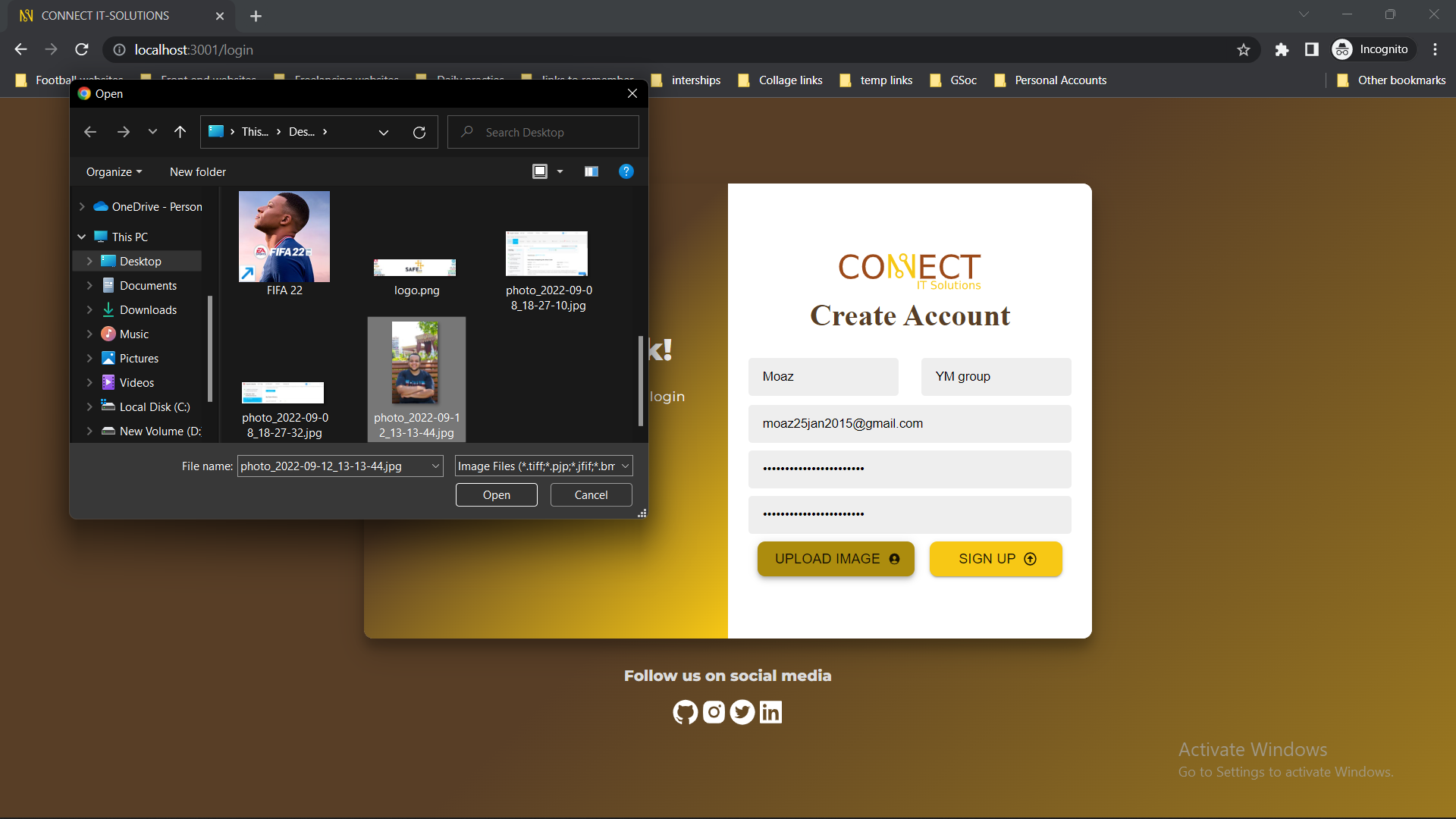
-

-
Submit a new ticket, Category could be "Service", "System", "Network", and "Telecommunications". Attachments could be files of any type.
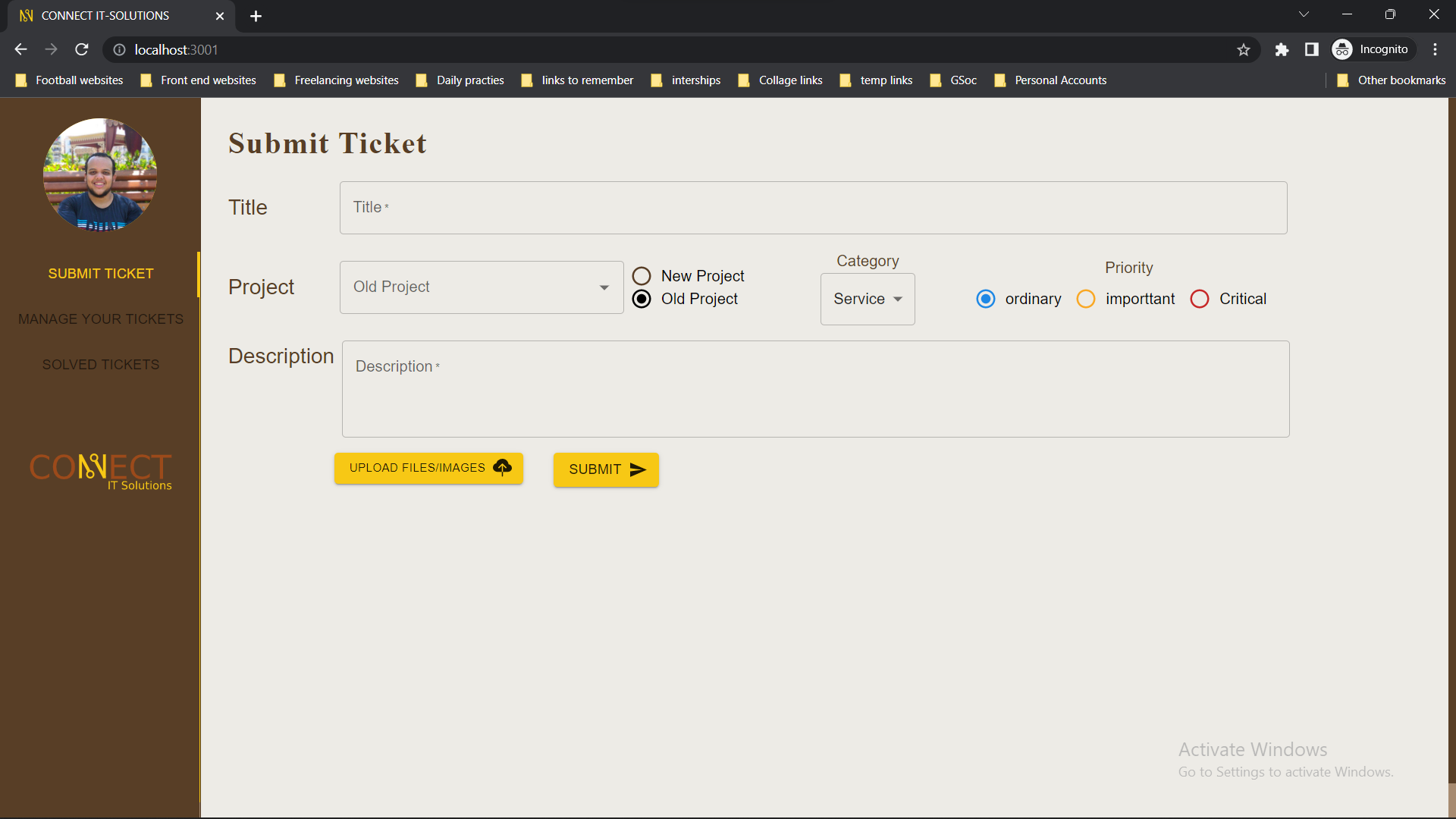
-
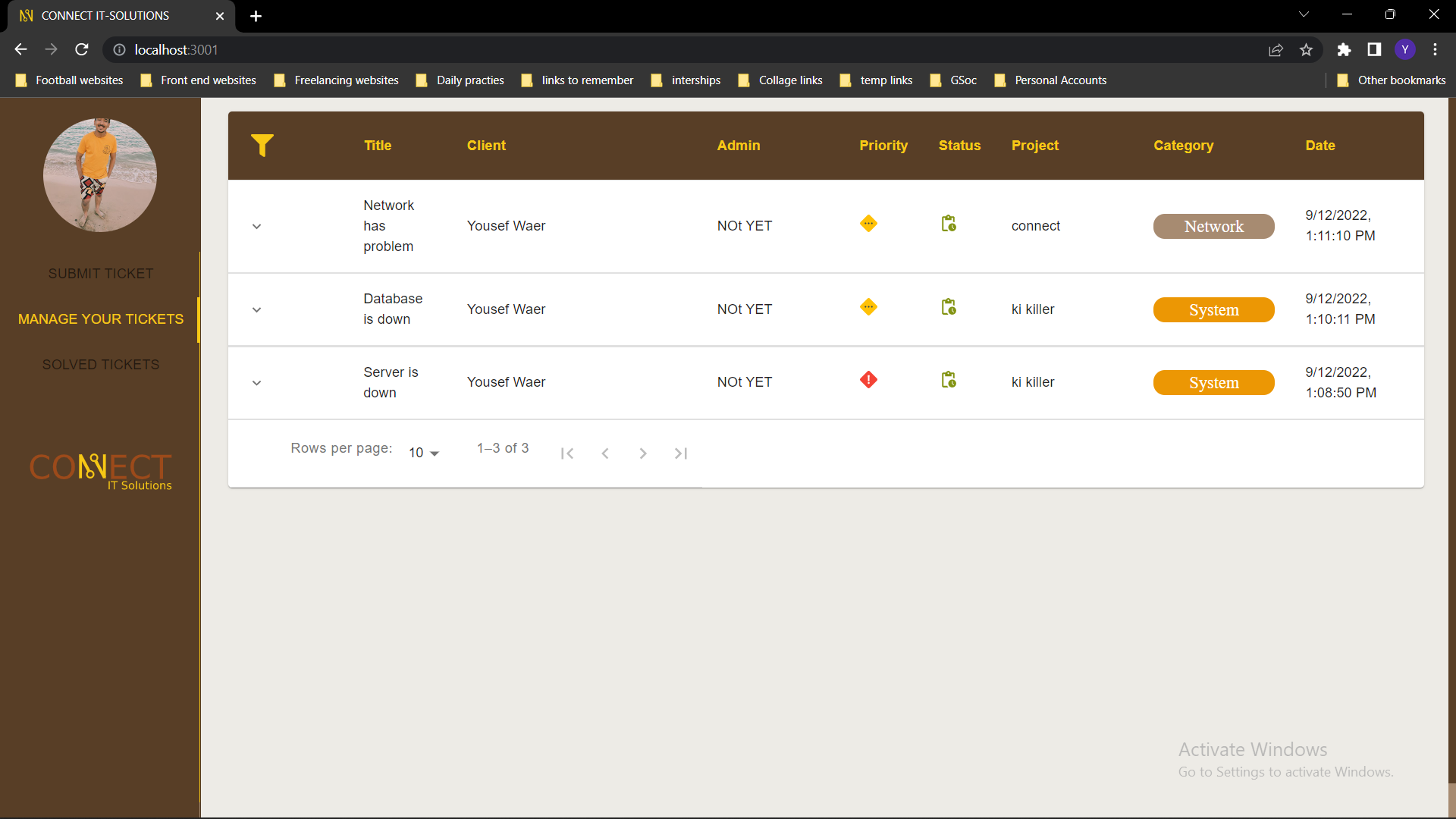
-
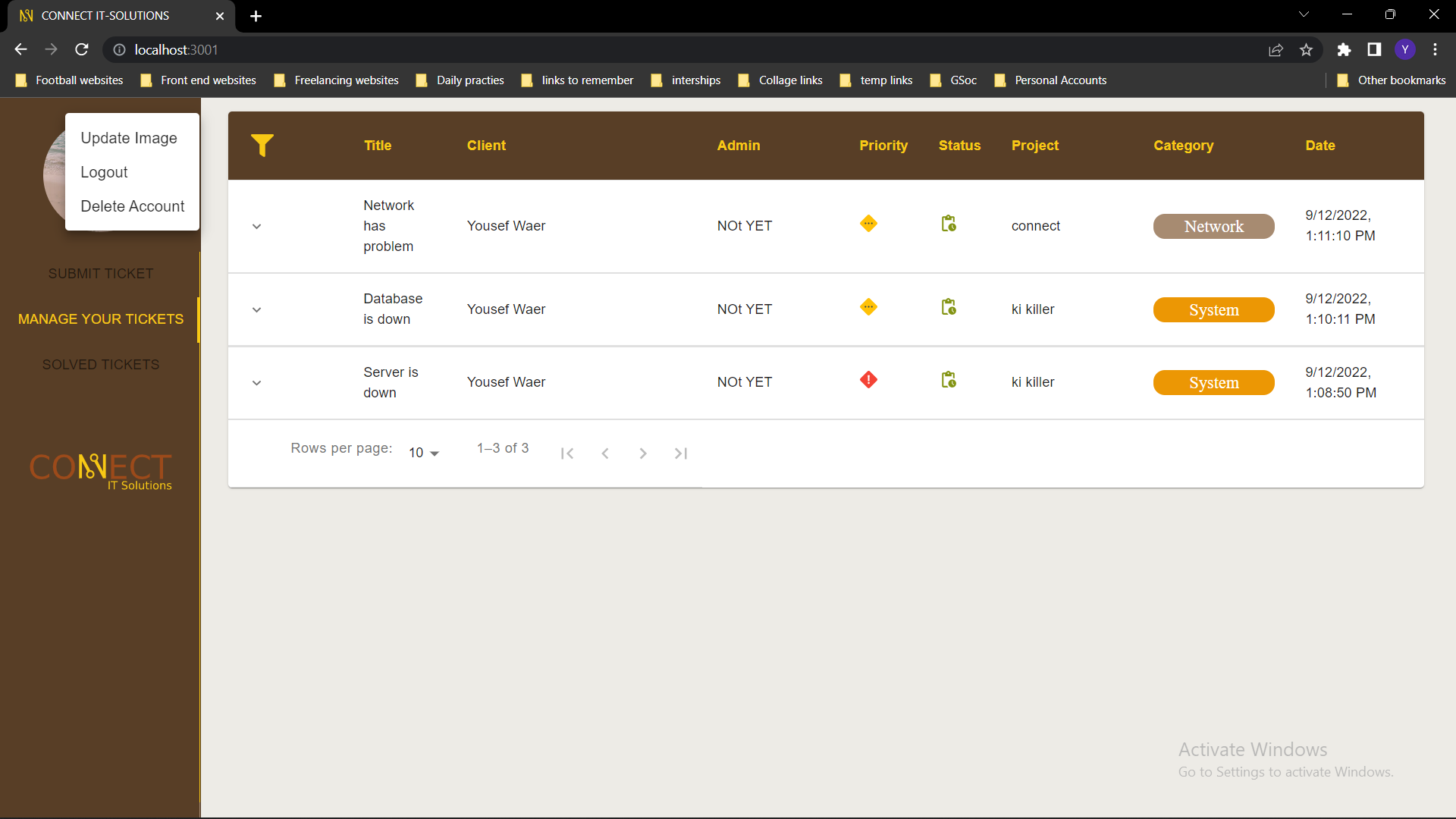
-
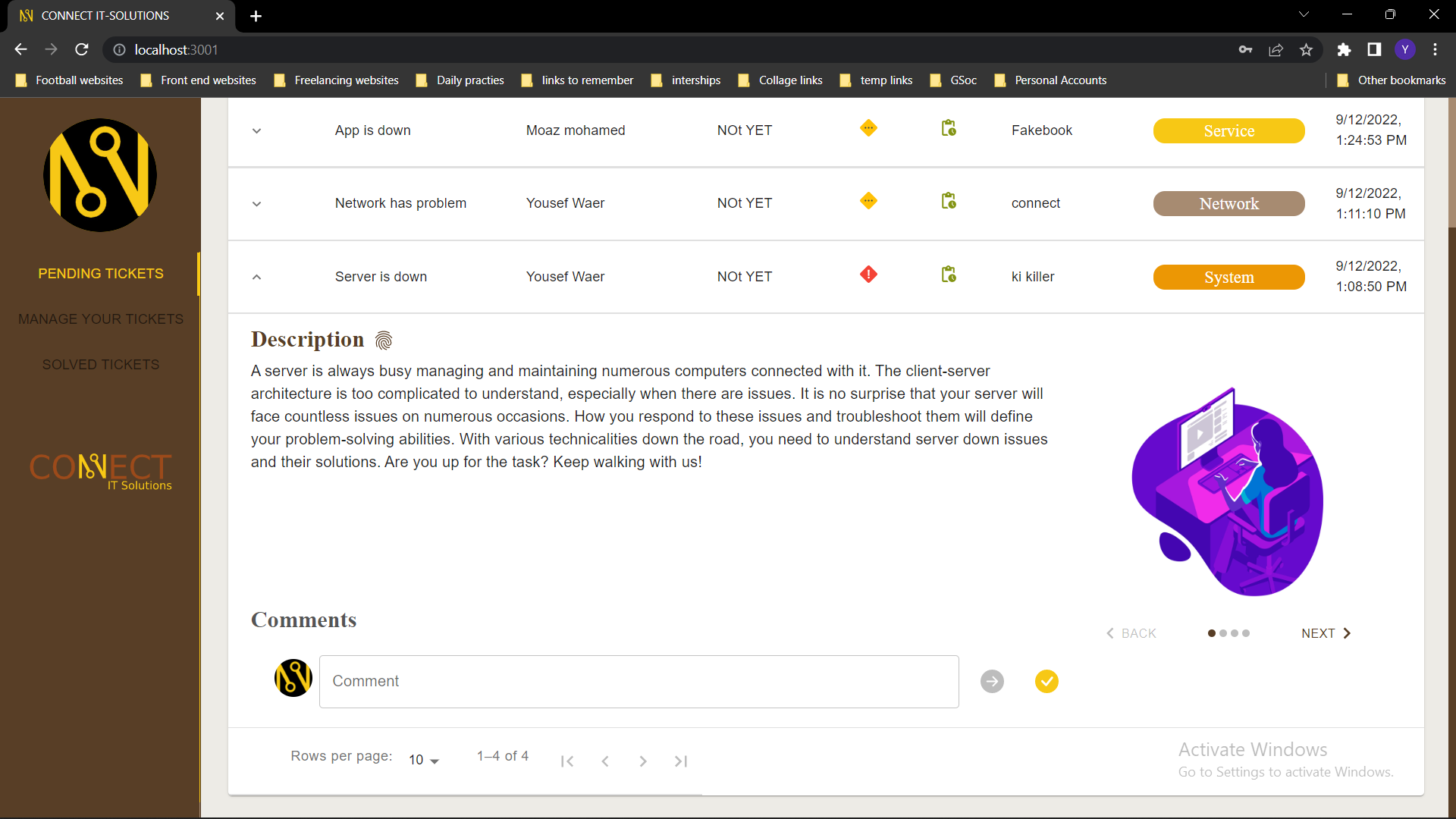
-
Opened another pending ticket(If any attachment extension is not for an image like ".pdf" the user can click on it to open a new tab and see or download the attachment).
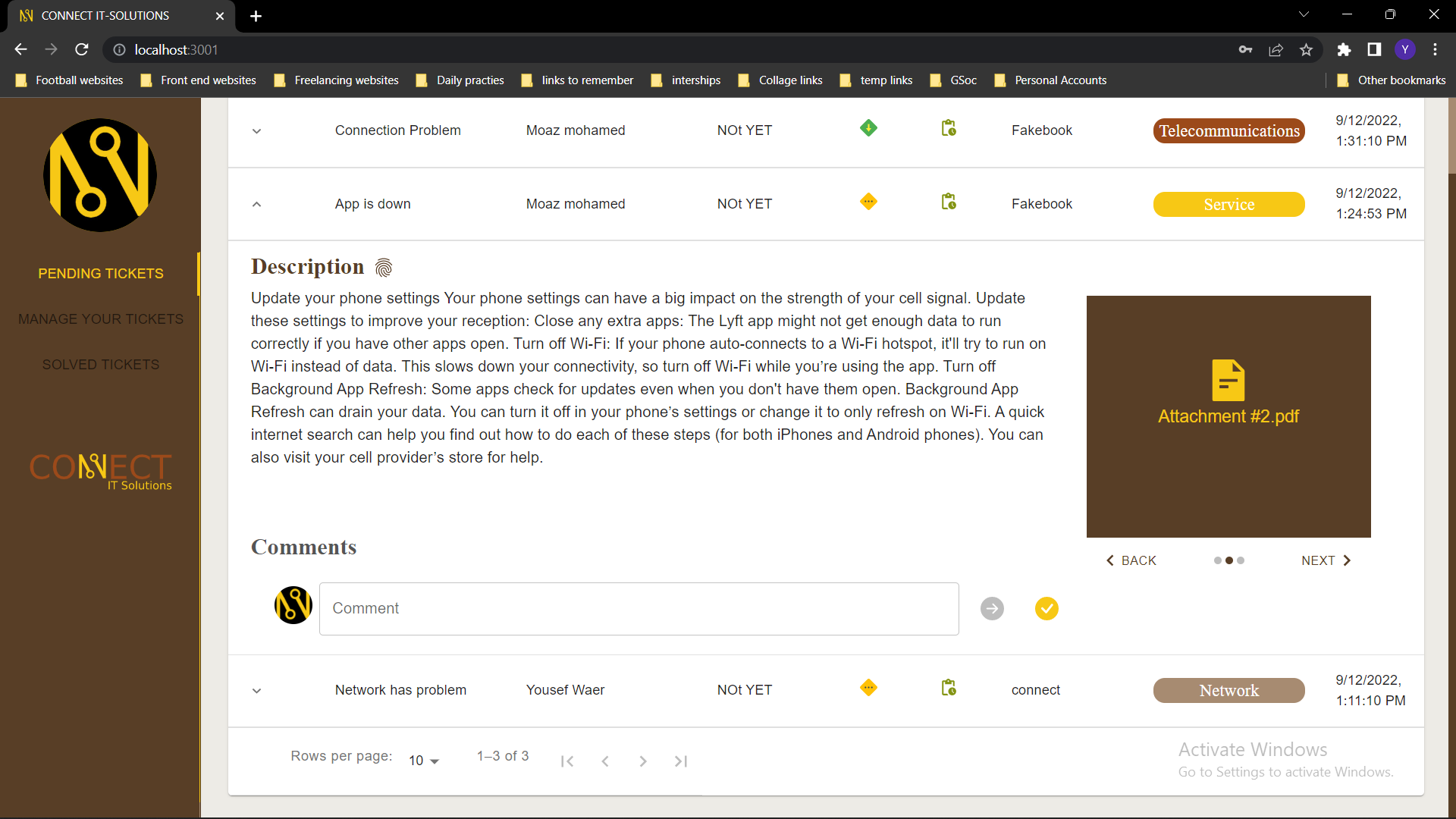
-
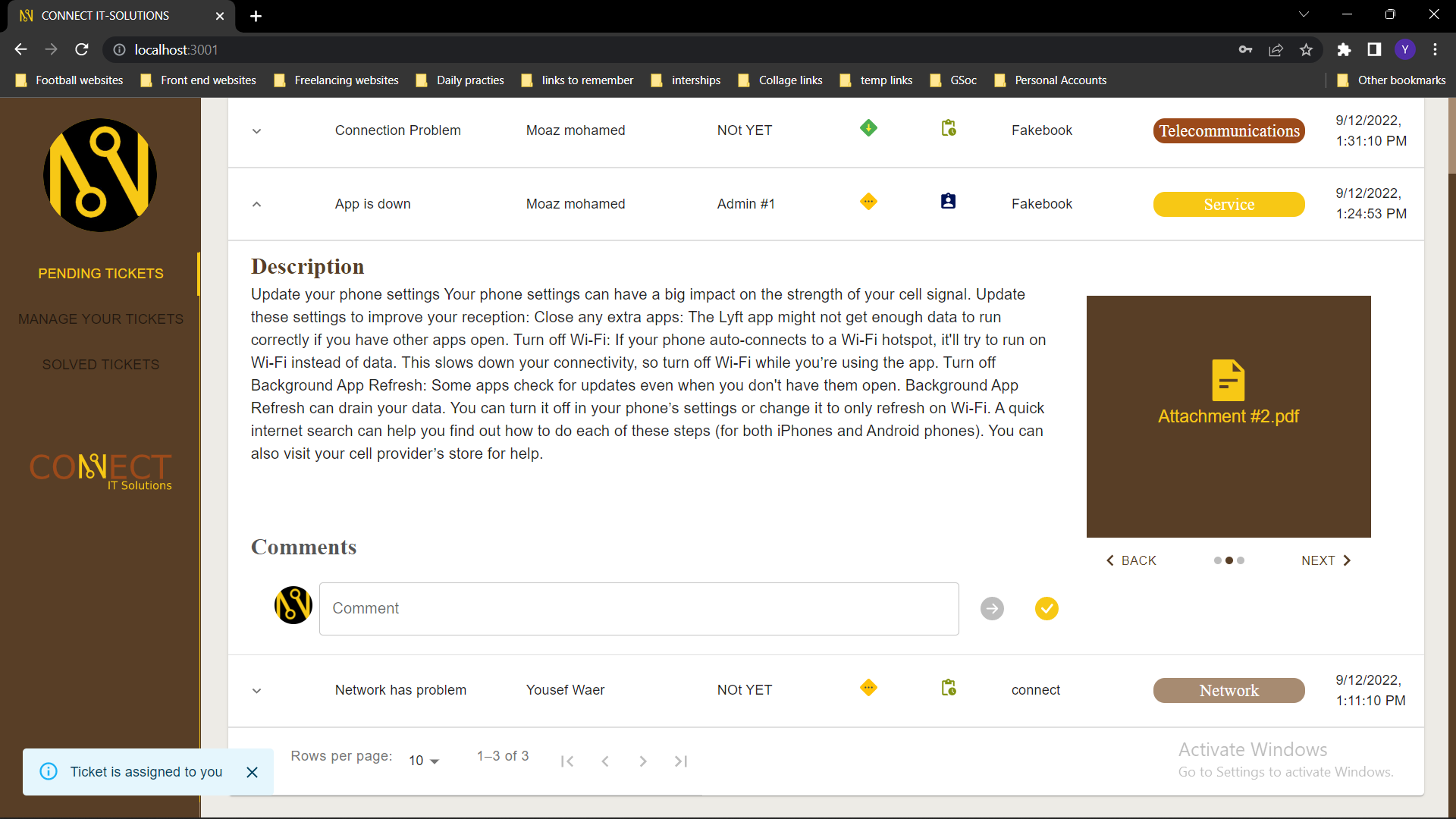
-
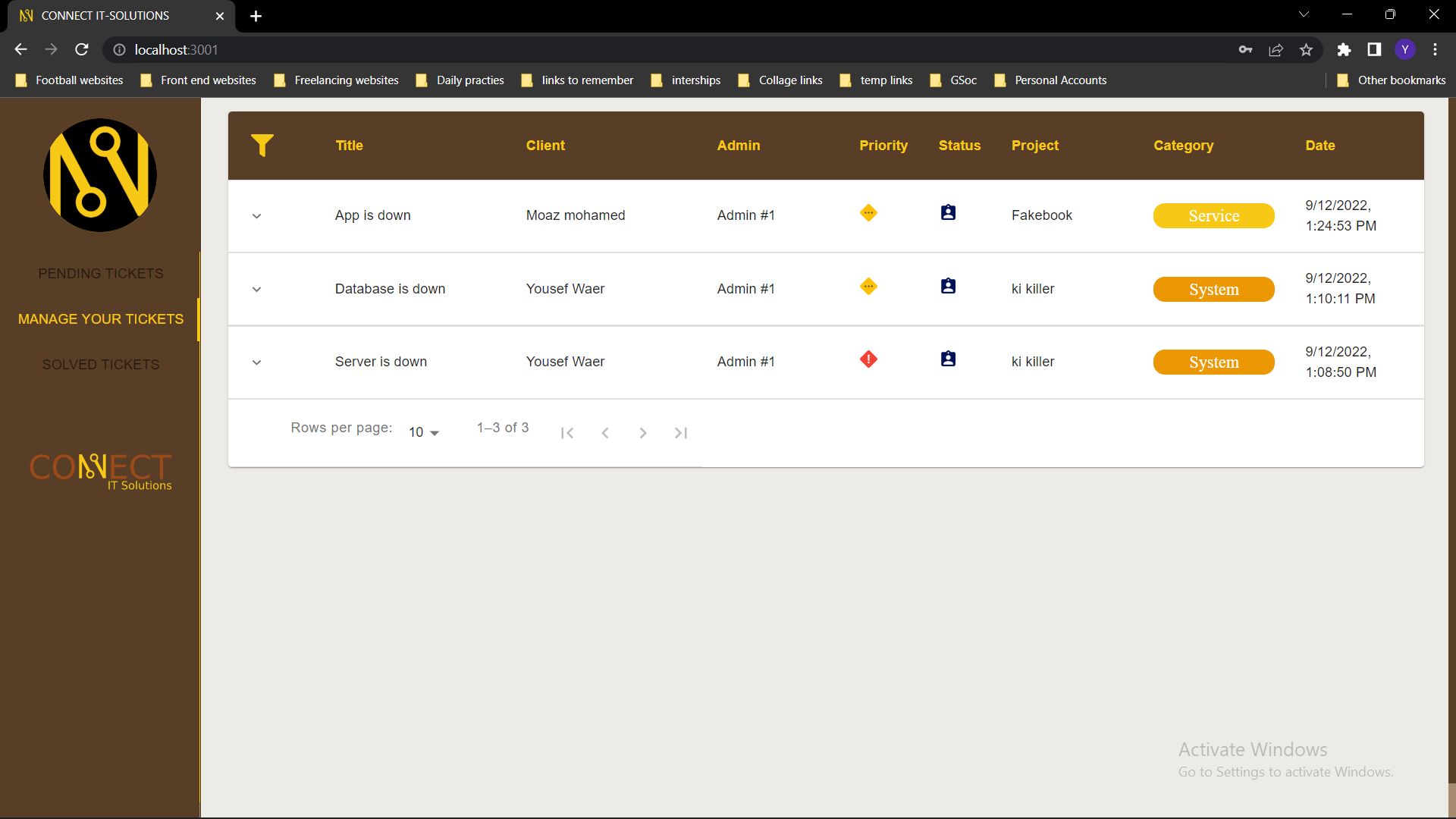
-
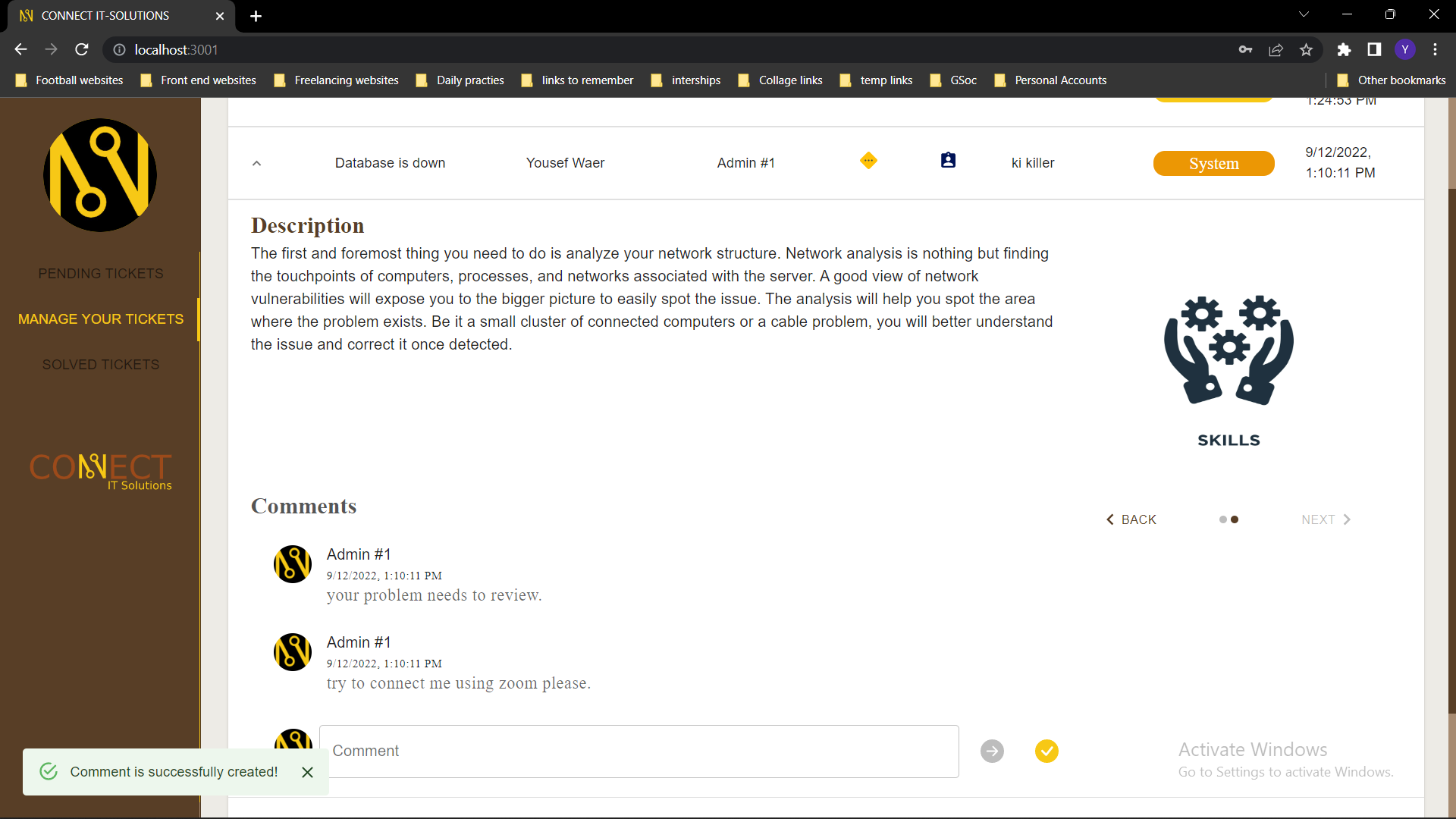
-
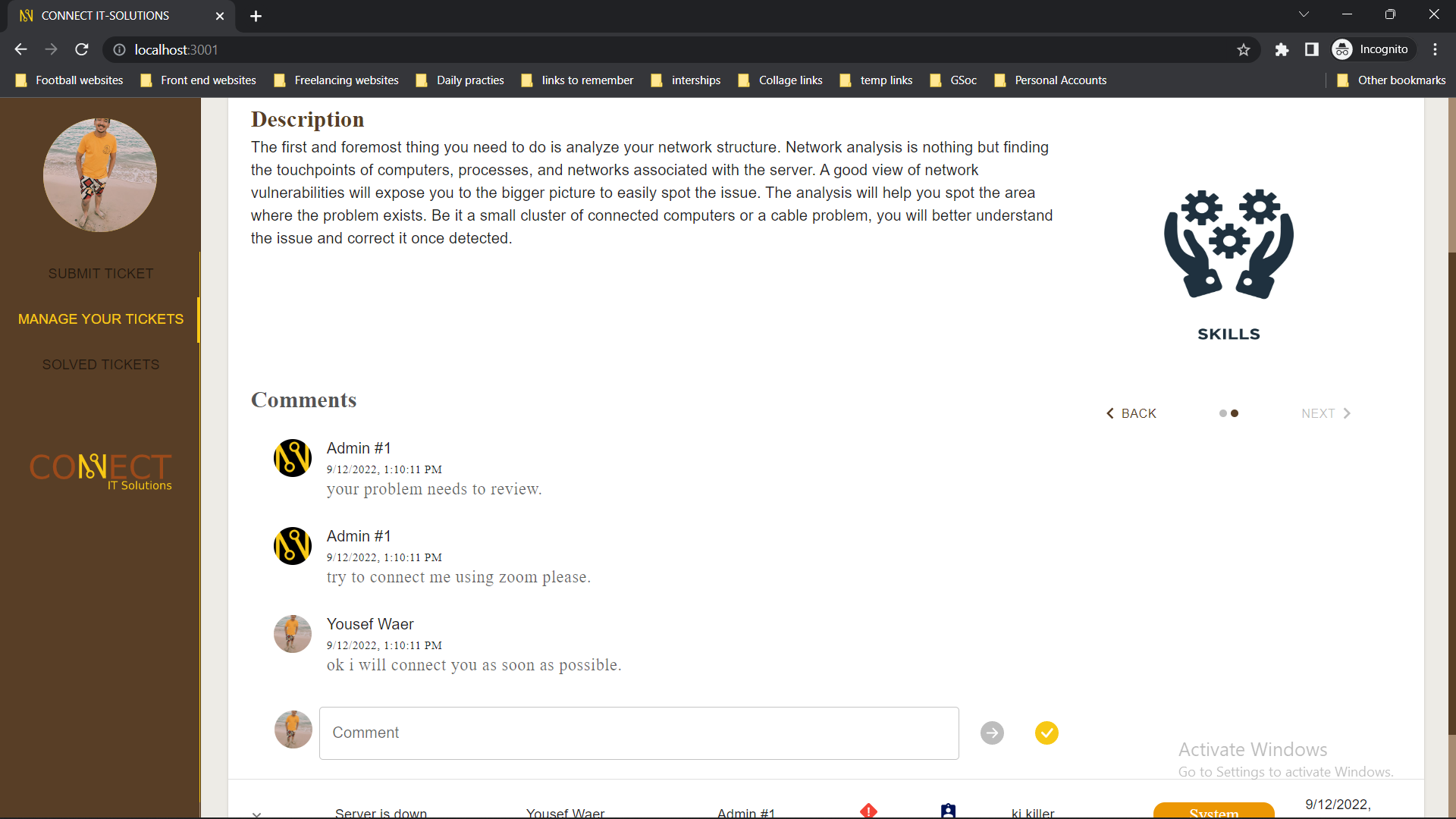
-
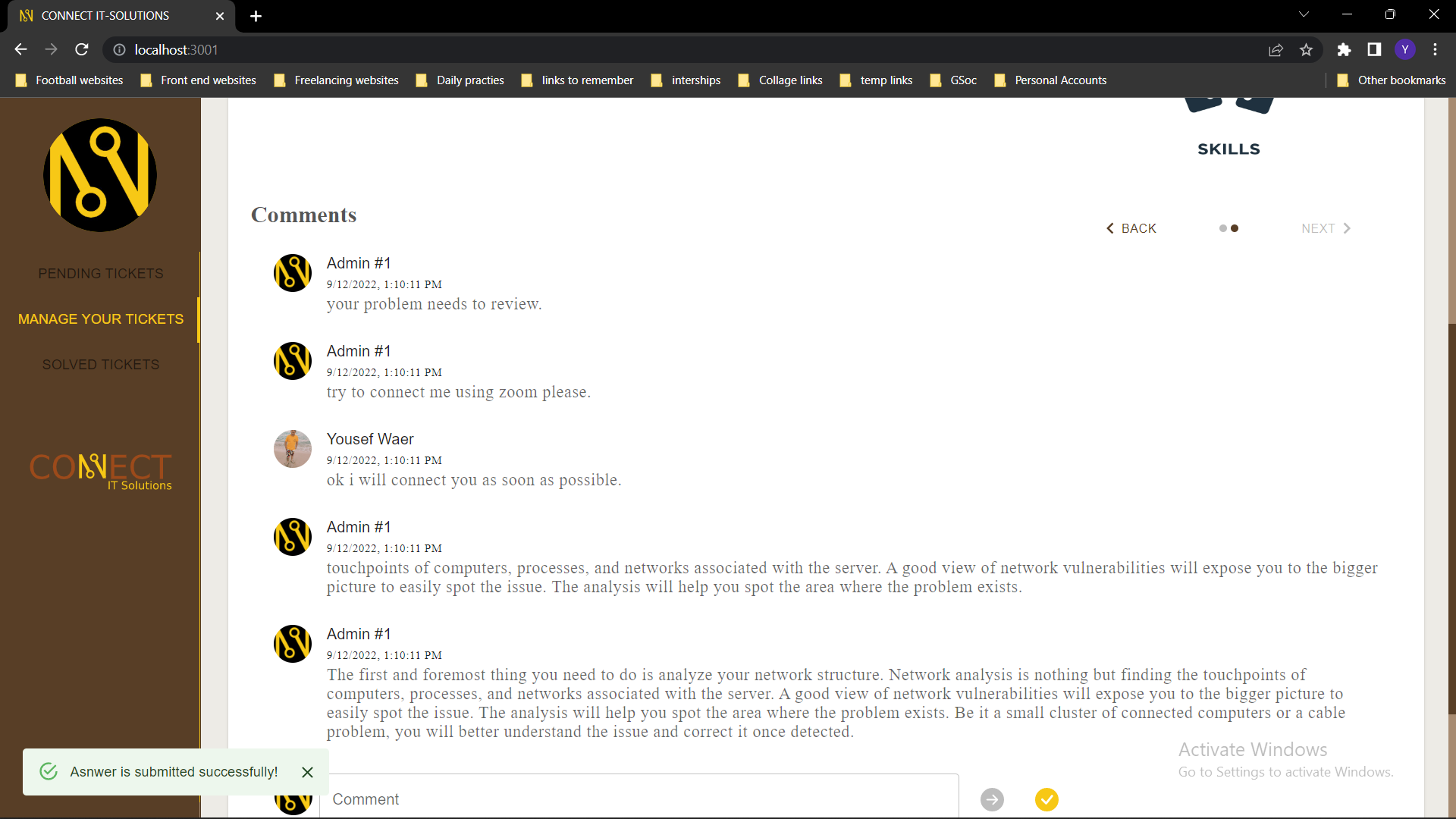
-
Client is satisfied with this answer and clicked on Close Ticket Icon(if he is not satisfied he can continue discussing with the admin to make the admin submit other answers).
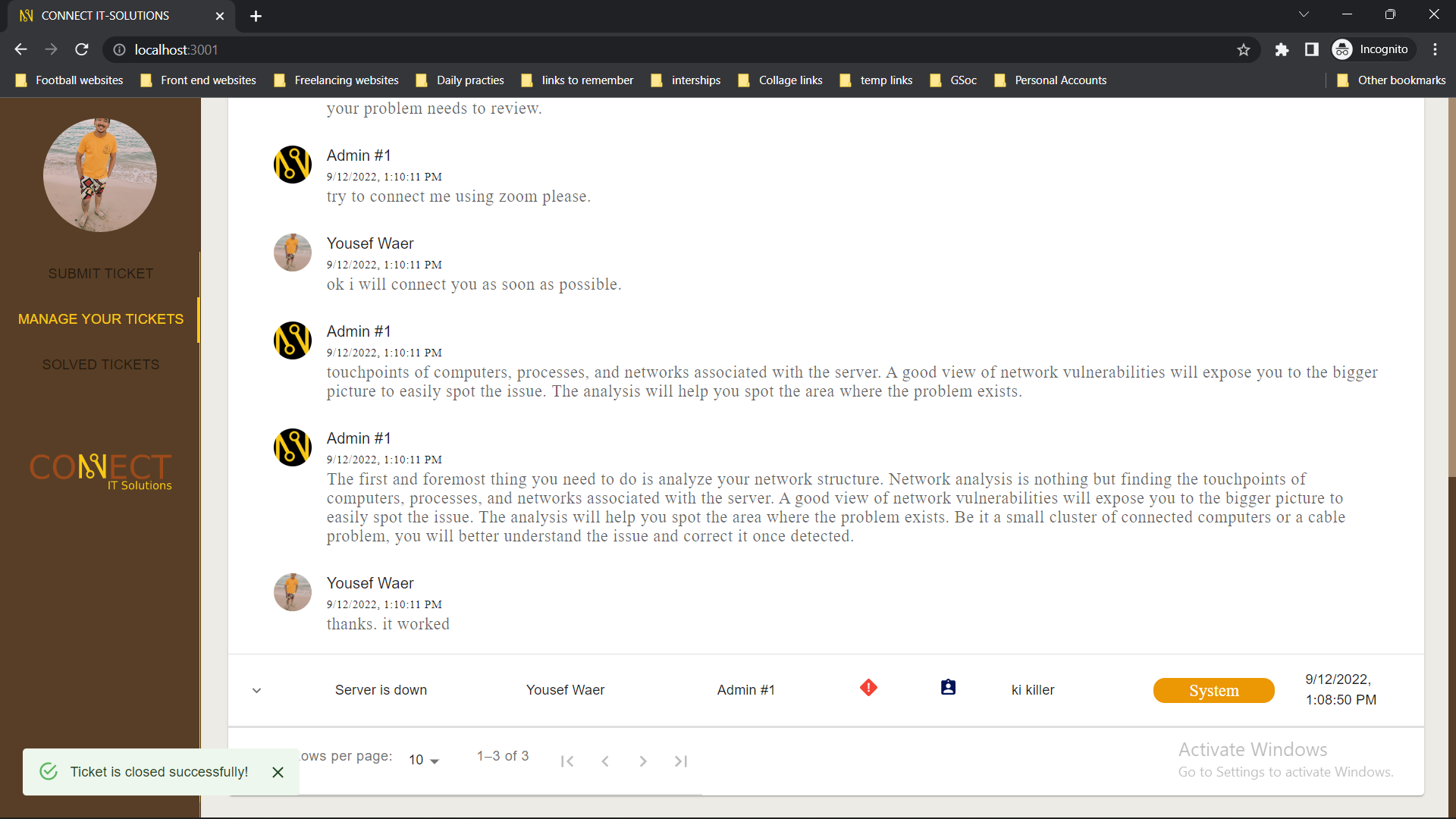
-
Ticket status became solved, final answer is shown, and the ticket will be moved to "solved tickets" to be seen by other users.
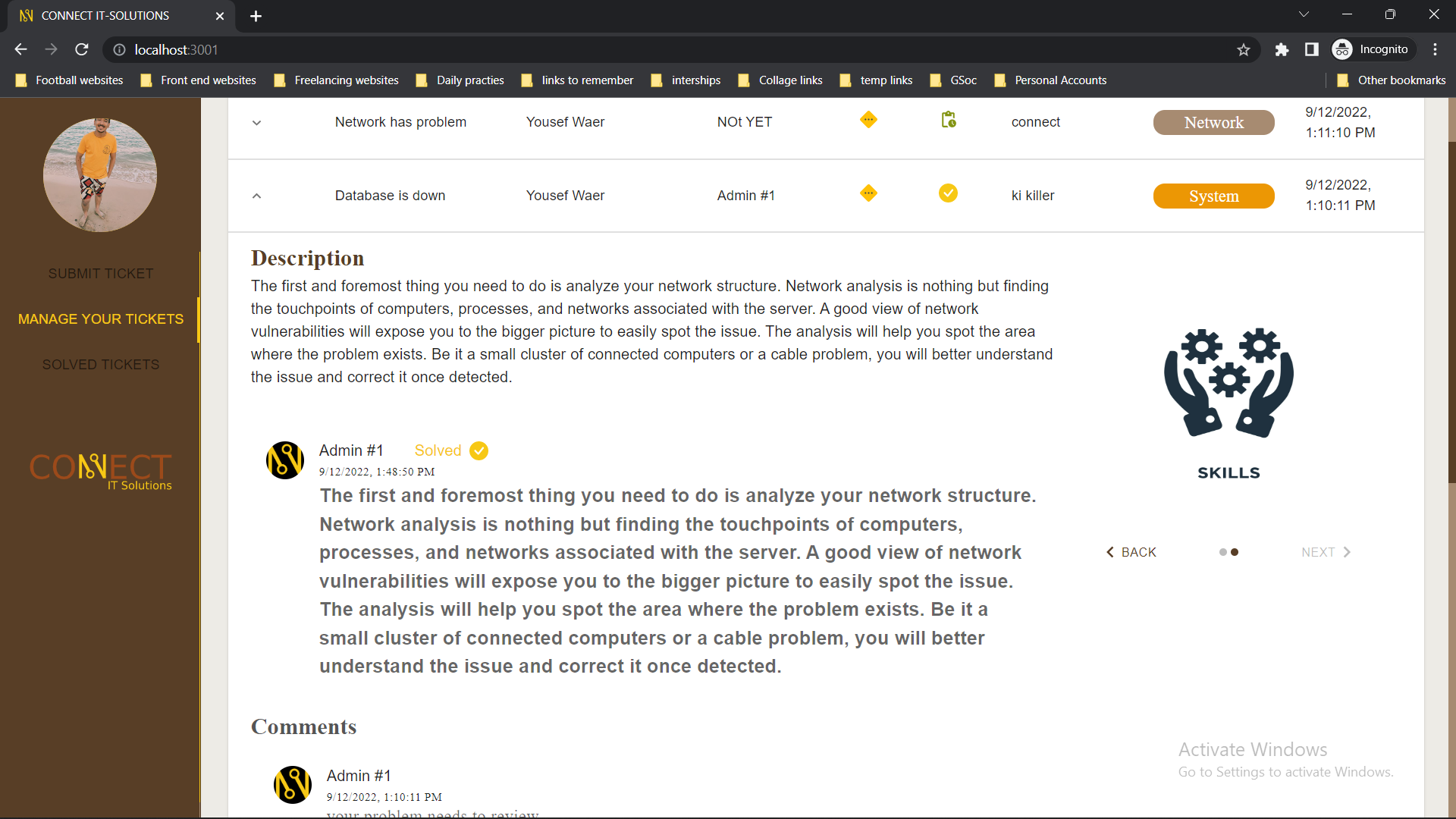
-
Another client is looking on "solved tickets" and the recently solved ticket is there with the answer.
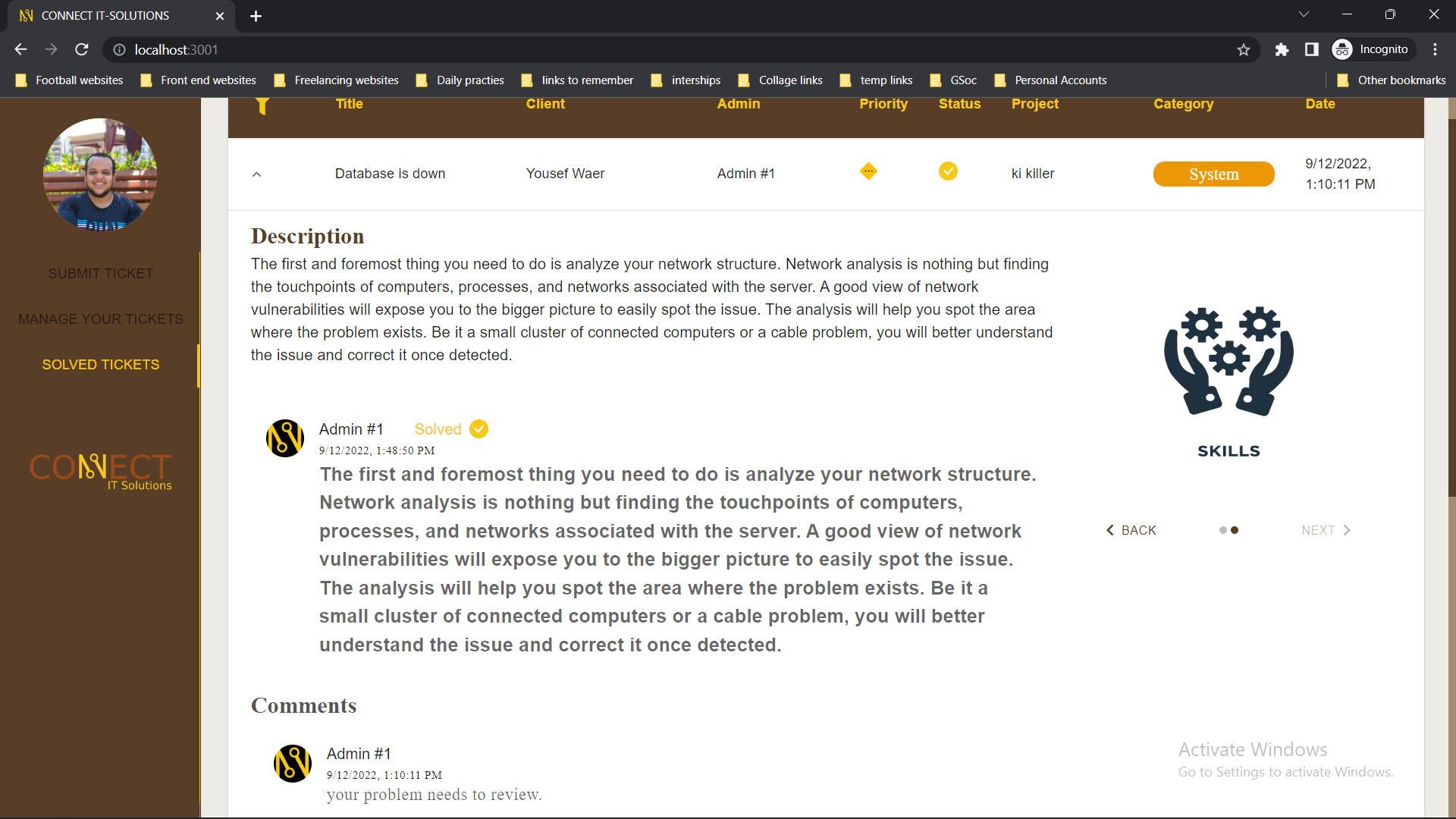
-
Filter Tickets(Filters could be applied at any where: "manage your tickets", "solved tickets" and "pending tickets").
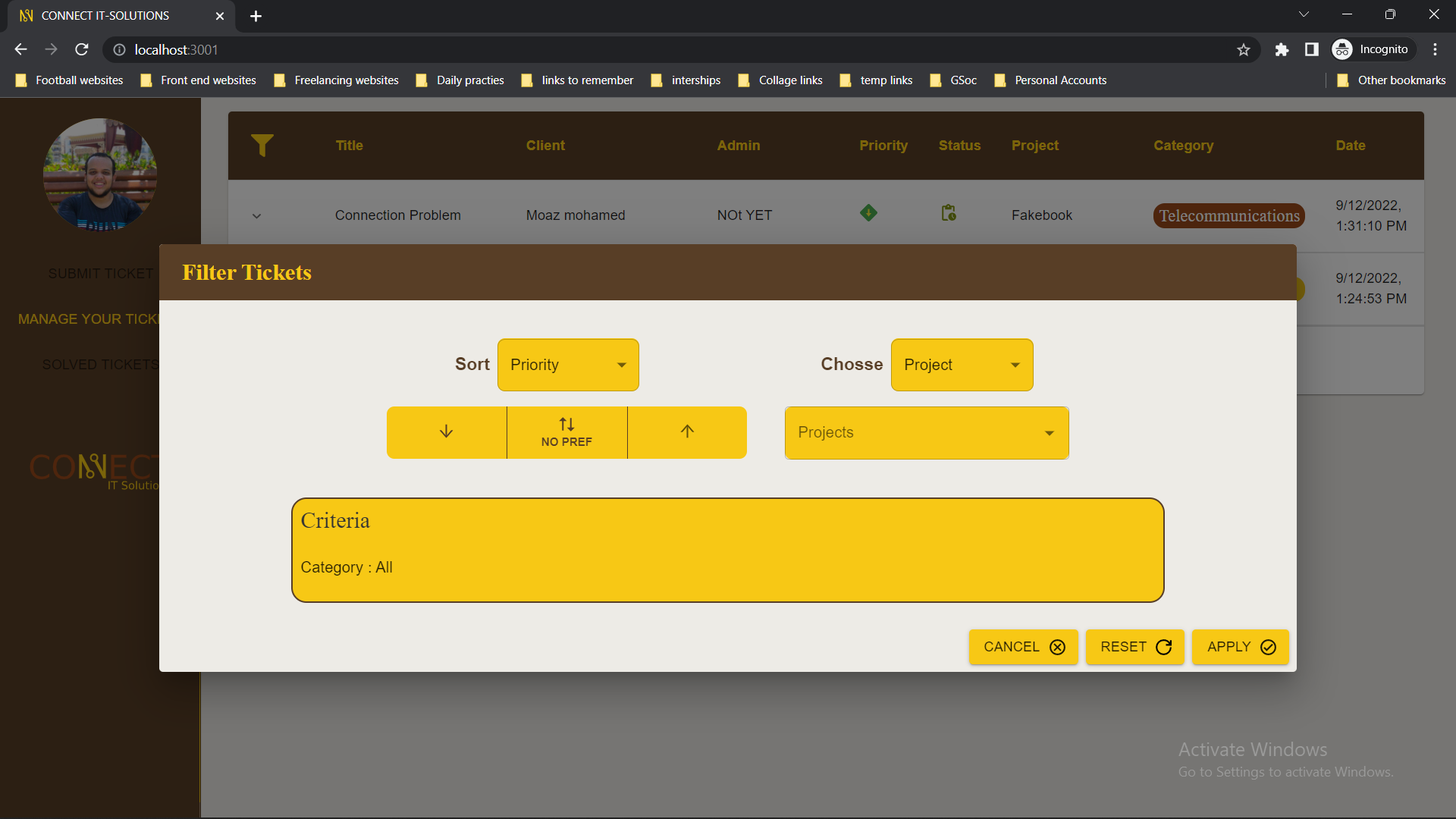
-
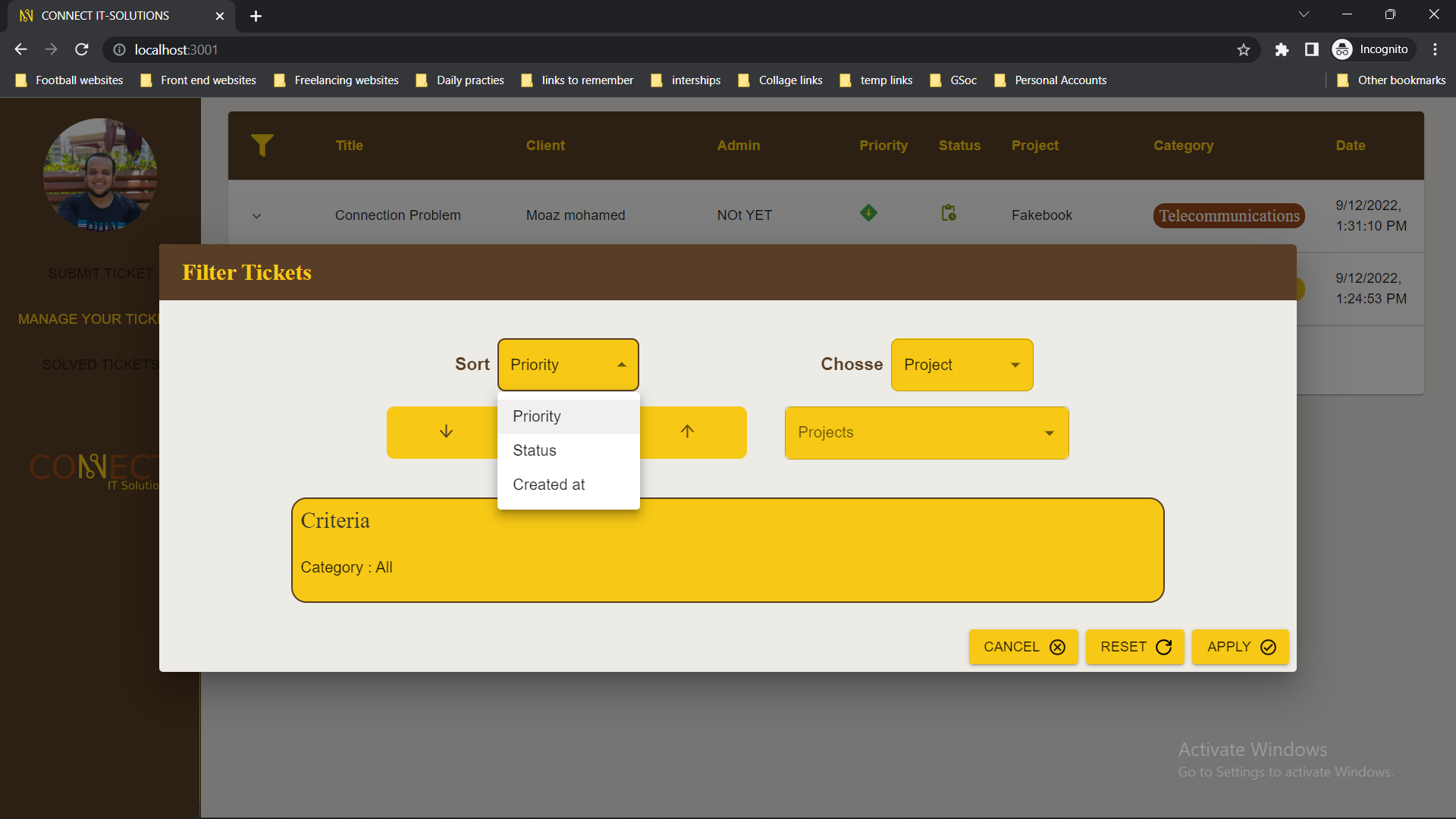
-
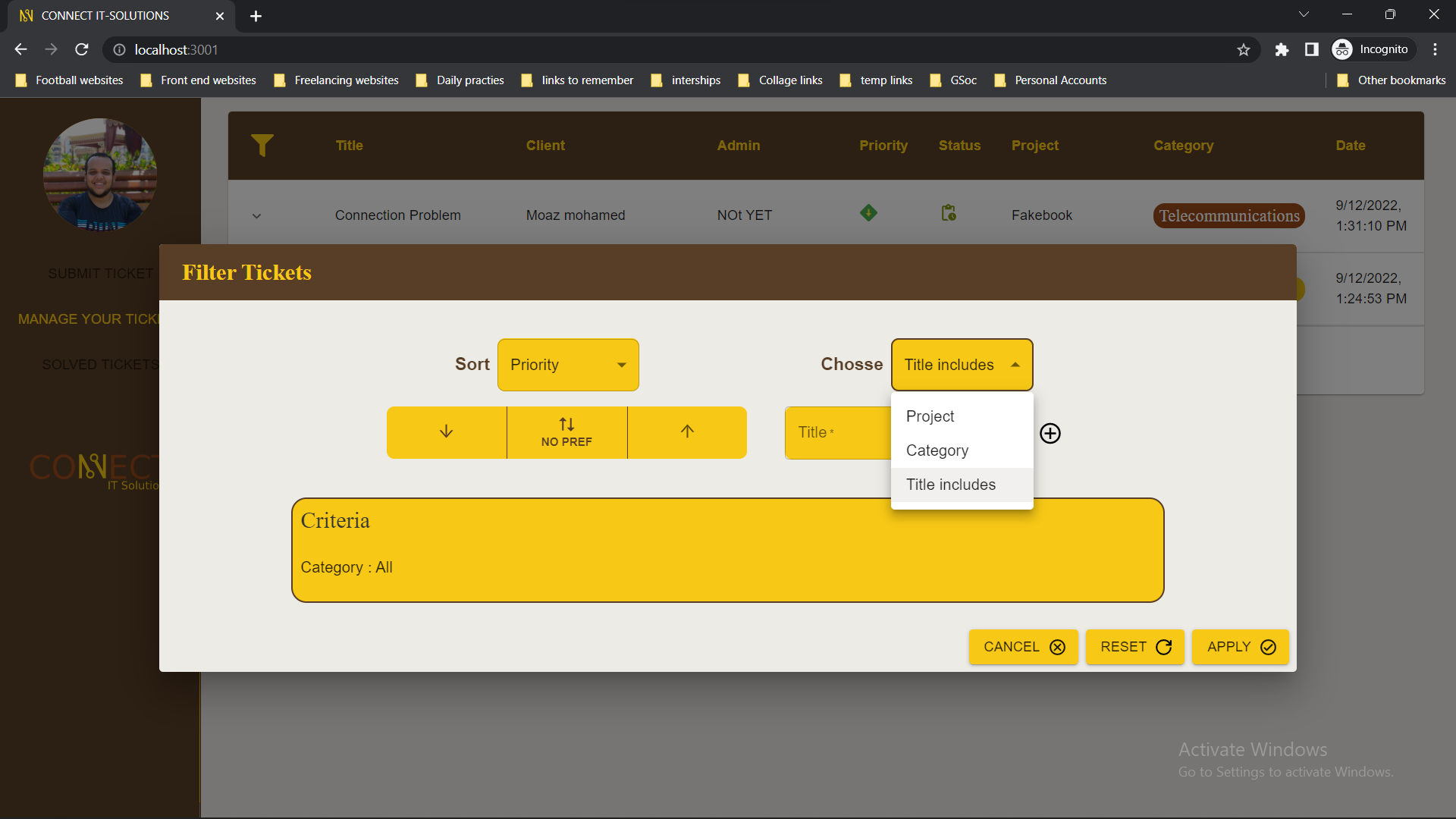
-
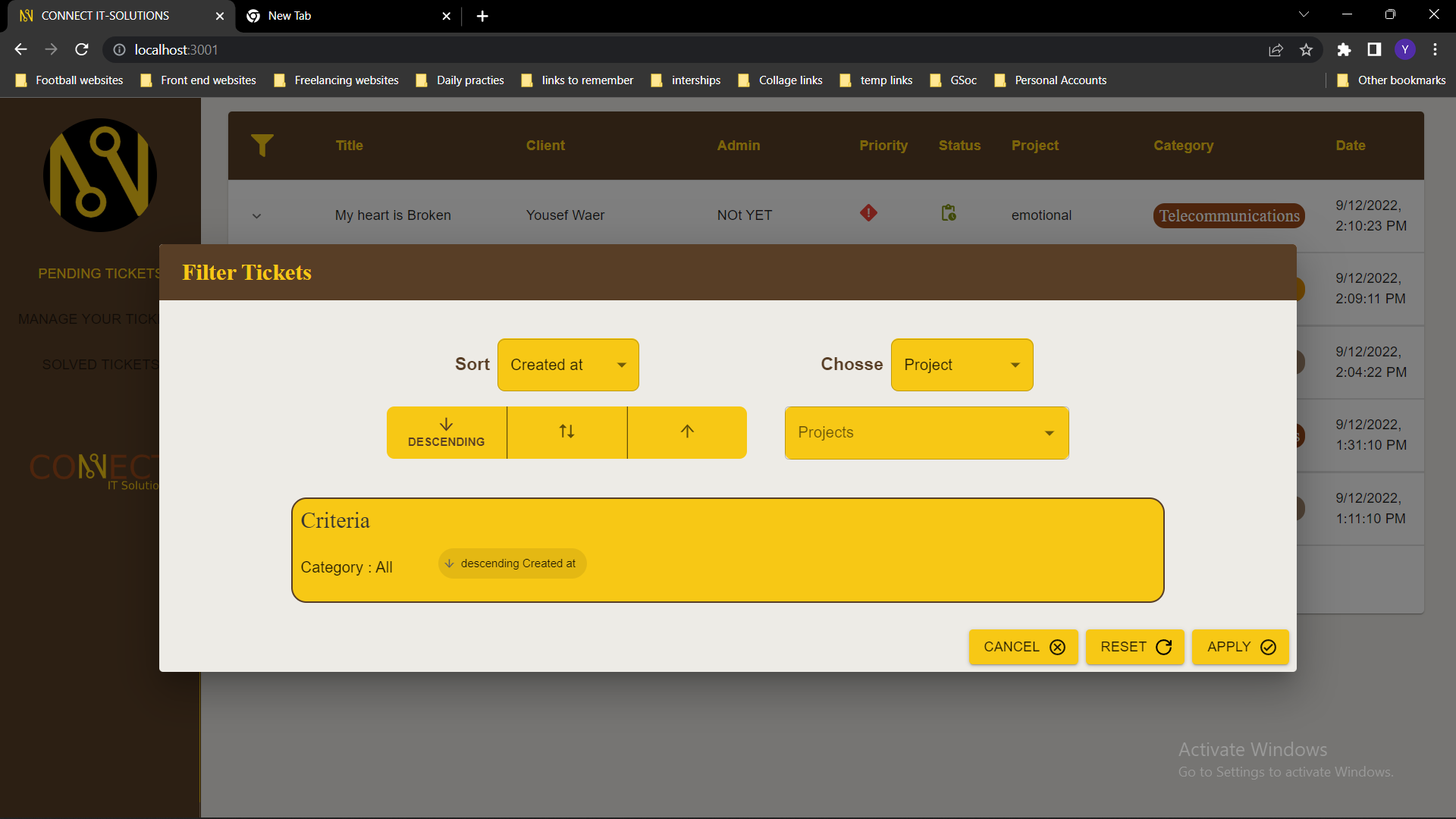
-
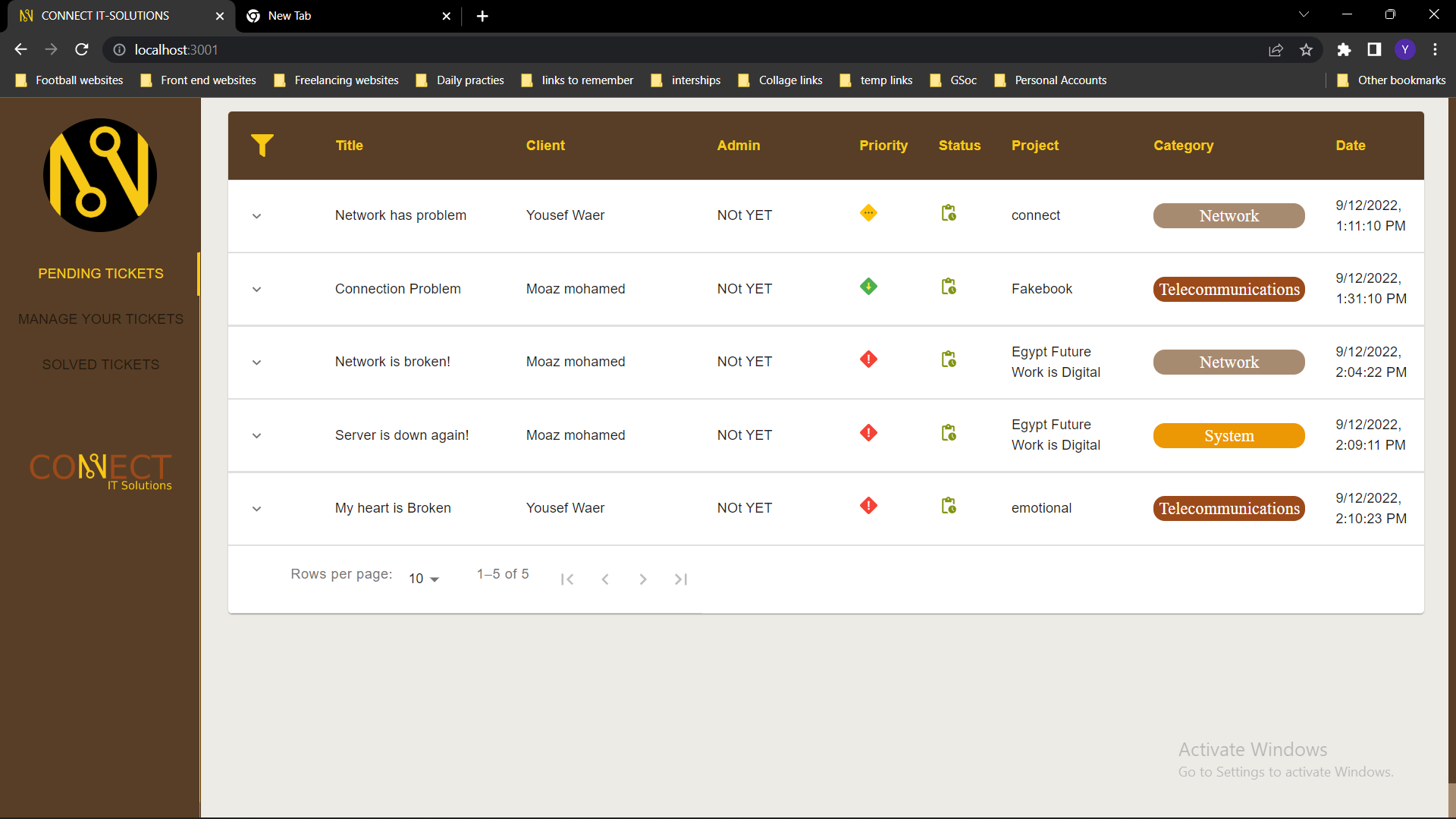
-
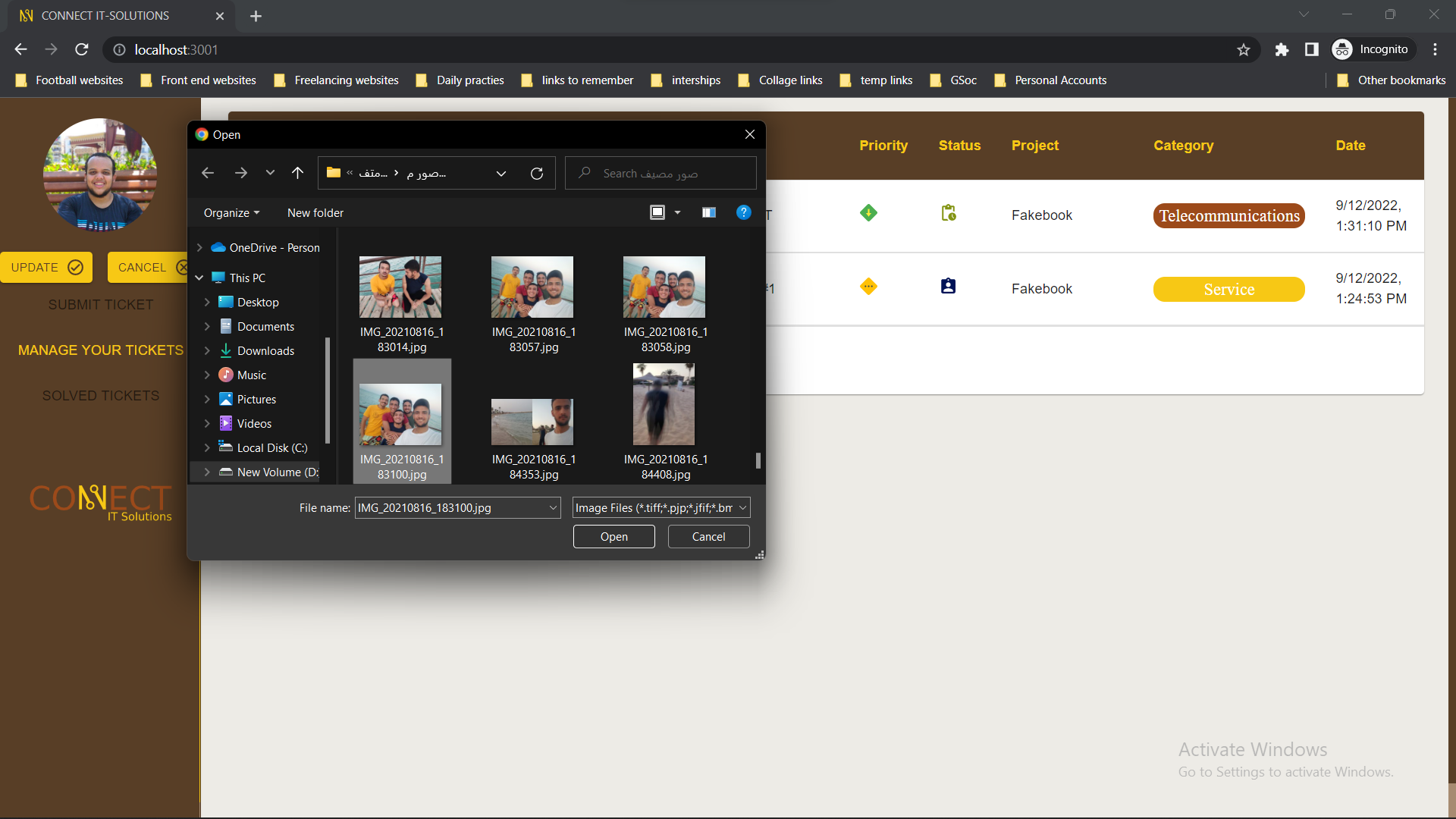
-
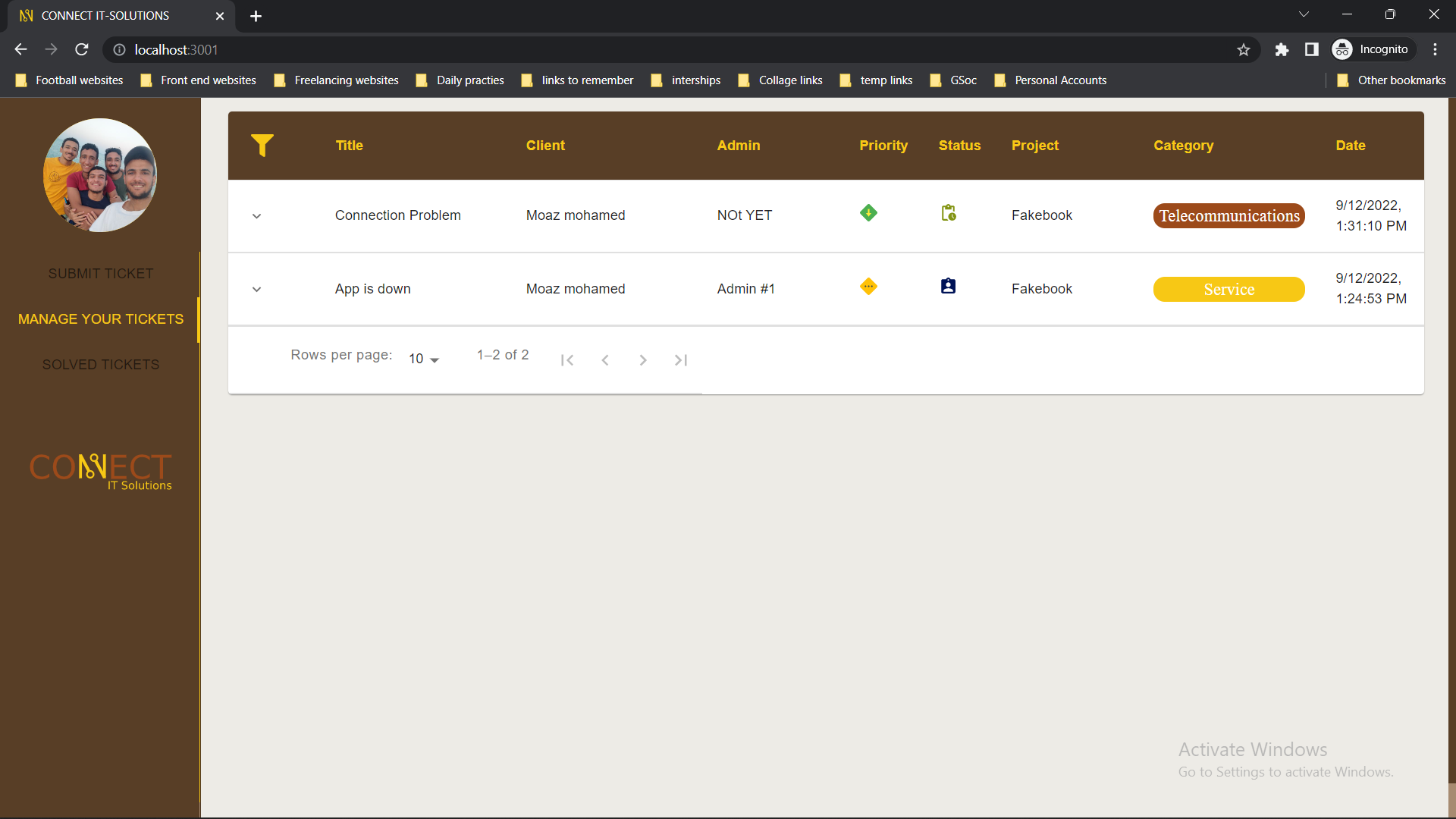
|
Yousef Khaled |
|
Moaz Mohammed |