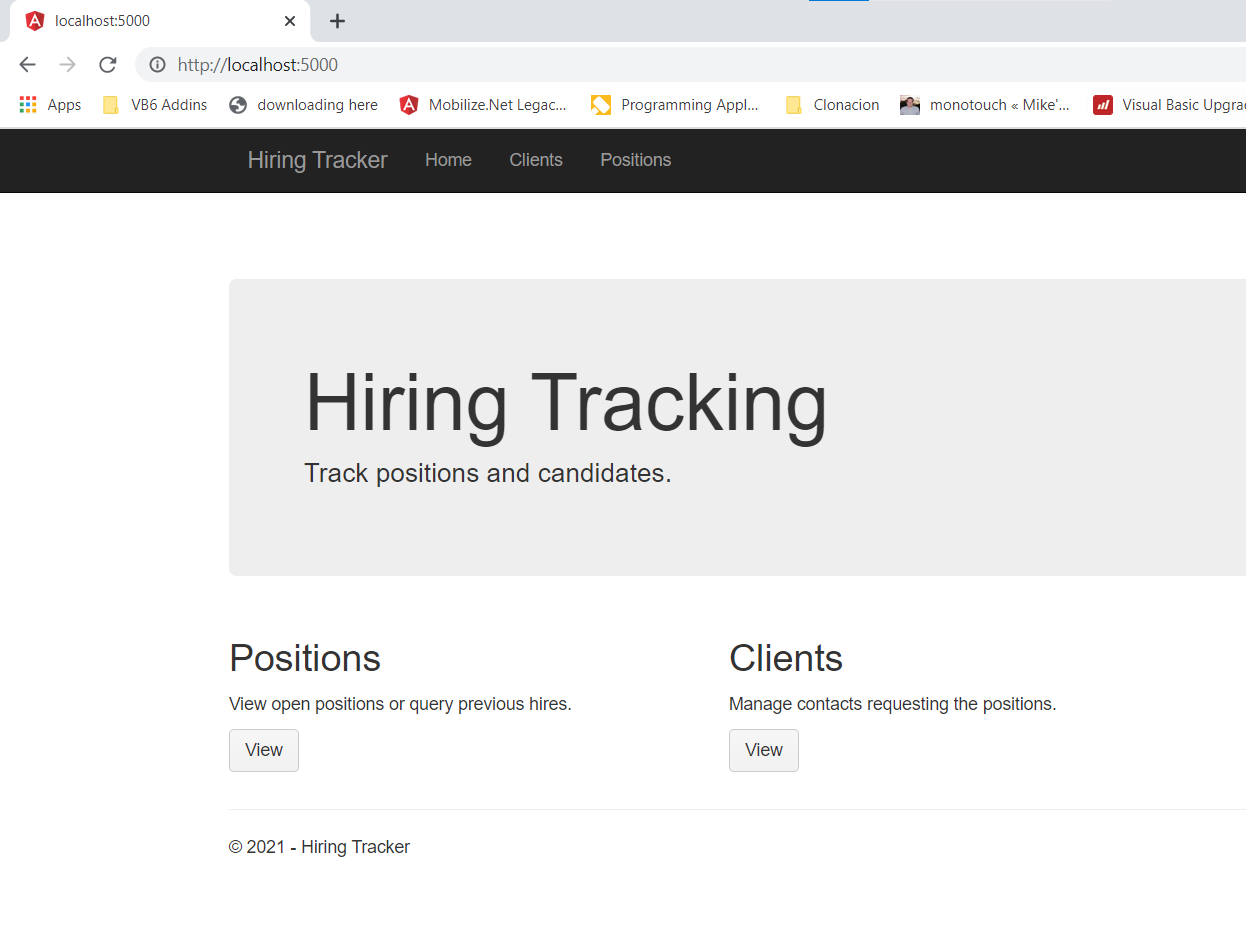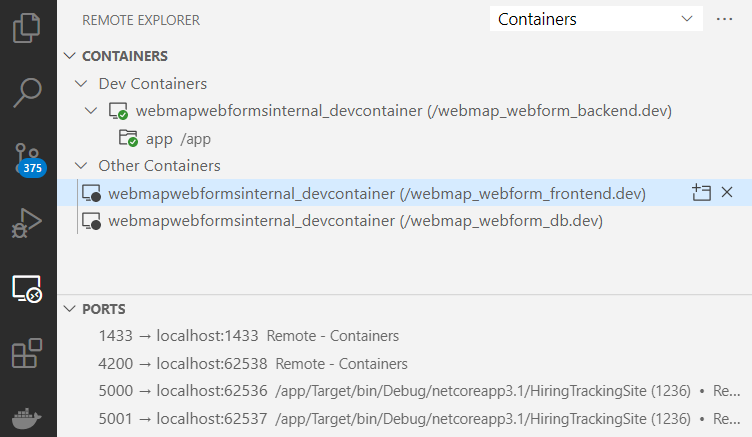This repository contains an small demo of a ASP.NET WebForms application that has been upgraded to a ASP.NET Core Backend + Angular FrontEnd.
If you want more technical documentation about our webmap product:
- Source
- this folder contains the original source code for an ASP.NET WebForms app
- Target
- this folder contains the target source code after in ASP.NET Core + Angular
If you want to build this project on your development machine, just check that you match this requirements:
NOTE: Your installation of Visual Studio, must include the *ASP.NET and Web Development Feature *
To install this feature open your VS installer and Go to Workloads tab and then turn on ASP.Net and web development as in the following picture:
To build your application just open the Target/HiringTrackingSite.sln file with VS Studio and select Rebuild. This will install any missing dependencies and trigger the build process.
NOTE: the angular frontend is already built. If you want to build it yourself see the step on Building the Frontend code.
To build the frontend code make sure you already have Node.js LTS installed.
Open a terminal at Target/hiringtrackingsite-angular and run:
npm install
npm run build
Working with Containers is everyday more common.
VS Code provides amazing support for working with containers. In this repository we provide a .devcontainer folder with a docker-compose.yml setup to run this app. Remember to install Docker first and start the Docker desktop app.
The compose will start:
- a container for working with your backend code.
- a container for starting your angular frontend in development mode so you can try your changes right away.
- a container for the SQL Database so you dont have to worry on how to set it up.
In you have the Remote Containers extensions vscode will recognize it and ask you to open your solution using this configuration.
If everything works you should see your 3 containers:
To start playing with your app open a terminal and start your backend:
Do you want to run it in the cloud. You can follow these steps:
Give it 5-10 mins for all the containers to load.
After that you can just follow the same steps described above for containers.