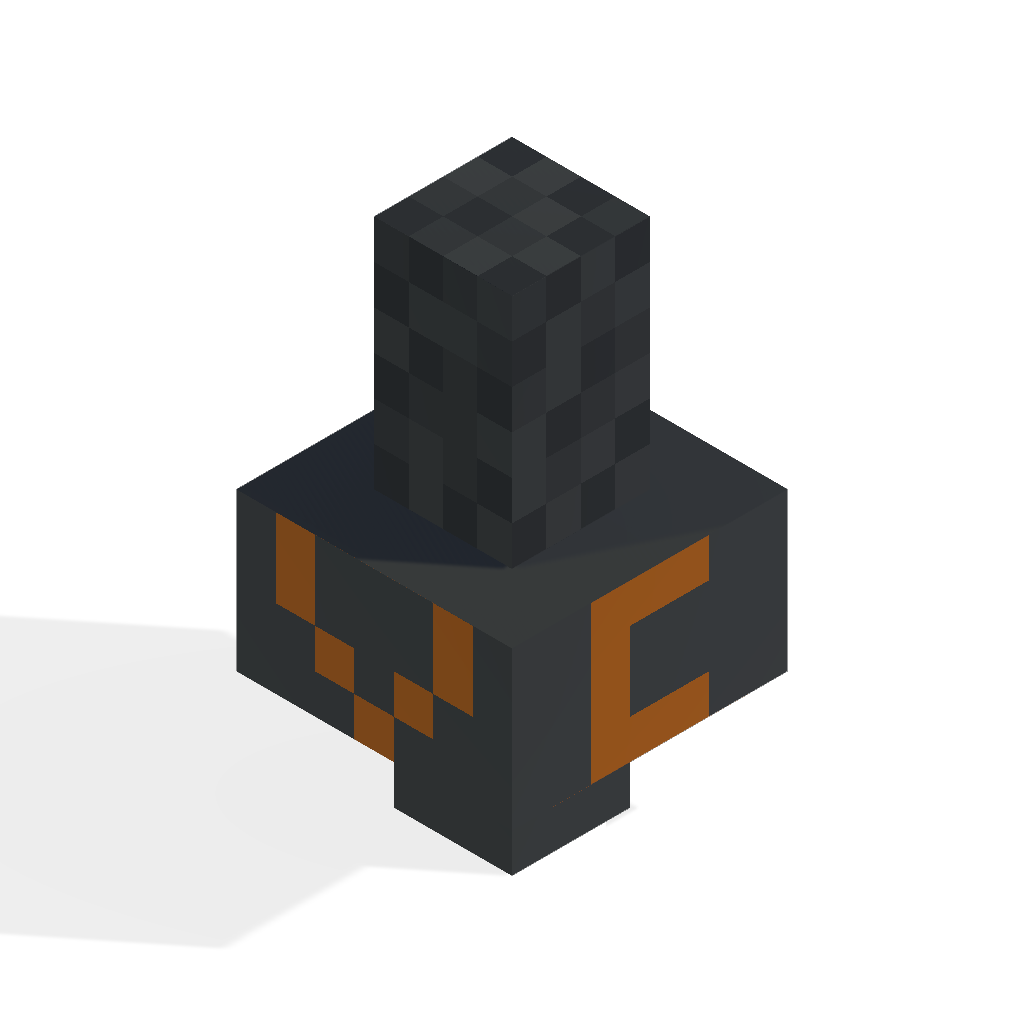VoiceCraftProximityChat
Proximity Voice chat for Minecraft Bedrock Edition.
Project Description
VoiceCraft proximity chat is a VOIP program developed on .NET 6.0 WPF framework developed in C# started by SineVector241 that enables Voice Proximity chat for the game Minecraft on the bedrock platform which gives a more immersive, communicative experience. This project will also expand into supporting more platforms such as IOS and Android devices using Xamarin. The project only allows for a self-hosted framework giving the owners more control on how they want it to be setup however the project may also expand into allowing multiple server instances on a single server that does not require a self-hosted framework and allows other users to host for other Minecraft server owners.
Installation Guide
Server Installation
- Download the latest version of the Addon and VoiceCraft-Server.zip from the Releases page.
- Install the addon onto a world with Beta API's enabled and put it onto a Bedrock Dedicated Server with "@minecraft/server-net" enabled in config/default/permissions.json
- Extract and run VoiceCraft_Server.exe.
- Connect to the minecraft server via minecraft and use the Key/LoginId given in the VoiceCraft server to type the following command
!connect <IP> <Port> <Key>(IP and Port is the address for the voicecraft server) - Congratulations. Your Minecraft Server and VoiceCraft server are now linked and your members can now start using voice proximity chat in your server!
PC Client Installation
- Download the latest version of the VoiceCraft-PC.zip from the Releases page.
- Run the VoiceCraftProximityChat.exe file. If you do not have the necessary drivers installed it will prompt you to install them with a link to the website.
- Refer to using the app instructions further down.
Android Client Installation
- Download the latest version of com.sine.voicecraft_android.apk file from the Releases page.
- Install the APK file by opening it and pressing install. Google may warn you about it so just dismiss if you see any pop up.
- Your done. You can now open the app from the home screen. Refer to using the app instructions further down.
Using the app.
- Add a server by clicking...
- Add Server(PC)
- +(Android)
and filling in the required parameters for the VoiceCraft server you want to connect to provided by the server hoster.
- Connect to the server by...
- Selecting a Server then clicking Connect(PC)
- Clicking connect(Android)
- If you have successfully connected you will receive a key at the top of the app. If not then either the hoster has not setup the server correctly or your app's version does not match the server version.
- Connect to the minecraft server the VoiceCraft server is linked to provided by the hoster through minecraft.
- Use the key that was given to you earlier by the app to type the following command in chat
!bind <Key> - If binding is successfull you should now be able to chat with other people.
TODO LIST
- Add AGC (Automatic Gain Control) for PC.
- Implement auto binding.
- Implement auto connecting/server linking.
- Implement experimental accurate player position depending on velocity and latency to client.
- Implement experimental directional hearing.
- Implement second experimental algorithm using Minecraft Websocket Client to Client Communication. (Allows voice proximity chat on any server but limits device support)
- Design a logo.
- Improve UI style/design.