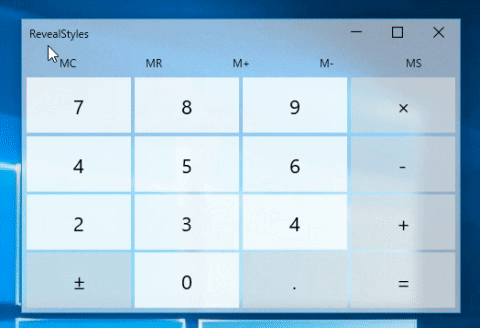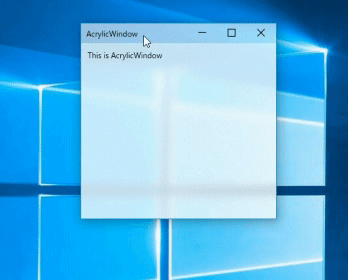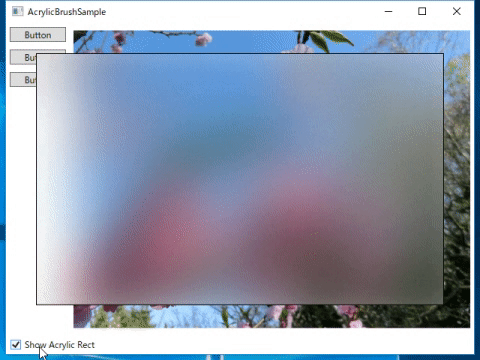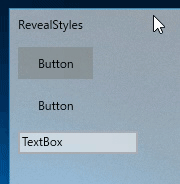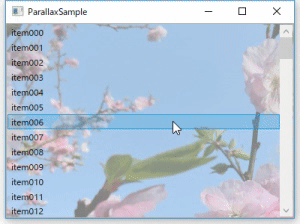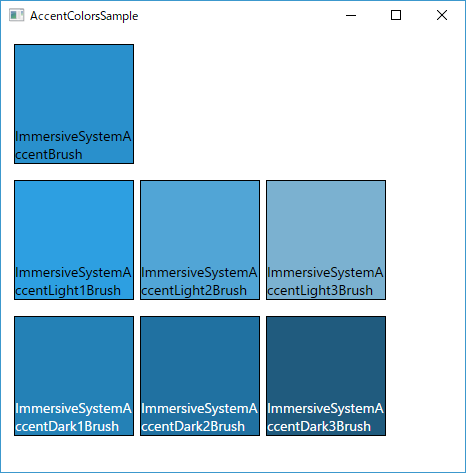- Acrylic
- AcrylicWindow
- AcrylicBrush
- Reveal
- Reveal styles for controls(Button/TextBox/ListBox)
- ParallaxView
- AccentColors
NuGet Package
Install-Package FluentWPF
https://nuget.org/packages/FluentWPF
Add XAML namespace.
xmlns:fw="clr-namespace:SourceChord.FluentWPF;assembly=FluentWPF"Add ResourceDictionary to App.xaml.
<Application.Resources>
<ResourceDictionary>
<ResourceDictionary.MergedDictionaries>
<!-- FluentWPF Controls -->
<ResourceDictionary Source="pack://application:,,,/FluentWPF;component/Styles/Controls.xaml" />
</ResourceDictionary.MergedDictionaries>
</ResourceDictionary>
</Application.Resources><fw:AcrylicWindow x:Class="WpfApp1.MainWindow"
xmlns="http://schemas.microsoft.com/winfx/2006/xaml/presentation"
xmlns:x="http://schemas.microsoft.com/winfx/2006/xaml"
xmlns:d="http://schemas.microsoft.com/expression/blend/2008"
xmlns:mc="http://schemas.openxmlformats.org/markup-compatibility/2006"
xmlns:local="clr-namespace:WpfApp1"
xmlns:fw="clr-namespace:SourceChord.FluentWPF;assembly=FluentWPF"
mc:Ignorable="d"
Title="MainWindow" Height="300" Width="300">
<Grid Background="#70FFFFFF">
<TextBlock Margin="10"
HorizontalAlignment="Left"
VerticalAlignment="Top"
Text="This is AcrylicWindow"
TextWrapping="Wrap" />
</Grid>
</fw:AcrylicWindow>Code Behind Remove base class definition.
public partial class MainWindow
{
public MainWindow()
{
InitializeComponent();
}
}| Property Name | Type | Description |
|---|---|---|
| TintColor | Color | Gets or sets the color tint for the semi-transparent acrylic material. |
| TintOpacity | double | Gets or sets the degree of opacity of the color tint. |
| NoiseOpacity | double | Gets or sets the degree of opacity of the noise layer. |
| FallbackColor | Color | Gets or sets the color when window is inactive. |
| ShowTitleBar | bool | Gets or sets a value that indicates whether TitleBar is visible. |
AcrylicWindow can also be used as an Attached Property.
<Window x:Class="WpfApp1.MainWindow"
xmlns="http://schemas.microsoft.com/winfx/2006/xaml/presentation"
xmlns:x="http://schemas.microsoft.com/winfx/2006/xaml"
xmlns:d="http://schemas.microsoft.com/expression/blend/2008"
xmlns:mc="http://schemas.openxmlformats.org/markup-compatibility/2006"
xmlns:local="clr-namespace:WpfApp1"
xmlns:fw="clr-namespace:SourceChord.FluentWPF;assembly=FluentWPF"
mc:Ignorable="d"
Title="AcrylicWindow2" Height="300" Width="300"
fw:AcrylicWindow.Enabled="True">
<Grid>
</Grid>
</Window>Code Behind
public partial class MainWindow : Window
{
public MainWindow()
{
InitializeComponent();
}
}<Window x:Class="FluentWPFSample.Views.AcrylicBrushSample"
xmlns="http://schemas.microsoft.com/winfx/2006/xaml/presentation"
xmlns:x="http://schemas.microsoft.com/winfx/2006/xaml"
xmlns:d="http://schemas.microsoft.com/expression/blend/2008"
xmlns:fw="clr-namespace:SourceChord.FluentWPF;assembly=FluentWPF"
xmlns:local="clr-namespace:FluentWPFSample.Views"
xmlns:mc="http://schemas.openxmlformats.org/markup-compatibility/2006"
Title="AcrylicBrushSample"
Width="640"
Height="480"
mc:Ignorable="d">
<Window.Resources>
<BooleanToVisibilityConverter x:Key="booleanToVisibilityConverter" />
</Window.Resources>
<Grid>
<Grid.RowDefinitions>
<RowDefinition />
<RowDefinition Height="Auto" />
</Grid.RowDefinitions>
<Grid x:Name="grid" Background="White">
<Grid.ColumnDefinitions>
<ColumnDefinition Width="Auto" />
<ColumnDefinition />
</Grid.ColumnDefinitions>
<StackPanel>
<Button Width="75" Margin="5" Content="Button" />
<Button Width="75" Margin="5" Content="Button" />
<Button Width="75" Margin="5" Content="Button" />
</StackPanel>
<Image Grid.Column="1"
Margin="5"
Source="/FluentWPFSample;component/Assets/Images/1.jpg" />
</Grid>
<Rectangle Grid.ColumnSpan="2"
Margin="40"
Fill="{fw:AcrylicBrush grid}"
Stroke="Black"
Visibility="{Binding IsChecked, ElementName=chkShowAcrylicLayer, Converter={StaticResource booleanToVisibilityConverter}}" />
<CheckBox x:Name="chkShowAcrylicLayer"
Grid.Row="1"
Margin="5"
HorizontalAlignment="Left"
Content="Show Acrylic Rect"
IsChecked="True" />
</Grid>
</Window>Reveal effect for controls.
To use the reveal effect, set fw:PointerTracker.Enabled="True" on a parent container.
<Grid fw:PointerTracker.Enabled="True" Background="#01FFFFFF" Margin="3">
<StackPanel>
<Button Content="Button" HorizontalAlignment="Left" Margin="5" Width="75" Height="32"
Style="{StaticResource ButtonRevealStyle}"/>
<Button Content="Button" HorizontalAlignment="Left" Margin="5" Width="75" Height="32"
Background="Transparent"
Style="{StaticResource ButtonRevealStyle}"/>
<TextBox HorizontalAlignment="Left" Height="23" Margin="5" Text="TextBox" Width="120"
Style="{StaticResource TextBoxRevealStyle}"/>
</StackPanel>
</Grid><Grid>
<fw:ParallaxView VerticalShift="200" HorizontalShift="200"
Source="{Binding ElementName=list}">
<Image Source="/FluentWPFSample;component/Assets/Images/1.jpg" Stretch="UniformToFill"/>
</fw:ParallaxView>
<ListBox x:Name="list" Background="#88EEEEEE" ScrollViewer.CanContentScroll="False"
ItemsSource="{Binding Items}"/>
</Grid>| Property Name | Type | Description |
|---|
<StackPanel Margin="5">
<StackPanel.Resources>
<Style TargetType="Border">
<Setter Property="Width" Value="120" />
<Setter Property="Height" Value="120" />
<Setter Property="Margin" Value="3" />
<Setter Property="BorderBrush" Value="Black" />
<Setter Property="BorderThickness" Value="1" />
</Style>
<Style TargetType="TextBlock">
<Setter Property="TextWrapping" Value="Wrap" />
<Setter Property="VerticalAlignment" Value="Bottom" />
<Setter Property="FontSize" Value="14" />
</Style>
</StackPanel.Resources>
<StackPanel Orientation="Horizontal" Margin="5">
<Border Background="{x:Static fw:AccentColors.ImmersiveSystemAccentBrush}">
<TextBlock Text="ImmersiveSystemAccentBrush" />
</Border>
</StackPanel>
<StackPanel Orientation="Horizontal" Margin="5">
<Border Background="{x:Static fw:AccentColors.ImmersiveSystemAccentLight1Brush}">
<TextBlock Text="ImmersiveSystemAccentLight1Brush"/>
</Border>
<Border Background="{x:Static fw:AccentColors.ImmersiveSystemAccentLight2Brush}">
<TextBlock Text="ImmersiveSystemAccentLight2Brush"/>
</Border>
<Border Background="{x:Static fw:AccentColors.ImmersiveSystemAccentLight3Brush}">
<TextBlock Text="ImmersiveSystemAccentLight3Brush" />
</Border>
</StackPanel>
<StackPanel Orientation="Horizontal" Margin="5">
<Border Background="{x:Static fw:AccentColors.ImmersiveSystemAccentDark1Brush}">
<TextBlock Text="ImmersiveSystemAccentDark1Brush" Foreground="White"/>
</Border>
<Border Background="{x:Static fw:AccentColors.ImmersiveSystemAccentDark2Brush}">
<TextBlock Text="ImmersiveSystemAccentDark2Brush" Foreground="White"/>
</Border>
<Border Background="{x:Static fw:AccentColors.ImmersiveSystemAccentDark3Brush}">
<TextBlock Text="ImmersiveSystemAccentDark3Brush" Foreground="White"/>
</Border>
</StackPanel>
</StackPanel>Accent color depends on the accent color of the system.
Usage:
<Border Background="{x:Static fw:AccentColors.ImmersiveSystemAccentBrush}"/>
<Border Background="{Binding Path=(fw:AccentColors.ImmersiveSystemAccentBrush)}"/>Usage:
<Border Background="{DynamicResource SystemBaseHighColorBrush}"/>Usage:
<TextBlock Foreground="{DynamicResource SystemAltHighColorBrush}"/>