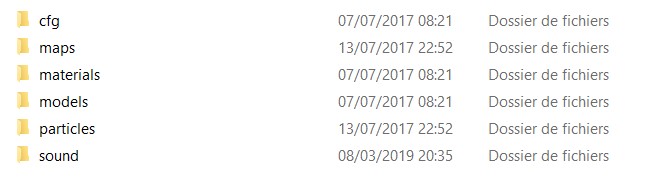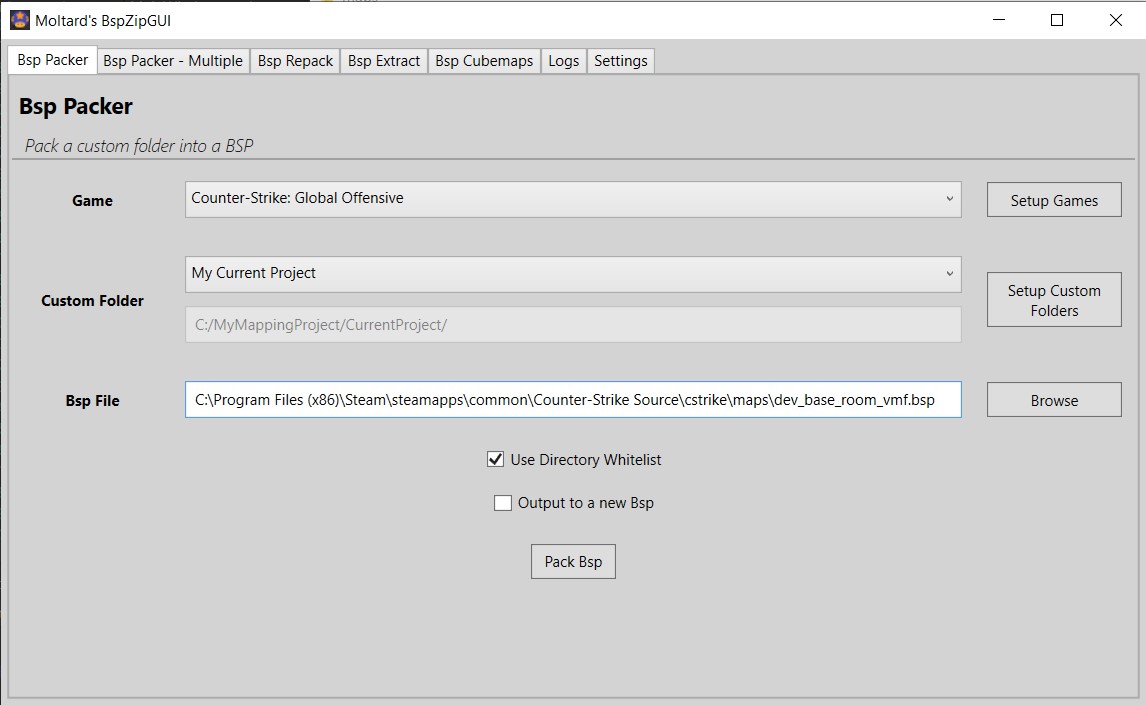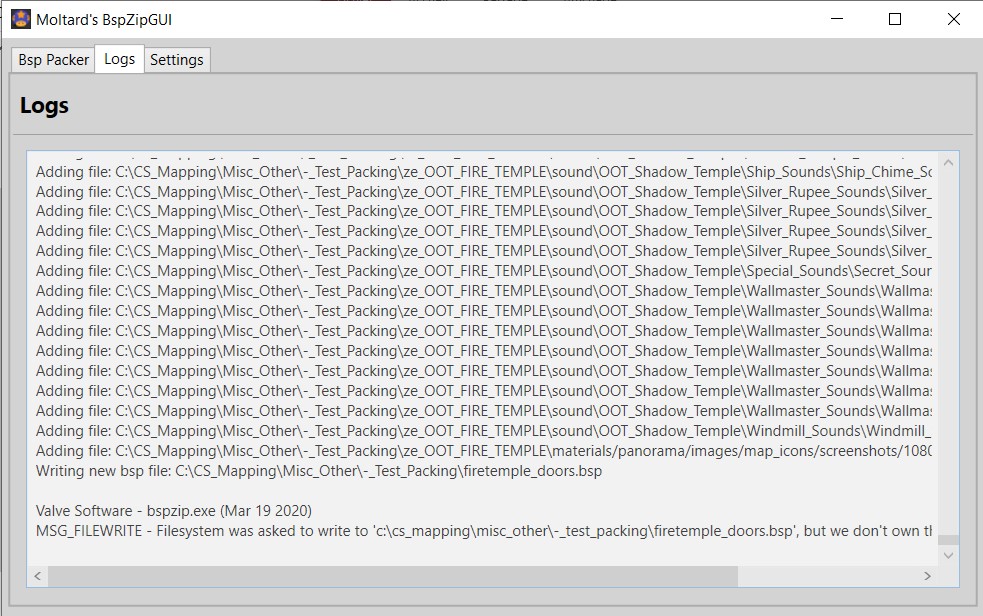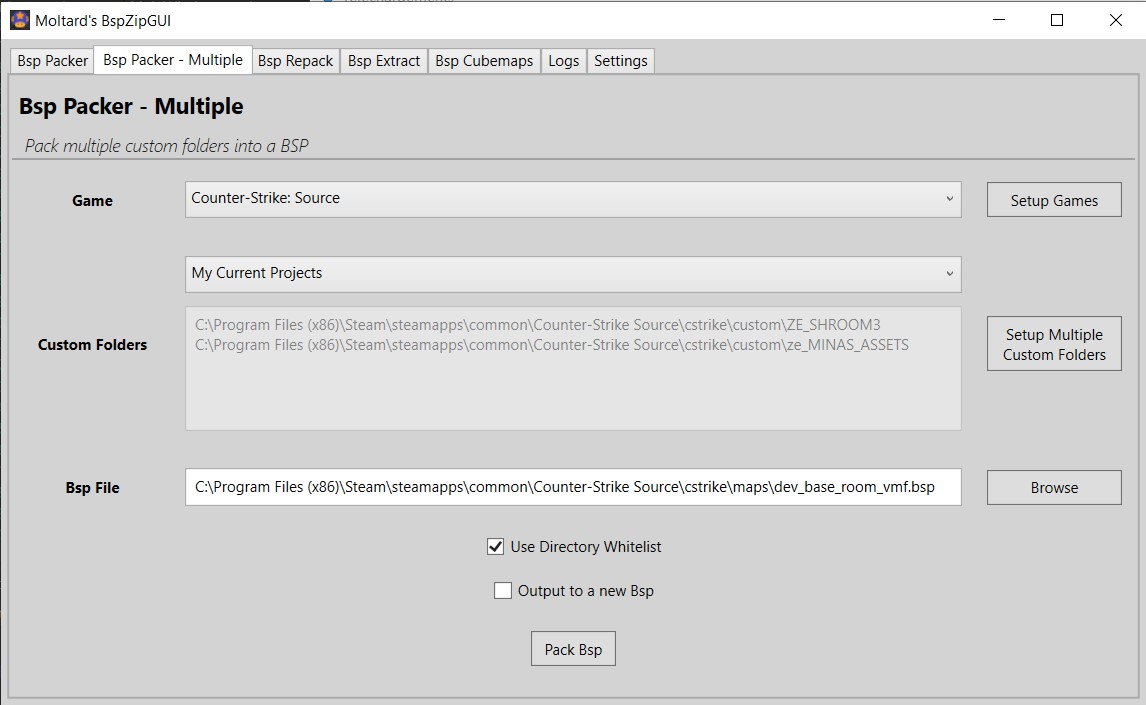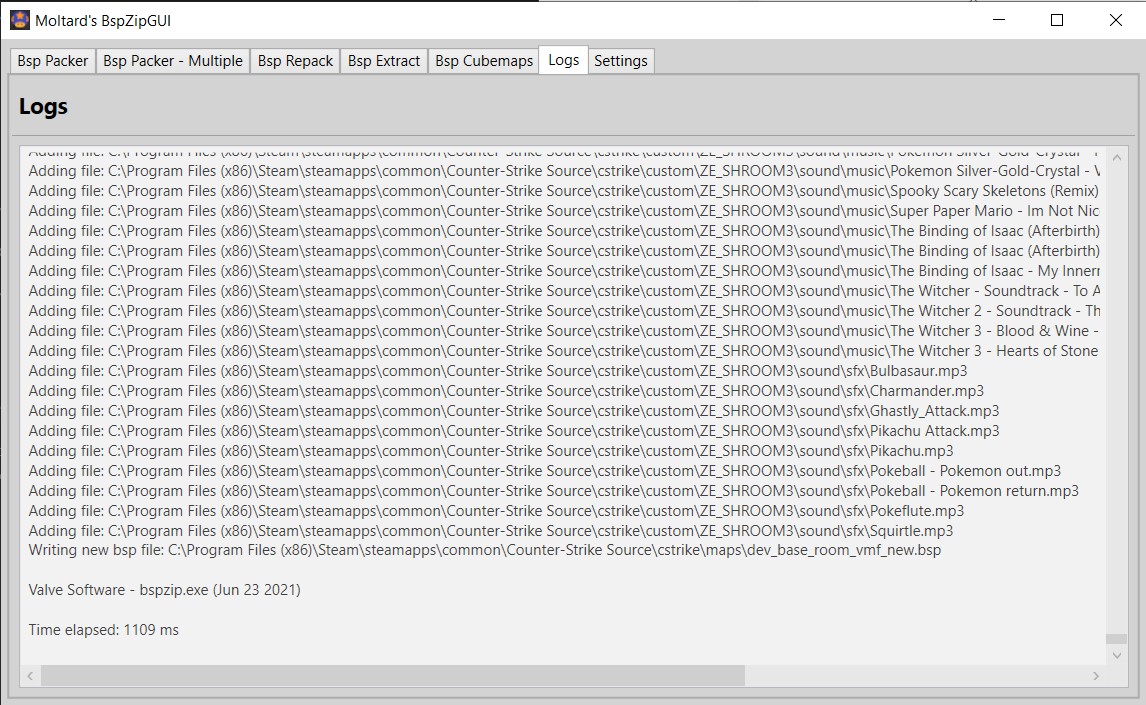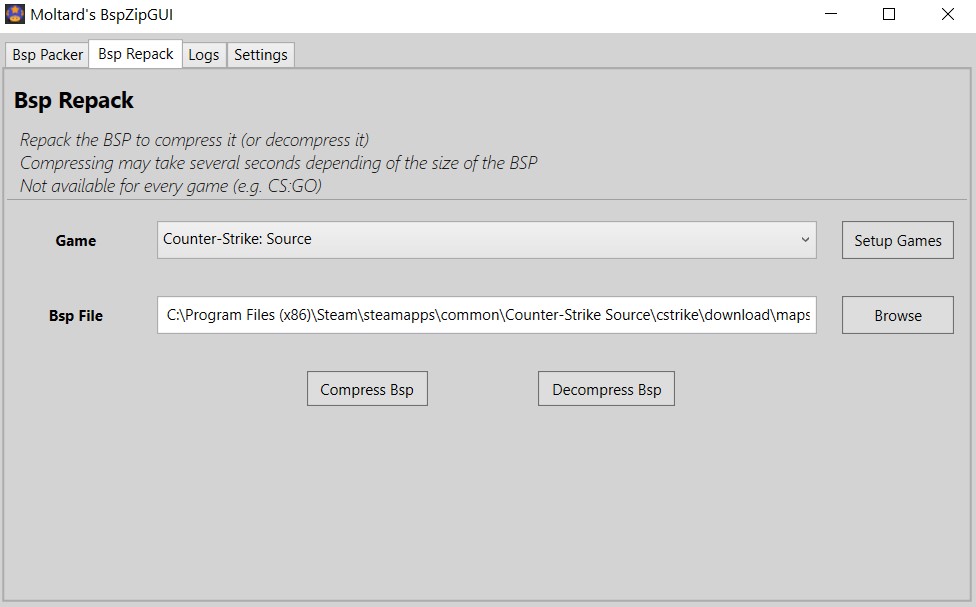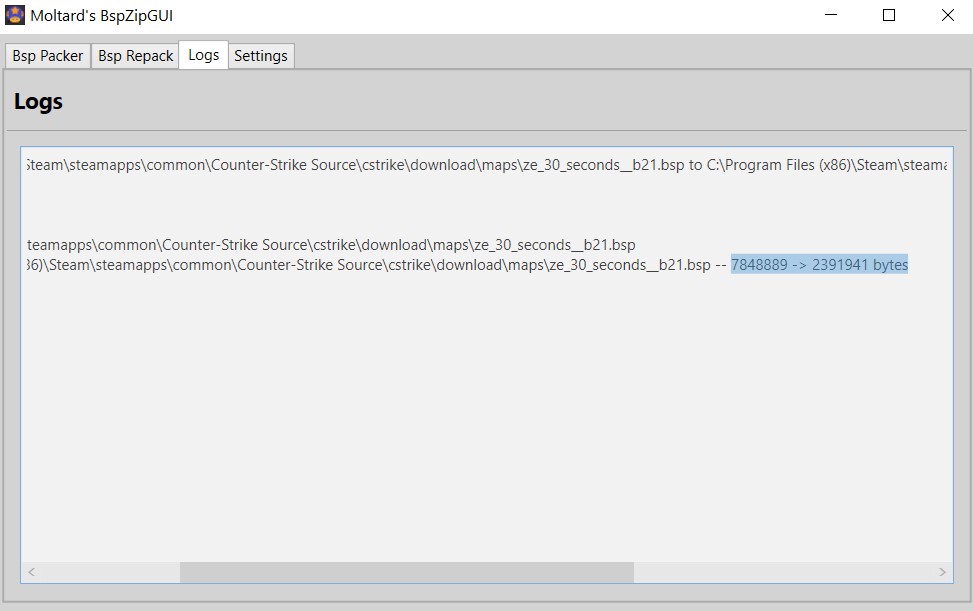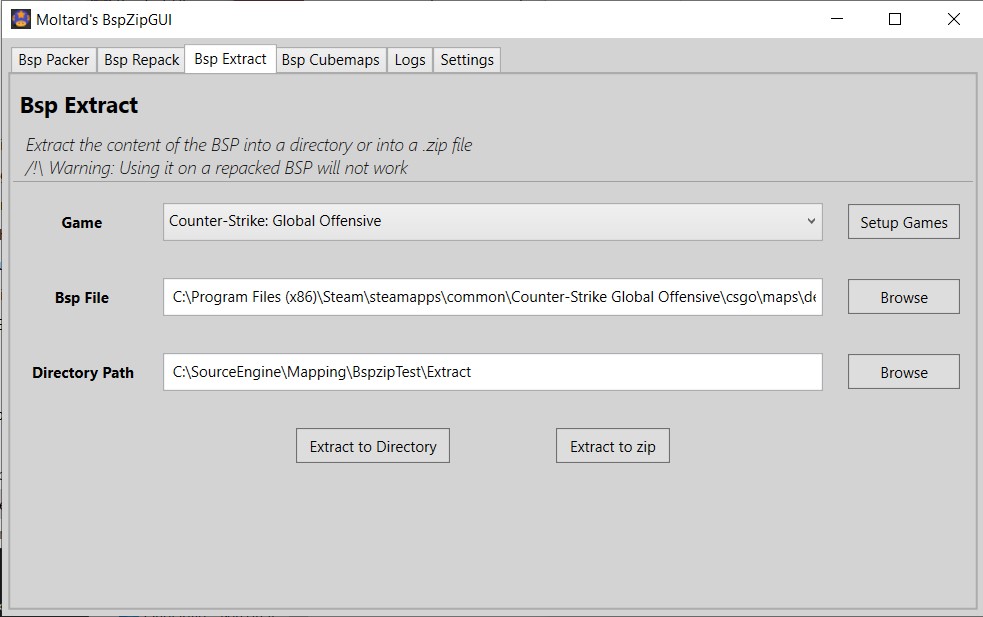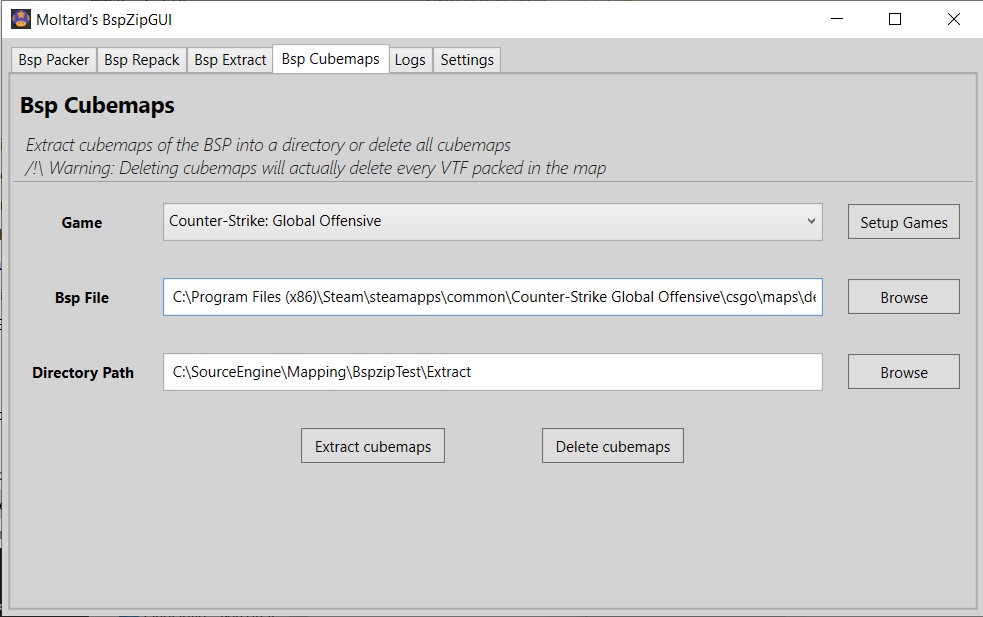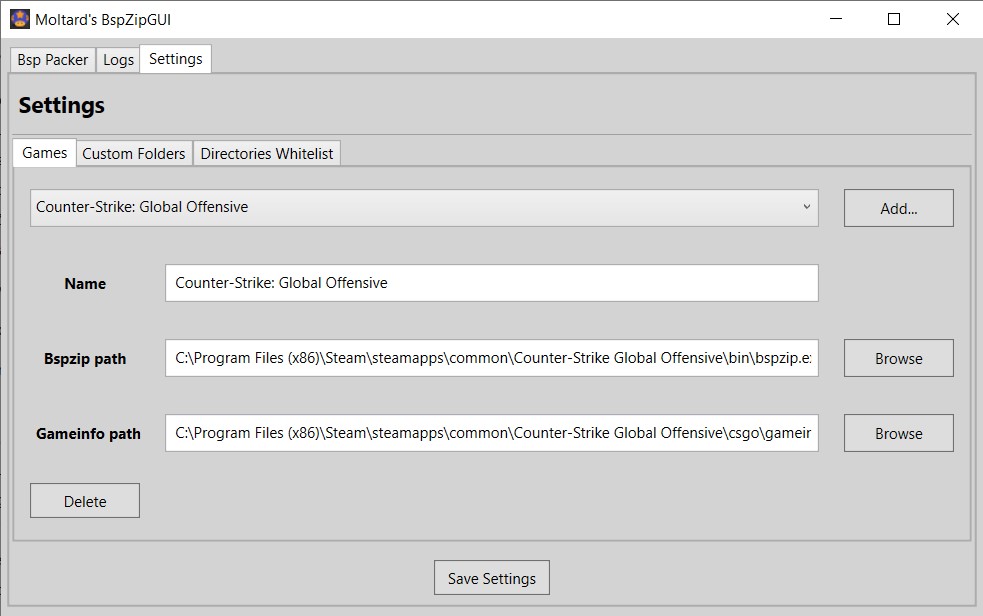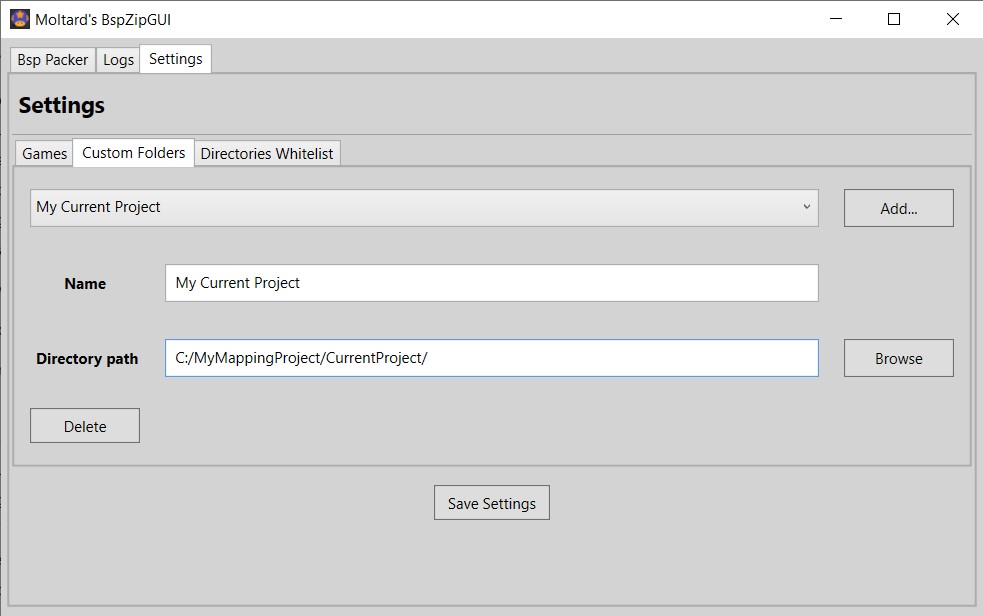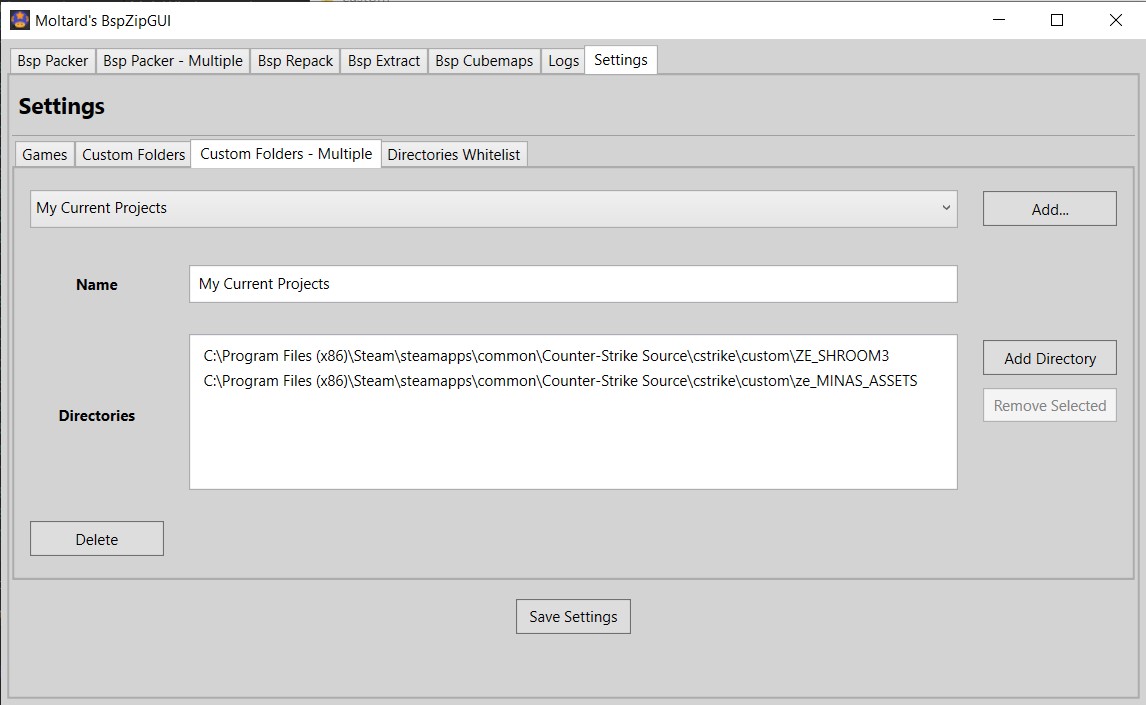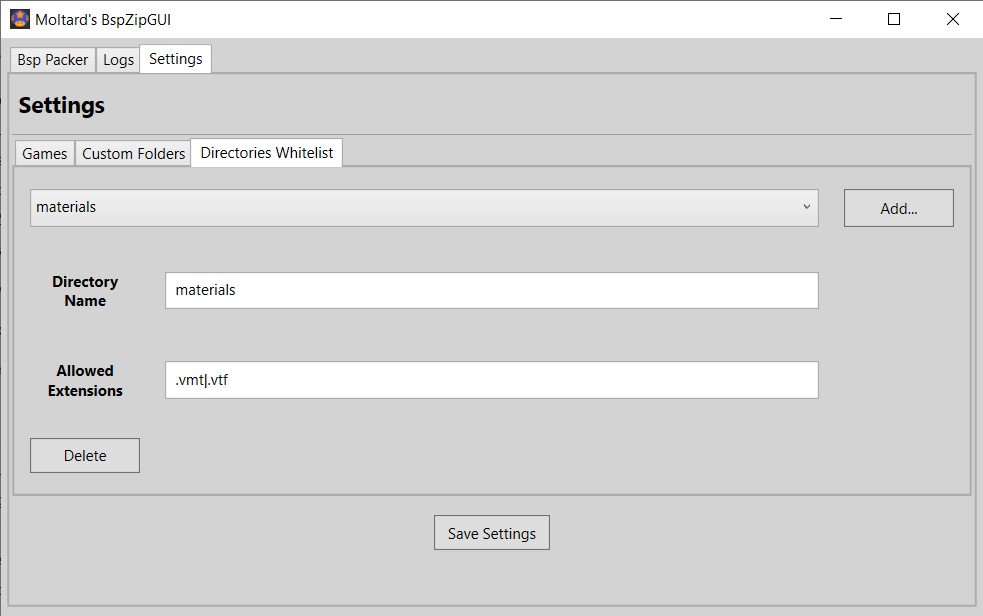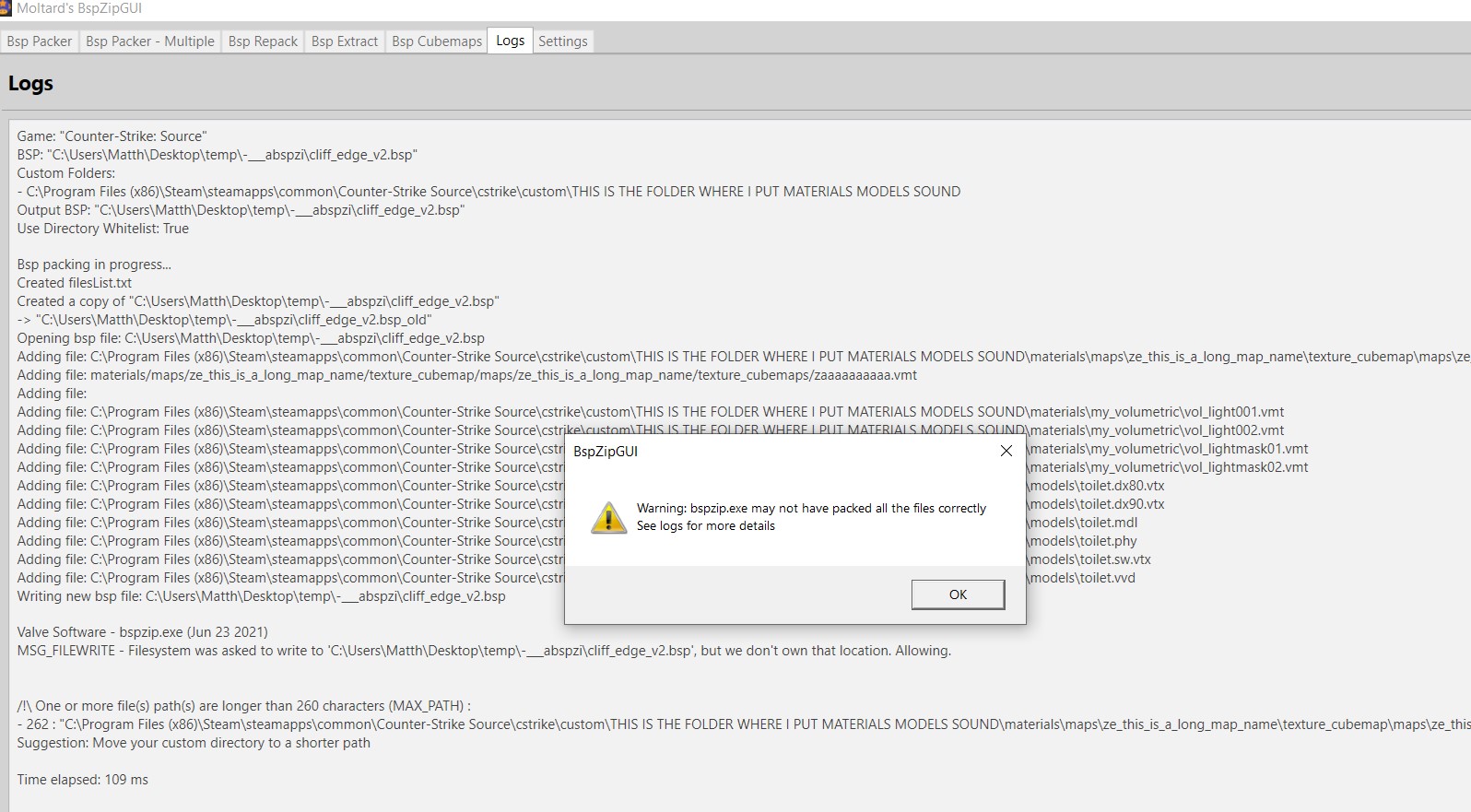A clean GUI tool that use Valve's BSPZIP command line utility. It is used to embed a folder with custom files (materials, models, sound,..) into a BSP file.
You can also repack a map to compress (or decompress it).
It can be used for any Source Engine game that provide a bspzip.exe.
This tool idea is based on Geotavros's BspZipGui .
Select a game you defined (3 are setup per default), a custom folder you defined and load a BSP.
Check 'Use Directory Whitelist' (recommended) to only pack files from whitelisted directories (see Settings).
Press Pack Bsp.
Select a game you defined (3 are setup per default), a 'multi custom' folder you defined and load a BSP.
A multi custom folder contains one or more custom folder. The content of all those folders will be packed into the map
Check 'Use Directory Whitelist' (recommended) to only pack files from whitelisted directories (see Settings).
Press Pack Bsp.
Select a game you defined (3 are setup per default) and load a BSP.
Press Compress Bsp or Decompress Bsp.
Select a game you defined (3 are setup per default) and load a BSP.
Either select a directory (drag drop possible) and click Extract to Directory, or click Extract to Zip.
All packed files will be extracted to the directory/zip file.
Select a game you defined (3 are setup per default) and load a BSP.
Either select a directory (drag drop possible) and click Extract cubemaps, or click Delete cubemaps.
/!\ Deleting cubemaps actually delete every VTF files packed. That is how bspzip work.
Add new 'games' configs with the 'Add...' button. Delete them with the 'Delete' button.
Setup your games by loading the gameinfo.txt and bspzip.exe.
Add new 'custom folders' configs with the 'Add...' button. Delete them with the 'Delete' button.
Load the folder with the custom files that you want to embed in your map.
Add new 'multi custom folders' configs with the 'Add...' button. Delete them with the 'Delete' button.
Add the folders with the custom files that you want to embed in your map, with the "Add Directory" button.
Remove a folder from the list with Remove Selected.
Drag and dropping is supported.
Define a whitelist of subfolders and type of files (through their extensions) that can be packed.
(All the subfolders you would need are already setup, but you can edit to your needs)
To not bloat the UI, one setting can only be changed by modifying settings.xml, which is the Asynchronous / Synchronous log output. When bspzip.exe is getting executed, you can either get the output of the process as it is getting executed (Async) or get all of it at once after it has finished (Sync).
It doesn't really affect the execution, but you can change it if you want by editing the following line:
<IsSyncLogs>False</IsSyncLogs>
- False means that logs are Asynchronously displayed, which is the default behavior
- True means that logs are Synchronously displayed
- Not having the line (if you had old settings), will use Asynchronous mode and next time settings are saved, the value will be at False.
Windows has a hardcoded limitation for file paths, which affect bspzip.exe.
If a file path is 260 or more characters, and is packed by bspzip.exe, it will cause issues with packing the rest of the files. Because it's not something fixable with this software, I instead added a warning if such case happens.
The solution is simple and just requires you to have your custom folder in a shorter path.