NOTE:
This documentation is intended for modelers who use the feature diagram languages. The documentation for language engineers using or extending the feature diagram language is located here and the documentation for using or extending the feature configuration language is located here.
Feature Diagram Languages in MontiCore
The models of the feature diagram language (FDL) are called feature diagrams (FDs). Sometimes the term feature model is used interchangeably. An FD describes a software or system family in terms of (user-experienceable) features. FDs are used as variability models in the context of software product lines. Feature configurations (FCs) select features of a feature diagram and specify a product (or variant) of the product lines. This documentation does not provide a general holistic introduction to FDs and their applications, as this is provided by several books (e.g., [CE00], [CN02]) and research papers (e.g., [BSL+13], [KCH+90]).
Instead, the purpose of this documentation is to introduce the textual syntax of the FDL and describe the tools that the FDL provides to process FD models and to perform analyses on the FDs.
Project Structure
- doc contains slides and images used for the documentation of the language
- fd-analysis contains several FD analyses and a tool to execute these
- fd-lang contains the technical realization of the languages
Textual Syntax
This section presents two examples for FDs: The phone example gives an overview over the textual syntax while the CarNavigation presents all syntax elements of the language.
Each FD has a name and a body that is surrounded by curly brackets.
The body contains rules that define the feature tree. Each rule describes a
feature group with a parent feature (left-hand side) followed by an arrow
(->) and children features (right-hand side).
The root of the feature tree is detected automatically.
Further, an FD may define cross-tree constraints
and use Java-like expressions to formulate these.
Phone Example
Fig. 1 presents the textual and graphical syntax of an example FD describing a product line of phones. As in Java, each FD can be located in a package to enable a hierarchical name space of feature diagrams. Omitting the package statement defaults to an empty package.
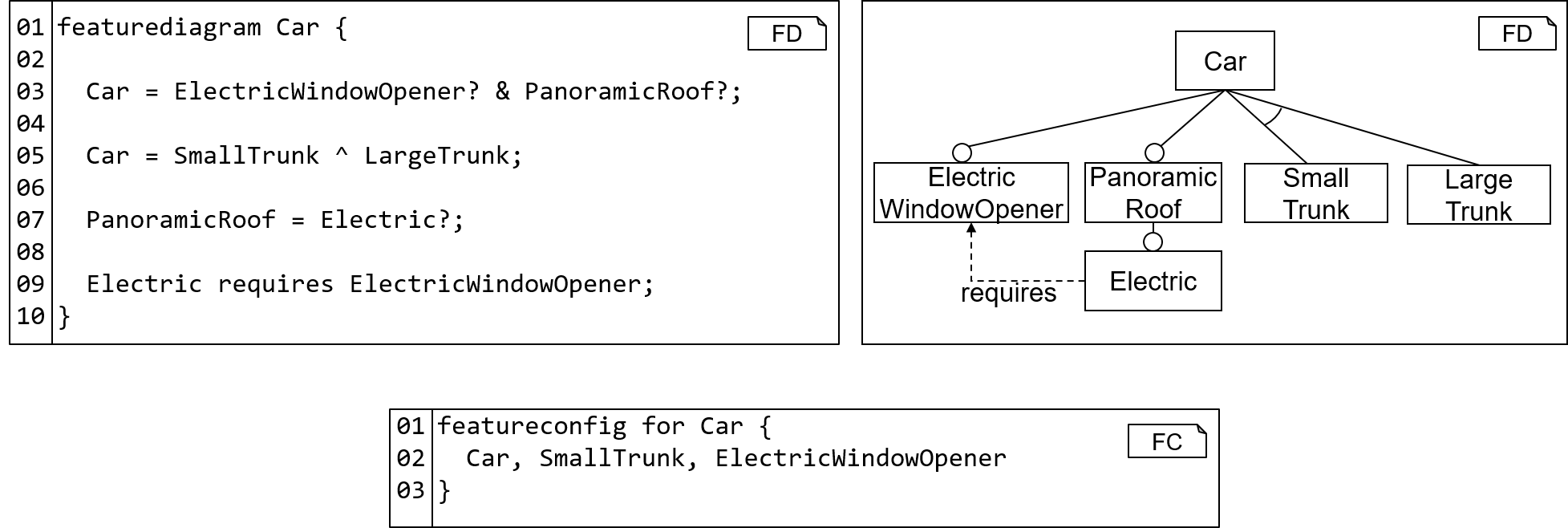
Figure 1: Example for the textual syntax of an FD (left) and its visual representation (right). The bottom demonstrates the syntax of a feature configuration by example.
The content of the FD begins with the keyword featurediagram followed
by the FD's name (l. 1) and the FD body, enclosed by curly
braces.
The body of an FD contains feature rules that describe either relations between parent and child features (l. 3 and l. 7) or introduce subfeatures through feature groups (l. 5). Further, the feature diagram may contain cross-tree constraints (l. 9). The root feature is determined automatically through the feature rules.
Feature configurations start with the keyword featureconfig followed by an optional
name of the feature configuration. Afterward, the feature configuration has to
indicate, which FD it belongs to. This begins with the keyword for, followed
by the (qualified) name of the FD.
The body of the feature configuration, enclosed in curly braces, contains a comma-separated
list of selected feature names.
Please note that this syntax for feature configurations does not distinguish between
features that are not selected (yet) and features, which are "unselected". To this end,
a different feature configuration language has to be employed, e.g., to model step-wise configuration
of FDs.
CarNavigation Example
/* (c) https://github.com/MontiCore/monticore */
featurediagram CarNavigation {
CarNavigation -> Display & GPS & PreinstalledMaps? & Memory ; //and group
CarNavigation -> VoiceControl ^ TouchControl; //xor group
Memory -> Small ^ Medium ^ Large ;
Display -> SmallScreen | LargeScreen; //or group
PreinstalledMaps -> [1..3] of {Europe, NorthAmerica, SouthAmerica, Asia, Africa}; //cardinality group
TouchControl requires LargeScreen ;
SmallScreen excludes TouchControl ;
(Europe && NorthAmerica && Asia) requires (Large || Medium) ;
}
The listing above presents the FD CarNavigation with the root
feature also named CarNavigation. This feature has three mandatory
subfeatures Display, GPS, and Memory. Further, it
has the optional subfeature PreinstalledMaps, indicated by the question
mark in the and group. Besides these four subfeatures, CarNavigation has
two further subfeatures VoiceControl and TouchControlthat are in an
xor group, which means that each configuration must contain exactly one of
these two features.
Groups can have arbitrary members. For instance, Memory has three
subfeatures Small, Medium, and Large that are in a common xor group.
The Display of the navigation must have either a SmallScreen behin the
steering wheel or a LargeScreen (e.g., in the center of the dashobard),
or both. This is realized as an or group in the FD.
Further, the navigation system can have preinstalled maps. If maps are preinstalled,
at least one and at most three region maps can be selected.
The available regions are Europe, NorthAmerica, SouthAmerica, Asia, and
Africa.
The FD further contains three cross-tree constraints. Selecting
TouchControl in a configuration requires also to select LargeScreen for
this configuration. On the other hand, selecting SmallScreen in a configuration
prohibits selecting TouchControl in the same configuration as well.
Apart from these constraints between two features, FDs may contain
more complex constraints that involve more than two features. In the example
FD below, selecting all three preinstalled maps Europe, NorthAmerica,
and Asia requires to select either a Large or a Medium memory.
Tool Download
- Download Feature Model Analysis Tool (FACT)
- Download FeatureDiagram Tool
- Download FeatureConfiguration Tool
- Download FeatureConfigurationPartial Tool
Alternatively, the tools can be built from source code.
Build the Tools
This section explains how to build and set up the command line interface tools for the FD languages from the source code of the tools. Alternatively, the tools can be downloaded. Each tool is contained in a separate jar file, which is produced as result of building the project with gradle. The following explains this.
Prerequisites
To build the project, it is required to install a Java 8 JDK and git.
Step 1: Clone Project with git
git clone <link to this Git repository>
cd feature-diagram
Step 2: Build Project with gradle
gradle build --refresh-dependencies
Afterwards, the jars of the tools are available in fd-lang/target/libs and fd-analysis/target/libs.
Tool Documentation
The FDL component provides the five tools that are explained in more detail below:
- The Feature Model Analysis Tool (FACT) enables executing analyses against feature diagrams and feature configuration both via command line and Java API
- The FeatureDiagram enables fine-grained options for processing feature diagram models both via command line and Java API
- The FeatureConfiguration enables fine-grained options to process feature configuration models both via command line and Java API
- The FeatureConfigurationPartial enables fine-grained options to process partial feature configuration models both via command line and Java API
- The Semantic Differencing for Feature Diagrams enables performing the semantic difference operator for feature diagrams via Java API.
The FeatureModelAnalysisCLITool
The Feature Model Analysis CLI Tool (FACT) coordinates the execution of one or more several analyses against a FD and, optionally, additional information (depends on the analysis kinds) in form of a command line tool. An overview of the different analyses is given by [BSRC10].
FACT can be used as follows:
java -jar MCFACT.jar <Car.fd> [-<analysis>]+, where
<Car.fd>is the (optionally, qualified) fileName of an FD "Car"<analysis>is the name of an analysis followed by arguments for the analysis that depend on the type of analysis.
Currently, the FeatureModelAnalysisCLITool supports the following analyses:
isValid <Basic.fc>, to check whether a passed configuration "Basic" is valid w.r.t the FDallProducts, to find all valid configurations of the FDdeadFeatures, to find all features of FD that are not included in any valid configuration of FDfalseOptional, to find all optional features of FD that are included in every valid vonfiguration of FDcompleteToValid <Basic.fc>, to complete the passed configuration "Basic" to a valid configuration, if this is possiblefindValid, to find any valid configuration of FDisVoidFeatureModel, to check whether there is at least one valid configuration of FDnumberOfProducts, to count the number of valid configurations of FDsemdiff <semantics>, to compute a diff witness contained in the semantic difference from an FD to another FD using the semantics as specified by the argument<semantics>. Possible values for the argument areopenandclosedwhereopenis chosen by default if no argument is specified. The differences between the open- and closed-world semantics are described in this paper in detail.
For example, java -jar MCFACT.jar Car.fd -isValid Basic.fc checks whether a configuration "Basic" is a valid configuration of the FD "Car".
The result, in this case true or false, is printed to the console.
Currently, semdiff is the only option that expects two FDs as inputs.
For example, java -jar MCFACT.jar Car1.fd Car2.fd -semdiff open computes and outputs a diff witness
contained in the open-world semantic difference from Car1.fd to Car2.fd if at least one exists.
Otherwise, the tool outputs that Car1.fd is a refinement of Car2.fd.
FACT can further be used for direct access from Java through the following methods:
boolean execIsValid(ASTFeatureDiagram fd, ASTFeatureConfiguration fc), to execute the is valid analysisList<ASTFeatureConfiguration> execAllProducts(ASTFeatureDiagram fd), to execute the all products analysisList<String> execDeadFeature(ASTFeatureDiagram fd), to execute the dead features analysisList<String> execFalseOptional(ASTFeatureDiagram fd), to execute the false optional features analysisASTFeatureConfiguration execCompleteToValid(ASTFeatureDiagram fd, ASTFeatureConfiguration fc), to execute the filter analysisASTFeatureConfiguration execFindValid(ASTFeatureDiagram fd), to execute the find valid product analysisboolean execIsVoidFeatureModel(ASTFeatureDiagram fd), to execute the is void analysisint execNumberOfProducts(ASTFeatureDiagram fd), to execute the number of products analysisASTFeatureDiagram readFeatureDiagram(String modelFile, String symbolOutPath, MCPath symbolInputPath), to read in a feature diagram modelASTFeatureConfiguration readFeatureConfiguration(String modelFile, MCPath symbolInputPath), to read in a feature configuration model
Example:
FACT tool = new FACT();
MCPath mp = new MCPath();
mp.addEntry(Paths.get("target"));
ASTFeatureDiagram fd = tool.readFeatureDiagram("src/test/resources/fdvalid/CarNavigation.fd", "target", mp);
ASTFeatureConfiguration fc = tool.readFeatureConfiguration("src/test/resources/Basic.fc", mp);
boolean result = tool.execIsValid(fd, fc);
if(result){
System.out.println("Is valid!");
}
else{
System.out.println("Is invalid!");
}The FeatureDiagram Tool
The FeatureDiagramTool offers both CLI and a Java API for processing FeatureDiagram models. It provides through the CLI as follows:
java -jar MCFeatureDiagram.jar [-h] -i <fileName> [-o <outPath>] [-path <p>] [-pp [<file>]] [-s [<file>]]
where the arguments are:
-h,--helpPrints this help dialog-i,--input <fileName>Reads the (mandatory) source file resp. the contents of the model-o,--output <outPath>Path of generated files-path <p>Sets the artifact pathlist for imported symbols. The pathlist is separated by whitespace.-pp,--prettyprint [<file>]Prettyprints the model to stdout or a specified output file-s,--symboltable [<file>]Serializes and prints the symbol table either to stdout or to a specified output file
For using the tool as Java API, it contains the following methods:
ASTFDCompilationUnit parse(String modelFile)processes the model at the passed path and produces an ASTIFeatureDiagramArtifactScope createSymbolTable(String modelFile, MCPath mp)parses the model at the passed path and instantiates the symbol table using passed mcpath entries for finding imported FDsIFeatureDiagramArtifactScope createSymbolTable(ASTFDCompilationUnit ast, MCPath mp)instantiates the symbol table using the passed AST as basis and the passed mcpath entries for finding imported FDsvoid checkCoCos(ASTFDCompilationUnit ast)checks all context conditions of the FDL against the passed ASTString storeSymbols(IFeatureDiagramArtifactScope scope, String fileName)stores the symbol table for the passed artifact scope in a file with the passed fileName. If the file exists, it is overridden. Otherwise, a new file is created.String storeSymbols(IFeatureDiagramArtifactScope scope, Path out)stores the symbol table for the passed artifact scope in a file with the usual name, package, and fileEnding at the passed 'out' location. If the file exists, it is overridden. Otherwise, a new file is created.ASTFeatureDiagram run(String modelFile, Path out, MCPath mp)parses the passed modelFile, creates the symbol table, checks the context conditions, and then stores the symbol table at the passed location.ASTFeatureDiagram run(String modelFile, MCPath mp)parses the passed modelFile, creates the symbol table, checks the context conditions, and then stores the symbol table.ASTFeatureDiagram run(String modelFile)parses the passed modelFile, creates the symbol table, checks the context conditions, and stores symbol table - all without an explicit mcpath. Care: this can only take into account imported FDs if these are located next to the passed FD modelFile.
The FeatureConfiguration Tool
The FeatureConfigurationTool offers both CLI and a Java API for processing FeatureConfiguration models. It provides through the CLI as follows:
java -jar MCFeatureConfiguration.jar [-h] -i <fileName> [-o <outPath>] [-path <p>] [-pp [<file>]] [-s [<file>]]
where the arguments are:
-h,--helpPrints this help dialog-i,--input <fileName>Reads the (mandatory) source file resp. the contents of the model-o,--output <outPath>Path of generated files-path <p>Sets the artifact pathlist for imported symbols. The pathlist is separated by whitespace.-pp,--prettyprint [<file>]Prettyprints the model to stdout or a specified output file-s,--symboltable [<file>]Serializes and prints the symbol table either to stdout or to a specified output file
For using the tool as Java API, it contains the following methods:
ASTFCCompilationUnit parse(String modelFile)processes the model at the passed path and produces an ASTIFeatureConfigurationArtifactScope createSymbolTable(String modelFile, MCPath mp)parses the model at the passed path and instantiates the symbol table using passed mcpath entries for finding FDsIFeatureConfigurationArtifactScope createSymbolTable(ASTFCCompilationUnit ast, MCPath mp)instantiates the symbol table using the passed AST as basis and the passed mcpath entries for finding FDsString storeSymbols(IFeatureConfigurationArtifactScope scope, String fileName)stores the symbol table for the passed artifact scope in a file with the passed fileName. If the file exists, it is overridden. Otherwise, a new file is created.String storeSymbols(IFeatureConfigurationArtifactScope scope, Path out)stores the symbol table for the passed artifact scope in a file with the usual name, package, and fileEnding at the passed 'out' location. If the file exists, it is overridden. Otherwise, a new file is created.ASTFeatureConfiguration run(String modelFile, MCPath mp)parses the passed modelFile and creates the symbol table. Through this, conformance to the feature model is checked as well.ASTFeatureConfiguration run(String modelFile)parses the passed modelFile and creates the symbol table. Through this, conformance to the feature model is checked as well - all without an explicit mcpath. Care: this can only take into account FDs if these are located next to the passed FC modelFile.
The FeatureConfigurationPartial Tool
The FeatureConfigurationPartialTool offers both CLI and a Java API for processing PartialFeatureConfiguration models. It provides through the CLI as follows:
java -jar MCFeatureConfigurationPartial.jar [-h] -i <fileName> [-o <outPath>] [-path <p>] [-pp [<file>]] [-s [<file>]]
where the arguments are:
-h,--helpPrints this help dialog-i,--input <fileName>Reads the (mandatory) source file resp. the contents of the model-o,--output <outPath>Path of generated files-path <p>Sets the artifact pathlist for imported symbols. The pathlist is separated by whitespace.-pp,--prettyprint [<file>]Prettyprints the model to stdout or a the specified output file-s,--symboltable [<file>]Serializes and prints the symbol table either to stdout or to a specified output file
For using the tool as Java API, it contains the following methods:
ASTFCCompilationUnit parse(String modelFile)processes the model at the passed path and produces an ASTIFeatureConfigurationPartialArtifactScope createSymbolTable(String modelFile, MCPath mp)parses the model at the passed path and instantiates the symbol table using passed mcpath entries for finding FDsIFeatureConfigurationPartialArtifactScope createSymbolTable(ASTFCCompilationUnit ast, MCPath mp)instantiates the symbol table using the passed AST as basis and the passed mcpath entries for finding FDsvoid checkCoCos(ASTFCCompilationUnit ast)checks all context conditions of the partial FC language against the passed ASTString storeSymbols(IFeatureConfigurationPartialArtifactScope scope, String fileName)stores the symbol table for the passed artifact scope in a file with the passed fileName. If the file exists, it is overridden. Otherwise, a new file is created.String storeSymbols(IFeatureConfigurationPartialArtifactScope scope, Path out)stores the symbol table for the passed artifact scope in a file with the usual name, package, and fileEnding at the passed 'out' location. If the file exists, it is overridden. Otherwise, a new file is created.ASTFeatureConfiguration run(String modelFile, MCPath mp)parses the passed modelFile and creates the symbol table. Through this, conformance to the feature model is checked as well.ASTFeatureConfiguration run(String modelFile)parses the passed modelFile and creates the symbol table. Through this, conformance to the feature model is checked as well - all without an explicit mcpath. Care: this can only take into account FDs if these are located next to the passed modelFile.
Semantic Differencing for Feature Diagrams
The Semantic Differencing for Feature Diagrams Tool offers a Java API to perform semantic differencing between two
feature diagrams. The semantics of a feature diagram are the set of all of its valid feature configurations.
The semantic difference between two feature diagram is therefore the set of feature configurations, that are valid in
the first but invalid in the second feature diagram.
The Java API offers a class to calculate the semantic difference witness, given two parsed feature diagrams.
Simply invoke the semDiff method of the FDSemDiff class provided here.
Tool Usage Examples
This section provides some copy and paste templates for executing the resulting tools against some test models that are contained in the language project. This is a good basis for getting familiar with the tools while experimenting with changes to the models. The tools are explained here and the languages are documented there.
Print tool argument options
(1) Print argument options of the FACT tool:
java -jar fd-analysis/target/libs/MCFACT.jar -h
(2) Print argument options of the FD tool:
java -jar fd-lang/target/libs/MCFeatureDiagram.jar -h
(3) Print argument options of the FC tool:
java -jar fd-lang/target/libs/MCFeatureConfiguration.jar -h
(4) Print argument options of the PartialFC tool:
java -jar fd-lang/target/libs/MCFeatureConfigurationPartial.jar -h
Process A Single Model
(5) Parse an FD model and store its symbol table to a file CarNavigation.fdsym (in the default output directory target):
java -jar fd-lang/target/libs/MCFeatureDiagram.jar \
-i fd-lang/src/test/resources/fdvalid/CarNavigation.fd \
-s fdvalid/CarNavigation.fdsym
(6) Parse an FD model and store its symbol table to a file in the non-default output directory target/symbols:
java -jar fd-lang/target/libs/MCFeatureDiagram.jar \
-i fd-lang/src/test/resources/fdvalid/BasicElements.fd \
-o target/symbols \
-s fdvalid/BasicElements.fdsym
(7) Parse an FC model and print its symbol table, where the used feature diagram is loaded from the stored symbol table (requires executing (5) first to store the symbol table of the FD model):
java -jar fd-lang/target/libs/MCFeatureConfiguration.jar \
-i fd-lang/src/test/resources/fcvalid/BasicCarNavigation.fc \
-path target \
-s
(8) Parse and then pretty print a Partial FC model (requires executing (6) first to store the symbol table of the FD model):
java -jar fd-lang/target/libs/MCFeatureConfigurationPartial.jar \
-i fd-lang/src/test/resources/pfcvalid/SelectOne.fc \
-path target/symbols \
-pp
Perform Feature Analyses
(9) Check whether an FC is valid:
java -jar fd-analysis/target/libs/MCFACT.jar \
fd-analysis/src/test/resources/FalseOptional.fd \
-isValid fd-analysis/src/test/resources/ValidConfig.fc
(10) Return any valid configuration of an FD:
java -jar fd-analysis/target/libs/MCFACT.jar \
fd-analysis/src/test/resources/fdvalid/CarNavigation.fd \
-findValid
(11) Calculate semantic difference between two FDs:
java -jar fd-analysis/target/libs/MCFACT.jar \
fd-analysis/src/test/resources/fddiff/car2.fd \
fd-analysis/src/test/resources/fddiff/car1.fd \
-semdiff