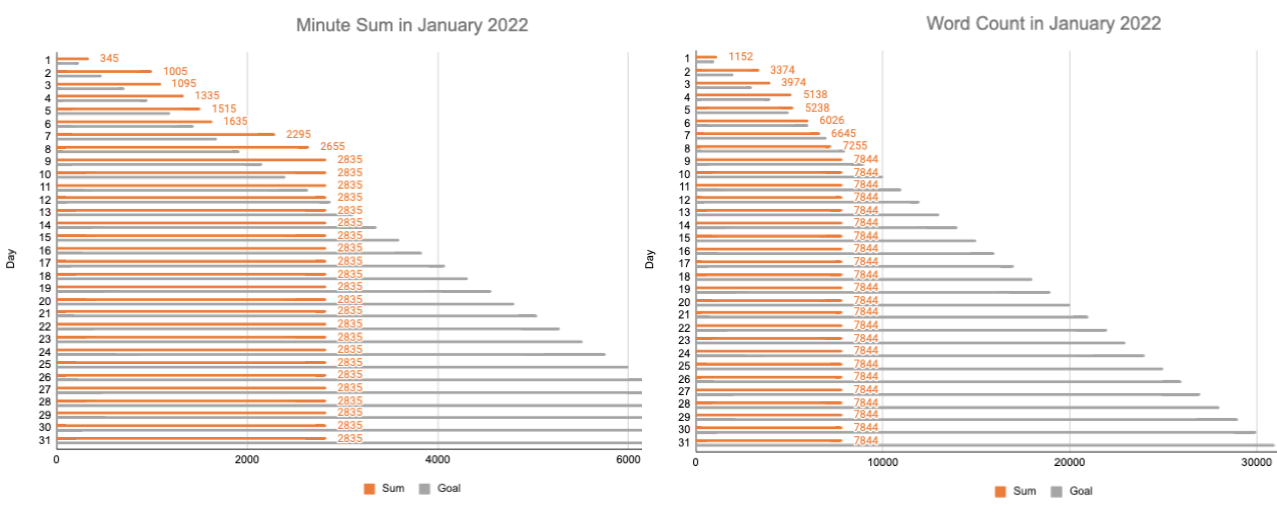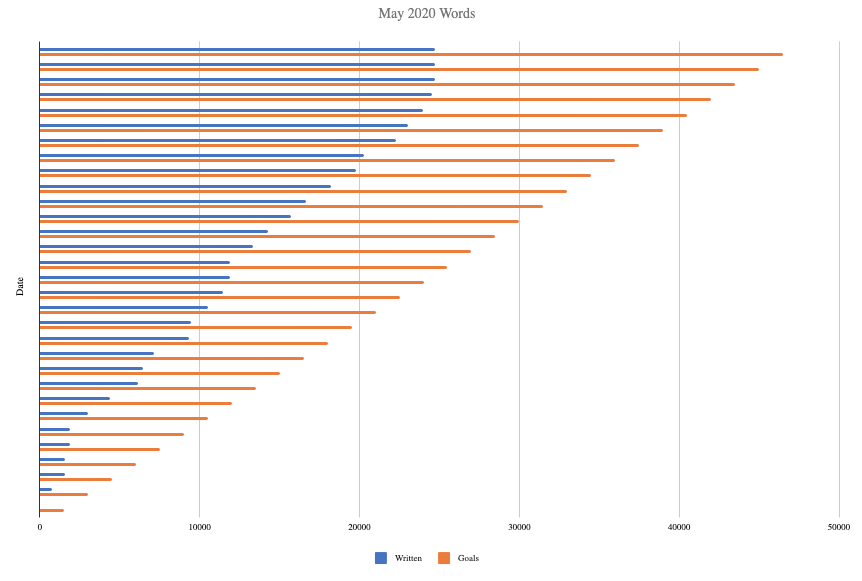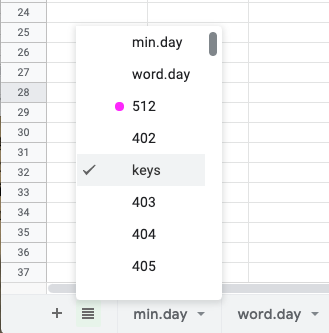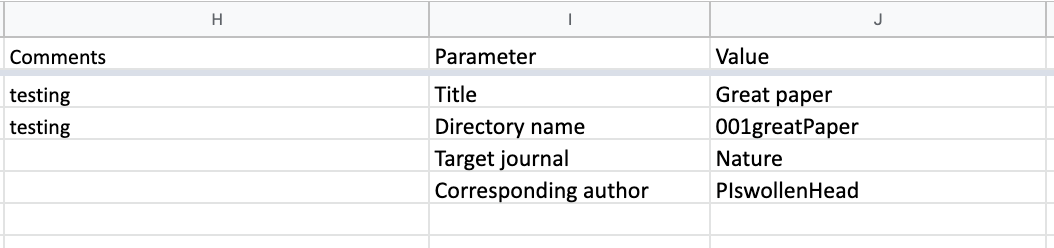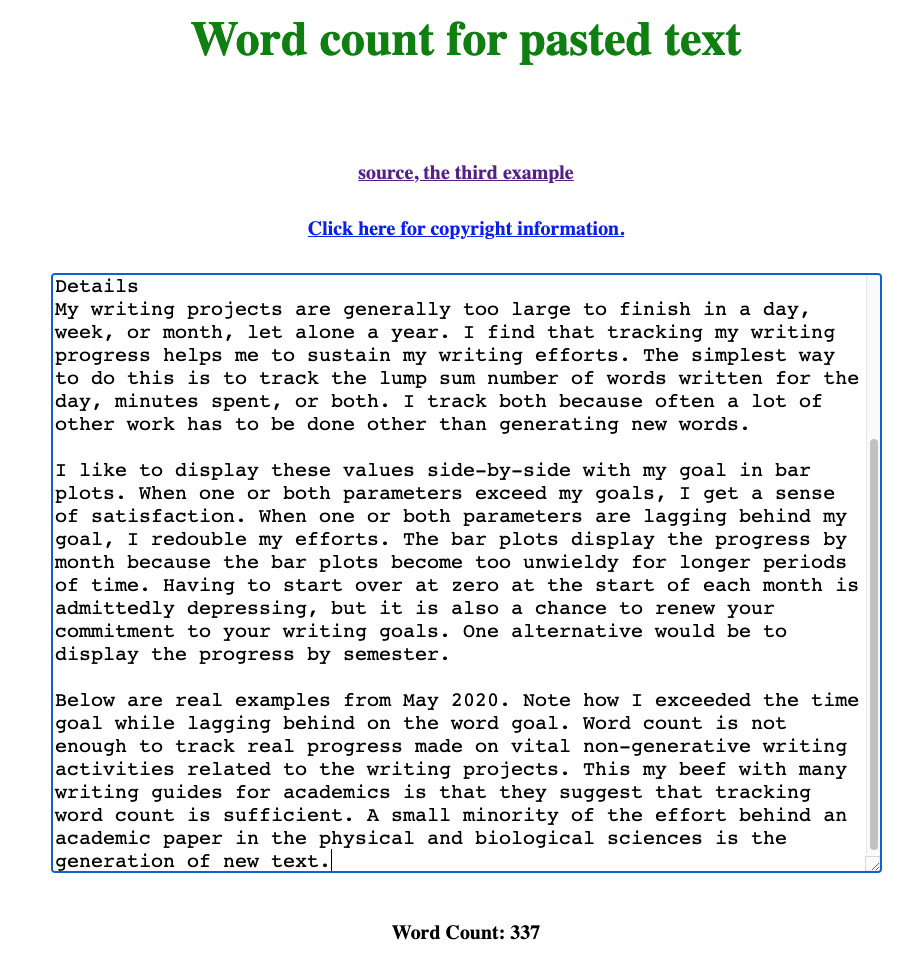The attached Open Office Document (WritingProgress2022tenProjectsTest.ods) can be imported into Google Sheets, where it was created. You can also open this document in Libre Office or Open Office for offline use. After spending 20-60 minutes customizing the workbook for your current and planned writing projects, you should be ready to track your writing progress for 2022. It should take no more than a minute a day to make the entries and check your monthly progress, which is displayed as bar plots, as shown below. Version 0.2 has the counts displayed at the right end of the bars.
My writing projects are generally too large to finish in a day, week, or month, let alone a year. I find that tracking my writing progress helps me to sustain my writing efforts. The simplest way to do this is to track the lump sum number of words written for the day, minutes spent, or both.
I track both because much work must be done other than generating new words. I display these values side-by-side with my goal in bar plots. When one or both parameters exceed my goals, I feel satisfied. When one or both parameters lag behind my goal, I redouble my efforts. The bar plots display the progress by month because the bar plots become too unwieldy for longer periods of time. Starting over at zero at the start of each month is admittedly depressing, but it is also a chance to renew your commitment to your writing goals. One alternative would be to display the progress by semester.
Below are real examples from May 2020. Note how I exceeded the time goal while lagging behind on the word goal. Word count is insufficient to track progress made on vital non-generative writing activities related to the writing project. My beef with many writing guides for academics is that they suggest that tracking word count is sufficient. A small minority of the effort behind an academic paper in the physical and biological sciences is the generation of new text.
I created a workbook of spreadsheets in Google Sheets to do the above progress tracking. This workbook started out as an Excel workbook about five or six years ago. I fondly recalled a period when I used it daily for several months, and I made some real progress. I moved it to Google Sheets three years ago and made a massive revision to the layout to include the tracking of time spent because it was not enough to track words written. I store this workbook on my Google Drive. I added a link to this workbook to the top row of my private homepage, so I can reach this workbook by clicking on the link.
You can also make a bash alias to open the workbook in a browser by entering the alias name on the command line. For example, I open my writing progress workbook in Google Chrome by entering wpc*. I have similar aliases for other browsers like wps for use with Safari and wpf for use with Firefox. Here is an example of the bash code that can be customized and added to your .bashrc or .zshrc file:
alias openc="open -a Google\ Chrome.app"
alias wpc='openc https://docs.google.com/spreadsheets/d/<insert workbook specific code>'I created a worksheet for each writing project. I enter the number of words written and time spent on a given day in the sheet for a specific project. There is a column for comments where I might describe my accomplishments or problems. Filling in the comment column is optional. The tracking of accomplishments should really be done in a writing log for the specific project. The use of one sheet per project allows me to get sums of either parameter by selecting the appropriate range in a column. The sum and other statistics are displayed in the lower right-hand corner of the workbook.
Please note that there is a column for notes. I might have been trying to track my effort on my writing logs. I am not using it. Ignore it for now.
The daily entries from each project are automatically summed and stored in the min.day' and word.day' sheets. The cumulative sums are automatically displayed by month in the horizontal bar plots along the right margin of the min.day' and word.day' sheets. The cumulative sums are shown side-by-side with my goal for each day: 240 minutes and 1000 words.
I selected 240 minutes because this is the maximum amount of time that professional writers spend per day generating new text. Of course, you can spend 720 minutes in a day on the writing-related tasks of figure-making or data analysis. You can also make steady progress with as little as 20 minutes a day, especially if you have only one writing project.
I selected 1000 words per day as a goal because higher goals like 2000 words per day drove me to write too much text, most of which I will never publish. As a result of this excess writing, I was spending less time on important non-generative writing-related tasks like making figures, editing the text, reading related papers, data analysis, and the many other activities that advance a writing project. The average academic paper is 5000 words, so I should be able to finish one paper a week. I wish. This would be possible if I had a lab with 50 workers. There is a lot more to preparing scientific manuscripts than generating text.
You can adjust these daily goals by editing the appropriate columns in the min.day and word.day sheets. 500 words and 120 minutes per day may be more realistic goals for beginners; it depends on what works for you. The right values are the ones that help your sustain your productivity. That is all that matters.
The workbook is set up for 2022. I will try to remember to make a new workbook for 2023. Otherwise, the 2022 notebook can be extended to 2023 and beyond if you want to track your effort on projects that span several years. You can duplicate rows 1-366 and edit them appropriately. Alternatively, you can make a copy of a blank version of this workbook and edit it for a fresh start at the beginning of 2023.
I have included only ten projects in this demo workbook so that it is not overwhelming. To customize the workbook with project names, you have to relabel the project sheets and column day in the min.day and word.day sheets. The cell formulas in the min.day and word.day sheets will update automatically with changes in the sheet name.
To add more writing projects, duplicate a sheet and rename it. Then add a column for that project in the min.day and word.day sheets and insert the corresponding cell formulas in this column in both sheets. See the formulas in the existing columns for guidance. The parameter values for the plots do not have to be adjusted.
Most advanced academics have one to several dozen active and quiescent writing projects, such as grant applications, research papers, review articles, seminars, books, etc. The presence of ten or more project sheets hinders finding the correct sheet to enter the daily progress by just looking at the names of the sheets along the bottom of the workbook.
Alternatively, click on the four horizontal bar icon in the lower lefthand corner. This will open a scroll menu that you can use to select the appropriate project quickly. See the image below. I recommend this approach when the number of tabs becomes too large to see all of them at once.
To cope with this problem of finding the correct project, you can also zoom out on the workbook to shrink the size of the tabs at the bottom of the workbook so that more tabs are displayed. You can also color code the tabs by the category of the writing project.
I use a project indexing scheme mapped to the project's directory on my computer, the writing project in the Overleaf web service, and a Google calendar dedicated to a project. I sometimes forget what the project number and name represent. This is a common problem when working on related writing projects in parallel. To refresh your memory, you can read the parameters and values fields to the right of the comments field in a project's sheet to enter the project's metadata like title, directory name, etc. See the example below:
The project indices are clustered by project type, which also aids in finding the correct sheet quickly. For example, manuscripts start with index 001, and grant applications start with index 1001. You can change the order of the tabs; this action will not impact the sums in the words.day' and min.day' sheets or the generation of the bar plots.
The keys to sustaining the use of this workbook are (1) making it rapidly accessible via a link or alias and (2) making it easier to find the specific writing project sheet in which to enter the number of words written, minutes spent, or both.The latter problem can be addressed by using a color code for active writing projects.
Keeping the labels for writing projects as short as possible allows for the display of more tabs. At the default zoom level, you can see about 15 tabs. You can still read the labels for fifty tabs when zoomed out sufficiently. I am now using the scroll menu in the lower lefthand corner to find the project sheet to open. I shortened the writing project sheet name to the project's index number, and I now rely on the metadata in the sheet to check that I have opened the correct sheet. I usually have the project number at the front of my mind when working on a writing project, but metadata in the sheet are a good sanity check. Enter the end key of an extended keyboard to move to the end of a row to display the monthly plots along the right margin of the min.day and word.day sheets.
I have removed the other barrier to using the workbook, which is coding the monthly bar plots. This task can be tedious and has deterred me from using the workbook in the past when I used Excel to edit it offline. I had trouble recalling how to edit the data ranges at the start of each month.
The fear of expending effort on this task set up a motivation barrier. I have since found that setting up the plots is easier in Google Sheets than in Excel. I also find doing the plot setups all at once for the entire year is more efficient.
One problem I ran into was getting word counts for the selected text that I had just written for a specific writing project. You can get the word count of everything in 750words.com or in an entire document on Overleaf, but not of a specific text selection. On Overleaf, you have to remember to get the word count at the start and end of a writing session to get the net number of new words added.
A simpler and faster solution is to paste the freshly written text into a text area of a webpage that returns the word count. I paste the selected text into the text area of the above wordCount.html file, and it reports the word count. I stored this HTML file with my private homepage (index3.html) on my hard drive. I made a link to wordCount.html from my index3.html file. In a few seconds, I can click on that link and paste a text selection from my clipboard into this page's text area and get back the word count. The result of doing so with an earlier version of the first three paragraphs of this README.md file is shown below.
Reload the webpage to clear the textarea of the old text and prepare it for new text. One advantage of the text area is that typos can be detected if you have grammar and spellchecker extensions added to your browser.
Below is the daily protocol for adding minutes spent and words written to the WritingProgress2022 Google Workbook. The essential steps will become second nature with practice, but having a written protocol nearby can save time.
Several optional steps may not apply to your situation. Amend the protocol to suit your workflow. I strongly recommend using the writing log to keep track of your accomplishments and planned actions.
The goal is to practice the protocol steps until they are automatic. The protocol is useful for returning to the bandwagon after you fall off.
- Fetch word count and minutes spent
- Open the WritingProgress2022.
- Navigate to the project sheet via the sheet scroll menu in the lower left.
- Enter your day's data in the Minutes and Words columns.
- [optional] Add a brief comment about your accomplishments.
- Navigate to min.day and check for the presence of #REF! in the daily total. This error means that a cell formula in the min.day sheet may be absent or miscoded. The errant cell will also display #REF!. Fix the code by checking cells above or below for the formula format (e.g.,
=('tab name'!F2)). - Check the bar plot.
- Repeat the above two steps with word.day. The correct formula is =('tab name'!G2).
- [optional] Update gCal using the project calendar.
- [optional] Update your writing.log for the project.
- [optional] Run `git clone' on the writing project from the appropriate folder if you are using Overleaf. Having a current copy available locally when you lack an internet connection is useful.
Stuff happens (e.g., progress reports, lecture preparation, seminars, travel, meetings, e-mail, lab work, illness, unexpected visitors, burnout, and so on), and you may fall behind on your word count goal for the month. If the difference is more than 1000 words, you will have trouble catching up in a single day. It is hard to recover from a writing marathon where you generate 5000-7000 words in one day. Instead, divide the difference by the number of remaining days in a month. Add the quotient to your daily goal. An updated daily goal of under 2000 is sustainable for a week or two. Take care to avoid burnout by pushing too hard.
These steps become routine when adding a batch of writing projects to WritingProgressWorkbook during the initial setup. However, it is easy to overlook a step later because of the many steps involved. Modify the protocol to suit your workflow.
Adding hyperlinks to the writing project can reduce the time spent searching for a writing project. I added the link to the top of my private homepage, the parameter section of the individual sheets in the WritingProgress workbook, and the document used to inventory my writing projects. The latter may be redundant, but it is useful for many writing projects. I also added links to related writing projects near the top of the writing log and the parameter section of a project sheet in the WritingProgress workbook.
-
Assign a project number, a tentative title, and a directory name in a Google Sheet or whatever you use to inventory your writing projects.
-
Copy a similar Overleaf project and rename it.
-
Customize the writing.log by rewriting the rationale for the project.
-
Add links to related projects to writing.log.
-
Change the title of the AnnotatedBibliography. Delete the old entries in annote.bib.
-
Customize the manuscript document by changing the title.
-
[optional] Draft a rationale for the project at the top of the writing log.
-
[optional] Draft a two-paragraph Introduction for the manuscript. Build it around a central hypothesis (or objective for a methods paper). I follow the formula for Introductions laid out by David Lindsay in the book "Scientific Writing = Thinking in Words".
-
[optional] Draft the Abstract.
-
[optional] Draft a list of alternate titles (avoid colons, limit to one line)
-
[optional] Draft a list of keywords
-
Paste the above newly generated text into wordCount.html.
-
Add the project to your progress tracker: writingProgress2022.
- Duplicate a project sheet and rename it with the project number.
- Customize the parameters for the sheet: Title, directory name, link to the Overleaf project, and links to related Overleaf projects.
- Add Overleaf links to related projects
- Add columns to min.day and words.day sheets.
- Add the codes to the min.day and word.day cells. The first uses column F, and the second uses column G.
- Add your word count and minutes from the above writing.
- Check that the daily sums are working.
- Check that the plots are functioning.
-
Add a project directory on your local hard drive.
-
Run the setupManuscript script to create the subfolders you typically use in a manuscript project.
-
[optional] Clone the Overleaf project with git to the project's local directory.
-
[optional] Add project as a new calendar to Google Calendar.
-
[optional] Add a link to the Overleaf project to your private homepage.
-
[optional] Update the writing.log with your accomplishments.
-
[optional] Update the list of planned actions.
-
[optional] Update gCal using the new calendar.
After several hundred calendars have accummulated, Google Calendar becomes very slow. I migrated to using a Google Sheet and project IDs to track my time in April 2022.
The above optional steps that involve generating text will customize the project. This customization will help to distinguish one project from related writing projects. This customization is critical when you draft several similar writing projects in parallel because it reduces the likelihood of duplicating a project during its early stages of development.
Now that you have customized the workbook, you have made a significant investment. You have added columns for new projects and maybe deleted columns for closed projects. The following protocol will conserve your investment as you move into the new year.
- Open the workbook in Google Sheets.
- Under File, duplicate the workbook and rename it in the process.
- Select min.day sheet.
- Change the year in cells A2:A366.
- Update the day of the week in Column D.
- Delete the values in the cells I2 to X366, where X is the rightmost column with minute data.
- Update the year in the titles of the bar plots in the right margin.
- Select the word.day sheet and repeat steps 3-7.
You are now ready for the new year!!!! :)
| Version | Changes | Date |
|---|---|---|
| Version 0.3 | Added funding and update table. Made numerous edits of the README.md to improve its readability. | 2024 May 24 |
- NIH: R01 CA242845
- NIH: R01 AI088011
- NIH: P30 CA225520 (PI: R. Mannel)
- NIH: P20 GM103640 and P30 GM145423 (PI: A. West)