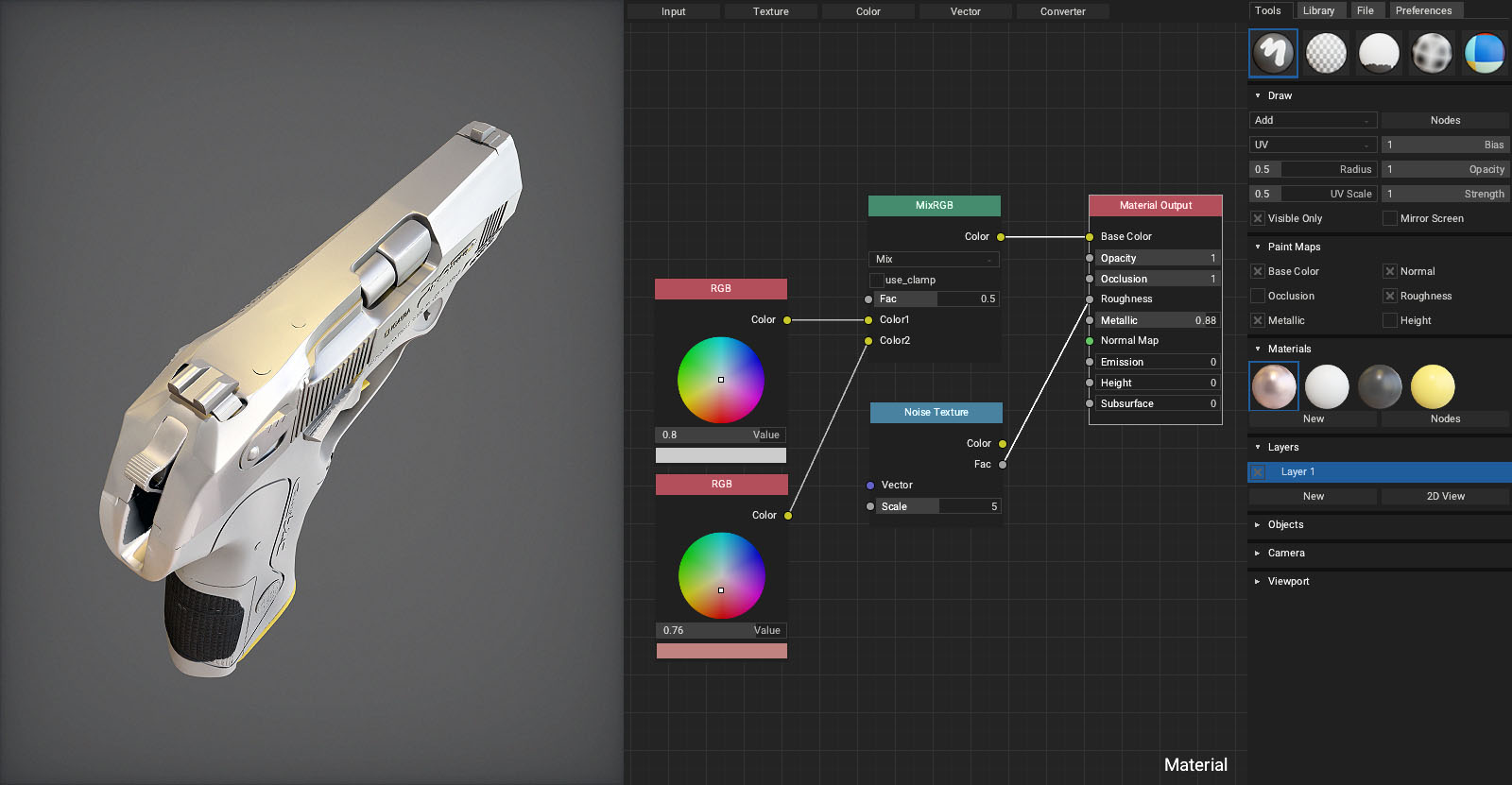ArmorPaint is an in-development software specialized in PBR texture painting of 3D models. Import geometry and start painting right away. A modern viewport provides instant visual feedback as you paint.
The preview version has many rough edges and the experience may be frustrating.
Windows and Linux is recommended. An unsigned macOS build is also provided. ArmorPaint is a portable application with no installation, just unpack and run. Download size is ~6MB, ~15MB unpacked.
ArmorPaint runs on the GPU and the performance mainly depends on a graphics card. Recommended minimum for 4K painting is an Intel HD4000 graphics card. For 16K painting, GTX 1060/6GB or better is recommended.
<iframe width="560" height="315" src="https://www.youtube.com/embed/OzRqXIsvahg?rel=0" frameborder="0" allow="autoplay; encrypted-media" allowfullscreen></iframe>Unpack downloaded archive and run ArmorPaint.exe. In some cases, Windows may prompt you with the unrecognized app dialog - press More Info - Run Anyway.
Open terminal in the extracted folder and run ./ArmorPaint.
Experimental: Unsigned app is provided. See instructions.txt file in the extracted folder.
Left mouse button / Pento paintRight mouse buttonto rotate the meshMiddle mouse buttonto pan cameraMouse wheelto zoom in and out- See
Preferences - Controlsfor keyboard shortcuts
You can download sample assets for testing here.
Drag and drop unwrapped .obj file into the viewport. This will replace the currently painted mesh. .fbx, .blend and .gltf files are supported, but the importer is not 100% reliable yet.
Drag and drop a folder with PBR texture set onto the viewport. ArmorPaint will automatically create a new material from imported textures. Importing Cycles materials from .blend format is in progress but not yet supported.
Drag and drop .jpg, .png, .tga or .hdr images into the node editor. This will import the image and create a new Image node.
Click on the File - Export - Export Textures button. Format, resolution and channels to export can be configured.
Export the currently loaded mesh into an .obj file. This is handy if you only have access to the project file. Click on the File - Export - Export Mesh button.
Click on the File - Project Save button or hit Ctrl + S to save the currently opened project. Mesh, layers and materials will be saved into .arm project file.
To open the project file, drag and drop .arm file onto the viewport.
Materials in ArmorPaint are composed with nodes. When painting, brush applies a material onto the surface. To setup a material, open node editor by clicking Tools - Material - Nodes or hit TAB. Use toolbar at the top to add new nodes.
You can see the material preview instantly in the Materials panel as the nodes are assembled.
See Import Materials
Select Draw tool from toolbar. Configure brush parameters in Tools - Draw. Press Left mouse button to paint strokes.
Sticker
Set Paint combo property located in Tools - Draw to Sticker. Left mouse button to project stickers onto surface.
Select Erase tool from toolbar. Only strokes on the second layer or higher can be erased.
Select Fill tool from toolbar. Left mouse button to fill active object and layer with selected material.
Auto-Fill
Enable this option to perform a fill instantly as you change the material. This is useful to quickly preview material on target surface.
Select Bake tool from toolbar and click on a model in viewport to bake AO. Strength, radius and offset can be configured. Afterwards, you can prevent the occlusion texture from being painted on by disabling it in the Paint Maps panel.
Select Color ID tool from toolbar. Drag and drop color-id texture onto the viewport and assign it into the Color ID Map field. Afterwards, click on a model to pick a specific color. All drawing operations will now be restricted to this color. Picked color can be removed with a Clear button.
Select Draw tool from toolbar. Enable Height checkbox located in Tools - Paint Maps panel. Afterwards, Height socket exposed in material node editor will take effect.
This panel allows to set which textures can be painted on.
To create a new layer, click Tools - Layers - New. Brush will paint on the currently selected layer. Afterwards, layer can be deleted or applied to the base layer 1.
If you import a geometry containing multiple objects, you can list them in the Objects panel. Set Mask property to Object to restrict painting to selected object only.
Objects are assumed to be using a single UV map for now. .obj format is recommended for multi-object support.
Click Layers - 2D View to show the texture of the selected layer. The 2D View is updated immediately as you paint. In the top panel, you can select which texture to show or display UV map.
Set camera type and parameters.
ArcBall- rotate mesh around the originOrbit- rotate camera around the meshFly- move camera freely using theWASDkeys
- Set light and environment intensity
- Set specific texture channel to show in the viewport
- Based on imported model, you can flip
Up AxistoYorZ - Enable
Show Envmapto draw environment map in the viewport - Experimental: You can drag and drop 2K
.hdrfile onto the viewport to change the environment map
When running on high-resolution display, scale up the user interface in Preferences - UI Scale.
User interface can be displayed either on the left or right side.
Theme can be tweaked by editing the theme.arm file placed in the data folder. A proper theme editor will be provided in the future.
When painting with a pen, pressure affects the radius of brush.
Sets the number of undo steps to preserve. Using less undo steps may improve performance when running on slower GPU with constrained memory.
Configure viewport effects. On faster GPUs, raise the shadows quality or set super-samling to 2.0x for improved anti-aliasing. On slower GPUs, disable SSAO, shadows or set super-sampling to 0.5x for improved performance.
To enable plugins, edit the config.arm file placed in the data folder. A plugin filename can be entered into the plugins array. A proper plugin manager will be provided in the future.
Plugins are written in JavaScript or WebAssembly. For a minimal example, see the bundled plugin_hello.js and plugin_rotate.js located in the data folder.
{
...
"plugins": ["plugin_hello.js"]
}