hspi_CsharpSample
C# sample for HomeSeer 3 plugins. "Translated" from the hspi_moskussample plugin in vb.net. https://forums.homeseer.com/forum/developer-support/programming-plug-in-development/plug-in-development/90775-hspi_moskussample-an-easier-plugin-sample-vb-net
The plugin is based on the samples from HomeSeer Tech, but comments are added from the SDK and online help (and links to it so that it's easier accessible).
Remember to sett Plattform to x86 or set Platform target to Prefer 32-bit
Go into properties for hspi_CsharpSample (mark the project in the solution explorer and hit ALT+ENTER or right click the project and select Properties from the popup menu (1). Then go into Build and either choose x86 from the Plattform target drop down (2a) or check the Prefer 32-bit checkbox (2b).
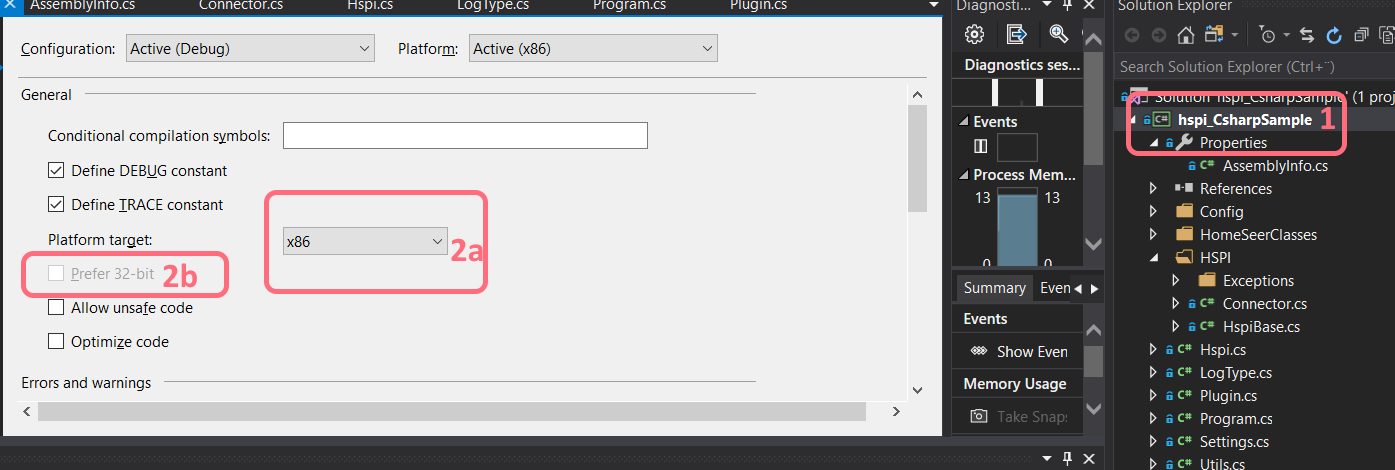
FAQ below.
Q: "What does this plugin do?"
A: Nothing very useful, it just does "something" to get you started. Here is a quick summary:
-
It generates a random value every X minutes or seconds (this Is user changeable by a settings page). This is used to show how triggers and conditions work. See the region "Trigger Interface".
-
It generates different types of devices, just to show how that could be done and how the plugin reacts to usage of the different controls (CAPI). See the sub "CheckAndCreateDevices".
-
It shows how text, values and even custom objects can be stored in a device, and how you create your own "Tab" on the device settings. See subs "ConfigDevice" and "ConfigDevicePost".
-
It has a simple settings page that demonstrate how you can update settings for your plugin.
Q: "What do I need?"
A: You need Visual Studio (Visual Studio Community Edition should work just fine), HomeSeer 3 running either locally or on a remote computer, some spare time (the more, the better), and an appetite for coding.
Q: "Where do I start?"
A:
- You might want to update "HomeSeerAPI.dll", "HSCF.dll" and "Scheduler.dll" found in the lib-folder with the ones from your HS3 dir to get newer versions.
- If you are going to run from another machine you need to set the server ip in the debug command line arguments(example: server=172.18.240.194). Or change the code in program.cs
var ip = "127.0.0.1";(but make sure to change it back if you are going to install it in HS3). Make sure port 10400 is open on the machine running HS3. - Just start HS3 if its not running, and hit Debug in Visual Studio. Then youll see whats going on
- Do some customization, I suggest start by naming your plugin. this is done in "utils.cs", see variables "PluginName" and "IniFile".
- Then look into the "plugin.cs" file. A good place like any other is to start by finding the sub "InitIO", thats where the plugin is initialized.
- However, if you REALLY want to dive right in to it, find the "UpdateTimerTrigger" function and read to the end.
Here's a screenshot of the devices the plugin creates:

The sample demonstrates a few different methods for creating devices and how to handle input and output of data.
Here's a screenshot of Event triggers and actions:
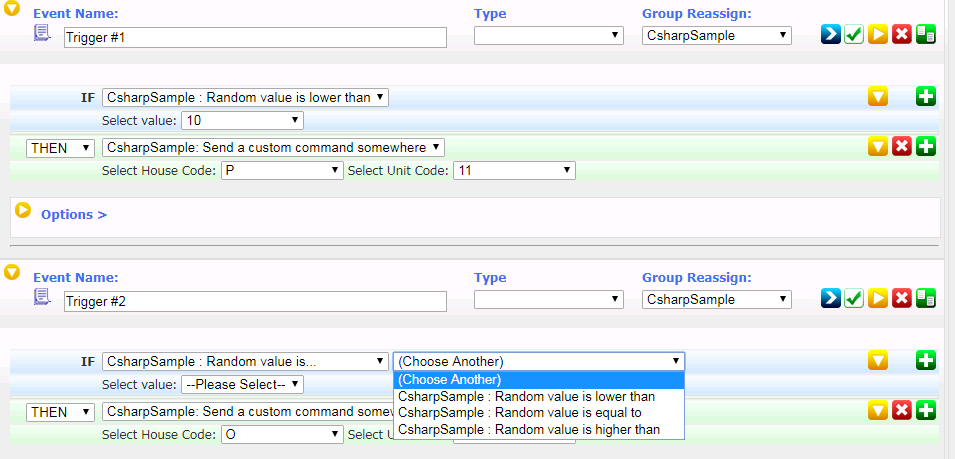
The sample has two Triggers. One without subtriggers and one with. Both can be used as a condition. See Enums "TriggerTypes" and "SubTriggerTypes" which I've added to make "(int) TrigInfo.TANumber" and "(int) TrigInfo.SubTANumber" more understandable.
The plugin have just one action, but most of the same logic applies also applies to actions.
This sample doesn't magically make writing plugins super easy. It still requires some time to understand how it is pieced together. But hopefully it will get you started.
If you know what you are doing and have comments of what can be done better, then please feel free to create a pull request. Share code if you can.