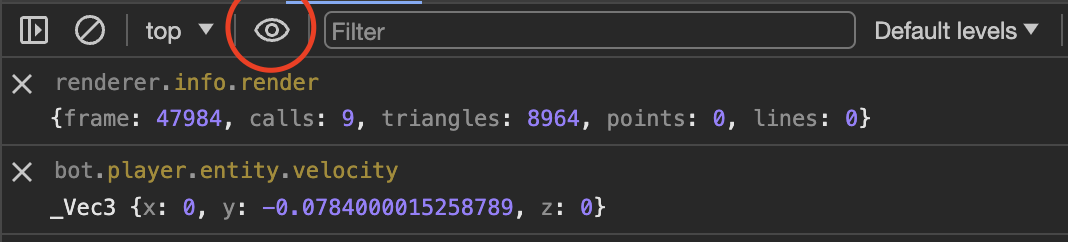A true Minecraft client running in your browser! A port of the original game to the web, written in JavaScript using modern web technologies.
This project is a work in progress, but I consider it to be usable. If you encounter any bugs or usability issues, please report them!
You can try this out at mcraft.fun, mcon.vercel.app or the GitHub pages deploy.
- Connect to any offline server* (it's possible because of proxy servers, see below)
- Open any zip world file or even folder in read-write mode!
- Singleplayer mode with simple world generation
- Works offline
- Play with friends over global network! (P2P is powered by Peer.js servers)
- First-class touch (mobile) & controller support
- Resource pack support
- even even more!
Zip files and folders are supported. Just drag and drop them into the browser window. You can open folders in readonly and read-write mode. New chunks may be generated incorrectly for now.
In case of opening zip files they are stored in your ram entirely, so there is a ~300mb file limit on IOS.
Whatever offline mode you used (zip, folder, just single player), you can always export world with the /export command typed in the game chat.
You can play almost on any server, supporting offline connections.
See the Mineflayer repo for the list of supported versions (should support majority of versions).
There is a builtin proxy, but you can also host a your one! Just clone the repo, run pnpm i (following CONTRIBUTING.MD) and run pnpm prod-start, then you can specify http://localhost:8080 in the proxy field.
MS account authentication will be supported soon.
- Mods, plugins (basically JARs) support, shaders - since they all are related to specific game pipelines
There are many many settings, that are not exposed in the UI yet. You can find or change them by opening the browser console and typing options. You can also change them by typing options.<setting_name> = <value>.
To open the console, press F12, or if you are on mobile, you can type #debug in the URL (browser address bar), it wont't reload the page, but you will see a button to open the console. This way you can change advanced settings and see all errors or warnings. Also this way you can access global variables (described below).
It should be easy to build/start the project locally. See CONTRIBUTING.MD for more info.
There is storybook for fast UI development. Run pnpm storybook to start it.
There is world renderer playground (link).
However, there are many things that can be done in online version. You can access some global variables in the console and useful examples:
-
localStorage.debug = '*'- Enables all debug messages! Warning: this will start all packets spam. Instead I recommend settingoptions.debugLogNotFrequentPackets. Also you can usedebugTopPackets(with JSON.stringify) to see what packets were received/sent by name -
bot- Mineflayer bot instance. See Mineflayer documentation for more. -
viewer- Three.js viewer instance, basically does all the rendering. -
viewer.world.sectionObjects- Object with all active chunk sections (geometries) in the world. Each chunk section is a Three.js mesh or group. -
debugSceneChunks- The same as above, but relative to current bot position (e.g. 0,0 is the current chunk). -
debugChangedOptions- See what options are changed. Don't change options here. -
localServer- Only for singleplayer mode/host. Flying Squid server instance, see it's documentation for more. -
localServer.overworld.storageProvider.regions- See ALL LOADED region files with all raw data. -
nbt.simplify(someNbt)- Simplifies nbt data, so it's easier to read.
The most useful thing in devtools is the watch expression. You can add any expression there and it will be re-evaluated in real time. For example, you can add viewer.camera.position to see the camera position and so on.
You can also drag and drop any .dat or .mca (region files) into the browser window to see it's contents in the console.
F3- Toggle debug overlayF3 + A- Reload all chunks (these that are loaded from the server)
F3 + G- Toggle chunk sections (geometries) border visibility (aka Three.js geometry helpers)
- Mineflayer - Handles all client-side communications with the server (including the builtin one) - forked
- Flying Squid - The builtin server that makes single player possible! Here forked version is used.
- Prismarine Provider Anvil - Handles world loading (region format)
- Prismarine Physics - Does all the physics calculations
- Minecraft Protocol - Makes connections to servers possible
- Peer.js - P2P networking (when you open to wan)
- Three.js - Helping in 3D rendering