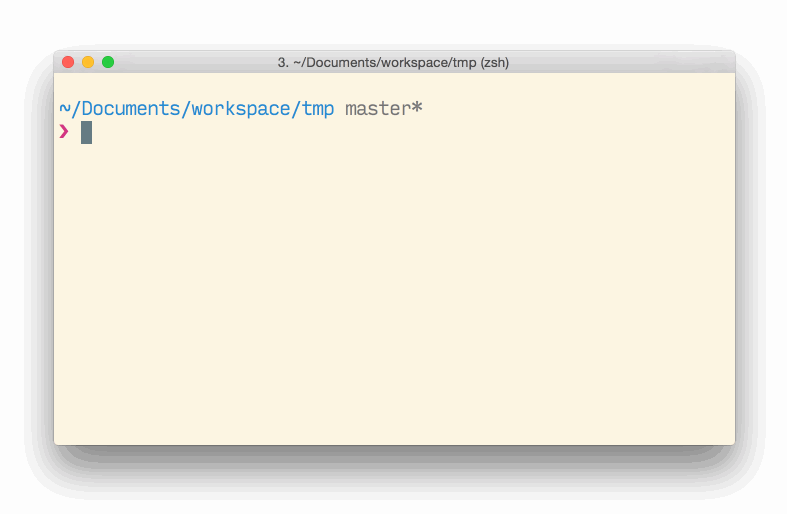Yarn Task List
Interactive cli menu to list and run npm tasks with yarn.
Note: Fork of ntl and work in progress. Documentation etc. might not be accurate or up to date (demo gif for example ).
An iPipeTo workflow
$ npm install -g ytl
OR
just run it at once using npx:
npx ytlcd to a folder containing a package.json files that has configured scripts, then:
ytlYou can also specify a project folder containing a package.json file:
ytl ./my-node-projectExample package.json:
{
"scripts": {
"test": "jest --coverage",
"test:watch": "jest --coverage --watchAll",
"coveralls": "jest --coverage --coverageReporters=text-lcov | coveralls",
"tasks": "ytl --exclude coverall tasks"
}
}You can define a list of scripts to be excluded from the interactive menu:
$ ytl --exclude coverall tasks
✔ Npm Task List - v3.0.0
? Select a task to run: (Use arrow keys)
❯ test
test:watch
coveralls
You can also use a wildcard character to exclude multiple scripts with one string:
$ ytl --exclude "test*"
✔ Npm Task List - v3.0.0
? Select a task to run: (Use arrow keys)
❯ coveralls
tasks
You can define descriptions for your tasks in your package.json file by defining a ytl section, e.g:
{
"ytl": {
"descriptions": {
"build": "Builds the project",
"coverage": "Run test outputing code coverage",
"test": "Run project's tests"
}
}
}These descriptions will be shown anytime you run ytl using the option: ytl -d
cli options can also be invoked as their shorter alias:
-a->--all-m->--multiple-s->--size-i->--info-d->--descriptions-e->--exclude-h->--help-v->--version
Here is what the help page looks like:
ytl --help
Usage:
ytl [<path>]
Options:
-a, --all Includes pre and post scripts on the list [boolean]
-A, --autocomplete Starts in autocomplete mode [boolean]
-D, --debug Prints to stderr any internal error [boolean]
-d, --descriptions Displays the descriptions of each script [boolean]
-e, --exclude Excludes specific scripts [array]
-o, --descriptions-only Limits output to scripts with a description [boolean]
-h, --help Shows this help message [boolean]
-i, --info Displays the contents of each script [boolean]
-m, --multiple Allows the selection of multiple items [boolean]
-s, --size Amount of lines to display at once [number]
-v, --version Show version number [boolean]
Visit https://github.com/Muldoser/ytl for more infoMIT © 2018 Ruy Adorno