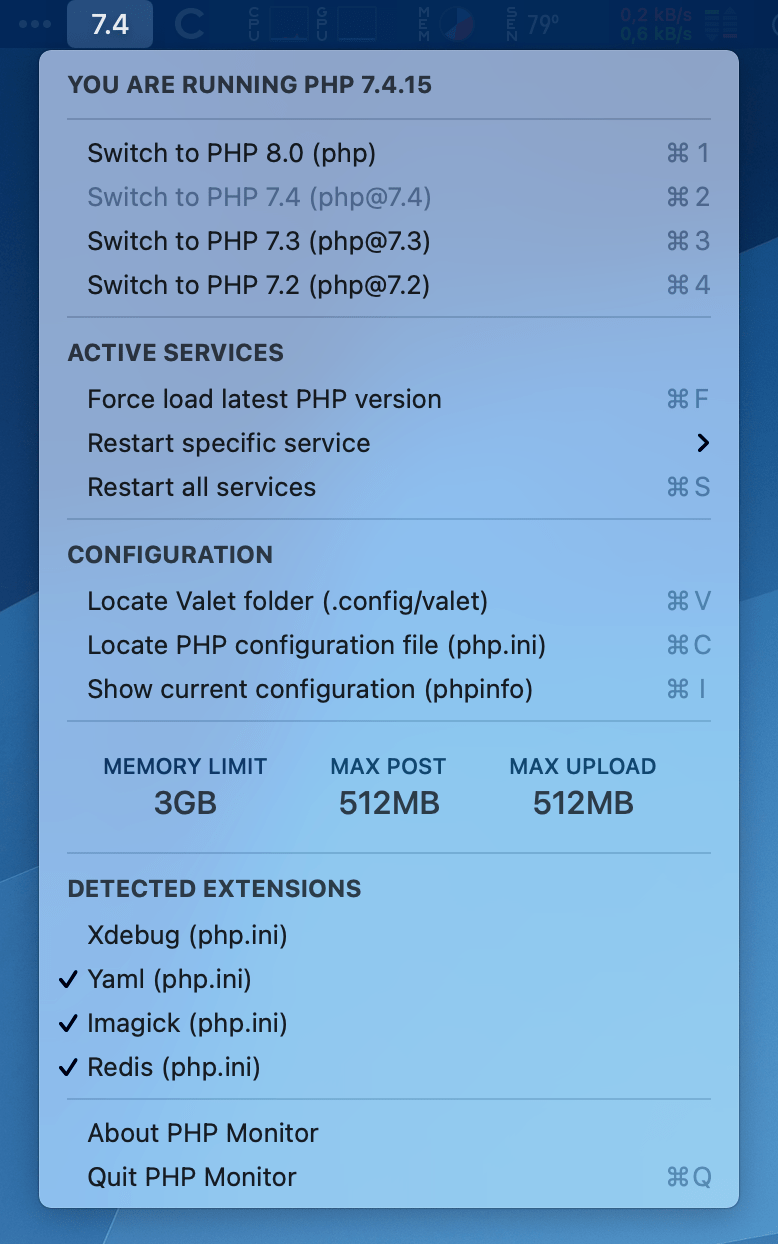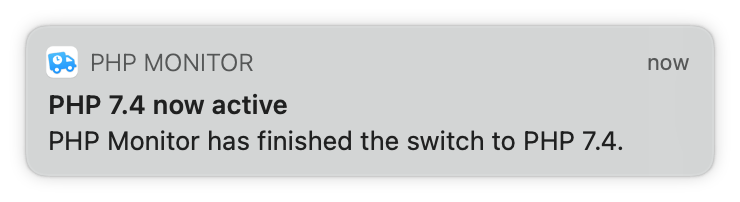⭐️ If this software has been useful to you, all I ask is that you please star the repository, so I know that the software is being used. You can also send me feedback if the app came in handy. Thank you! 😃
PHP Monitor (or phpmon) is a lightweight macOS utility app that runs on your Mac and displays the active PHP version in your status bar.
Screenshot: A menu showing all of the functionality of PHP Monitor.
It's also super convenient to switch between different versions of PHP. You'll even get notifications (only if you choose to opt-in, of course)!
It also gives you quick access to various useful functionality (like accessing configuration files, restarting services, and more).
PHP Monitor is a universal application that runs on Apple Silicon and Intel-based Macs.
- macOS 10.14 Mojave or higher (works on macOS 11 Big Sur)
- Homebrew is installed in
/usr/local/homebrewor/opt/homebrew - The brew formula
phphas to be installed (which version is detected) - Laravel Valet 2.13 or higher
You may need to update your Valet installation to keep everything working if a major version update of PHP has been released.
You can install via Homebrew, or may download the latest release.
To install via Homebrew, run:
brew tap nicoverbruggen/homebrew-cask
brew install --cask phpmon
To upgrade your existing installation, run:
brew upgrade phpmon
The app is signed and notarized, meaning all you have to do is approve its first launch.
I wanted to be able to see at a glance which version of PHP was linked, and handle dealing with Laravel Valet in a simple app without having to deal with the terminal every time.
Initially, I had an Alfred workflow for this — but it has now been replaced with this utility, which also does a good job at displaying additional information at a glance, like the current PHP version, memory limits, and more.
PHP Monitor performs some integrity checks to ensure a good experience when using the app. You'll get a message telling you that PHP Monitor won't work correctly in a variety of scenarios.
Follow instructions as specified in the alert in order to resolve any issues.
If you are having issues, the first thing you should be doing is installing the latest version of PHP Monitor and Laravel Valet. This can resolve a variety of issues. To upgrade Valet, run
composer global update. Don't forget to runvalet installafter upgrading.
If you're still having issues, here's a few common issues and solutions:
I want PHP Monitor to start up when I boot my Mac!
You can do this by dragging PHP Monitor.app into the Login Items section in System Preferences > Users & Groups for your account.
Super convenient!
I want to set up PHP Monitor from scratch! I don't have Homebrew installed either, where do I begin?
If you want to set up your computer for the very first time with PHP Monitor, here's how I do it:
Install Homebrew first.
Install PHP, composer, add to path:
brew install php
brew install composer
nano .zshrc
Make sure the following line is not in the comments:
# on an Intel Mac
export PATH=$HOME/bin:/usr/local/bin:$PATH
If you're on an Apple Silicon-based Mac, you'll need to add:
# on an M1 Mac
export PATH=$HOME/bin:/opt/homebrew/bin:$PATH
and add the following to your .zshrc:
export PATH=$HOME/bin:~/.composer/vendor/bin:$PATH
Make sure PHP is linked correctly:
which php
should return: /usr/local/bin/php (or /opt/homebrew/bin/php)
composer global require laravel/valet
valet install
This should install dnsmasq and set up Valet. Great, almost there!
valet trust
Finally, run PHP Monitor. Since the app is notarized and signed with a developer ID, it should work.
PHP Monitor tells me `php` is not installed...
Try installing again using brew install php.
This should resolve the issue! If that does not fix the issue, run brew link php --force. (Afterwards, you may need to restart your terminal to make sure the new linked version is detected.)
brew install php
brew link php --force
Valet sites won't load. I'm getting a 502 Bad Gateway error!
If you're visiting your .test domain, and you're getting a 502 (Bad Gateway) after switching to a different PHP version, you're dealing with a common issue.
This problem is usually resolved by upgrading Valet and running valet install again.
composer global update
valet install
One of the limits (memory limit, max POST size, max upload size) shows an exclamation mark!
The value you provided in your INI file is invalid. If that is the case, PHP will attempt to parse your value as bytes, which is usually unintended. (1GB will resolve to merely a few bytes, and all of your applications will run out of memory!)
You must a provide a value like so: 1024K, 256M, 1G. Alternatively, -1 is also allowed, or just an integer (which will result in N amount of bytes being the limit).
Example: Trying to use 1GB as the memory limit, for example, will result in this exclamation mark. The correct way to set a 1GB limit is by using 1G as the value. (Note: The displayed value will append B for clarity, so if you set 1G, the value reported by PHP Monitor will be 1 GB.)
One of my commented out extensions is not being detected...
The app searches in the relevant php.ini file for a specific pattern. For regular extensions:
extension="*.so"; extension="*.so"
For Zend extensions:
zend_extension="*.so"; zend_extension="*.so"
The * is a wildcard and the name of the extension. If you've commented out the extension, make sure you've commented it out with a semicolon (;) and a single space after the semicolon for PHP Monitor to detect it.
I've got two Homebrew installations on my Apple Silicon Mac, can I choose which installation to use with PHP Monitor?
Not at this time, no. PHP Monitor will prefer the /opt/homebrew installation over the classic installation directory.
Why is the app doing network requests?
It's Homebrew. I can't prevent brew from doing things via the network when I invoke it.
PHP Monitor itself doesn't do any network requests. Feel free to check the source code or intercept the traffic, if you don't believe me.
After running PHP Monitor, Homebrew sometimes has issues with `brew upgrade`!
This is a security feature of Brew. When you start a service as an administrator, the root user becomes the owner of relevant binaries.
You will need to manually clean up those folders yourself using rm -rf or by manually removing those folders via Finder.
I did not include any tracking or analytics software, so if you encounter issues, let me know via an issue.
I usually develop this application in my spare time, after work. If you find the application useful and you have a bit of money to spare, feel free to send me a tip via PayPal.
This utility runs php -r 'print phpversion()' in the background periodically. It also checks your .ini files for extensions and loads more information about your limits (memory limit, POST limit, upload limit).
In order to save power, this only happens once every 60 seconds.
This utility will detect which PHP versions you have installed via Homebrew, and then allows you to switch between them.
This means:
- You have at least the latest version of PHP installed (
php) - You have installed Laravel Valet (
which valetreturns/usr/local/bin/valet) - You ran
valet trust, which means Valet commands can be run without using sudo
The utility runs the following commands:
- Unlink all detected PHP versions
- Switch to whatever version of PHP
phpis at (this is done to ensure that Valet works, even when attempting to use PHP 5.6) - Stop all relevant services (
php,nginx) - Link the desired version of PHP
- Start the correct
phpservice for the desired PHP version
If you want to know more about how this works, I recommend you check out the source code.
This app isn't very complicated after all. In the end, this just (conveniently) executes some shell commands.
If you'd like to build PHP Monitor yourself, you need:
- Xcode (usually the latest version)
- The contents of this repository
Once you have downloaded this repository, open PHP Monitor.xcodeproj, and you should be able to immediately build the app for your system by pressing Cmd-R. This will create a debug build. (If Xcode complains about code signing, you can turn it off.)
If you'd like to create a production build, choose "Any Mac" as the target and select Product > Archive.