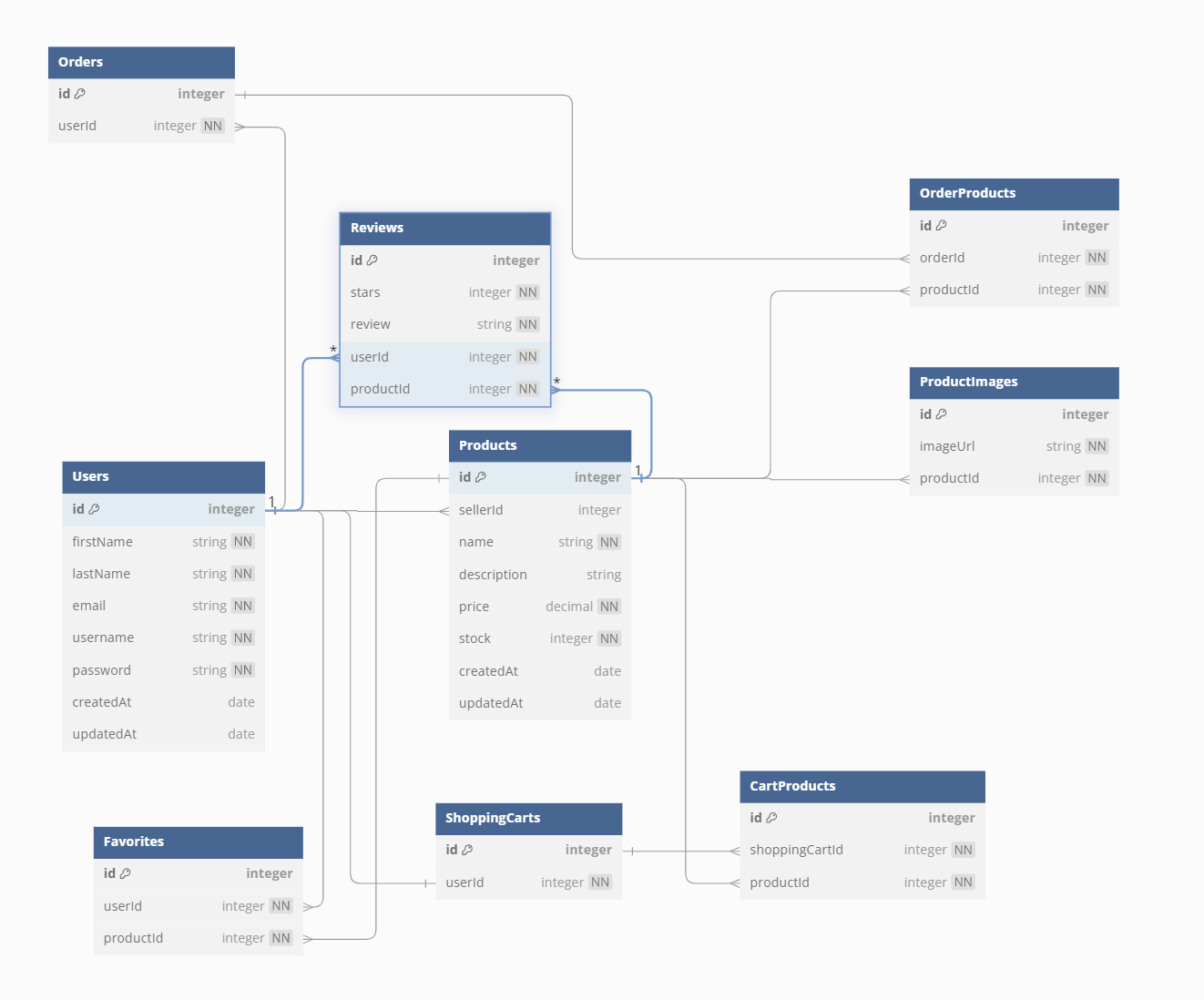http://localhost:8000/api/products/ <-- products table
- Assuming Flask is running local & default port is left as 8000
http://localhost:8000/api/reviews/ <-- reviews table
- Assuming Flask is running local & default port is left as 8000
GET api/products = return all products
GET api/products/5 = returns product with id=5
DELETE api/products/5' = deletes product with id=5
POST api/products = add new product & id has auto-incrmement
UPDATE api/products/5 = update the product with id=5
POST & UPDATE product routes require JSON with following body:
{
"sellerId": 3,
"name": "BBQ Potato Chips",
"description": "crunchy energy for developers",
"price": 5.50,
"stock": 20
}
@review_routes.route('/', methods = ['GET'])
GET api/reviews = return all reviews
@review_routes.route('/<int:reviewId>', methods=['DELETE'])
DELETE api/reviews/3 = delete review with id=3
POST api/reviews = post review
PUT api/reviews/3 = update review with id=3
POST & UPDATE review routes require JSON with following body:
{
<Michelle copy/paste your postman body here>
}
This is the starter for the Flask React project.
-
Clone this repository (only this branch).
-
Install dependencies.
pipenv install -r requirements.txt
-
Create a .env file based on the example with proper settings for your development environment.
-
Make sure the SQLite3 database connection URL is in the .env file.
-
This starter organizes all tables inside the
flask_schemaschema, defined by theSCHEMAenvironment variable. Replace the value forSCHEMAwith a unique name, making sure you use the snake_case convention. -
Get into your pipenv, migrate your database, seed your database, and run your Flask app:
pipenv shell
flask db upgrade
flask seed all
flask run
-
The React frontend has no styling applied. Copy the .css files from your Authenticate Me project into the corresponding locations in the react-vite folder to give your project a unique look.
-
To run the React frontend in development,
cdinto the react-vite directory and runnpm ito install dependencies. Next, runnpm run buildto create thedistfolder. The starter has modified thenpm run buildcommand to include the--watchflag. This flag will rebuild the dist folder whenever you change your code, keeping the production version up to date.
First, recall that Vite is a development dependency, so it will not be used in production. This means that you must already have the dist folder located in the root of your react-vite folder when you push to GitHub. This dist folder contains your React code and all necessary dependencies minified and bundled into a smaller footprint, ready to be served from your Python API.
Begin deployment by running npm run build in your react-vite folder and
pushing any changes to GitHub.
Refer to your Render.com deployment articles for more detailed instructions about getting started with Render.com, creating a production database, and deployment debugging tips.
From the Render Dashboard, click on the "New +" button in the navigation bar, and click on "Web Service" to create the application that will be deployed.
Select that you want to "Build and deploy from a Git repository" and click "Next". On the next page, find the name of the application repo you want to deploy and click the "Connect" button to the right of the name.
Now you need to fill out the form to configure your app. Most of the setup will be handled by the Dockerfile, but you do need to fill in a few fields.
Start by giving your application a name.
Make sure the Region is set to the location closest to you, the Branch is set to "main", and Runtime is set to "Docker". You can leave the Root Directory field blank. (By default, Render will run commands from the root directory.)
Select "Free" as your Instance Type.
In the development environment, you have been securing your environment variables in a .env file, which has been removed from source control (i.e., the file is gitignored). In this step, you will need to input the keys and values for the environment variables you need for production into the Render GUI.
Add the following keys and values in the Render GUI form:
- SECRET_KEY (click "Generate" to generate a secure secret for production)
- FLASK_ENV production
- FLASK_APP app
- SCHEMA (your unique schema name, in snake_case)
In a new tab, navigate to your dashboard and click on your Postgres database instance.
Add the following keys and values:
- DATABASE_URL (copy value from the External Database URL field)
Note: Add any other keys and values that may be present in your local .env file. As you work to further develop your project, you may need to add more environment variables to your local .env file. Make sure you add these environment variables to the Render GUI as well for the next deployment.
Now you are finally ready to deploy! Click "Create Web Service" to deploy your project. The deployment process will likely take about 10-15 minutes if everything works as expected. You can monitor the logs to see your Dockerfile commands being executed and any errors that occur.
When deployment is complete, open your deployed site and check to see that you have successfully deployed your Flask application to Render! You can find the URL for your site just below the name of the Web Service at the top of the page.
Note: By default, Render will set Auto-Deploy for your project to true. This setting will cause Render to re-deploy your application every time you push to main, always keeping it up to date.