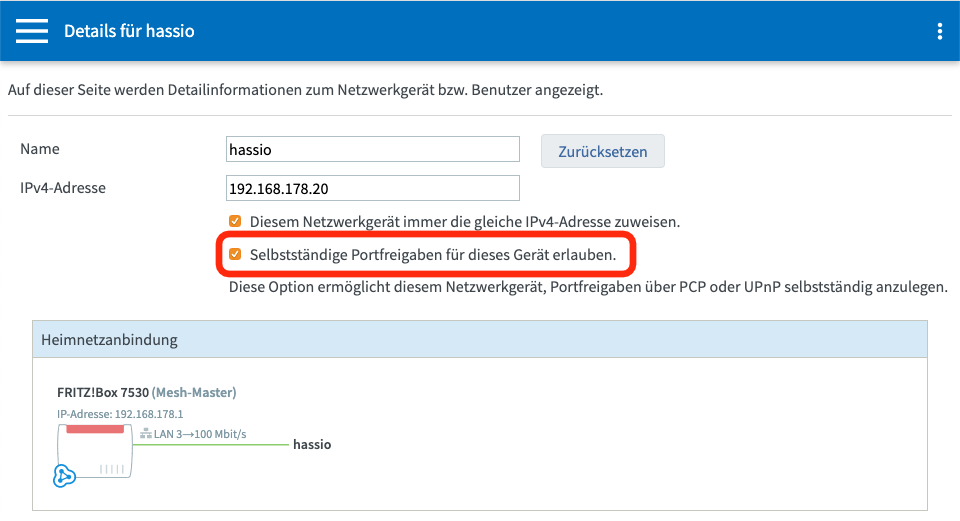Custom component for Home Assistant to control your FRITZ!Box
Features:
- Switch between device profiles ("Zugangsprofile") for devices in your network
- Turn on/off call deflections ("Rufumleitung")
- Manage port forwardings for your Home Assistant device
- Turn on/off wifi and guest wifi
- Reconnect your FRITZ!Box / get new IP from provider
- Sensor for internet connectivity (with external IP and uptime attributes)
Install via HACS
The custom component is available via HACS
Manual Install
If you want to install the custom commponent manually, add the folder fritzbox_tools/ to YOUR_CONFIG_DIR/custom_components/.
If you're running on a manual HA install on eg. Debian or your own Docker setup, make sure to install the system requirements for fritzconnection (the library which is used by this component):
sudo apt-get install libxslt-dev
As Integration (recommended):
Go to the Integrations pane on your Home Assistant instance.
Using configuration.yml (legacy):
fritzbox_tools:
host: "192.168.178.1" # required
username: "home-assistant" # required (create one at `System > FRITZ!Box Benutzer` on your router)
password: "yourfritzboxpassword" # required
devices: # Optional. Needed if you want to control the profiles of your network devices.
- "Helens-iPhone"
- "Aarons-MacBook-Air"
- "..."
profile_on: "Standard" # Optional. Use if the names of your "Zugangsprofile" are different as the defaults.
profile_off: "Gesperrt" # Optional.
use_wifi: True # Optional, default True: if False no wifi switches will be exposed
use_port: True # Optional, default True: if False no port switches will be exposed
use_devices: True # Optional, default True: if False no device switches will be exposed, redundant if devices is not specified
use_deflections: True # Optional, default True: if False no call deflection switches will be exposedIf you want to be able to control settings of the FRITZ!Box (eg. toggle device profiles, (guest) wifi, port forwards, ...), you need to enable two settings in the FRITZ!Box UI Home > Network > Network Settings (Tab) as seen in the following screenshot:
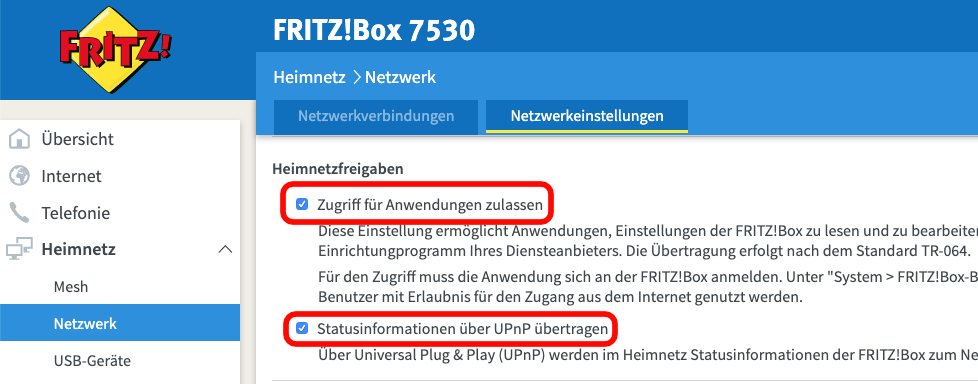 Note that the option is only visible if you turn on the "advanced view" on your FRITZ!Box.
Note that the option is only visible if you turn on the "advanced view" on your FRITZ!Box.
It's possible to enable/disable port forwardings for the device which is running Home Assistant.
Requirements:
- On your FRITZ!Box, enable the setting
Selbstständige Portfreigaben für dieses Gerät erlauben.for the device which runs HA (s. next screenshot) - Only works if you have a dedicated IPv4 address (it won't work with DS-Lite)
The port forwards will be exposed as switches in your HA installation (search for port_forward in your entity page to find the IDs).
Note: Currently only port forwards for the device which is running HA are supported!
You can switch between two device profiles ("Zugangsprofile") within Home Assistant for the devices within your network.
Requirements:
- Add the (FRITZ!Box) names of the devices you want to control to
device_list. - Optionally set
profile_onandprofile_offto the names of your profiles (default: "Standard" and "Gesperrt") in the configuration offritzbox_tools
The device profiles will be exposed as switches in your HA installation (search for fritzbox_profile in your entity page to find the IDs). If the switch is toggled on, the profile you specified in profile_on is activated, if the switch is off, profile_off is activated.
Note: due to the underlying library, the update routine is not the fastest. This might result in warnings.
service.reconnectReconnect to your ISPswitch.fritzbox_wifiTurns on/off wifiswitch.fritzbox_wifi_5ghzTurns on/off wifi (5GHz)switch.fritzbox_guest_wifiTurns on/off guest wifibinary_sensor.fritzbox_connectivityonline/offline depending on your internet connectionswitch.fritzbox_portforward_[description of your forward]for each of your port forwards for your HA deviceswitch.fritzbox_profile_[name of your device]for each device in your fritzbox network
Script: Reconnect / get new IP
The following script can be used to easily add a reconnect button to your UI.
fritz_box_reconnect:
alias: "Reconnect FRITZ!Box"
sequence:
- service: fritzbox_tools.reconnectAutomation: Reconnect / get new IP every night
automation:
- alias: "System: Reconnect FRITZ!Box"
trigger:
platform: time
at: '05:00:00'
action:
- service: fritzbox_tools.reconnectAutomation: Phone notification with wifi credentials when guest wifi is created
The custom component registers a switch for controlling the guest wifi and a service for triggering a reconnect. I use the following automation to send the guest wifi password to my wife's and my phones whenever we turn on the guest wifi:
automation:
- alias: "Guests Wifi Turned On -> Send Password To Phone
trigger:
platform: state
entity_id: switch.fritzbox_guest_wifi
to: 'on'
action:
- service: notify.pushbullet_max
data:
title: "Guest wifi is enabled"
message: "Password: ..."Automation: Open port 80 for the Let's Encrypt http challenge
If you're using the Let's Encrypt Addon you could create an automation for renewing your certificates automatically. However, the http challenge requires port 80 to be open on your router.
The following automation does three things:
- Open port 80 on the router (the port forward needs to be created manually first)
- Stop the NGINX proxy addon
- start the Let's Encrypt addon to perform the renew
- Close port 80
- Start NGINX addon again
automation:
- alias: 'System: LetsEncrypt certificate renewal'
trigger:
- platform: time
at: 05:00:00
action:
- service: switch.turn_on
entity_id: switch.fritzbox_portforward_http_server
- service: hassio.addon_stop
data:
addon: core_nginx_proxy
- delay: 00:00:15
- service: hassio.addon_restart
data:
addon: core_letsencrypt
- delay: 00:03:00
- service: hassio.addon_start
data:
addon: core_nginx_proxy
- service: switch.turn_off
entity_id: switch.fritzbox_portforward_http_serverSensor: External IP address of your router The IP addresses (v4 and v6) are available as attributes of the connectivity sensor that this component exposes. However, if you want to have a dedicated sensor for your external IP, you can create a template sensor like this:
sensors:
- platform: template
sensors:
external_ip:
friendly_name: "External IP Address"
entity_id: binary_sensor.fritzbox_connectivity # only react on changes of the router connectivity sensor
value_template: "{{ state_attr('binary_sensor.fritzbox_connectivity', 'external_ip') }}"
icon_template: mdi:router-wirelessThis will create you a sensor with the entity id sensor.external_ip.
- This project is based on
fritzconnection. Thanks @kbr for the hard work.