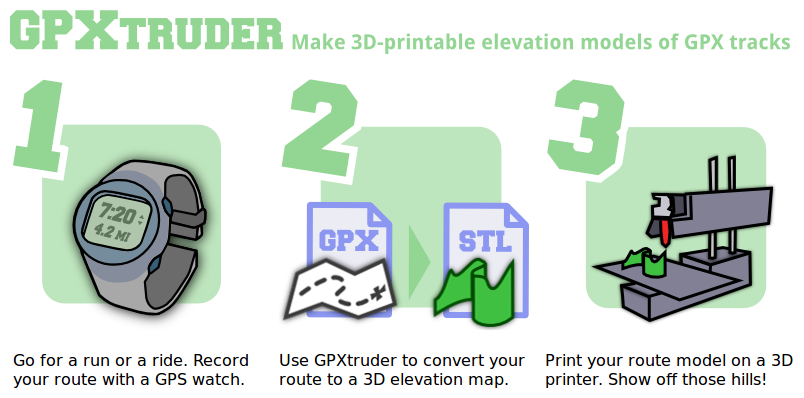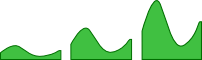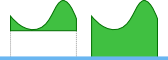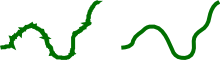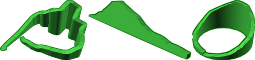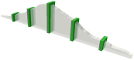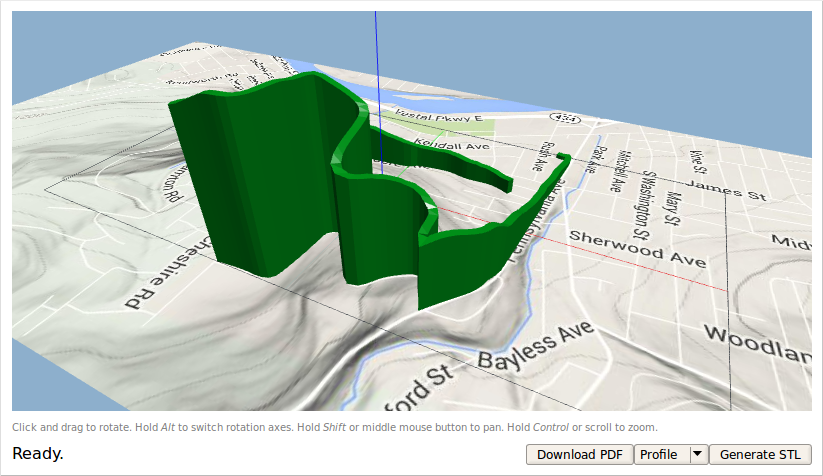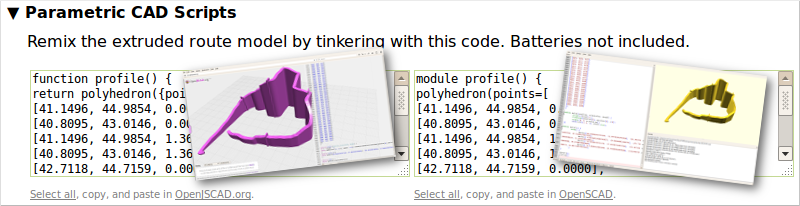Make 3D-printable elevation models of GPX tracks. Try it now at gpxtruder.xyz.
Here's how it works:
- Select a GPX track
- Set some options
- Click Extrude Route
- Check out a preview
- Download an STL model
The interface is divided into two main sections, described in more detail below: the input panel and the output panel.
Use the Input panel to select a GPX track and configure how it will be converted to a 3D model.
Select Upload GPX to select a .gpx file from your computer. (Processing is actually performed by your browser; no files are transmitted.) Alternatively, select Sample GPX and choose a built-in route if you just want to try things out.
GPX files must include elevations. Some sources provide elevation data and some do not. If GPXtruder reports that your file does not contain any elevation data, run it through GPS Visualizer's DEM database to create a copy that includes elevation data and try again.
Route options affect how the input GPX track is processed.
This factor is applied to each elevation value. The default value is 5. The minimum value is 1 (indicating no exaggeration). Try larger factors like 10 or 15 to emphasize hills or enhance the appearance of flat terrain.
If clipping is enabled, the vertical extent of the output is limited to the span between the route's minimum and maximum elevation. If disabled, the vertical extent will span from sea level to the route's maximum elevation. (If the minimum elevation is below sea level, that will be used instead.) Elevation clipping is enabled by default.
Smoothing removes irregularities and reduces the geometric complexity of the output, decreasing file size and processing time. However, it may also reduce the route length and alter the shape or location of corners and curves. Automatic smoothing is enabled by default. For more precise control, select Manual minimum interval; points that are closer together than the specified interval will be discarded. An interval value of 0 disables smoothing.
Model options determine what kind of output is generated.
Three model styles are possible. The default Map style preserves the 2D course of the input GPX track. The Linear option unwinds the route into a straight line like a conventional elevation profile. The Ring option rolls the elevation profile into a circle so the start and end of the route meet. A basemap is displayed only if the Map style is selected.
Markers are rectangular pillars indicating the location, orientation, and elevation of regular intervals along the route. By default, markers are not created. Select Kilometers or Miles to place markers at each kilometer or mile along the route. Select Other interval to enter a custom interval; the default custom interval is 5 miles (8047 meters).
Markers are generated as a separate model. If markers are enabled, a menu will appear in the output panel allowing you to toggle between the Profile and Markers models.
Size options control the size of the output.
Bed dimensions advise GPXtruder of the available print area. The output model is scaled to the maximum size that will fit in the given dimensions. The route may be rotated 90 degrees to fit at a larger scale if possible.
The path width is the thickness of the extruded route. The minimum value is 1 millimeter.
A base adds an extra layer at the bottom of the model. It is intended to ensure the route model does not separate at low elevations. The default base height is 1 millimeter.
Once you've selected a GPX track and set your options, click Extrude Route. The output panel will scroll into view.
After you click Extrude Route in the input panel, the Output panel is updated with the results. In supported browsers, the output panel will include a 3D preview of the extruded route model. If your browser does not support WebGL, you won't see the preview display, but you can still download the model.
Click and drag to rotate the display. Hold Alt to swap rotation axes.
Hold Shift and click and drag (or click and drag the middle mouse button) to pan the display.
Hold Control and click and drag (or use the scroll wheel) to zoom the display.
Click the leftmost icon above the display to reset the initial zoom and perspective. Click the remaining icons to change to the indicated perspective without affecting zoom.
When you click the Generate STL button below the preview, it will change to a download link. Click the download link to download a 3D-printable .stl version of the extruded route model.
If you enabled markers, use the menu next to the download button to toggle between the profile model and the markers model. This affects the preview display as well as the model that will be downloaded.
If you created a Map style model, the preview may display the route above a Google map of the underlying terrain. Click the Download PDF button beneath the preview to download a PDF version of this basemap. Note that the PDF is scaled to match the route model; print both at actual size to display them together.
This section lists two versions of the code GPXtruder generates to convert your GPX track to a 3D .stl model. If you just want to print the route model as displayed in the preview, you can safely ignore this section. However, the code may be useful for some custom projects. The code at left is for use with OpenJSCAD.org, an online tool; the code at right is for use with OpenSCAD, the original desktop version.
GPXtruder began as a personal project. Ambitious users should be aware it has many limitations. Feedback is highly encouraged, especially in the form of detailed bug reports. Developers are encouraged to fork the project and submit pull requests for bug fixes and other improvements, especially those that address the semi-spaghetti state of the code. Find the code in the gh-pages branch.
GPXtruder uses openjscad.js by Joost Nieuwenhuijse and Rene Mueller; lightgl.js and csg.js by Evan Wallace; jsPDF by James Hall; proj4.js by Andreas Hocevar and Calvin Metcalf; details-shim by Tyler Uebele; and Drew Robinson's Javascript implementation of the Vincenty distance formulae from jsperf. The header font is Freshman by William Boyd. The background pattern is derived from Topographic Map Patterns by Chris Spooner.
GPXtruder is free software in all senses: it is open source and available free of charge.
Advertisements on gpxtruder.xyz support its continued maintenance and development.
Want to promote a related site, service, or event? Want to design or produce a route model you can't accomplish alone? Contact jim@anoved.net to discuss featured sponsorships and consulting services.
GPXtruder is freely distributed under an open source MIT License.