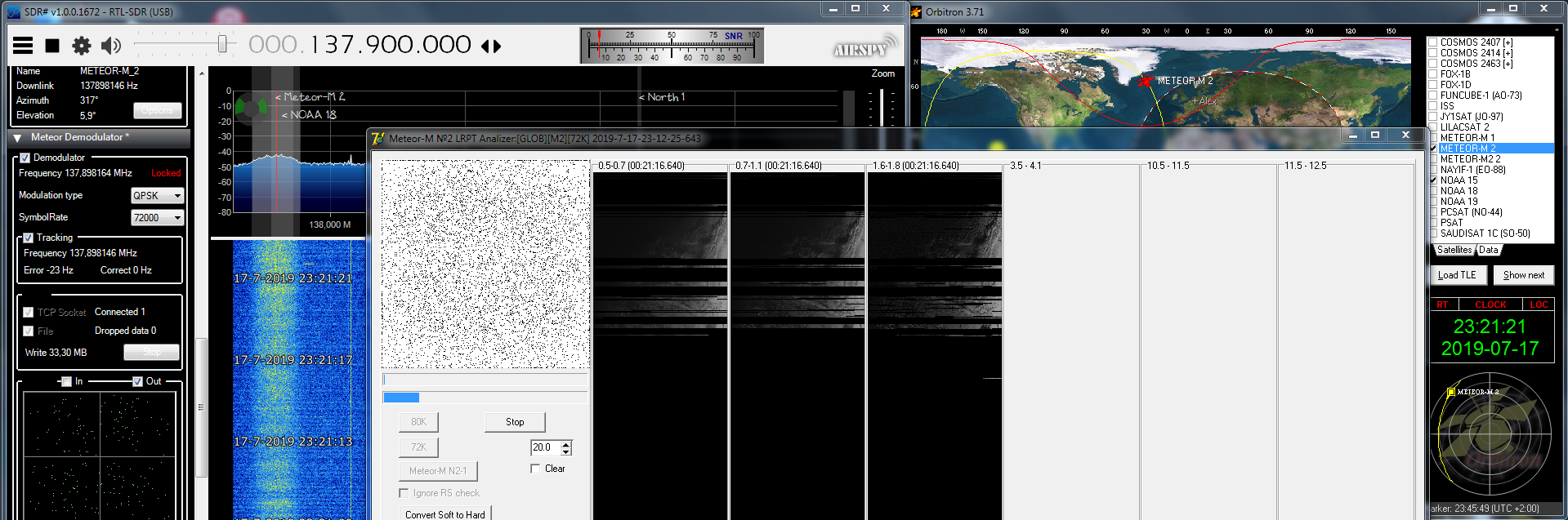The Meteor-M
series are equipped with two imaging payloads. MSU-MR is a
low-resolution instrument operating at visible-light and
near-infrared wavelengths.
It will take wide-angle images of the Earth to help monitor
cloud cover and the icecaps. The second imager, KMSS-2,
provides complimentary high-resolution visible-light images
of more specific areas.
The satellite also carries two sounding instruments: the
MTVZA-GYa microwave radiometer and IKFS-2 infrared
spectrometer, which will build profiles of temperatures,
humidity and wind conditions within the atmosphere.
As well as direct
weather monitoring, Meteor-M series are used to relay data
from automated weather stations across the Earths surface.
BRK, also known as SSPD, is the communications payload that
will facilitate this, receiving data from stations and
re-transmitting it for collection and analysis.
A Kospas-SARSAT emergency communications payload, RK-SM-MKA,
is also carried to detect and relay distress signals, aiding
search-and-rescue operations around the world.
As for searching
continuous ways to improve Meteor reception, Vasili
(rtl-sdr.ru - Plugins) and Oleg (LrptDecoder) did have the
great idea to develop a QPSK Plugin in order to receive
Meteor M-N2 images in real time thru LrptDecoder.
Since 2019 there are 2 Meteor satellites so we need another
config/setup and trying to automate configuration changes
with having minimal user input.
(Check current
Meteor Mode's overhere: https://github.com/happysat/Meteor-M-N2-and-N2-2-Satellite-Operational-Status)
- 1.1 Hardware
- 1.2 Software
- 1.3 Setup
Orbitron/SDRSharp
- 1.4 Setup
DDE-Tracker
- 1.5 Setup
Meteor Demodulator Plugin
- 1.6 LRPT-Decoder Meteor M-N2/2-2
- 1.7 Setup
MeteorGIS M-N2 and N2-2
- 1.8 Manual LRPT-Decoder setup
- 1.9 Other Tools
- 2.0 Telemetry Unpacker
- 2.1 AMIGOS
To Use Real time image processing with Meteor, the following is needed for setup:
SDR Radio capable receiver:

Airspy R2
Airspy R2 sets a new level of performance in the reception of the VHF and UHF bands thanks to its low-IF architecture based on Rafael Micro R820T2 and a high quality Oversampling 12bit ADC and state of the art DSP.
In Oversampling Mode, the Airspy R2 applies Analog RF and IF filtering to the signal path and increases the resolution to up to 16-bit using the software decimation.
The Airspy R2, is 100% compatible with all the existing software including the de facto scanning standard SDR#, but also a number of popular software defined radio applications such as:
SDR-Radio, HDSDR, GQRX and GNU Radio.
Continuous 24 – 1700 MHz native RX range.
3.5 dB NF between 42 and 1002 MHz, Maximum RF input of +10 dBm Tracking RF filters.
12bit ADC @ 20 MSPS (10.4 ENOB, 70dB SNR, 95dB SFDR), 10MSPS IQ output.
4.5v software switched Bias-Tee to power LNA’s and up/down-converters.

Nooelec NESDR SMArTee - Premium RTL-SDR
Premium RTL-SDR w/ aluminum enclosure, always-on bias tee, 0.5PPM TCXO and SMA input.
The new PCB design of the NESDR SMArTee results in lower temperatures.
A custom heatsink is affixed to the primary PCB with 3M thermal adhesive, to wick heat away from the circuit board and towards the enclosure.
Power consumption has been reduced by an average of 10mA, which means less heat is generated compared to other designs.
The result is much lower board-level temperatures--increasing stability, improving sensitivity and ensuring maximum frequency range capability.
Bias-Tee features:
RF-suitable 4.2V regulator provides DC output to power your active electronics.
Bias-tee does NOT need to be enabled with hardware or software hacks.
No need to mess around with software or drivers to enable your bias tee!
RTL2832U Demodulator/USB interface IC, R820T2 tuner IC
4.2V 200mA always-on bias tee
0.5PPM, ultra-low phase noise TCXO
Integrated custom heatsink, Female SMA antenna input
High-quality black brushed aluminum enclosure
LNA/Filter:

Nooelec SAWbird+ NOAA - Premium SAW Filter & Cascaded Ultra-Low Noise LNA Module 137MHz Center Frequency.
SAWbird+ NOAA is a self-contained dual LNA module with an integrated high-performance SAW filter, designed for Meteor and NOAA weather satellites.
And filter out unwanted interfering signals like pagers from airport's or other electronic pollution.
It has a very high attenuation outside of the 5MHz bandpass region, centered around 137.5MHz, and a minimum of 30dB of gain within the bandpass region.
Nominal current draw is 180mA.
The SAWbird+ series contains 2 ultra-low-noise LNAs sandwiched around a custom-designed, high-performance SAW filter centered at the frequency of interest.
Each LNA module has 2 EMI shields to separate each delicate LNA from external interference.
There are also M3 mounting holes available to mount the PCB in your custom enclosure or project with standard hardware.
Each module allows for 3 different power options, but you should only power with one option at any given time!
The recommended power input through the SMA output port (for bias-tee capable SDRs like the above NESDR SMArTee) is 3V-5V DC.
Alternatively, if you don't have a bias-tee capable SDR, you can use the external power options through the microUSB port or the power input header.
Antenna's:
137Mhz Antenna Double Cross, Qfh, Turnstile or V-Dipoles:
Double Cross Jerry Martes Design
QFH John Coppens
Turnstile I6IBE
Horizontal V-Dipole
SDRSharp
Meteor
Demodulator Plugin v2.3
Added interaction with Meteor LRPT-Decoder via socket and
write control commands from the scheduler.
Added a mode of automatic detection of symbol speed.

DDE Tracking Client v1.2
Download Meteor Demodulator, DDE-Tracking Plugins and add to SDRSharp folder and copy the lines inside magic.txt to plugins.xml.
M2 LRPT Decoder V56:
- Returned the window size in height to the value that was used previously.
- Fixed a bug that prevented using different paths for the output files from M2 and M22.
This version of LRPTDecoder will work with both Meteor M-N2 and Meteor M-N2-2.
By design, Meteor
Demodulator will manage the settings of the decoder and this
should reduce the number of settings,
that must be done when Meteor changes operating modes.
Example M2_LRPT_Decoder.ini
configuration files for other modes are attached in the
archive!
Download: MeteorGIS
Many changes read the changelog.
Use the tool "MeteorGIS_Configurator" who verify the .ini, and let you edit it more friendly.
A Satellite Tracking program like Orbitron (http://www.stoff.pl) or WXTrack (http://www.satsignal.eu/software/wxtrack.htm).
In short explained:
Orbitron or WXtrack taking care of the doppler shift frequency correction for the carrier of the Meteor Demodulator Plugin.
DDE Tracking client Plugin collects data from Orbitron or any other Tracking client.
Note it's not gonna be used for correcting the main tuned frequency in SDRSharp the signal will be unlocked from the QPSK Plugin using that!
If Satellite elevation > 0 (AOS) trigger the start of applications needed for the receiving session:
start decoder program, set modulation and bandwidth, start some plugins (Meteor Demodulator, LRPT-Decoder, MeteorGIS, IF or Baseband recorder).
And send frequency correction (optional some stations report better reception without when having low or bad signal).
Meteor Demodulator first synchronizes with the signal in frequency configuration of the modulation speed and modulation type (satellite name).
If the satellite is gone (LOS) - stop recorders, Radio, Tracking and other plugins.
Setup:
Open Folder install location Orbitron\Config\setup.cfg in the driver section (end of file) below add this line required to point out your working SDRSharp install/location:
[Drivers]
SDRSharp=<your path to SDRSharp folder>\SDRSharp\SDRSharp.exe
Save and start Orbitron, make sure you have a up to date TLE file containing Meteor M-N2 and M-N2-2 Satellite's.
Insert this url in Main/Click Tools Icon/TLE Updater (http://www.celestrak.com/NORAD/elements/weather.txt).
Select Meteor M2 in the right list with the checkbox.

Goto Main/Setup (the tool icon) Miscellaneous tab and set AOS notification to 0 (or any other elevation value when Meteor is receivable in your location).

Then goto Extra tab last option AOS Notification: Make satellite active.

Repeat these steps to add Meteor M-N2-2.
Check the correct time zone!
Fill in your location/GPS coordinates in the location tab.

Goto tab Rotor/Radio, make sure in Dnlink/MHz: 137.100Mhz is filled in (Check current Meteor Mode's overhere: https://github.com/happysat/Meteor-M-N2-and-N2-2-Satellite-Operational-Status),
Dnlink mode: FM-W, select SDRSharp from the Driver dropdown box and click the icon next to it above the lock symbol.
SDRSharp will start.
Main Frequency in SDRSharp must be set to (Check current Meteor Mode's overhere: https://github.com/happysat/Meteor-M-N2-and-N2-2-Satellite-Operational-Status) Modulation WFM and preferred bandwidth 90000 Hz.
Tuner bandwidth to 1.4MSPS, 1.4 MSPS is needed IF samplerate will be > 288 kHz
Meteor Demodulator plugin will show a warning when using lower bitrates!
Who can better explain this then the author himself :)
Follow this guide from RTL-sdr.ru in English
In options button you can choose which Tracking program is going to be used, default is Orbitron.
Check the box in the DDE Tracking client Plugin 'Satellite Tracking' and after a few seconds the sat name, frequency, elevation is listed from Orbitron with Meteor's details indicating doppler is active.
A minimal elevation can be set like in Orbitron for example above 5 Degrees so the tracking client will be active and not on very low passes.
The config button display's the available commands in the scheduler.

AOS window section command explanation:
radio start - SDRSharp start playing. (not visible on the screenshot left).
radio_modulation_type<wfm> - Modulation Wide Band FM (not visible on the screenshot left).
radio_center_frequency_Hz<137570000> - set's the center frequency to 137.570000MHz. ( we want the stream on the edge left if VDL2 signal from airports flies thru the spectrum, not visible on the screenshot left).
radio_frequency_Hz<137100000> - Tunes into 137.100MHz Meteors LRPT Frequency (not visible on the screenshot left).
radio_bandwidth_Hz<90000> - Bandwidth used 90000 Hz recommend.
set PSK_set_SymbolRate <Auto> - Meteor Demodulator plugin automatic detection mode of symbol rate.
M2_decoder_init_Line <rgb=123.jpg> or (rgb=125,444,555 depending which mode Meteor is using), overrides path in decoder ini file.
M2_decoder_init_Line<path=C:\Meteor\ImagesM2> - Path to save images for M-N2, overrides path in decoder ini file.
M2_decoder_init_Line<RoughStartTimeUTC=now> - Using RoughStartTimeUTC = Now from the plugin, then Time will be initialized automatically at the moment of receipt of the first data, overrides path in decoder ini file.
M2_decoder_init_Line<TleFileName=C:\Meteor\LRPT_Decoder\M2-2.txt> - Path Meteor TLE File for Georef, overrides path in decoder ini file.
QPSK_demodulator_Start - QPSK Plugin is triggered to start from DDE Tracking Client by this command only for M-N2.
OQPSK_demodulator_Start - QPSK Plugin is triggered to start from DDE Tracking Client by this command Needed for M-N2-2.
send_tracking_frequency_On - Starting Doppler frequency correction for Meteor Demodulator Plugin carrier if the Satellite is active (If this is unwanted remove the command).
start_program_Path - LRPT-Decoder folder which includes run.bat, pointing to LRPT_Decoder.exe, explained more below.
LOS window section command explanation:
send_Tracking_Frequency_Off - Doppler correction for Meteor Demodulator Plugin Carrier stops.
QPSK_demodulator_Stop - Stop Meteor Demodulator Plugin, only for M-N2.
OQPSK_demodulator_Stop - Stop Meteor Demodulator Plugin, needed for M-N2-2.
radio_stop - SDRSharp stops playing.
start_programm_Path - Optional custom batch file with some commands to put s-files in another folder when both Meteor's are received to separate them.
Disable recorder and socket not needed.
radio_tracking_frequency_On not needed for meteors.
Use only with NOAA and voice satellite!
For meteors need use send_tracking_frequency_On only!
tracking_frequency_Hz is a internal command, part of send_tracking_frequency.
Not needed add to scheduler manually!
Meteor Demodulator plugin sends received data in real time
to Lrpt-Decoder via TCP Local Host connection (127.0.0.1)
and/or can record and write a raw file called S-file.
Auto searchcarrier inside the Meteor Demodulator Plugin
tunes to (Check current Meteor Mode's overhere: https://github.com/happysat/Meteor-M-N2-and-N2-2-Satellite-Operational-Status).
Meteor streams and lock on the signal if its strong enough.
When Sat Tracking is checked it uses Doppler correction for a faster signal lock.

Note Tracking info will only displayed when the Satellite is active!
Config button is used to change the default PLL Bandwidth Value and a save path for writing the S-file.

People who are not using DDE-Tracking Client, and running the Meteor Demodulator Plugin manual Meteor M-N2-2 is using OQPSK Modulation, make sure to select it!
How Meteor Demodulator plugin works:
If Satellite elevation > 0 (AOS) trigger the start of applications needed for the receiving session:
Meteor Demodulator first synchronizes with the signal in frequency configuration of the modulation speed and modulation type (satellite name).
Automatic speed detection determines the symbolic flow rate.
There is no need to change the decoder settings when changing 72K / 80K and M2 / M2.2.
LRPT-Decoder will receive signal information from the Meteor Demodulator plugin.
Only after synchronization in frequency and symbol rate Meteor Demodulator plugin begin to transmit data to the decoder.
In the first block of data, the settings go to the decoder (automatically determined or set).

The decoder, until it receives data keeps the decoder window minimized.
After receiving the first data block, the decoder is initialized and begins to work building up an image line by line.
Without capturing the signal by Meteor Demodulator (after all, reception goes through the demodulator), the window will not close.
If Meteors pass is over (LOS) Plugin will be inactive and
LrptDecoder also quits saving received images.
Since Meteor Demodulator V2.3 a new scheduler command "M2_decoder_init_Line <>" has been added to the plugin.
Using it, you can transfer any commands that are in the M2_LRPT_Decoder.ini file of the LRPT-Decoder.
Example scheduler options:
M2_decoder_init_Line <rgb=123.jpg> or (rgb=125,444,555 depending which mode Meteor is using), overrides path in decoder ini file.
M2_decoder_init_Line<path=C:\Meteor\ImagesM2> - Path to save images for M-N2 or M-N2-2, overrides path in decoder ini file.
M2_decoder_init_Line<RoughStartTimeUTC=now> - Using RoughStartTimeUTC = Now from the plugin, then Time will be initialized automatically at the moment of receipt of the first data, overrides path in decoder ini file.
M2_decoder_init_Line<TleFileName=C:\Meteor\LRPT_Decoder\M2-2.txt> - Path Meteor TLE File for Georef, overrides path in decoder ini file.
Make sure to enter these commands before the demodulator and decoder start entries.
QPSK_demodulator_Start
start_program_Path - Path to LRPT-Decoder
In order for the decoder to work with Meteor Demodulator, the ini-file mode and sat entries must be assigned to auto!
Inside M2_LRPT_Decoder.ini change:
mode=auto
sat=auto
There is no need to change the decoder settings when changing 72K / 80K and M2 / M2.2.
LRPT-Decoder will receive signal information from the Meteor Demodulator plugin automatic detection mode of symbol speed.
And the type of modulation is determined by the choice of satellite M2 / M22.
In this mode, you can generally remove the term PSK_set_SymbolRate <> from the scheduler or set PSK_set_SymbolRate <Auto>.
Changes practically do not affect the reception quality.
It is enough to change the speed in the scheduler.
M2 LRPT-Decoder compatible with these functions is above Version 50.
The idea is to run 1 LRPT-Decoder for both Meteor satellite's and this should reduce the number of settings that must be done when Meteor changes operating modes.
This allows to modify the settings when changing the reception conditions only in the scheduler from DDE Tracking Client,
and not in the entire chain of programs for processing the signal from the satellite.
DDE-Tracker client scheduler setup for Meteor M-N2:

The difference between Meteor M-N2 and N2-2 is QPSK Modulation <- QPSK_demodulator_Start mode must be selected for M-N2!
set PSK_set_SymbolRate <Auto> - Meteor Demodulator plugin automatic detection mode of symbol rate.
M2_decoder_init_Line <rgb=123.jpg> or (rgb=125,444,555 depending which mode Meteor is using), overrides path in decoder ini file.
If you do not want all received images into 1 folder:
M2_decoder_init_Line<path=C:\Meteor\ImagesM2> - Path to save images for M-N2, overrides path in decoder ini file.
If you want to use georeference for mapping boundaries or test ect, include:
M2_decoder_init_Line<RoughStartTimeUTC=now> - Using RoughStartTimeUTC = Now from the plugin, then Time will be initialized automatically at the moment of receipt of the first data, overrides path in decoder ini file.
M2_decoder_init_Line<TleFileName=C:\Meteor\LRPT_Decoder\M2-2.txt> - Path Meteor TLE File for Georef, overrides path in decoder ini file.
QPSK_demodulator_Start - QPSK Plugin is triggered to start from DDE Tracking Client by this command only for M-N2.
send_tracking_frequency_On - Starting Doppler frequency correction for Meteor Demodulator Plugin carrier if the Satellite is active (If this is unwanted remove the command).
start_program_Path - Path to LRPT-Decoder for startup run.bat (do not use a path with spaces example program files!).
The batch file run.bat point's to LRPTDecoder.exe and already included in the LRPT-decoder folder/archive, just enter its path <your path\run.bat> to the scheduler.
Batch file contents:
START M2_LRPT_Decoder.exe M2_LRPT_Decoder.ini
DDE-Tracker client scheduler setup for Meteor M-N2-2:

The difference between Meteor M-N2-2 and N2 is OQPSK Modulation <- OQPSK_demodulator_Start must be selected for M-N2-2!
If you want to use georeference for mapping boundaries or test ect, include:
M2_decoder_init_Line<RoughStartTimeUTC=now> - Using RoughStartTimeUTC = Now from the plugin, then Time will be initialized automatically at the moment of receipt of the first data, overrides path in decoder ini file.
M2_decoder_init_Line<TleFileName=C:\Meteor\LRPT_Decoder\M2-2.txt> - Path Meteor TLE File for Georef, overrides path in decoder ini file.
M2_decoder_init_Line <rgb=123.jpg> or (rgb=125,444,555 depending which mode Meteor is using), overrides path in decoder ini file.
If you do not want all received images into 1 folder:
M2_decoder_init_Line<path=C:\Meteor\ImagesM22> - Path to save images for M-N2-2, overrides path in decoder ini file.
OQPSK_demodulator_Start - QPSK Plugin is triggered to start from DDE Tracking Client by this command only for M-N2-2.
send_tracking_frequency_On - Starting Doppler frequency correction for Meteor Demodulator Plugin carrier if the Satellite is active (If this is unwanted remove the command).
start_program_Path - Path to LRPT-Decoder for startup run.bat.
It must be the very same path as setup above for Meteor M-N2! (we use 1 Decoder).

In Extracted downloaded LRPTDecoder archive
Open M2_LRPT_Decoder.ini
Edit:
[IN]
source=TCP
mode=auto
sat=auto
host=localhost
port=2011
[OUT]
rgb=123.jpg
rgb_q=100
mono=yes
logs=no
APID70=no
VCDU=no
path=C:\Meteor\ImagesM22 (edit to your path of images)
path =C:\Meteor\Images\M20 for Meteor-M No. 2
pathM22 =C:\Meteor\Images\M22 for Meteor-M No. 2.2
If you want to use georeference for mapping boundaries include:
GEO Creates a gcp which can be used for MeteorGIS or LRPT_Places to insert boundaries or cities..
[GEO]
RoughStartTimeUTC=18-8-2019
TleFileName=C:\Meteor\LRPT_Decoder\M2-2.txt
Alfa_M2=110.8
Delta_M2=32
Alfa_M22=110.8
Delta_M22=-4.8
Alfa - camera angle
Delta - offset along the line
Selecting Delta achieve alignment of the coastline in the center of the image.
Then, changing Alfa, you can expand / contract images on a line.
When choosing delta, be aware that a change of 1 will result in a shift of about 1 km for misplaced overlay correction.
For AMIGOS (Only Meteor M-N2)
[GLOB]
AmigoID=0
mode=UDP
path=C:\Meteor\Tools\AMIGOS\ShareFolder (edit to your path of AMIGOS when used or leave out [GLOB] section )
host=185.26.115.106
port=2013
[FAST]
FORMAT=jpg
R=1
G=2
B=3
Save M2_LRPT_Decoder.ini
Download: MeteorGIS
Extract MeteorGIS and LRPT-Decoder to C:\Meteor\
Only the M2_LRPT_Decoder.exe is needed, ini files will be generated from MeteorGIS.
Do not forget to copy out SGP4.dll from folder meteorgis\file_to_put_in_M2_LRPT_Decoder_folder\ into C:\Meteor\ its needed to create the composite images ect.!
To make configuration/setup of MeteorGIS easier the Authors did make a very handy tool:
Find MeteorGIS_Configurator.exe in extracted MeteorGIS Folder double click choose the default.ini and adjust your settings in the following tabs.
But first run MeteorGIS.exe once so it can create a default.ini configuration file to edit!
Bug in v2.24 does not create a default.ini, download default.ini overhere (will be fixed)!

As of MeteorGIS v.2.20 no more need of 2 ini and a batch file, Sat is automatically detected in auto mode.
For this setup you do not have to make any changes to M2_LRPT_Decoder.ini, MeteorGIS will handle the configuration.
Example of only the folder setup in default.ini:
[Program]
inputDir=C:\Meteor\images-M2\ <<-- Where LRPT-decoder saves images
outputDir=C:\Meteor\out-images-M2\ <<-- Here you will find processed images by MeteorGIS, Composite, Treated ect from both Meteor's.
[M2_LRPT_Decoder]
pathToM2_LRPT_Decoder=C:\Meteor\ <<--LRPT-Decoder.exe
pathToSaveDecodedImages=C:\Meteor\images-M2\M2\ <<-- Images of Meteor M2
pathToSaveDecodedImagesM22=C:\Meteor\images-M2\M22\ <<-- Images of Meteor M22
The folder structure:

C:\Meteor\
Images-M2\
Images-M2\M2
Images-M2\M22
MeteorGIS
out-images
S_file\
Tools\
M2_LRPT-Decoder.exe
Next is setup commands for MeteorGIS in Scheduler.
Example Meteor M-N2 Setup in DDE Tracking Client Scheduler Config:

These lines are important:
The frequency Check current Meteor Mode's overhere: https://github.com/happysat/Meteor-M-N2-and-N2-2-Satellite-Operational-Status
set PSK_set_SymbolRate <72000> for Meteor M-N2.
start_programm_Path<C:\Meteor\MeteorGIS\MeteorGIS.exe> - Path to MeteorGIS.exe folder (dont use a path with spaces example program files!.)
So change this in DDE Tracking Client schedule commands!
Example Meteor M-N2-2 Setup in DDE Tracking Client Scheduler Config:

These lines are important:
The frequency Check current Meteor Mode's overhere: https://github.com/happysat/Meteor-M-N2-and-N2-2-Satellite-Operational-Status
set PSK_set_SymbolRate <Auto>
start_programm_Path<C:\Meteor\MeteorGIS\MeteorGIS.exe> - Path to MeteorGIS.exe folder (dont use a path with spaces example program files!.)
(Optional) The s_file.bat file in the scheduler contains:
move C:\Meteor\S_file\* C:\Meteor\S_file\M22
And does move the s-file after the pass to different folders.
So change this in DDE Tracking Client schedule commands!
When Meteor rises above the horizon in Orbitron (you can check with simulation mode) ,
The scheduler will execute the commands, starting MeteorGIS:

When a signal lock is detected LRPT Decoder will start:

MeteorGIS can manually started in offline mode with a batch file to re-process Meteor M-N2 and N2-2 Images, in case something did go wrong.
Command Line Options for MeteorGIS:
/nolive
By default, MeteorGIS will work in automatic mode.
It can launch the decoder (M2_LRPT_Decoder.exe) after creating the right ini file for it.
If you specify this option, you have to make it by yourself, or for treat some old images.
If you didn't use this option (mean automatic mode) take care to not specify an input file (but folder instead)
/notle
If you specify this option, the program will not try to download the latest available TLE. (Don't use unless you want to treat old .s file.)
/input:
Specify an input file to treat it. Could be a folder, in this case it will search for the last file in this folder AND subfolders.
File specified could be a jpg, a bmp (in this case give one of the 3 channels bmp name) or a .s file (Read the "About_.s.txt").
Jpg images are NOT post-treated.
Of course, you must have the .gcp file in relation with it (apart for .s file - it will be generated).
/outdir:
Specify the output folder for treated files. If not exist, will be created.
Take care as if you put the folder embraced in quotes (") for example if the path contain space, to NOT PUT a \ at the end !!!
/type:
The type(s) of image(s) generated. Override the option in the "Program" section.
Should be one or more of the following (separate them by a coma ",") rgb,ir,thermal,ir_rain,rgb_rain
/proj:
The type of projection (UTM or LatLon). Override the option in the "Program" section.
Should be UTM or Mercator.
/config:
Specify another ini file if you want to keep different configurations.
/compose:
Specify one or more image(s) to be composed with the input one. Must be the entire path to the image(s).
If you specify more than one file separate them by a coma.
/composeauto
The program will create all image(s) specified or found in input (only if doesn't yet exist) plus a composition of all passes within the timespan Composition option of the file specified as input (or last one if a folder is specified).
This option is used only if you use the /nolive option (manual mode). In case of live reception, this option is always set.
/sat:
Used only if processing .s file. To give the decoder the right tle file and save folder + put the right sat name on watermark.
For manual mode (only for .s file) you need to specify the sat name (M2 or M2.2) with the command line /sat:
Make a batch file named Manual_M2_GIS.bat inside the MeteorGIS folder.
C:\Meteor\MeteorGIS\MeteorGIS.exe /nolive /composeauto /sat:M2 /config:C:\Meteor\MeteorGIS\default.ini
Make another for Manual_M2-2_GIS.bat and insert:
C:\Meteor\MeteorGIS\MeteorGIS.exe /nolive /composeauto /sat:M2.2 /config:C:\Meteor\MeteorGIS\default.ini
Save, and run for manual re-processing.
Offcourse you need a s-file for re-processing first.!
Make the changes for manual processing in LRPT-Decoder.
Tip: rename s-file without _underscores for manual processing and GIS recognize the format to create all images: 2019_11_23_LRPT_21-07-32.s into 2019-11-23-21-07-32.s
Put created images in the folder you specified in MeteorGIS config so GIS know where to find them.
Setup without using SDR in real time for manual processing S-files.
Example ini configuration files for other modes are attached in the archive!

Open M2_LRPT_Decoder.ini
Edit:
[IN]
source=man or file path tcp will not work!
sat=M2 or M2.2
mode=72k or 80k
[OUT]
rgb=123.jpg (Meteor once in a while has maintenance cooling then IR channel's are turned off for some days making Channel 1,2 and 3 active then this line must be inserted rgb=123.jpg 3 visible channels + no IR otherwise when IR is active use 125.jpg)
rgb_q=100
mono=yes
logs=no
APID70=no
VCDU=no
path=C:\Meteor\images-M2\
GEO Creates a gcp which can be used for MeteorGIS or LRPT_Places to insert boundaries or cities..
[GEO]
RoughStartTimeUTC=18-8-2019 <<-- change to current date or date of re-processed s-file.
TleFileName=C:\Meteor\LRPT_Decoder\M2-2.txt <<-- point to M2_tle.txt or M22 in MeteorGIS LRPT-Decoder folder.
Alfa_M2=110.8
Delta_M2=32
Alfa_M22=110.8
Delta_M22=-4.8
Alfa - camera angle
Delta - offset along the line
Selecting Delta achieve alignment of the coastline in the center of the image.
Then, changing Alfa, you can expand / contract images on a line.
When choosing delta, be aware that a change of 1 will result in a shift of about 1 km for misplaced overlay correction.
[FAST]
FORMAT=jpg
R=1
G=2
B=3
(Meteor once in a while has maintenance cooling then IR channel's are turned off for some days making Channel 1,2 and 3 active so the config is RGB 123, when IR is active use RGB 125).
Save M2_LRPT_Decoder.ini
Image editing:
There are 2 excellent programs to edit Meteor's saved images, SmoothMeteor from Les Hamilton and LRPT Image Processor from David Taylor both are freeware.
They have option to rectify the image so the 'Fish-eye' effect is gone, Create False colors on RGB125 images, Flip Infrared Nighttime images and convert them with a negative effect so they look like NOAA IR Images.
And many other options.
Some extra explanation about Meteor images:
When you save a Meteor image as an RGB125 BMP image, the image actually contains all the information for the three separate channels.
If you wish to store your Meteor images for the future, this is the best way.
The new version of SmoothMeteor recognizes the 125.BMP part of the filename, and opens up the Palette menu.
Here you find options to add palettes to the images.
But you can also combine the channels in different ways: the RGB122 that is often used in LRPTofflineDecoder, but also the RGB125 (using the inverted channel 5), which is the same as the common colour composites made from NOAA HRPT channels 1+2+4.
There are also options to save each of the individual grey scale channels.
http://leshamilton.co.uk/meteor3m.htm
So change in LRPToffLineDecoder.ini :
[OUT]
rgb=125.jpg

SmoothMeteor - http://leshamilton.co.uk/meteor3m.htm

LRPT Image Processor - http://www.satsignal.eu/software/LRPT-processor.html
Meteor M-N2-2 Telemetry Unpacker:
Only for Meteor M-N2-2!
N-2-2 has a new different way of processing Telemetry on PID70 e.g. info from Glonass and its position.
Program for unpacking telemetry from APID70 for testing.
Set APID70=yes in M2_LRPT_Decoder.ini [OUT] section.
It starts like this:
M22TelemetryUnpaker.exe 2019_07_29_LRPT_14-39-35.s.70
for unpacking 2019_07_29_LRPT_14-39-35.s.70,
will be formed 2019_07_29_LRPT_14-39-35.s.70.csv
Added to the telemetry unpacker information of TLE and the calculation of coefficients, polynomials of the fourth degree representing the roll, pitch and yaw of Meteor M-N2-2.
TLE can be used in Orbitron and for geo-referencing processing.
Roll, pitch, yaw can improve snapping to absolute accuracy!
Download Telemetry Unpacker
For AMIGOS (Only Meteor M-N2)
Users of LRPT decoder will automatically send UDP packets via port 2013 to the server,
if section global in M2_LRPT_Decoder.ini config file contains AMIGO Setup.
And if they work online, they become anonymous members of AMIGOS.
Setup M2_LRPT_Decoder:
If the new decoder is never started there is a section line called:
[GLOB]
AmigoID=0
After first start it will generate a uniqe ID for you, so meteor robonuka-servers can see from who this data is.
Setup parameter AmigoID=0. Zero means that ID will be generated automatically.
For anonymus ID>10000, for registred(future) ID<10000
Example (AmigoID=1174299964)
Open M2_LRPT_Decoder.ini
Add or change:
[GLOB]
AmigoID=0
mode=UDP
path=C:\AMIGOS\ShareFolder (edit to your path of AMIGOS)
host=185.26.115.106
port=2013
Save and Close.
AmigosViewer is a program to view received data from users on the server as an image.
Download: AmigosViewer
Setup AmigosViewer:
1. Run AmigosViewer.exe.
2. If after run in Caption of AmigosViewer window you can see
"Amigos Viewer [FTP][LOGIN]" it is OK and you can go next paragraph.
If not it means a problems offline.
3. Click "Start".
4. If you want see picture realtime - click big button "START". If you want
to see old data - uncheck "Online image" and set datetime and after click the "START".

5. Wait the end of process.

6. Click "StopAndSave" pictures of the viewer are saved in AMIGOS/IMAGES.
7. Click "Exit".
8. You can now view or process from folder images.
AMIGOS Webserver
Special thanks to:
Oleg (LRPT-Decoder), Vasili (Meteor Demodulator/DDE-Tracker Plugins), Christoper Marchand and Thibaut Fouine (MeteorGIS), Youssef Touil (SDR#/Airspy Radio), Nooelec.com, Les Hamilton (SmoothMeteor), David Taylor (LRPT Image Processor), Herman-PB0AHX (Host), Mother Russia (Meteor M-N-Serie), and everybody on the Facebook APT-Group!