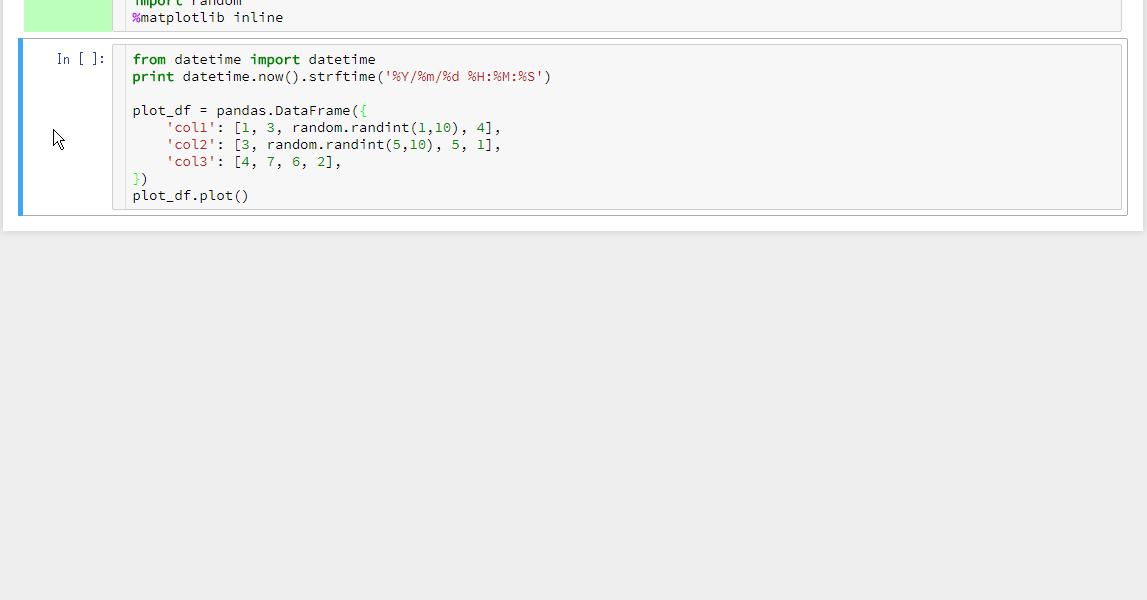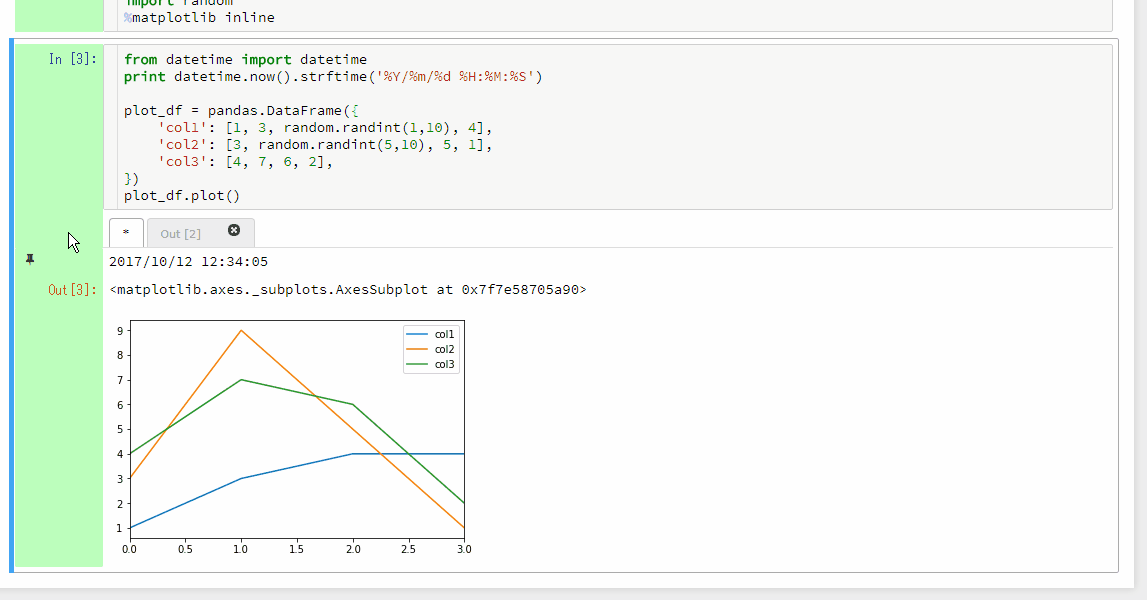This extension enables to keep multiple results as tabs in output_area. You can also save/load tabbed outputs as far as this extension is enabled As default behavior the "output_area" under a code cell is cleared and over written in each execution.
- Pin button for saving outputs
- Visualization of each code cell's executing status with colors
- Diff dialog for comparing pinned outputs with current outputs
- Search feature in the diff dialog
To install the multi_outputs extension, the following steps are required.
Install the lc_multi_outputs python package.
pip install git+https://github.com/NII-cloud-operation/Jupyter-multi_outputs
Copy the nbextension files into the jupyter server's search directory.
jupyter nbextension install --py lc_multi_outputs --user
About details of jupyter nbextension subcommand, execute this command with --help option, and see the results.
jupyter nbextension --help
To use the multi_outputs extension, you will also need to enable it.
jupyter nbextension enable --py lc_multi_outputs --user
- Execute a code cell
- Select the current output (leftmost) tab (if output tabs exist)
- Click the pin button in the output prompt area
The prompt area of code cell displays execution status with colors. The colors mean as follows:
- White: Not Executed
- Light cyan: Awaiting Execution
- Green: Successfully Executed
- Pink: Failed
You can compare pinned output with current output.
- Select the pinned output tab you want to compare with current output
- Click the diff button in the output prompt area
You can search keyword from the outputs compared in the diff dialog. To search, input keyword to the search field and press the Enter key.
The pinned outputs are saved as cell metadata.
This is an example of a code cell
{
"cell_type": "code",
"execution_count": 2,
"metadata": {
"pinned_outputs": [
{
"execution_count": 1,
"outputs": [
{
"data": {
"text/plain": "'2017/10/12 13:36:42'"
},
"execution_count": 1,
"metadata": {},
"output_type": "execute_result"
}
]
}
]
},
"outputs": [
{
"data": {
"text/plain": [
"'2017/10/12 13:36:49'"
]
},
"execution_count": 2,
"metadata": {},
"output_type": "execute_result"
}
],
"source": [
"from datetime import datetime\n",
"datetime.now().strftime('%Y/%m/%d %H:%M:%S')"
]
}
This project is licensed under the terms of the Modified BSD License (also known as New or Revised or 3-Clause BSD), see LICENSE.txt.