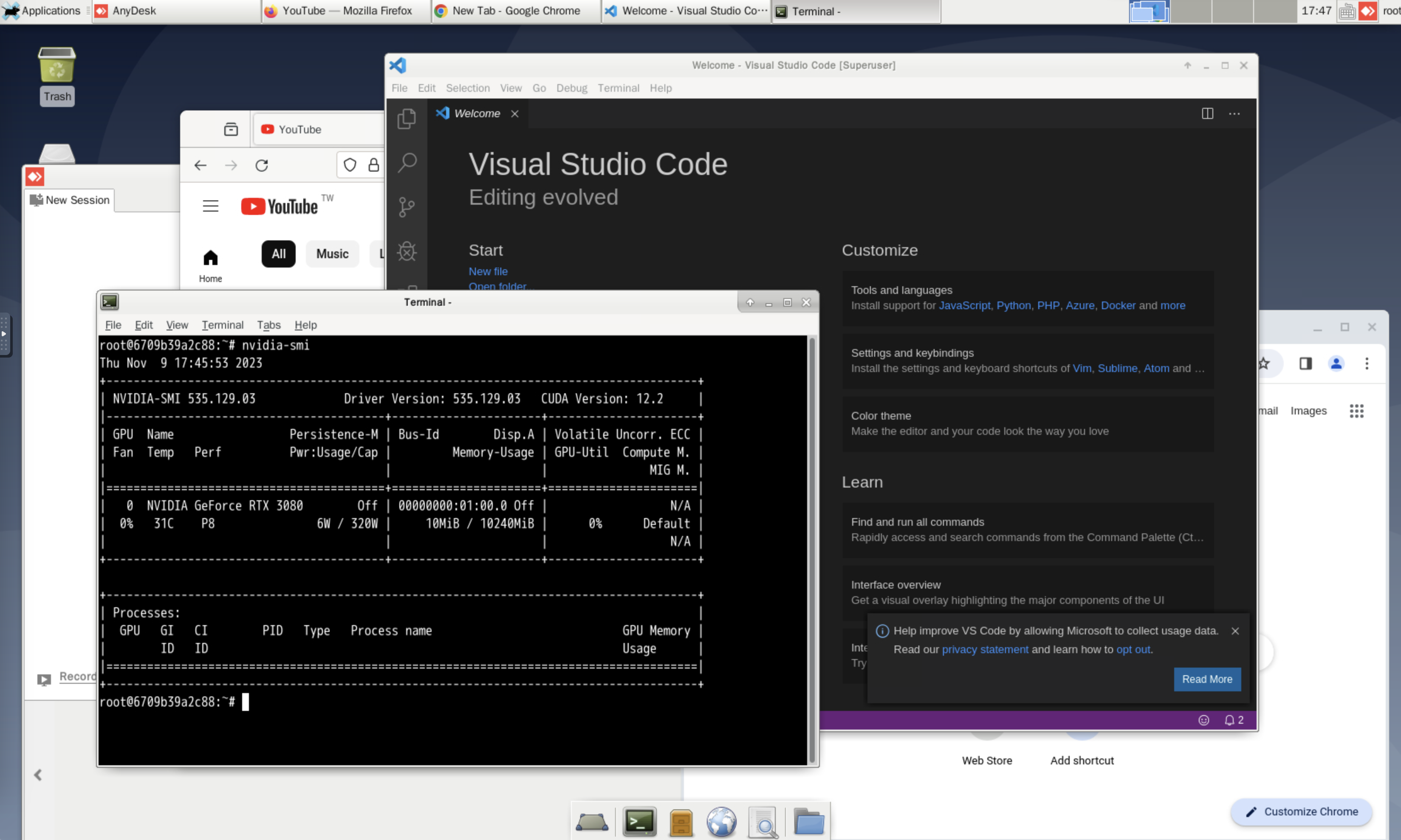A GUI Container using Xfce with noVNC.
Only support x86/64.
Also can check the GUI Management.
This repo is creating a common GUI image by using docker for developing.
The image included the following components:
- Xfce Desktop
- VNC Server (default VNC port: 5901)
- VNC Client with HTML5 support (default http port: 6901)
- OpenSSH (default SSH port: 22)
- Git
- Mini Conda
- VScode
- Firefox
- Anydesk
sudo groupadd docker && gpasswd -a $USER docker* You can change $USER to match your preferred user name if you do not want to use your current user
- Build an image and run a testing container.
docker-compose build && docker-compose upIf you need use this with NVIDIA GPUs, you need to follow this in the main system.
When NVidia Docker is installed, use this command to run a testing container with GPU support.
docker-compose -f docker-compose.nvidia.yml build && docker-compose -f docker-compose.nvidia.yml upIf you have not change the default port yet, you can use the services with the following ports.
- VNC port: 5901, connect with host
<YOUR_HOST_IP>and<PORT> - noVNC port: 6901, connect via
http://<YOUR_HOST_IP>:6901/?password=<YOUR_VNC_PASSWORD> - SSH port: 22, connect with command line
ssh root@<YOUR_HOST_IP>:<PORT>
* You can login SSH with default user or root.
You can use these parameters to set some settings.
- Map ports
- 5901 (vnc protocol)
- 6901 (vnc web access)
- 22 (ssh protocol)
-p 12345:5901 -p 13579:6901 -p 24680:22
- Set the same timezone
-v /etc/localtime:/etc/localtime:ro
- Mount a volume
-v <YOUR_LOCAL_PATH>:<>YOUR_CONTAINER_PATH>
- Mount a network disk as a volume
sudo mount -t cifs -o username=<YOUR_USER_NAME>,password=<YOUR_PASSWORD>,vers=3.0 //<YOUR_NETWORK_LOCATION> <LOCAL_LOCATION>
-v <LOCAL_LOCATION>:<>YOUR_CONTAINER_PATH>
- Override the VNC resolution
-e VNC_RESOLUTION=1920x1080
- Change the VNC password
-e VNC_PW=<YOUR_VNC_PWD>
- Change root password
-e ROOT_PASSWORD='root'
- Add user
-e DEFAULT_USER='user' -e DEFAULT_USER_PASSWORD='user'
You need to restart the container to make Chinese input method work after first login into VNC.
- Run a testing container
docker run -d -p 12345:5901 -p 13579:6901 -p 24680:22 \
-v /etc/localtime:/etc/localtime:ro \
-v /home/infor/Desktop/test/:/root/Desktop/ \
-e VNC_PW=infor1234 \
-e VNC_RESOLUTION=1600x900 \
-e DEFAULT_USER='test' -e DEFAULT_USER_PASSWORD='test' \
-e ROOT_PASSWORD='root' \
--name test test-vnc-gui