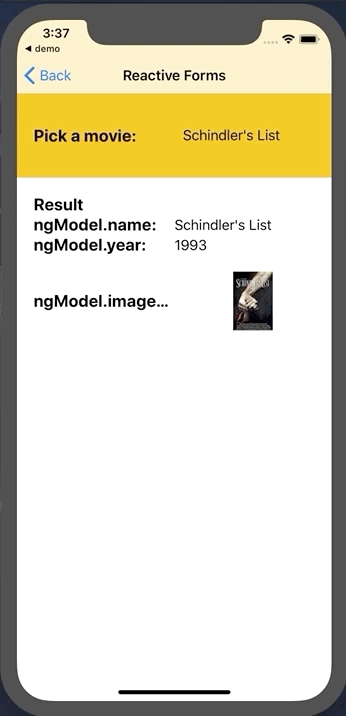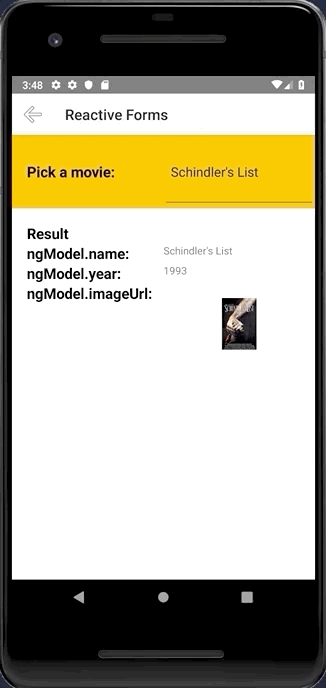- Use
@nativescript/picker:~3.0.0 - Source managed here
A NativeScript plugin that provides ui element for picking an object/value from a list opened in a modal popup.
tns plugin add nativescript-pickerNo additional configuration required!
To use the PickerField in markup you need to:
- If you are developing a NativeScript Core app, you need to register the plugin namespace in the xml:
<Page
xmlns="http://schemas.nativescript.org/tns.xsd"
xmlns:picker="nativescript-picker">
<picker:PickerField hint="Click here" items="{{ pickerItems }}"/>
...- If you are developing a NativeScript Angular app, you need to import the plugin module in the module of your component:
import { NativeScriptPickerModule } from "nativescript-picker/angular";
...
@NgModule({
imports: [
NativeScriptPickerModule,
...
],
...Then you will be able to declare the fields in the html of your component:
<PickerField hint="Click here" [items]="pickerItems"></PickerField>- If you are developing a NativeScript Vue app, you need to install the plugin in you app.js file:
import Vue from "nativescript-vue";
import { PickerField } from 'nativescript-picker/vue';
Vue.use(PickerField);Then you will be able to declare the fields in the template of your component:
<PickerField hint="Click here"></PickerField>The PickerField is a NativeScript TextField which means that any functionality the default TextField provides is also available in the PickerField component. The only difference is that by design it is in "read-only" mode, or simply put you cannot change its text by input or select that text. Changing the text of the PickerField is done by its main functionality which is opening a modal popup that shows a list of objects from which you can select one by tapping it.
| Property | Description |
|---|---|
pickerTitle |
The title of the modal view. |
items |
The source collection used to populate the list of the modal view. |
itemTemplate |
Тhe UI template for list view items of the list of the modal view. |
modalAnimated |
Optional parameter specifying whether to show the modal view with animation. |
textField |
The 'property' of the object from the 'items' collection that will be used by the 'text' property of the PickerField. |
valueField |
The 'property' of the object from the 'items' collection that will be used by when setting the 'selectedValue' property of the PickerField. |
selectedValue |
The object selected from the list in the modal view. |
selectedIndex |
The index of the object from the 'items' collection that has been selected from the list in the modal view. |
iOSCloseButtonPosition |
The position of the 'close' button of the ActionBar of the modal view. |
iOSCloseButtonIcon |
The icon of the 'close' button of the ActionBar of the modal view. |
androidCloseButtonPosition |
The position of the 'close' button of the ActionBar of the modal view. |
androidCloseButtonIcon |
The icon of the 'close' button of the ActionBar of the modal view. |
The PickerField can be targeted in CSS through its element selector and additionally by setting a class. The PickerField also opens a modal window containing a Page element that contains an ActionBar and a ListView. This Page element can be targeted with the PickerPage selector and through it style all picker modals with selectors like PickerPage ActionBar and PickerPage ListView. In addition to that, if you set a class on the PickerField, it will be transferred on the PickerPage and with it you can style individual modals.
We love PRs! Check out the contributing guidelines. If you want to contribute, but you are not sure where to start - look for issues labeled help wanted.
Please, use github issues strictly for reporting bugs or requesting features. For general questions and support, check out Stack Overflow or ask our experts in NativeScript community Slack channel.