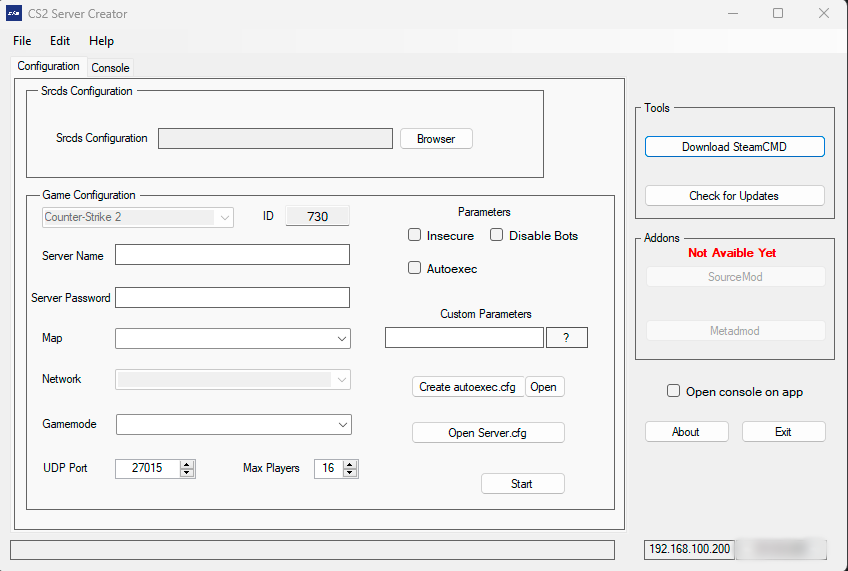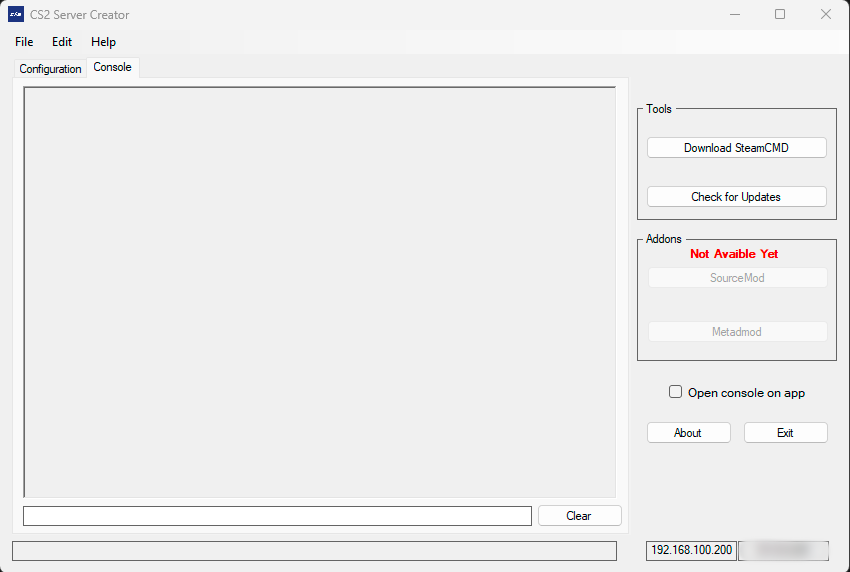CS2 Server Creator allows you to set up servers for CS2 in an easy, fast, and intuitive manner.
It's a project based on the well-known SteamCMD GUI.
The code is not related or tied to that project in any way.
This application allows for modification of common files for server setup, as well as the generation of files such as autoexec.cfg to further configure the server.
To use CS2 Server Creator, follow these steps:
- Visit the releases page.
- Download the latest version.
- Extract the downloaded file - the application is portable.
Select the directory of the cs2.exe. For example:
C:\Program Files (x86)\Steam\steamapps\common\Counter-Strike Global Offensive\game\bin\win64
To modify this section, you must have generated the autoexec.cfg using the button on the right.
Similar to the Server Name, you need to have the autoexec.cfg created.
Choose the map for your server. (If you have set the execution of a map with +map {MapName} in Custom Parameters, leave this combo box empty..)
Not Available Yet.
Select the desired game mode. Remember, based on the game mode you choose, you will need to modify the respective CFGs.
Select the server port.
Set the maximum number of players for the server (Up to 64).
Turn off the server bots.
Activate or deactivate the launch parameter of -insecure or -secure. By default, it is deactivated, meaning the server will run with -secure.
If the checkBox is activated, it will run in -insecure mode. If you want to run the server with a custom map, you will need to use insecure as CS2 still doesn't support running unofficial maps securely.
Enable or disable the execution of autoexec.
Allows you to add custom launch parameters. Be sure not to duplicate launch parameters integrated into the program to avoid conflicts and server errors. It can be used with the following syntax to execute a custom map: +map {MapName}.
If you check the CheckBox Open console on app, this will cause the server logs to open in the console section instead of the cs2 console.
This is useful for monitoring logs and saving them (coming soon). Currently, the -hideconsole parameter doesn't work with cs2, so even if you check the Open console on app option,
the empty cs2 console will still pop up. If the sole purpose of using the application is to open the server and then close the application, I don't recommend using this option as you will lose the server logs.
Here you have a video about Scripting in CS2
- The cs2 console still opens even when
Open console on appis selected: This happens because the
-hideconsoleargument might not yet be incorporated into cs2, making it inevitable that it will open. - The
Faceit Anticheatdoes not allow interaction withcs2.exe, which means that when this application is running, it will result in anAccess Deniederror.
In this situation, there's nothing I can do, as it could cause malfunctions and even lead the anticheat to detect it as a cheat. Therefore,
I do not recommend using the application while theFaceit Anticheatis running. The application is completely safe as it only uses commands and arguments provided byValvein their forums.
Any issues, please refer to the issues section or contact us directly.
P.S. This is my first public project. I hope everything goes smoothly. :=