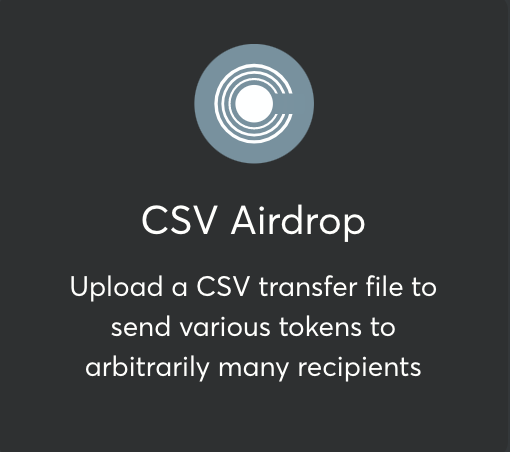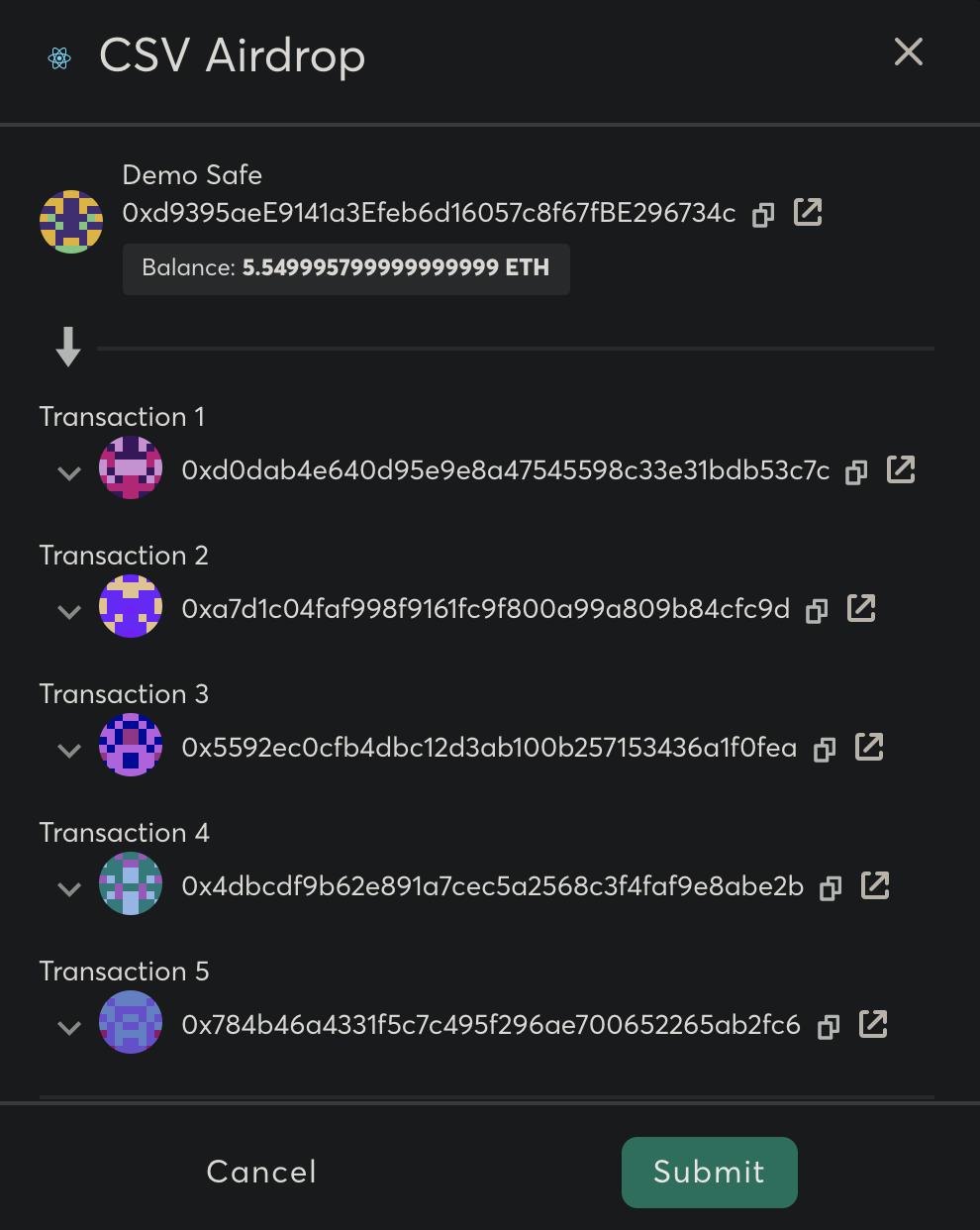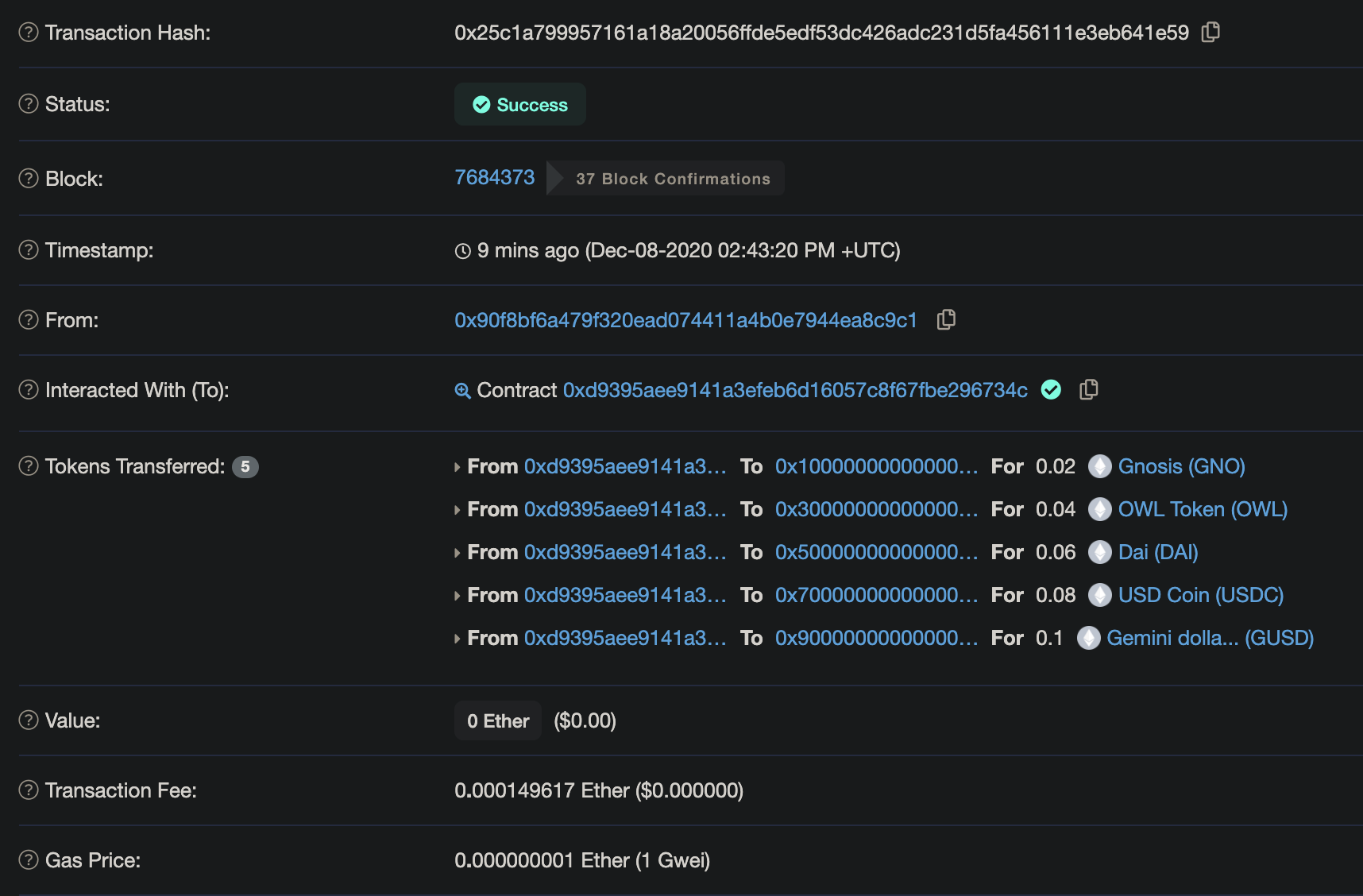Send arbitrarily many distinct tokens, to arbitrarily many distinct accounts with various different values from a CSV file in a single Safe transaction!
Have you encountered the painful task of sending out multiple token transfers to several recipients with various different values? Not only do you have to have to initiate multiple transactions, but then each transaction requires a signature threshold followed by the time it takes to have each transaction mined... Well these days are over! Finally a Safe App which allows you to transfer various ERC20 tokens to arbitrarily many recipients for varying amounts in a single Ethereum transaction. Its as simple as uploading a CSV "transfer" file and submitting a single transaction.
In this article, we demonstrate how to use the Gnosis Safe - CSV Airdrop
If you find this app useful for your onchain activities or would like to contribute, donations are welcomed at
0xD011a7e124181336ED417B737A495745F150d248
This can also be done directly in the the app on your next airdrop via the "Donate" button!
The current version is deployed on IPFS at https://cloudflare-ipfs.com/ipfs/QmUFKPZSn73LiwznQ3PVWQXpcaWVdYrSM6c5DES2y24EYd
For older deployed versions, you can find the IPFS hash under Releases.
On mainnet or rinkeby, you can navigate to the Gnosis Safe Apps tab and load the app from "Add Custom App", then follow the instructions below to perform your first airdrop.
Note that, the mainnet version relies on the Uniswap Default Token List for token icons and number of decimal places. If you plan to airdrop a token that is not a member of this list, you will have to provide the number of decimal places as the decimals column on each unlisted token transfer in your transfer file.
Transfer files are expected to be in CSV format with the following minimally required columns:
- receiver: Ethereum address of transfer receiver.
- token_address: Ethereum address of ERC20 token to be transferred.
- amount: the amount of token to be transferred.
An example transfer file would look as follows:
token_address,receiver,amount
0xd0dab4e640d95e9e8a47545598c33e31bdb53c7c,0x1000000000000000000000000000000000000000,0.02
0xa7d1c04faf998f9161fc9f800a99a809b84cfc9d,0x3000000000000000000000000000000000000000,0.04
0x5592ec0cfb4dbc12d3ab100b257153436a1f0fea,0x5000000000000000000000000000000000000000,0.06
0x4dbcdf9b62e891a7cec5a2568c3f4faf9e8abe2b,0x7000000000000000000000000000000000000000,0.08
0x784b46a4331f5c7c495f296ae700652265ab2fc6,0x9000000000000000000000000000000000000000,0.10
Here we have 5 transfers, each for a different token, going to a different receiver and for different amounts. On the rinkeby network, these tokens are GNO, OWL, DAI, USDC and GUSD respectively.
Since native tokens do not have a token address, you must leave the token_address column blank for native transfers. An example transfer file containing only native transfers is here. Of course, these files can be mixed as follows;
token_address,receiver,amount
0xe91D153E0b41518A2Ce8Dd3D7944Fa863463a97d,0x206a9EAa7d0f9637c905F2Bf86aCaB363Abb418c,1
,0x7f01D9b227593E033bf8d6FC86e634d27aa85568,0.0002
which (on xdai) represents a transfer for 1 wxDai and 0.0002 native xDai.
Navigate to the APPS page from within your Gnosis Safe MultiSig. If you don't already have a Safe, you can create one for free!
- Open up the CSV Airdrop App, which looks like this:
- Upload your Transfer File and verify that the tokens, recipients and amounts are displayed as expected.
- Click Submit, execute and wait for your transaction to be mined.
A successful transaction will look like the following example on etherscan:
Install dependencies and start a local dev server.
yarn install
cp .env.sample .env
yarn start
Then:
- If HTTPS is used (by default enabled)
- Open your Safe app locally (by default via https://localhost:3000/) and accept the SSL error.
- Go to Safe Multisig web interface
- Create your test safe
- Go to Apps -> Manage Apps -> Add Custom App
- Paste your localhost URL, default is https://localhost:3000/
- You should see Safe Airdrop as a new app
- Develop your features from there