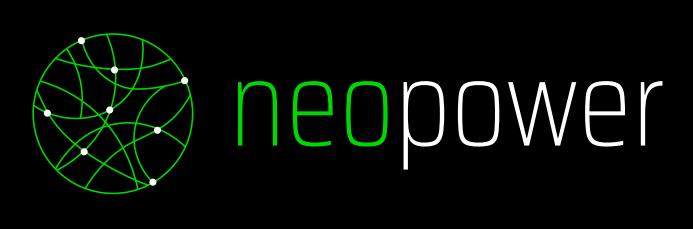This is a repository with a base implementation for Polkadot projects using use-inkathon react library that can be used as a template for creating a new project.
This project uses MUI component library.
#In first place we have to install the required dependencies
yarn
#Now we can run develompent server
yarn dev
#Open http://localhost:3000 to see the dAppTo install use-inkathon library we have to run the following command
yarn add @scio-labs/use-inkathon
Then we have to set the dApp name and the default chain. The library provides configurations constants with some of the main Substrate chains
import { alephzeroTestnet, UseInkathonProvider } from "@scio-labs/use-inkathon";
export default function myApp({ Component, pageProps }) {
return (
<UseInkathonProvider
appName="inkathon-dApp"
defaultChain={alephzeroTestnet}
>
<Component {...pageProps} />
</UseInkathonProvider>
);
}With these configurations we are set to start using the library
The next button will allow you to connect/disconnect a wallet in the dApp using Substrate based wallets
🚧 Important considerations 🚧
Intuitively we would think that to determine if the user is connected we should use "isConnected" property, until now this doesn't work as expected so we use "activeAccount" instead
const { connect, disconnect, activeAccount, isConnected } = useInkathon();
return (
<Button onClick={activeAccount ? disconnect : connect}>
{activeAccount ? "Disconnect" : "Connect"}
</Button>
);We can manage the connection status with isConnecting property and show a loading spinner while the user is connecting the wallet.
This code block also includes code refactoring to have a more readable component
const { connect, disconnect, activeAccount, isConnecting } = useInkathon();
const [connectionHandler, setConnectionHandler] = useState();
useEffect(() => {
setConnectionHandler({
text: activeAccount ? "Disconnect" : "Connect",
handler: activeAccount ? disconnect : connect,
});
}, [activeAccount, connect, disconnect]);
return (
<Button onClick={connectionHandler.handler} disabled={isConnecting}>
{isConnecting ? <CircularProgress /> : connectionHandler.text}
</Button>
);If we want to connect the user wallet on the app initialization we can set that in the inkathon provider with the property connectOnInit
return (
<UseInkathonProvider
appName="inkathon-dApp"
defaultChain={alephzeroTestnet}
connectOnInit={true}
>
<Component {...pageProps} />
</UseInkathonProvider>
);Use-inkathon library provides an array of Substrate chains configurations in order to be able to switch between them. This constant is called allSubstrateChains and will be useful for building our chain selector
import { allSubstrateChains } from "@scio-labs/use-inkathon";
const SubstrateChainSelectItems = (
<>
{
allSubstrateChains.map((chain: SubstrateChain, index: number) => (
<MenuItem
key={index}
value={chain.network}
>
{chain.name}
</MenuItem>
));
}
</>
);Now that we have Substrate chains mapped to the Select item component we can build the final component.
useInkathon hook provides activeChain property that contains all the offline chain data, this is all the information that can be provided without connecting to the corresponding RPC. We will use this to know which is the selected chain.
The hook also provides switchActiveChain method that allows to change the selected chain by providing a SubstrateChain object as a parameter.
import { useInkathon } from "@scio-labs/use-inkathon";
const { switchActiveChain, activeChain } = useInkathon();
const handleSwitchChain = (event) => {
const selectedChain = allSubstrateChains.find(
(chain) => chain.network === event.target.value
);
if (selectedChain && switchActiveChain) {
switchActiveChain(selectedChain);
}
};
return (
<FormControl>
<InputLabel id="switch-chain-label">Switch chain</InputLabel>
<Select
labelId="switch-chain-label"
value={activeChain?.network}
label="Switch chain"
onChange={handleSwitchChain}
>
<SubstrateChainSelectItems />
</Select>
</FormControl>
);Similar to what is done with Connecting wallet state we can use isConnecting property to handle the switching chain state
import { useInkathon } from "@scio-labs/use-inkathon";
const { switchActiveChain, activeChain, isConnecting } = useInkathon();
/* handleSwitchChain code */
return (
<FormControl disabled={isConnecting}>
<InputLabel id="switch-chain-label">Switch chain</InputLabel>
<Select
labelId="switch-chain-label"
value={activeChain?.network}
label="Switch chain"
onChange={handleSwitchChain}
disabled={isConnecting}
>
<SubstrateChainSelectItems />
</Select>
</FormControl>
);In case we need to connect to a chain that is not inlcuded in allSubstrateChains constant, we can add a new one as showed in the following code block with Acala Network example
import { SubstrateChain, allSubstrateChains } from "@scio-labs/use-inkathon";
export const acalaNetwork: SubstrateChain = {
network: "acala",
name: "Acala",
rpcUrls: ["wss://acala-rpc.dwellir.com"],
explorerUrls: [
"https://polkadot.js.org/apps/#/explorer?rpc=wss://acala-rpc.dwellir.com",
],
testnet: false,
faucetUrls: [
"https://polkadot.js.org/apps/#/accounts?wss://acala-rpc.dwellir.com",
],
};
export const inkathonDappChains: SubstrateChain[] = [
...allSubstrateChains,
acalaNetwork,
];Now we can modify our switch chain component to use our new inkathonDappChains constant
const SubstrateChainSelectItems = (
<>
{
inkathonDappChains.map((chain: SubstrateChain, index: number) => (
<MenuItem
key={index}
value={chain.network}
>
{chain.name}
</MenuItem>
));
}
</>
);
const handleSwitchChain = (event) => {
const selectedChain = inkathonDappChains.find(
(chain) => chain.network === event.target.value
);
if (selectedChain && switchActiveChain) {
switchActiveChain(selectedChain);
}
};
/*Form control with Select chain*/To interact with a contract we have to register the contracts deployments in the app initialization. We will define getDeployments function to define the contracts we will use in our application.
We have to include our contract json file in our application so we can get the abi in our configuration function, just like it is done greeter contract
import { SubstrateDeployment, alephzeroTestnet } from "@scio-labs/use-inkathon";
import abi from "~/contracts/alephzero-testnet/greeter-abi.json";
export const getDeployments = async (): Promise<SubstrateDeployment[]> => {
return [
{
contractId: "greeter",
networkId: alephzeroTestnet.network,
abi: abi,
address: "5HUMq3LnzEiP9dXK8qBRjnucaezuNy1w1yzPEeNJpKe3Ttj7",
},
];
};Then we have to add the function call in the deployments attribute in the use-inkathon provider
import { alephzeroTestnet, UseInkathonProvider } from "@scio-labs/use-inkathon";
import { getDeployments } from "~/utils/web3/deployed-contracts";
export default function myApp({ Component, pageProps }) {
return (
<UseInkathonProvider
appName="inkathon-dApp"
defaultChain={alephzeroTestnet}
connectOnInit={true}
deployments={getDeployments()}
>
<Component {...pageProps} />
</UseInkathonProvider>
);
}First we will get our contract and initialize a state string to store the contract value. To get our contract we wil use useRegisteredContract hook with the id that we've set to the contract deployment previously
const { contract } = useRegisteredContract("greeter");
const [greeterMessage, setGreeterMessage] = useState<string>();We will define a function to fetch our contract greeting.
const fetchGreeting = async () => {
if (!contract || !api || !contractAddress) return;
const result = await contractQuery(api, "", contract, "greet");
const message = unwrapResultOrDefault<string>(result, "Error");
setGreeterMessage(message);
};
useEffect(() => {
fetchGreeting();
}, [contract, api]);And now we can display the contract value in our UI
return (
<>
<h3>Greeter Contract</h3>
<div>
Meesage: <span className="font-bold">{greeterMessage}</span>
</div>
</>
);Now that we have our contract query implemented we can include the contract transaction to update the greeter message.
First we will create a function to update the greeting using contractTx provided by use-inkathon library
import { contractTx } from "@scio-labs/use-inkathon";
const updateGreeting = async () => {
if (!activeAccount || !activeSigner || !contract || !api) return;
await contractTx(api, activeAccount.address, contract, "setMessage", {}, [
newMessage,
]);
};With this function implemented we can create a newMessage state and use it in a text input to update the greeting message
const [newMessage, setNewMessage] = useState<string>();
/*updateGreeting function*/
return (
<>
<TextField
value={newMessage}
onChange={(event) => setNewMessage(event.target.value)}
/>
<Button
onClick={updateGreeting}
>
"Send"
</StyledButton>
</>
)