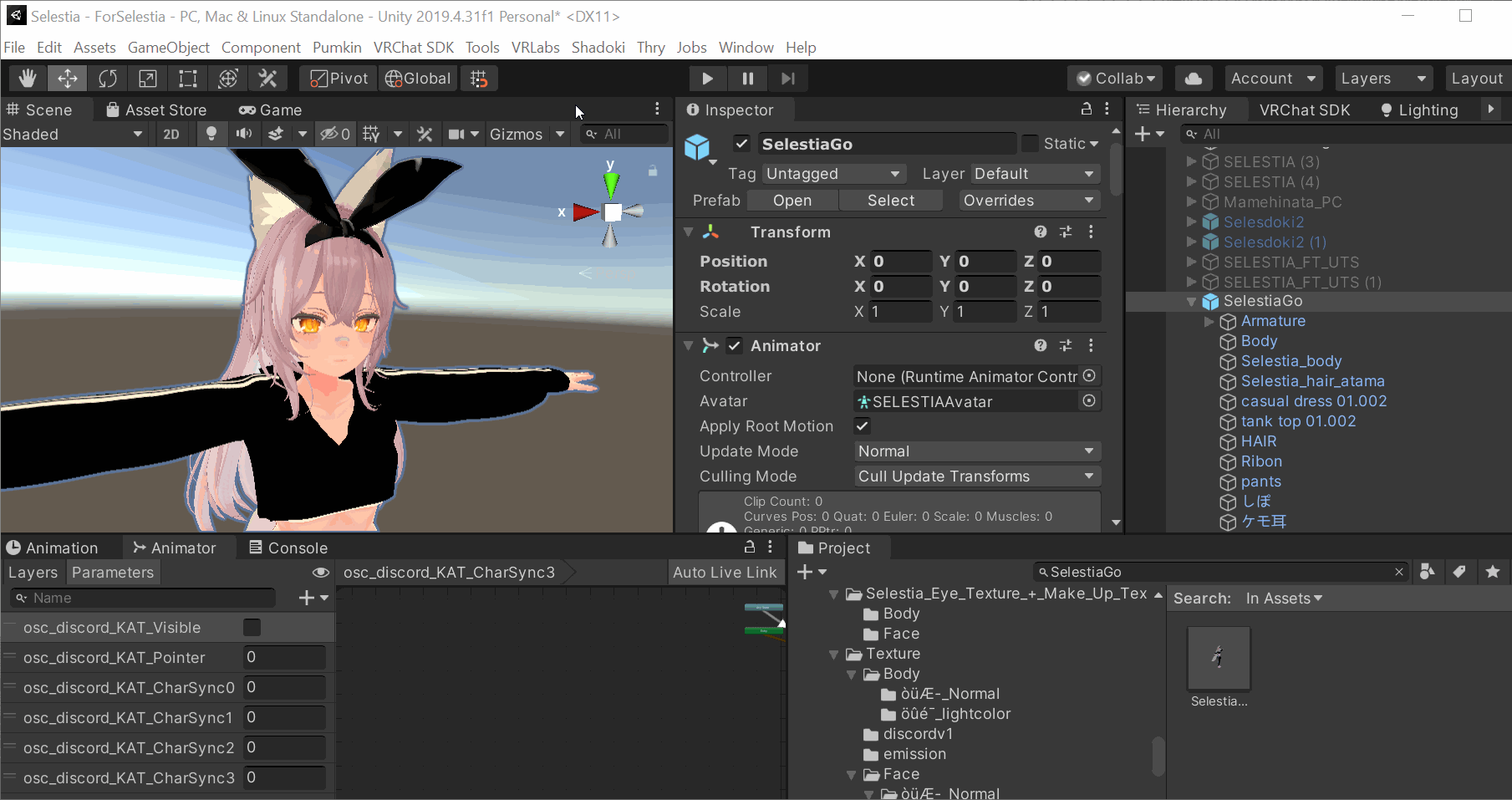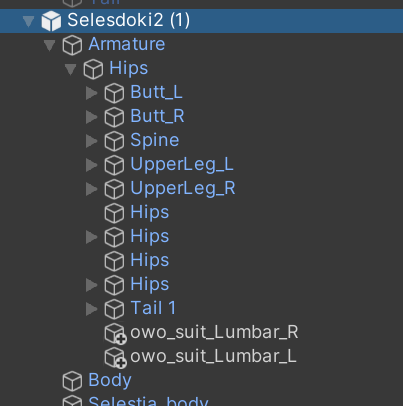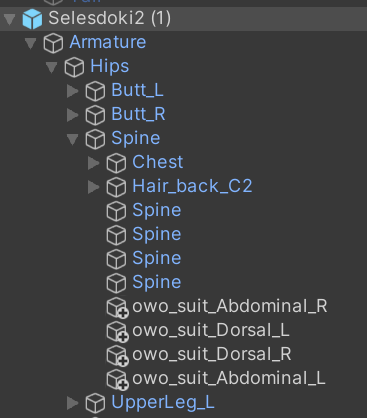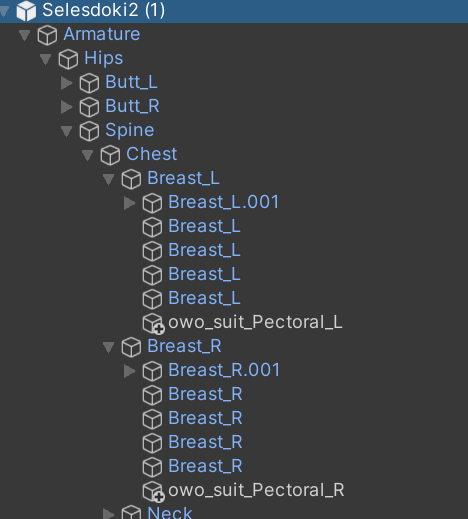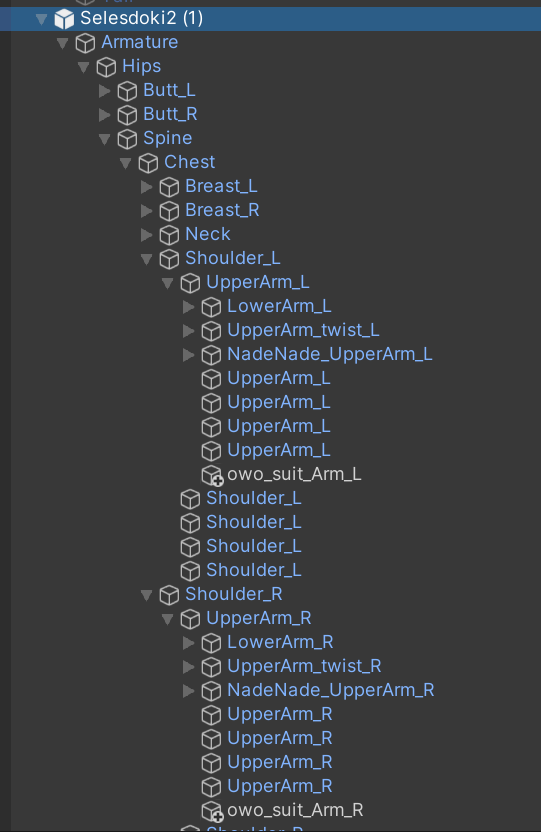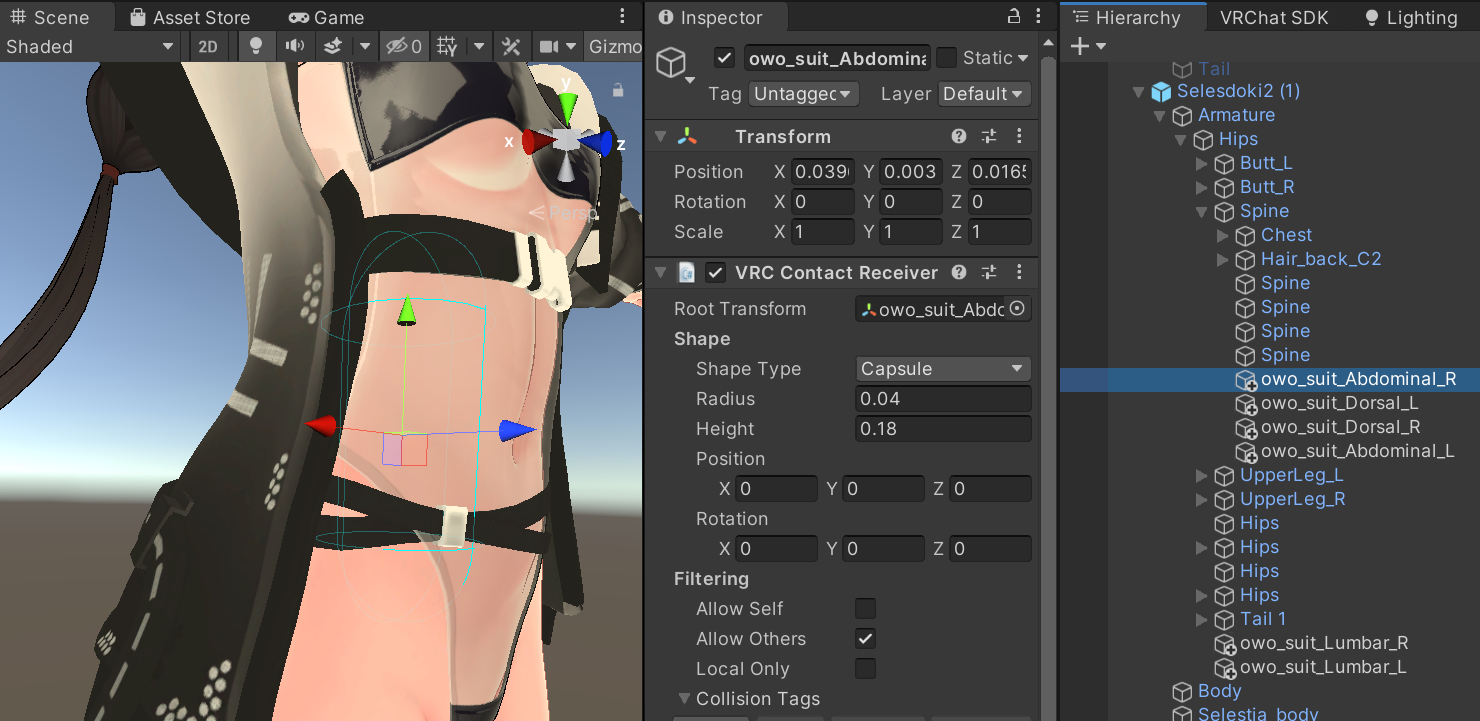A python application for VRChat players to use OWO Suits in game
owo-suitmp4.mp4
Head over to the Releases page to get the latest release.
-
Download the executable.
-
Download the Unity Package.
-
In the same directory where you put your executable, create a new file named
vrc-owo-suit.config.json. -
In
vrc-owo-suit.config.jsonpaste the following values:{ "server_port": 9001, "owo_ip": "", "frequency": 100, "intensity": 20 } -
In your OWO Suit's application, copy the IP Address and replace the provided value in the
owo_ipproperty. -
Open your Unity Project and open the provided Unity package. (More Instructions on this below)
- Python 3.10.9
- Windows 10
- OWO Suit or Visualizer
-
Clone the repository
git clone git@github.com:uzair-ashraf/vrc-owo-suit.git cd vrc-owo-suit -
Install Dependencies
pip install -r requirements.txt
-
Run
python main.py
-
Build a standalone executable
This repository is setup with a Github action to compile the standalone executable. If you would like to compile it on your local machine you can read the action for the command via
pyinstallerhere.
If this your first time working with OSC head over to the VRChat docs to learn more.
This doc assumes you have a Unity Package with an avatar already set up to be published to VRChat along with some knowledge of how to use Unity.
-
Head over to the releases page and download the unity package from the latest release.
-
Open your Unity Project with your avatar.
-
Import the unity package from the latest release.
-
In the toolbar click
Shadoki > OWOSuit, add your avatar to the field, and click add. -
Place the newly generated game objects in the armature of your avatar. In a future update I expect to automatically place them in the generation, but for the initial release you will have to do it manually. Keep in mind the names of your bones may differ, but their placements should just match where they would be on your body.
-
Place both
owo_suit_Lumbar_Randowo_suit_Lumbar_Linto your Hip Bone. -
Place
owo_suit_Abdominal_R,owo_suit_Abdominal_L,owo_suit_Dorsal_R, andowo_suit_Dorsal_Linto your Spine Bone. -
Place
owo_suit_Pectoral_Landowo_suit_Pectoral_Rinto your corresponding Breast bones. If you do not have Breast bones, then your Chest bone will suffice. -
Place
owo_suit_Arm_Randowo_suit_Arm_Linto your corresponding UpperArm bones. -
(OPTIONAL) Add a parameter called "owo_intensity" to the avatar parameters and also add it to the menu with a radial control.
-
-
Every avatar is different in size therefore every avatar's collissions will be different. Go through each game object starting with
owo_suitand adjust theVRC Contact Receiverscript to change the size of the capsule collider. This is where the detection will occur, so you can make the area for each collision bigger or smaller if you'd like.In the example below you can see that this contact is for the right abdomen. I adjusted the capsule size to map out the right portion of the abdomen.
-
If you are having trouble getting the OSC program to communicate with VRChat, checkout this troubleshooting doc that Wizard wrote for their TTS App: https://github.com/VRCWizard/TTS-Voice-Wizard/wiki/OSC-Troubleshooting