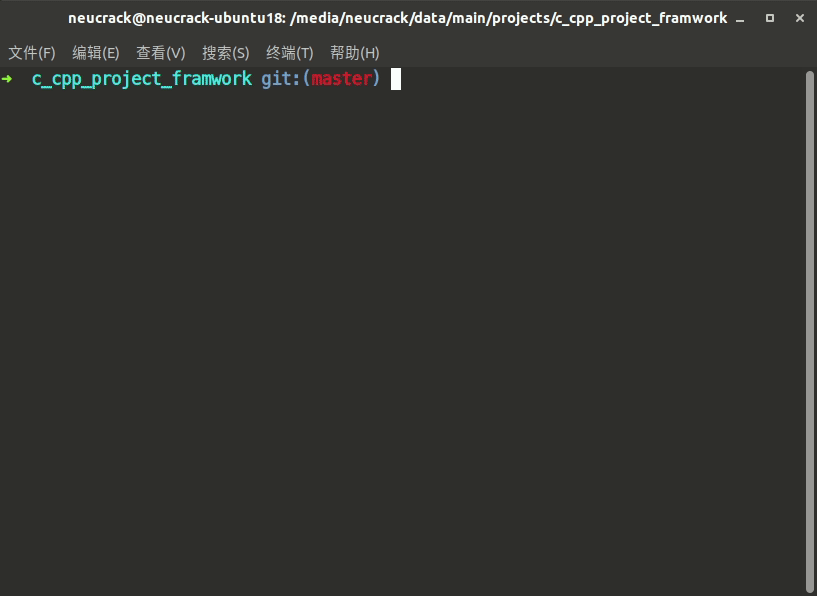Simple and configurable C/C++ project/SDK template
CMakebuild system and support Kconfig withGUIconfiguration
Based on this project, you can quickly build your project construction system and reduce many unnecessary troubles~
If it helps you, please give a little star in the upper right corner~~ If needs improvement, just create an issue. (´ε` ʃƪ)♡
The target developer of this project:
- Developers who are preparing to write
SDKand need to write their own build system - Preparing to start writing a project who needs to write a build system
- Who don't know much about
CMake, but want to learnCMake - Who want to refactor the code engineering build system, maybe because of th bad old messy build system
- Who want to add a very useful configuration system to the build system, you can quickly add and delete code modules as needed, and it is best to have an GUI configuration.
- Who want the project to generate a variety of
IDEsupported projects.
- The syntax is simple, no knowledge of
MakefileorCMakeis required, and it is very simple to use only by modifying the value of the variable based on the template - Project structure based on the concept of component, which is convenient for building a project structure with a clear hierarchical structure
- Calling between components only requires one statement to specify the dependencies (such as
list(APPEND ADD_REQUIREMENTS component1)), without setting extra variables such asINCLUDE pathto call the content of the dependent component in the source code - Use
Kconfigto enable project components and code to be tailored and configured to facilitate the project to meet different needs - Conveniently introduce static libraries (
.a) and dynamic libraries (.so) (such aslist(APPEND ADD_STATIC_LIB "lib/libtest.a")) - Conveniently generate static libraries (
.a) and dynamic libraries (.so) (by default, static libraries are generated. If you need components to generate dynamic libraries, you can useregister_component(DYNAMIC)to register the module) - Using the
Pythonscript as an aid, you can easily add commands and tools, and you only need to execute simple commands to compile (such aspython project.py buildpython project.py menuconfig) - Conveniently used as
SDK, the project example can be placed directly in theSDKdirectory, or it can be placed anywhere on the disk separately, just set the environment variableMY_SDK_PATH - Cross-compilation friendly, well as an embedded device
SDK - Generate a variety of
IDEsupported projects, then you can directly import to IDE as a project - Support compile to
WASM(Web Assembly)
- Clone code by:
git clone https://github.com/Neutree/c_cpp_project_framework --recursive
Arg
--recursiveis needed to clone all submodule, or code is not complete
-
Or create your github repository based on this template:
You can create your github repository with this tempalte by clickuse this templatebutton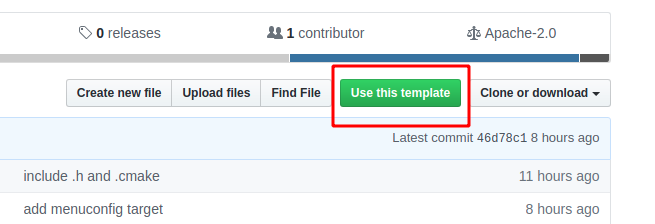
-
Start compile
there's two way, useproject.pyscript or use original CMake command- With project.py(recommend)
cd examples/demo1 # python project.py --toolchain /opt/toolchain/bin --toolchain-prefix mips-elf- config python project.py menuconfig python project.py build # python project.py rebuild # when you add/remove source files, should use this command instead of build # you can use --verbose arg to see more compile info, this is useful when error occurs # python project.py build --verbose python project.py run # or ./build/demo1 python project.py clean python project.py distclean # python project.py clean_conf- Change dir to project directory
- Set toolchain path(don't need set if use
gcc) - Config project by command
python project.py menuconfig, it will generateglobal_configfiles atbuild/configdirectory, so we can use it in component'sCMakelists.txtdirectly, or inC/CPPsource files by#include "global_config.h" - Build project by command
python project.py build, or output verbose build info with commandpython project.py build --verbose - Clean build by
python project.py clean, clean config generated bymenuconfigbypython project.py distclean, this command will not clean toolchain config - Clean toolchain config by
python project.py clean_conf
- With original CMake command
cd examples/demo1 # python project.py --toolchain /opt/toolchain/bin --toolchain-prefix mips-elf- config mkdir build && cd build cmake .. make menuconfig make -j10 ./build/demo1 make clean rm -rf ./*- Change dir to project directory
- Set toolchain path(don't need set if use
gcc) - Make a temporary directory and switch the current path to this directory(
build) - Generate makefile by command
cmake ..,..means the project directory - Config project by command
make menuconfig, it will generateglobal_configfiles atbuild/configdirectory, so we can use it in component'sCMakelists.txtdirectly, or inC/CPPsource files by#include "global_config.h" - Build project by command
make, or parallel build with make -jN, and output verbose build info with commandmake VERBOSE=1
- With project.py(recommend)
| directory/file | function |
|---|---|
| root directory | root directory of this project, also SDK projects' SDK directory |
| assets | store assets like image etc. you can delete it if not use it |
| components | as a component/lib |
| examples | project dir or demo dir; SDK projects' example/project dir, this directory can be separated from the SDK directory, just set environmentMY_SDK_PATH to SDK directory's path. |
| tools | tools like cmake、kconfig、burn tool etc. |
| Kconfig | root Kconfig configuration |
All libraries are placed as components in the components directory or under the project directory. Each component uses a directory. This directory is the name of the component. In order to make the project look more concise, the components are not nested. All components are a hierarchy, and the relationships between components depend on dependencies to maintain
All source files must be in a component. Each project must contain a component called main (ie examples/demo1/main directory). Each component contains the following files:
-
CMakeLists.txt: Must exist, declare the component source file and the dependent component, and call the registration function to register itself. For details, please refer toCMakeLists.txtofcomponents/component1andcomponents/component2. -
Kconfig: Optional, contains configuration options for this component. In this component or otherCMakeLists.txtthat depends on the component of this component, you can use these configuration items after adding aCONFIG_prefix. e.g. Incomponents/component2, there is aCOMPONENT2_ENABLEDoption inKconfig. We use this variableif(CONFIG_COMPONENT2_ENABLED)in itsCMakeLists.txtto determine if the user configuration want to register this component or not.
The project directory is in the examples directory. Of course, the name of this directory can be modified according to actual needs. The following can contain multiple actual project directories. You can compile when you need to compile the project and switch to the corresponding directory. As mentioned above, there must be a main component in each project directory. Of course, you can also put a lot of custom components. More refer to the examples/demo1 project directory.
Files under the project directory:
-
CMakeLists.txt: must exist, project properties file, you must first includeinclude(${SDK_PATH}/tools/cmake/compile.cmake), then use theprojectfunction to declare project name, such asproject(demo1), Of course, you can also write other conditions or variables, etc., using theCMakesyntax, refer to theexamples/demo1/CMakeLists.txt -
config_defaults.mk: Optional, project default configuration file, the default configuration will be loaded whencmakeexecute. The format of the configuration isMakefile. You can use the terminal GUI configuration (make menuconfig) to generate the configuration file, the generated configuration file is inbuild/config/global_config.mk, then copy toconfig_defaults.mk.
Note: After modifying
config_defaults.mk, you need to delete the files in thebuilddirectory (or just delete themkfile in thebuild/configdirectory) to regenerate, because the current build system will use the existing configuration file (build/config/global_config.mk)
project.py: tool script call entry, usepython project.py menuconfigpython project.py buildand other commands to start building
How to put the project directory anywhere on the disk:
- Change the
MY_SDK_PATHinCMakeLists.txtandproject.pyto the name of the environment variable you like, and then set the value of this environment variable in the terminal to the path of theSDK, you can change the project directory It can be compiled anywhere
Normally, you only need to modify the name of the example directory according to your needs, such as changing it to projects, or creating a new directory in the project root directory, such as projects/hello_world, and copy files in the examples/demo1's content to start a project
In addition, the project directory and the SDK directory can also be stored separately. This is especially used for open source projects, a copy of SDK, users develop based on this SDK, which is more conducive to the spread of routines, users do not need to copy a copy of the SDK, just specify the use SDK version (git commit number) To do this, only need:
- Download
SDKand put it in a directory, such as/home/neucrack/my_SDK
git clone https://github.com/Neutree/c_cpp_project_framework --recursive
Note that the --recursive parameter is used here, because sub-modules are used in the project. The advantage of sub-modules is that each project is managed separately. For example, Kconfiglib is used as a sub-module to provide menuconfig with interface function configuration
If you did't update submodule, the compile will error!!!!
If you forget to add this parameter when cloning, you can also use the following command to update the submodule:
git submodule update --init --recursive
In addition, when the remote repository is updated, the user also needs to use the following command to update the code (ie update the submodule code at the same time):
git pull --recursiveor:
git pull
git submodule update --init --recursive
Of course, you can also just delete the .git directory, and start a git repository with no submodule~~~
- Then export the variable
export MY_SDK_PATH=/home/neucrack/my_SDKin the terminal, which can be placed in the~/.bashrcor~/.zshrcfile, so that this variable will be automatically added every time the terminal is started - Then create a project anywhere, such as copy the entire content of the folder of
example/demo1to/home/neucrack/temp/my_projects/demo1 - Then clear the previous build cache (if there is one, ignore it if there is none)
python3 project.py distclean
- Then configure and build
python3 project.py menuconfig
python3 project.py build
Generally, the common components are placed in the SDK directory -> components directory, and the project-specific components are placed in the project directory.
In addition, users can also customize the storage location of their common components by setting the system environment variable CUSTOM_COMPONENTS_PATH, for example:
Linux:
export CUSTOM_COMPONENTS_PATH=/home/neucrack/my_components
Windows just add CUSTOM_COMPONENTS_PATH variable in the environment variable interface.
The name
CUSTOM_COMPONENTS_PATHcan be modified according to your project name or preference in theproject.pyandCMakeLists.txtof the project.
Then you can directly use list(APPEND ADD_REQUIREMENTS component_name) to reference it in the project component.
By default, it is compiled in debug version. If you want to release version, you can use the following command:
python project.py distclean
python project.py build --releaseThen the binary file built is the release version, and the compilation script does a few actions:
- Set the CMake environment variable
CMAKE_BUILD_TYPEtoMinSizeRel(default isDebug) - Add
#define RELEASE 1to the generated header fileglobal_config.h(default will add#define DEBUG 1) - Automatically add the macro definition
RELEASE=1when compiling, so the code actually does not need to importglobal_config.hcan also throughRELEASEandDEBUGmacro definition to determine whether the current is release version or debug version
Sometimes you want to faster build speed or generate project for some IDE like Visual Studio,
you can change generator to achieve this, default generator is Unix Makefiles.
There are many generator choices, such as Ninja, Visual Studio, Xcode, Eclipse, Unix Makefiles etc.
Execute command cmake --help to see the generator choices, different system support different generators.
Linux for example:
Generators
The following generators are available on this platform (* marks default):
Green Hills MULTI = Generates Green Hills MULTI files
(experimental, work-in-progress).
* Unix Makefiles = Generates standard UNIX makefiles.
Ninja = Generates build.ninja files.
Ninja Multi-Config = Generates build-<Config>.ninja files.
Watcom WMake = Generates Watcom WMake makefiles.
CodeBlocks - Ninja = Generates CodeBlocks project files.
CodeBlocks - Unix Makefiles = Generates CodeBlocks project files.
CodeLite - Ninja = Generates CodeLite project files.
CodeLite - Unix Makefiles = Generates CodeLite project files.
Eclipse CDT4 - Ninja = Generates Eclipse CDT 4.0 project files.
Eclipse CDT4 - Unix Makefiles= Generates Eclipse CDT 4.0 project files.
Kate - Ninja = Generates Kate project files.
Kate - Unix Makefiles = Generates Kate project files.
Sublime Text 2 - Ninja = Generates Sublime Text 2 project files.
Sublime Text 2 - Unix Makefiles
= Generates Sublime Text 2 project files.
You can change it by config command
# clean all build files first(remove build dir)
python project.py distclean
python project.py -G Ninja config
# python project.py -G "Eclipse CDT4 - Ninja" config
python project.py build
Install toolchain first according to emscripten-core/emsdk
git clone https://github.com/emscripten-core/emsdk.git
./emsdk install latest
./emsdk activate latest
Just only set toolchain
python project.py distclean
python project.py --toolchain $EMSDK/upstream/emscripten/cmake/Modules/Platform/Emscripten.cmake config
python project.py build
Then you will find demo1.html, demo1.js and demo1.wasm files in build directory, run command below you will see result in browser:
emrun demo1.html
Or just run by node
node demo1.js
By default we can use python project.py run to call tools/cmds/run.py file, and execute the binary file.
If you want to add commands for your SDK, just create new py file in tools directory, write a script and content refer to tools/cmds/run.py.
Here take PC with Linux system as an example:
- Add
c_cpp_project_framework(recommended for the first trial) or project directory to VSCode workspace - Copy the ./assets/vscode_local_debug/.vscode directory to the working directory of the previous step
- Edit the
cwdfield in.vscode/launch.jsonaccording to whether.vscodeis underc_cpp_project_frameworkor under the project directory - Press F5 on the keyboard to start debugging
Windows is similar, just modify the relevant commands and paths in
.vscode
Here take PC with Linux system as an example:
- Firstly, Ensure that the remote device has the
gdbserverprogram, and the PC has thegdb-multiarchprogram - Copy the ./assets/vscode_remote_debug/.vscode directory to the project directory
- Edit the
launch.jsonandbuild_run_gdbserver.shfiles, modify the paths and commands inside, as well as the username, etc.
It is recommended to add the PC's ssh key to the
~/.ssh/authorized_keysfile of the remote device first, so you don't need to enter a password.
- The
build_run_gdbserver.shscript needs to be executed every time you debug, and then press F5 in VSCode to start debugging
The script will compile the project, then copy the executable file to the remote device, and start
gdbserver. Press F5 to start debugging, VSCode uses GDB to connect togdbserveron the remote device for debugging.
MIT, see LICENSE
- Kconfiglib:
Kconfig'sPythonimplementation
- Maix-Speech: AI speech recognization lib for embedded devices
- MaixPy:
Micropythonport forAIOTchipK210 - libmaix: A lib for embeded AI model running with hardware accelaration
- MF1_SDK: SDK for
MF1AI module(board)