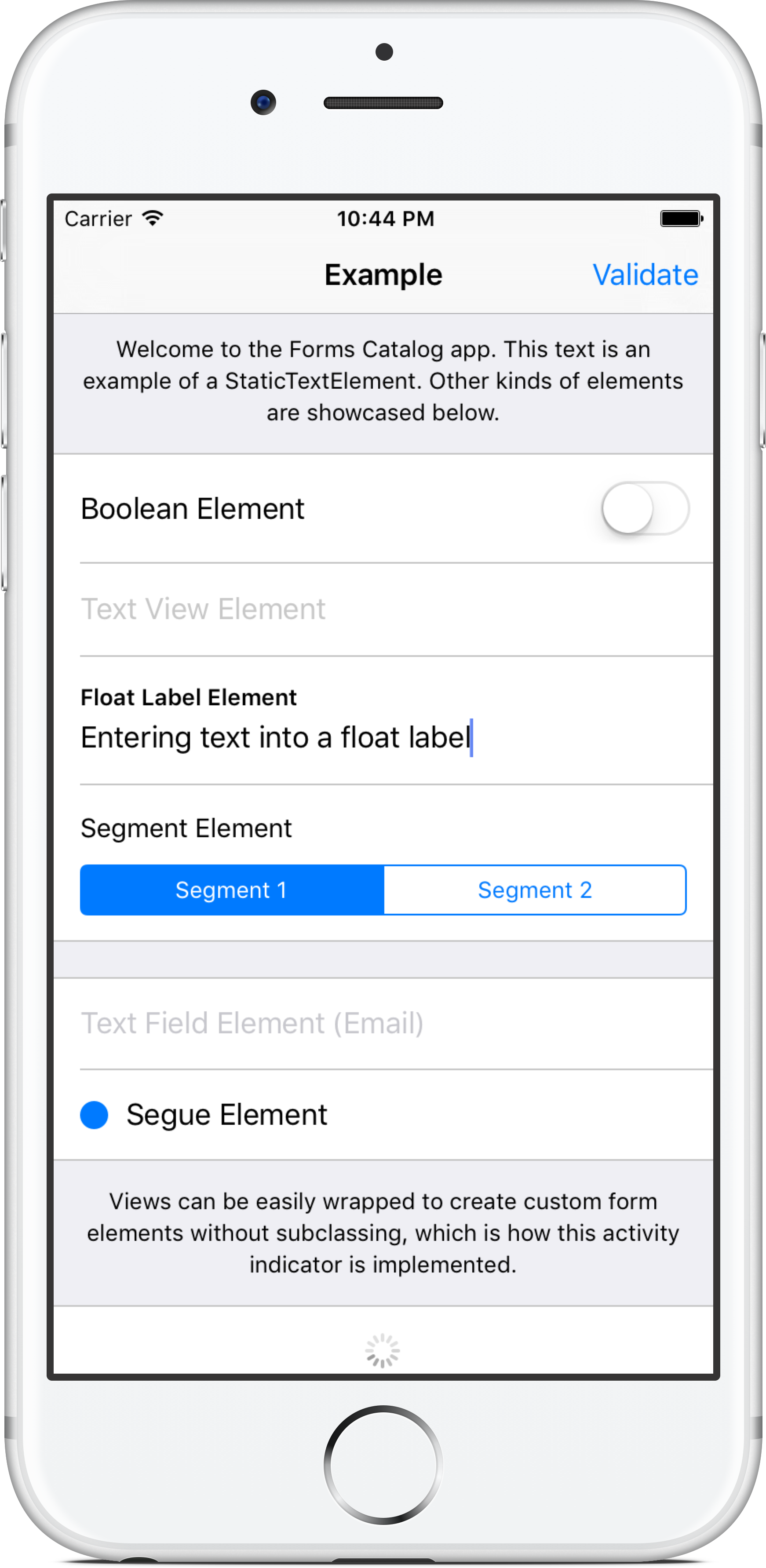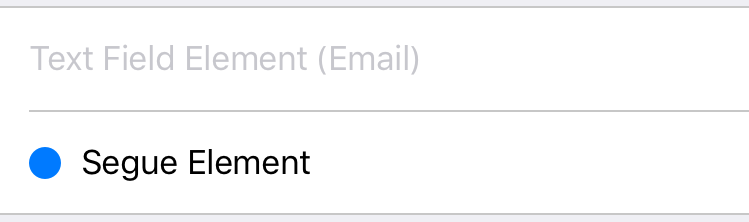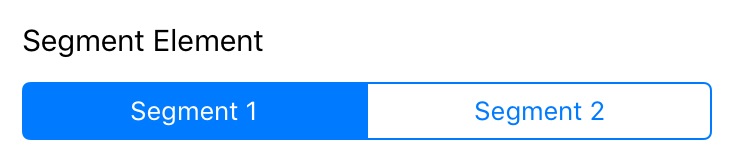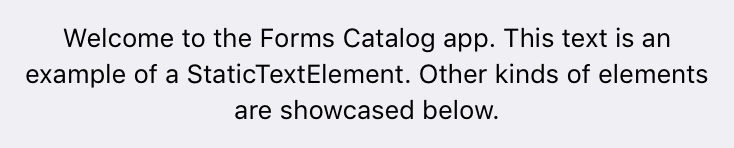Formalist is a Swift framework for building forms on iOS using a simple, declarative, and readable syntax.
- Example
- Installation
- Documentation
- Testing
- License
- Acknowledgements
The example app (shown above) demonstrates how to build a simple form using the included form elements.
This code snippet from the example app is used to render the first section of the form:
group(configuration: groupedConfiguration, elements: [
toggle(title: "Boolean Element", value: self.booleanValue),
textView(value: self.textViewValue) {
$0.placeholder = "Text View Element"
},
singleLineFloatLabel(name: "Float Label Element", value: self.floatLabelValue),
segments(title: "Segment Element", segments: [
Segment(content: .Title("Segment 1"), value: "Segment 1"),
Segment(content: .Title("Segment 2"), value: "Segment 2")
], selectedValue: self.segmentValue),
])Note that the above code example uses the built-in convenience functions for constructing each form element, which are syntactic sugar for improving readability over the standard class initializers.
In addition to manually integrating the framework into your Xcode project, the following package managers are supported:
Add the following line to your Podfile:
pod 'Formalist', '~> 0.1.0', :submodules => trueAdd the following line to your Cartfile:
github "seedco/Formalist" ~> 0.1.0
FormValue is a reference type that wraps form values and allows for observation of those values. After an instance is instantiated with an initial value, the consumer code cannot mutate the value directly. FormValue instances are passed into the initializer of form elements (described in the next section), and those form elements bind the UI controls to the FormValue instance such that any changes made by the user using those controls result in a modification of the underlying value.
The framework consumer can maintain a reference to a FormValue instance to access its value via the value property at any time. The consumer can also implement KVO-style observation of the value by attaching block-based observers using the FormValue.addObserver(_:) function.
The FormElement protocol, as its name suggests, is the protocol that all form elements must implement. It contains a single method with the signature func render() -> UIView, which is called to render the view for that form element.
A typical implementation of FormElement does the following:
- Initializer
- Accepts one or more
FormValueparameters, which are bound to the UI controls - Optionally accepts additional configuration parameters. These parameters are typically related to behaviour rather than appearance, since appearance related properties can be set directly on the view using an optional view configuration block. An example of a behaviour related parameter is the
continuousparameter toTextFieldElement, which determines whether the form value is updated continuously as text is edited. - Optionally accepts a view configuration block that can be used to perform additional customization on the element view. This should be the last parameter to the initializer so that trailing closure syntax can be used.
- Accepts one or more
render()function- Creates the element view
- Configures any default properties on the element view
- Sets up target-action or another callback mechanism to be notified when a value changes, in order to update the corresponding
FormValueinstance - Invoke the optional view configuration block as the last step for additional view customization
- Return the view
The framework implements support for chaining form element views using a responder chain-like construct. This is currently used to implement the built-in tabbing behaviour to switch between text fields in a form by pressing the "return" key on the keyboard.
This behaviour can be supported in custom form elements using the following two steps:
- Ensure that the view being returned from the
render()function returnstrueforcanBecomeFirstResponder() - When the view needs to shift focus to the next form view that supports first responder status, it should access the next responder via the
nextFormResponderproperty (added in aUIViewextension by the framework) and callbecomeFirstResponder()on it. For example, inTextFieldElement, this happens as a result of a delegate method being called that indicates that the return key has been pressed.
ValidationRule wraps validation logic for a value of a particular type. Notably, validation rules execute asynchronously -- this means, for example, that you can have a validation rule that kicks off a network request to validate a form value.
A ValidationRule is initialized using a block that takes a value and a completion handler as parameters. The block contains the logic necessary to perform the validation and call the completion handler with the result of the validation (one of Valid, Invalid(message: String), or Cancelled). A failed validation will cause the validation failure message to be presented to the user underneath the form element that caused the failure.
Static computed variables on ValidationRule define several built in rules for common cases like required fields and email addresses, and ValidationRule.fromRegex() provides a simple way to create a rule that validates a string input using a regular expression.
Validation rules are passed into the constructor of a form element that supports them, like TextFieldElement.
Validatable is the protocol that form elements must implement to support validation of their values. It contains a single method with the signature func validate(completionHandler: ValidationResult -> Void), which should be implemented to perform the validation and calls the completion handler with the validation result. The most common implementation of this method is simply a call to ValidationRule.validateRules, which validates a value using a given array of rules.
GroupElement is the main non-leaf node type in a form element hierarchy, and implements a number of important behaviours related to the rendering, layout, validation, and interaction amongst a group of form elements.
It implements two styles: Plain, which renders the group with no background color and no separators, and Grouped, which renders the group with a given background color and separators by default.
The GroupElement.Configuration object passed into the initializer can be used to tweak most aspects of the group appearance and behaviour, including the style, layout, separator views, and validation error views.
var configuration = GroupElement.Configuration()
configuration.layout.mode = .ConstantHeight(44)
let groupElement = GroupElement(configuration: configuration, elements: [...])var configuration = GroupElement.Configuration()
configuration.style = .Grouped(backgroundColor: .whiteColor())
configuration.layout.edgeInsets = UIEdgeInsets(top: 15, left: 15, bottom: 15, right: 15)
let groupElement = GroupElement(configuration: configuration, elements: [...])var configuration = GroupElement.Configuration()
configuration.separatorViewFactory = { (style, isBorder) in
let separatorView = SeparatorView(axis: .Horizontal)
separatorView.separatorInset = isBorder ? 0 : 20.0
separatorView.separatorColor = .redColor()
separatorView.separatorThickness = 2.0
return separatorView
}
let groupElement = GroupElement(configuration: configuration, elements: [...])var configuration = GroupElement.Configuration()
configuration.validationErrorViewFactory = { message in
let label = UILabel(frame: CGRectZero)
label.textColor = .redColor()
label.textAlignment = .Center
label.text = message
return label
}
let groupElement = GroupElement(configuration: configuration, elements: [...])BooleanElement displays a UILabel and a UISwitch that is bound to a Bool value.
toggle(title: "Boolean Element", value: self.booleanValue)SegmentElement displays a UILabel and a UISegmentedControl that is bound to a Segment<ValueType> value. ValueType is a type parameter the type of the value that the segment represents, which must be consistent for all of the segments. Each segment can have either a title or an image.
segments(title: "Segment Element", segments: [
Segment(content: .Title("Segment 1"), value: "Segment 1"),
Segment(content: .Title("Segment 2"), value: "Segment 2")
], selectedValue: self.segmentValue)SpacerElement displays an empty UIView of a fixed height. The view is configurable using all standard UIView properties (backgroundColor, etc.)
spacer(height: 20.0)SegueElement displays a view with a UILabel and an optional UIImageView that triggers a configurable action when tapped.
StaticTextElement displays static, non-editable text using a UILabel.
staticText("Welcome to the Forms Catalog app. This text is an example of a StaticTextElement. Other kinds of elements are showcased below.") {
$0.textAlignment = .Center
$0.font = UIFont.preferredFontForTextStyle(UIFontTextStyleFootnote)
}EditableTextElement is an element that is bound to a String value and is capable of rendering several different controls for editable text. While these elements can be created by instantiating EditableTextElement directly, it is much simpler to use the convenience functions as shown in the code snippets below.
This element supports a number of different configuration options specified using the TextEditorConfiguration struct, including custom Return key behaviours (in addition to the standard tabbing behaviour between fields), as well as validation of the String value.
Displays a UITextField for a single line of editable text.
textField(value: self.emailValue, configuration: TextEditorConfiguration(continuouslyUpdatesValue: true), validationRules: [.email]) {
$0.autocapitalizationType = .None
$0.autocorrectionType = .No
$0.spellCheckingType = .No
$0.placeholder = "Text Field Element (Email)"
}Displays a UITextView for multiple lines of editable text. The text view is actually an instance of PlaceholderTextView, which is a UITextView subclass that adds support for a placeholder string using the same API as UITextField.
textView(value: self.textViewValue) {
$0.placeholder = "Text View Element"
}Implements a native iOS version of the float label pattern. This concept is excellent for maintaining the context of the field label regardless of whether text has been entered in the field or not, unlike a traditional placeholder.
Float Label comes in two flavors: single line (instantiated using the singleLineFloatLabel function) and multi-line (instantiated using the multiLineFloatLabel function). The single line variant uses a UITextField as its underlying editor view, and the multi-line variant uses a PlaceholderTextView (UITextView subclass). In both cases, the underlying editor view can be accessed via the FloatLabel.textEntryView property inside the optional view configurator block.
singleLineFloatLabel(name: "Float Label Element", value: self.floatLabelValue)ViewElement provides an easy way to wrap an existing view to create a one-off custom form element without any subclassing. It is used to implement the activity indicator element shown in the example application. It has to be initialized with a FormValue instance, which is then passed into the block that creates the custom view. However, if the view is not bound to a value (like in the activity indicator), you may simply pass a dummy value and ignore it inside the block.
customView(value: FormValue("")) { _ in
let activityIndicator = UIActivityIndicatorView(activityIndicatorStyle: .Gray)
activityIndicator.startAnimating()
return activityIndicator
}FormViewController is a UIViewController subclass that can be used standalone or embedded inside a parent view controller using view controller containment to display form content in your app.
let formViewController = FormViewController(elements: [
singleLineFloatLabel(name: "Name", value: self.nameValue),
singleLineFloatLabel(name: "Email", value: self.emailValue, validationRules: [.email]),
singleLineFloatLabel(name: "Password", value: self.passwordValue) {
$0.textEntryView.secureTextEntry = true
}
])
addChildViewController(formViewController)
view.addSubview(formViewController.view)
formViewController.view.activateSuperviewHuggingConstraints()
formViewController.didMoveToParentViewController(self)The framework is tested using a combination of snapshot tests via FBSnapshotTestCase and automated UI testing in Xcode.
This project is licensed under the MIT license. See LICENSE.md for more details.
Formalist uses StackViewController and FBSnapshotTestCase.