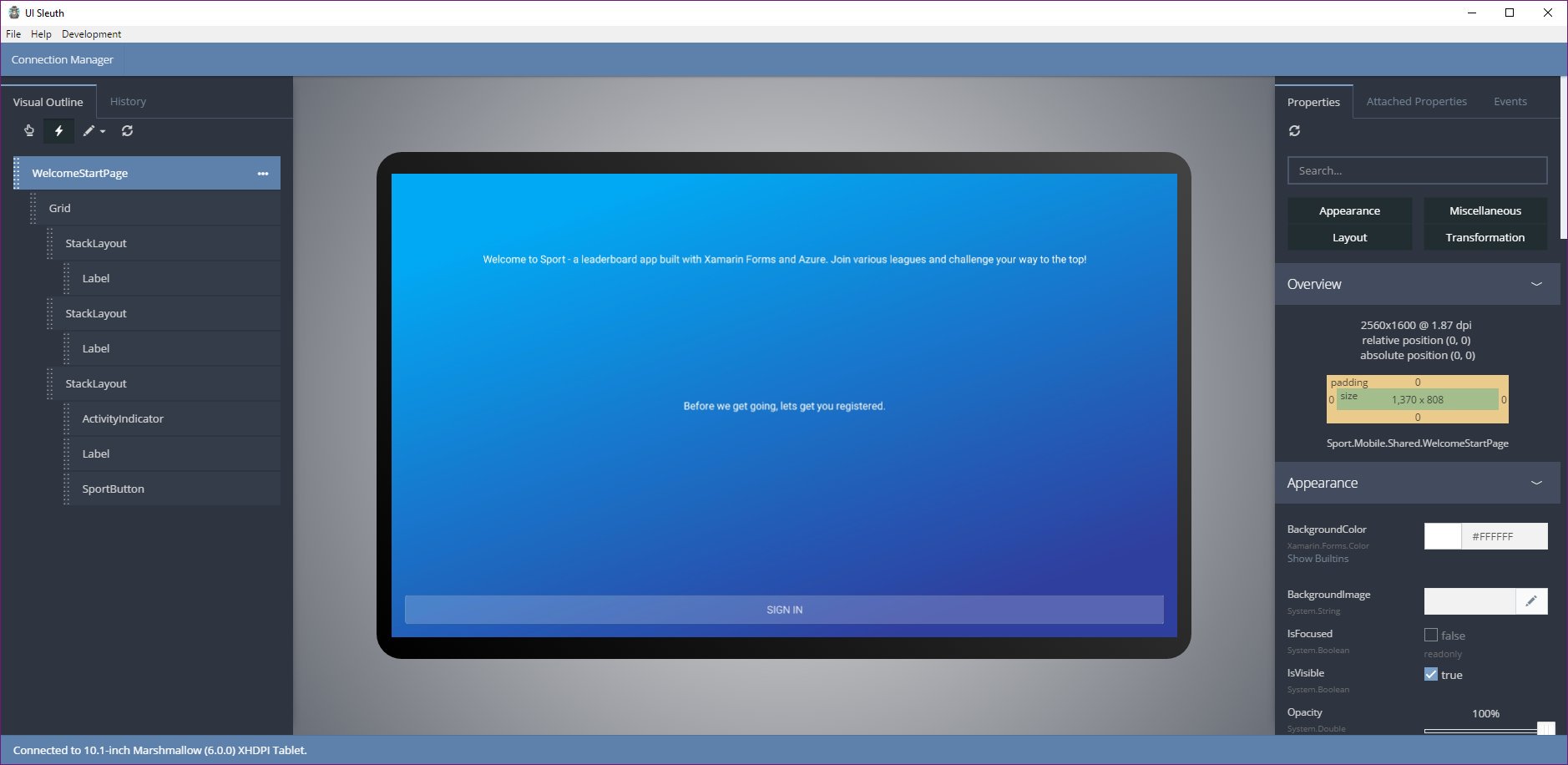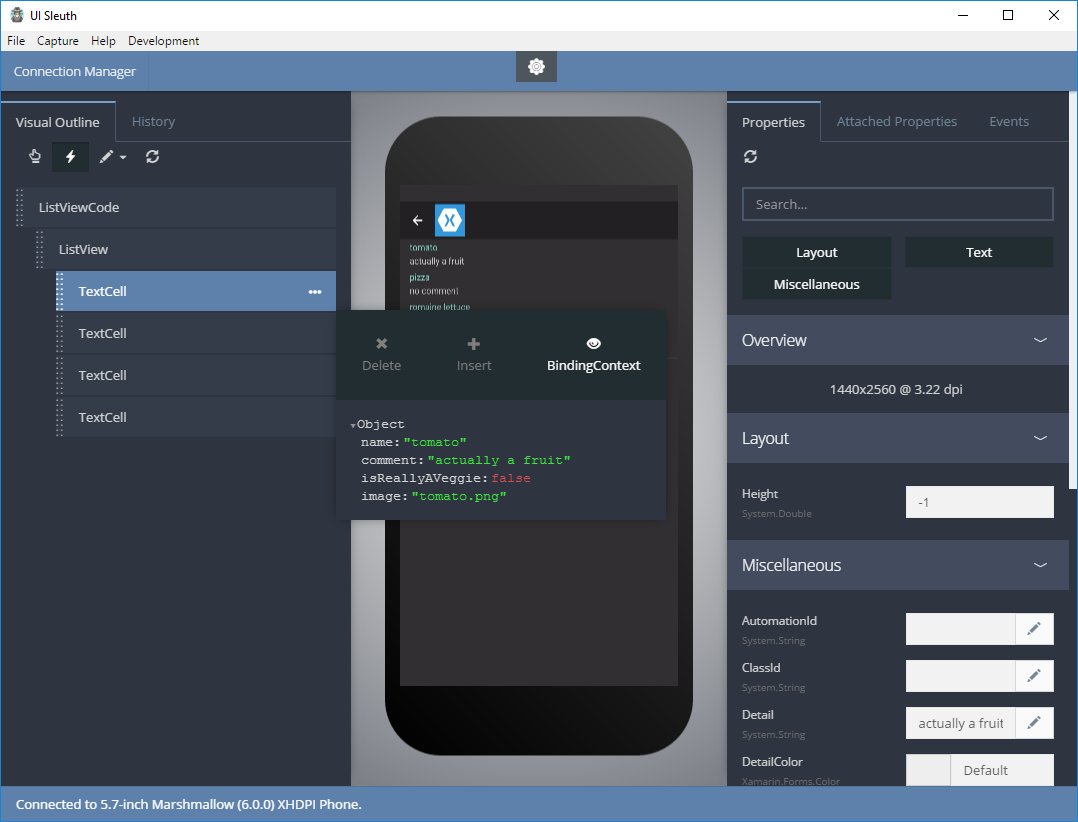UI Sleuth
A Xamarin.Forms Inspector
Download Desktop Client
·
Download NuGet Package
·
Installation Guide
·
Wiki
What is UI Sleuth?
UI Sleuth is a Xamarin.Forms debugging tool. If you’ve ever made a web site, it’s similar to Microsoft’s F12 tools or Chrome Developer Tools. You can use it to efficiently track down layout issues, prototype a new design, and remotely control a device.
Screenshots
What can you do with this code?
UI Sleuth could easily be more than a "UI Inspector." I can see the .NET library powering best practice analyzers, UI automation engines, remote app viewer services, and more. If you want to ditch the electron desktop client, go for it. Create a new, custom app that communicates with your app server.
my favorite idea
Peek at the top-level foldered named "Server." It contains a simple implementation for creating a remote tunneling service to join the desktop client and mobile app together. I never finished this project, but it was going to allow you to easily connect and inspect a beta testers device, while they're encountering a bug!
How can it do that?
The desktop client communicates with your mobile app via WebSockets and a simple JSON protocol. Once you understand that, you know that the desktop client and mobile app aren't irrevocably tied together.
The library that you add to your Xamarin.Forms application is a workflow engine. It's implemented using a BlockingCollection that dispatches incoming messages to listeners, called Reactions. Incoming message types are directly associated to a reaction. When the corresponding reaction is determined, its instantiated and invoked. The implementing reaction can read the incoming message, take an action, and return a response.
Here's an example. Below is the code handles the "Take Screenshot Request" from the desktop client.
1) Define the request and response* types
namespace UISleuth.Messages
{
internal class ScreenShotRequest : Request {}
internal class ScreenShotResponse : Response
{
public byte[] Capture { get; set; }
}
}
2) Create a custom reaction class
internal class ScreenShotReaction : Reaction
{
protected override void OnExecute(UIMessageContext ctx)
{
var request = ctx.Get<ScreenShotRequest>();
if (request == null) return;
var screenshot = InspectorContainer.Current.Resolve<IScreenShot>();
byte[] capture = null;
Thread.Invoke(() =>
{
capture = screenshot.Capture();
});
ctx.SetResponse<ScreenShotResponse>(r =>
{
r.Capture = capture;
r.Suggest<GetVisualTreeRequest>();
});
}
}
3) Associate the request type to the reaction
Reaction.Register<ScreenShotRequest, ScreenShotReaction>();
4) Request a screenshot via WebSocket
websocket.send("{action: 'ScreenShotRequest'}");
The action property above matches the C# type name of ScreenShotRequest.
Additional parameters can be present in this message. Utility methods exist to easily deserialize these messages into the appropriate .NET objects.
* Request types are optional. You may chose to send an OkResponse
Why WebSockets?
When this project started, Xamarin.Forms was a UI toolkit for iOS, Android, and Windows Phone apps only. I needed a simple, out of process way to communicate with external emulators and devices. WebSockets just made sense.
Now that we're seeing Xamarin.Forms target WPF, GTK#, and macOS a whole new level of possibilites for UI Sleuth are emerging. Let's imagine your new client wants to communicate with your Xamarin.Forms app via IPC instead of WebSockets for out-of-process communication. That's great; start by extending the InspectorSocket type and register it with the DI service.
Documentation
This project site is a work in progress. I currently have minimal documentation explaining the API. However, the majority of the wiki pages I write in the beginning will cover the workflow engine. Keep coming back for more info.
You can find all the documentation on the project's Wiki.
Enjoy! @mykldavis