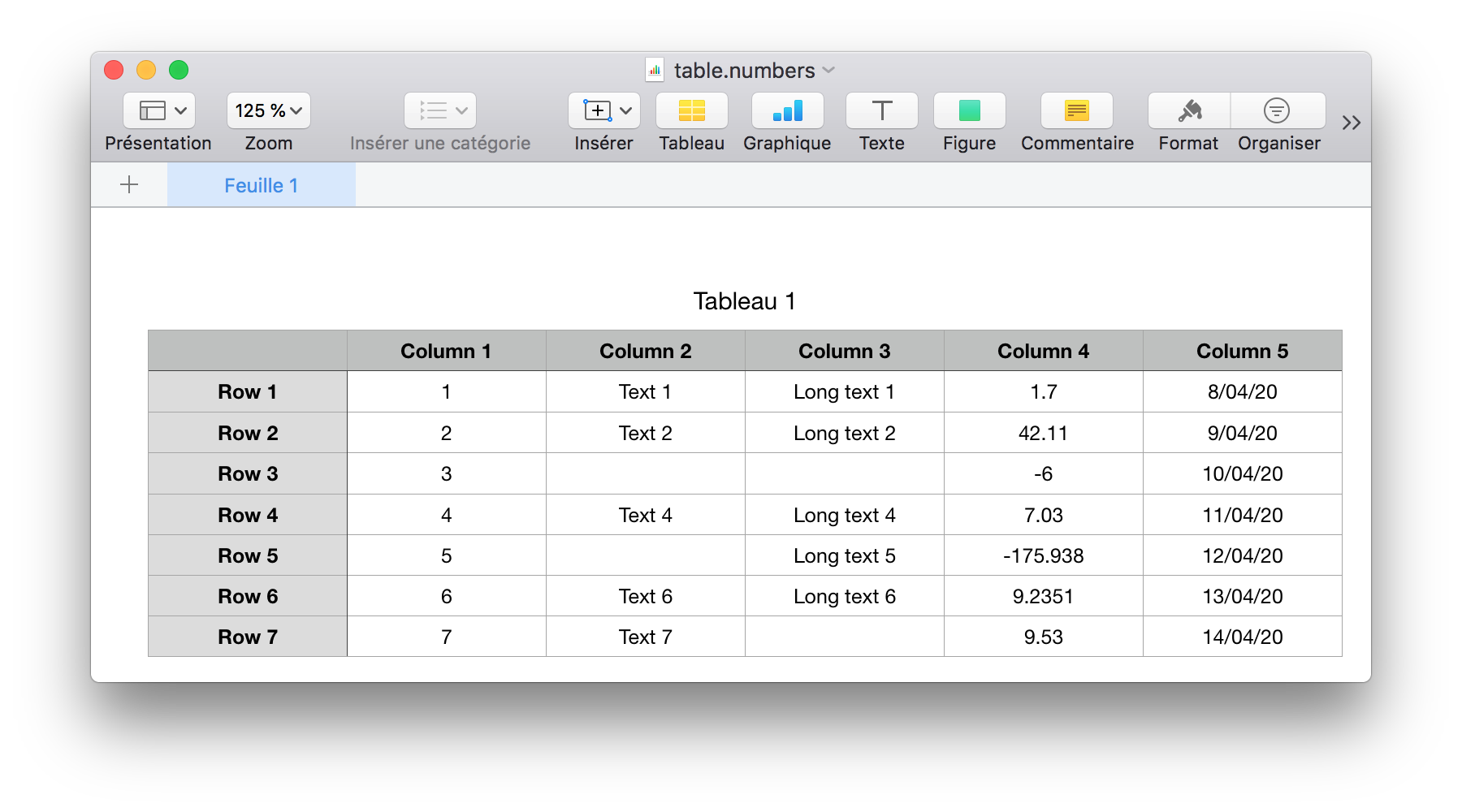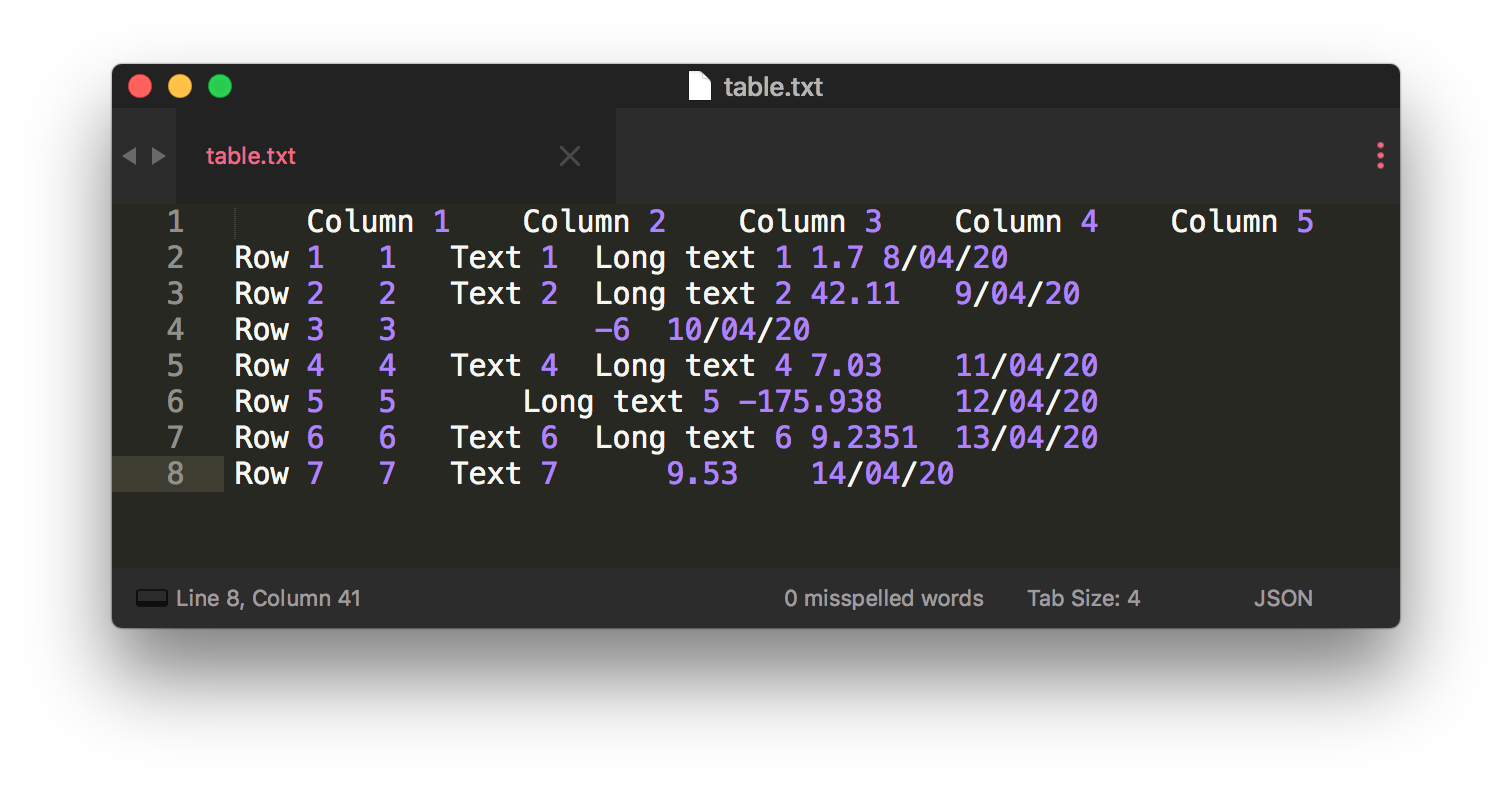It is quite tedious to edit Markdown or LaTeX tables. Especially, when you have to edit them many times (add a column, move a cell, etc.). In these cases, it is more convenient to use a WYSIWYG software like Excel or Apple Numbers. This is why "Excel to text" was created.
Excel to text is a tiny scripy based on python-tabulate aims to convert an Excel, Numbers or Notes table to text, LaTeX, Markdown, reStructuredText, etc. Basically, it is an extended version of the python-tabulate's CLI supporting column alignment.
Run the following commands in your terminal to install Excel to text:
$ git clone https://github.com/Nico-Salamone/excel-to-text.git
$ cd excel-to-text/
$ pip3 install .First at all, select a table in Microsoft Excel, Apple Numbers or Apple Notes and copy paste it into a text editor (such as Sublime Text, Atom and TextEdit).
Secondly, run the following command:
$ excel-to-text <my_file>where <my_file> is the text file. The formatted table will be print in the terminal.
See the next sections to customize the formatted table and to see some examples of use.
usage: excel-to-text [-h] [-1] [-o OUTPUT] [-F FLOAT]
[-f {plain,simple,github,grid,fancy_grid,pipe,orgtbl,rst,mediawiki,html,latex,latex_raw,latex_booktabs,tsv}]
[-c {right,center,left,decimal,none} [{right,center,left,decimal,none} ...]]
file
positional arguments:
file Path of the input text file.
optional arguments:
-h, --help Show this help message and exit.
-1, --no-header Do not use the first row of data as a table header.
-o OUTPUT, --output OUTPUT
Print table to an output file. It defaults to
`stdout`.
-F FLOAT, --float FLOAT
Floating point number format. It defaults to `g`.
Refer to the Python's documentation: https://docs.pyth
on.org/3/library/string.html#formatspec
-f {plain,simple,github,grid,fancy_grid,pipe,orgtbl,rst,mediawiki,html,latex,latex_raw,latex_booktabs,tsv}, --format {plain,simple,github,grid,fancy_grid,pipe,orgtbl,rst,mediawiki,html,latex,latex_raw,latex_booktabs,tsv}
Output table format. It defaults to `simple`.
Available formats detailed on the following website:
https://github.com/astanin/python-tabulate
-c {right,center,left,decimal,none} [{right,center,left,decimal,none} ...], --col-align {right,center,left,decimal,none} [{right,center,left,decimal,none} ...]
Alignment of columns. If more than one alignment is
provided, set alignment for each column separately. It
defaults to `['center']`. Available column alignments
detailed on the following website:
https://github.com/astanin/python-tabulate
Suppose that we have the following table in Microsoft Excel, Apple Numbers or Apple Notes. Notice that some cells are empty.
By copying pasting it in a text file, we get the following.
Then, we save it in docs/example/table.txt.
Afterwards, we can use the script to format the table. Below, some examples of formatting are given.
- Use default arguments.
$ excel-to-text docs/example/table.txt
Column 1 Column 2 Column 3 Column 4 Column 5
----- ---------- ---------- ----------- ---------- ----------
Row 1 1 Text 1 Long text 1 1.7 8/04/20
Row 2 2 Text 2 Long text 2 42.11 9/04/20
Row 3 3 -6 10/04/20
Row 4 4 Text 4 Long text 4 7.03 11/04/20
Row 5 5 Long text 5 -175.938 12/04/20
Row 6 6 Text 6 Long text 6 9.2351 13/04/20
Row 7 7 Text 7 9.53 14/04/20- Use Markdown table format (python-tabulate lists and shows all formats you can use) and change the floating point number format (see the Python's documentation).
$ excel-to-text docs/example/table.txt -f pipe -F .1f
| | Column 1 | Column 2 | Column 3 | Column 4 | Column 5 |
|:-----:|:----------:|:----------:|:-----------:|:----------:|:----------:|
| Row 1 | 1 | Text 1 | Long text 1 | 1.7 | 8/04/20 |
| Row 2 | 2 | Text 2 | Long text 2 | 42.1 | 9/04/20 |
| Row 3 | 3 | | | -6.0 | 10/04/20 |
| Row 4 | 4 | Text 4 | Long text 4 | 7.0 | 11/04/20 |
| Row 5 | 5 | | Long text 5 | -175.9 | 12/04/20 |
| Row 6 | 6 | Text 6 | Long text 6 | 9.2 | 13/04/20 |
| Row 7 | 7 | Text 7 | | 9.5 | 14/04/20 |- By default, the columns of the table are centred, but you can change this behaviour by specifying
-cargument. Here is an example using LaTeX table format and a left alignment.
$ excel-to-text docs/example/table.txt -f latex -c left
\begin{tabular}{llllll}
\hline
& Column 1 & Column 2 & Column 3 & Column 4 & Column 5 \\
\hline
Row 1 & 1 & Text 1 & Long text 1 & 1.7 & 8/04/20 \\
Row 2 & 2 & Text 2 & Long text 2 & 42.11 & 9/04/20 \\
Row 3 & 3 & & & -6 & 10/04/20 \\
Row 4 & 4 & Text 4 & Long text 4 & 7.03 & 11/04/20 \\
Row 5 & 5 & & Long text 5 & -175.938 & 12/04/20 \\
Row 6 & 6 & Text 6 & Long text 6 & 9.2351 & 13/04/20 \\
Row 7 & 7 & Text 7 & & 9.53 & 14/04/20 \\
\hline
\end{tabular}- Also, you can specify the alignment for each column. Here is an example with
left,center,rightanddecimalalignments.
$ excel-to-text docs/example/table.txt -f pipe -c left center left left decimal right
| | Column 1 | Column 2 | Column 3 | Column 4 | Column 5 |
|:------|:----------:|:-----------|:------------|-----------:|-----------:|
| Row 1 | 1 | Text 1 | Long text 1 | 1.7 | 8/04/20 |
| Row 2 | 2 | Text 2 | Long text 2 | 42.11 | 9/04/20 |
| Row 3 | 3 | | | -6 | 10/04/20 |
| Row 4 | 4 | Text 4 | Long text 4 | 7.03 | 11/04/20 |
| Row 5 | 5 | | Long text 5 | -175.938 | 12/04/20 |
| Row 6 | 6 | Text 6 | Long text 6 | 9.2351 | 13/04/20 |
| Row 7 | 7 | Text 7 | | 9.53 | 14/04/20 |- Specify an output file, do not set any header and use reStructuredText table format.
$ excel-to-text docs/example/table.txt -1 -f rst -o docs/example/formatted_table.txt
$ cat docs/example/formatted_table.txt
===== ======== ======== =========== ======== ========
.. Column 1 Column 2 Column 3 Column 4 Column 5
Row 1 1 Text 1 Long text 1 1.7 8/04/20
Row 2 2 Text 2 Long text 2 42.11 9/04/20
Row 3 3 -6 10/04/20
Row 4 4 Text 4 Long text 4 7.03 11/04/20
Row 5 5 Long text 5 -175.938 12/04/20
Row 6 6 Text 6 Long text 6 9.2351 13/04/20
Row 7 7 Text 7 9.53 14/04/20
===== ======== ======== =========== ======== ========