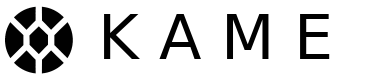Send Messages, Not Metadata.
This project is built with Contentful, Next.js, Tailwind CSS & Typescript.
- Node.js 14.15.0 or later
- Install
nvm
Follow nvm setup instructions here.
- Install Node.js locally
nvm install 14.15.0
nvm use 14.15.0
- Install
yarn
npm install yarn -g
- Install dependencies
Using --frozen-lockfile makes sure that the environment is consistent on any machine by installing the exact package versions listed in the yarn.lock.
yarn install --frozen-lockfile
-
Signup for a free Contentful account and create an organisation and within that create a space.
We called our organization Session and the space Website.
-
For the site to build correctly you need to import our Content models and assets into your Contentful space. We have created some example content so you can get comfortable with our Contentful setup.
-
Add your
space IDandcontent management tokeninside of contentful/config.json -
Run this command inside the root of this project
npx contentful space import --config contentful/config.json- For more information about importing/exporting in Contentful see here.
-
-
Setup your environment file. See our .env.example as a guide. Make sure to call the file
.env.local.- You can leave the Campaign Monitor keys empty unless you are interested in how we handle mailing list subscriptions.
- For accessbility testing we use the axe-react plugin.
- We use the Headwind VSCode extension for sorting TailwindCSS classes.
- We use classnames to organise our classes into groups that combine at build time.
If you are new to Next.js, this is a helpful introduction: https://nextjs.org/docs
Now you can run the development server:
yarn devOpen http://localhost:3000 with your browser to see the Session homepage.
You can start editing the page by modifying pages/index.js. The page auto-updates as you edit the file.
The pages/api directory is mapped to /api/*. Files in this directory are treated as API routes instead of React pages.
- Use the
Link PreviewandMediacontent models for embedding content into blog posts. - If linking content that is on the site itself try to omit omit https://getsession.org.
e.g.
https://getsession.org/blog/onion-requests-session-new-message-routing-solution/=>/blog/onion-requests-session-new-message-routing-solution/. - To use superscript, subscript,
strikethroughsor style text use theMarkupcontent model.
- Try to use the next/image component in place of
imgtags where possible. - If you want to make a link to a location on the website use the next/link component with a relative path. i.e.
https://getsession.org/blog -> /blog
This helps with readability and is encouraged. Consider it to be a guideline and not a set of rules.
<div className={classNames(
"general classes here - colors, fonts, padding, margin etc",
"responsive class changes should have it's own string md: lg: etc."
"placeholder classes",
"animations, transforms, effect",
"pseudo classes i.e hover, focus, active, etc.",
"toggling classes i.e. NavMenu isExpanded"
)}></div>
.custom-class {
@apply general classes here - colors, fonts, padding, margin etc;
@apply responsive class changes should have it's own string md: lg: etc.;
@apply placeholder classes;
@apply animations, transforms, effect;
@apply pseudo classes i.e hover, focus, active, etc.;
@apply toggling classes i.e. NavMenu isExpanded;
}
We can't use template literals with classes if we want to purge (shrink) the CSS files at build time.
<div className="hover:bg-black hover:text-${bgColor}"></div> // Won't work in production
- tailwindlabs/tailwindcss#2209 (comment)
- https://tailwindcss.com/docs/optimizing-for-production#writing-purgeable-html
You can run the project in a production environment by running:
yarn run build && yarn run start
Make sure to do this locally and check for errors before pushing any code changes to your hosted repository
Any changes made on Contentful will be reflected on the production server hourly.
If you want to see your Contentful changes faster while using a production server you can use the Staging Environement.
You can test the project in a staging environment by running:
yarn run build:staging && yarn run start:staging
Staging environments are password protected using the password you assign to STAGING_SECRET in .env.local.
To unlock the staging environment go to http://localhost:3000/login?secret=YOUR_PASSWORD_HERE
System environment variables and page metadata will also be updated to show it's a staging website.
Any changes made on Contentful will be reflected on the staging server every 30 seconds.
Distributed under the GNU GPLv3 License. See LICENSE for more information.
‘Android robot head’ by Google available at https://commons.wikimedia.org/wiki/File:Android_robot_head.svg under a Creative Commons Attribution Generic 2.5. Full terms at https://creativecommons.org/licenses/by/2.5/deed.en. 'F-Droid Logo’ by F-Droid available at https://gitlab.com/fdroid/fdroid-website/-/blob/master/assets/fdroid-logo.svg under a Creative Commons Attribution ShareAlike 3.0. Full terms at https://gitlab.com/fdroid/artwork/-/blob/master/LICENSES/CC-BY-SA-3.0.txt.