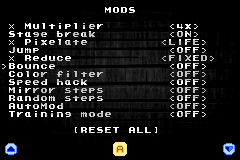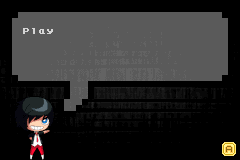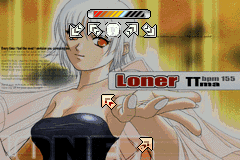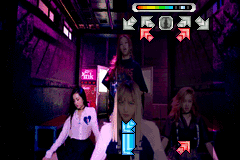This is a PIU simulator for the GBA that uses StepMania SSC charts.
Created by [r]labs.
Join our Discord server to find pre-built ROMs and user-created content!
- Full .ssc files support, including:
- Normal, hold and fake notes
- BPM changes
- Scroll speed changes
- Stops/Delays and async-stops
- Warps and fast-BPM warps
- Multiple game modes:
- Campaign: Play, unlock songs and defeat bosses
- Arcade: Play songs in any numerical difficulty level
- Single: 1 player, either Single (5-panel) or Double (10-panel) charts
- Multi VS: VS battles via Link Cable or Wireless Adapter
- Multi COOP: Double (10-panel) charts via Link Cable or Wireless Adapter
- Impossible: Faster songs with insane mods
- Speed multipliers can be changed in-game
- Mods support:
- Stage break: On, Off or SuddenDeath
- Pixelate: Mosaic effect
- Jump/Reduce: Moves game area
- Bounce: Makes the arrows bounce
- Color filter: Alters colors
- Speed hack: AutoVelocity, FixedVelocity or RandomSpeed
- Mirror and random steps
- Training mode: Rate, Fast-forward, Rewind
- AutoMod: Swaps mods randomly
- Background videos (uncompressed 240x160) can be displayed using a flash cart
- HQ audio (uncompressed s8 PCM) can be played using a flash cart
- Two themes: Classic and Modern
- BGA DARK background with blink effect
- Song selector with names, backgrounds and sound previews
- Hardware integrations:
- Rumble
- I/O LED Sync
- SRAM LED Sync
- PS/2 input
- Optimized to support ~70 songs per ROM file.
The downloads provided in our Releases section include:
- A portable song importer for Windows.
- 4 clean builds (without songs) ready to be used with the importer.
- If you use the portable importer, these files are not needed!
- A small demo with 9 songs from Project Outfox Serenity's Volume I & II sets.
To play, you need to build a custom ROM or download a complete one from our Discord.
A node.js script (the importer) converts a list of SSC/MP3/PNG files into binary files which the GBA can then understand. For audio, it uses GSM audio files which are very small in size.
Charts are converted into a format created for this project called PIUS. Then everything is bundled in a GBFS file (a filesystem created by the GBA scene) and appended to the final ROM.
Read the wiki for more details!
- Choose a folder (from now,
GBA_DIR) and use this file structure:gbatoolsdevkitPro
projectspiugba
- Install the toolchain:
- Dev
- devkitPro&gcc 9.1.0: The devkit for compiling GBA ROMs. It comes with:
- grit: Used to convert paletted bitmaps to C arrays or raw binary files
- gbfs: Used to create a package with all the game assets
- node.js 14.*: The JS runtime
- make 3.81: The build automation tool
- devkitPro&gcc 9.1.0: The devkit for compiling GBA ROMs. It comes with:
- Media Processing
- ImageMagick 7.0.10.3: The tool used to convert images to paletted bitmaps
- ffmpeg (with libgsm) 3.3.3: The tool used to convert audio files to GSM
- To avoid using the
ffmpeg.exebinary included with ImageMagick, add it toPATHfirst! - Check this by running
where ffmpeg
- To avoid using the
- pngfix: A small command line util to fix corrupted PNG files
- Other
- Dev
- Install node dependencies:
cd scripts/importer
npm install- Add to
~/.bash_profile:
# set your ImageMagick install path here:
export PATH=$PATH:/c/Program\ Files/ImageMagick-7.0.10-Q16
export GBA_DIR="/c/Work/gba" # <<< CHANGE THIS PATH
export DEVKITPRO="$GBA_DIR/tools/devkitPro"
export PATH="$PATH:$GBA_DIR/tools/devkitPro/bin"
export PATH="$PATH:$GBA_DIR/tools/devkitPro/devkitARM/bin"
export PATH="$PATH:$GBA_DIR/tools/devkitPro/tools/bin"- You can check if the tools are installed correctly by running
./scripts/toolchain/check.sh
- Recommended plugins:
C/C++ Extensions,EditorConfig,Prettier - Code formatter - Recommended settings: here
make clean: Cleans build artifactsmake assets: Compiles the needed assets insrc/data/content/_compiled_sprites(required for compiling)make build: Compiles and generates a.gbafile without datamake import: Imports the songs fromsrc/data/content/songsto a GBFS filemake package: Compiles and appends the GBFS file to the ROMmake start: Starts the compiled ROMmake rebuild: Recompiles (clean+build+package) a full ROMmake restart: Recompiles and starts the ROMmake reimport: Reimports the songs and starts the ROM without recompiling
| Name | Values | Description |
|---|---|---|
MODE |
auto or manual |
When using auto, the import process tries to guess the missing data (e.g. difficulty levels). See Wiki: Autoimporting songs. |
ENV |
development, or debug or production |
debug: everything is unlocked, backgrounds are disabled, and stage-break is OFF.development: the same thing, but including backgrounds.production: backgrounds, stage-break ON, and working locks.Non-production versions also have: 1) PIU-style controls by default, and a debug menu to correct songs' offsets. See Wiki: Correcting offsets. 2) If SELECT is pressed when a campaign song starts, stage-break will be ON regardless of the environment. |
BOSS |
false or true | Automatically adds boss levels to the campaign modes. |
ARCADE |
false or true | Creates an arcade-only version of the game that only uses numeric levels, without the campaign modes. Add this parameter to both import and build commands! |
SONGS |
path to a directory | Songs directory. Defaults to: src/data/content/songs |
VIDEOLIB |
path to a directory | Video library output directory. Defaults to: src/data/content/piuGBA_videos |
VIDEOENABLE |
false or true | Enables the conversion of video files (from ${SONGS}/_videos) to the VIDEOLIB folder. |
HQAUDIOLIB |
path to a directory | HQ Audio library output directory. Defaults to: src/data/content/piuGBA_audios |
HQAUDIOENABLE |
false or true | Enables the conversion of HQ audio files to the HQAUDIOLIB folder. |
FAST |
false or true | Uses async I/O to import songs faster. It may disrupt stdout order. |
# use #FF00FD as transparency color
grit *.bmp -ftc -pS -gB8 -gT ff00fd -O shared_palette.cmagick file.png -resize 240x160\! -colors 255 file.bmp
grit file.bmp -gt -gB8 -mRtf -mLs -ftbffmpeg -y -i file.mp3 -ac 1 -af 'aresample=18157' -strict unofficial -c:a gsm file.gsm
ffplay -ar 18157 file.gsmgbfs files.gbfs *.pius *.gsm *.bin
# pad rom.gba to a 256-byte boundary
cat rom.gba files.gbfs > rom.out.gbarm -rf cmake-build-debug ; mkdir cmake-build-debug ; cd cmake-build-debug ; cmake ../ -G "Unix Makefiles" ; make ; cp engine/libgba-sprite-engine.a ../../piugba/libs/libgba-sprite-engine/lib/libgba-sprite-engine.a ; cd ../ ; rm -rf ../piugba/libs/libgba-sprite-engine/include/ ; cp -r ./engine/include ../piugba/libs/libgba-sprite-engine/cd scripts/importer
npm install -g pkg
pkg --targets node14-win --config package.json -o importer.exe --public --public-packages "*" --no-bytecode --compress GZip src/importer.js- In
Makefile, replace-Ofastby-Og -gto include debug symbols in the.elffile - In mGBA, go to Tools -> Start GDB server...
- Start debugging in VS Code
If you've added new folders, ensure they're in Makefile's SRCDIRS list!
- wgroeneveld/gba-sprite-engine: Dec 18, 2019
- Forked at: afska/gba-sprite-engine
- pinobatch/gsmplayer-gba: Feb 9, 2020
- AntonioND/libugba: May 20, 2022
- afska/gba-link-connection: v6.0.3
- afska/gba-flashcartio: v1.0.5
- FatFS: R0.15