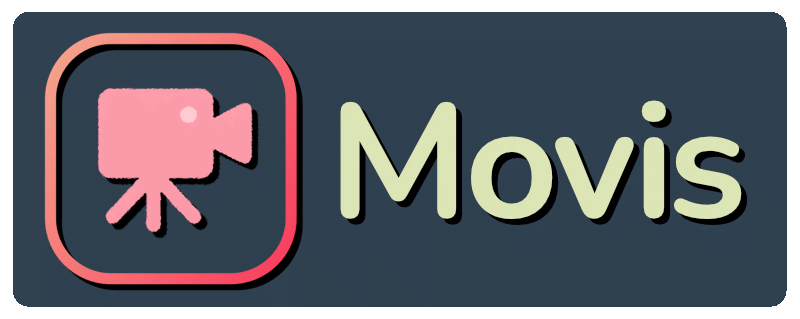Docs | Overview | Install Guide | Examples | API Reference | Contribution Guide
Movis is an engine written in Python, purposed for video production tasks. This library allows users to generate various types of videos, including but not limited to presentation videos, motion graphics, shader art coding, and game commentary videos, through Python.
- Easy and intuitive video editing (including scene cut, transition, crop, concatenation, inserting images and texts, etc.)
- Inserting text layers containing multiple outlines
- Simple audio editing (including fade-in and fade-out effects)
- Support for a variety of video and audio formats using ffmpeg
The following features are not found in other Python libraries for video editing:
- Layer transformation (position, scale, and rotation) with sub-pixel precision
- Support for a variety of Photoshop-level blending modes
- Keypoint and easing-based animation engine
- Nested compositions
- Support for rendering at 1/2 quality and 1/4 quality for drafts
- Fast rendering using cache mechanism
- Adding user-defined layers, effects, and animations without using inheritance
- Layer effects (drop shadow, grow, blur, chromakey, etc.)
To put it simply, Movis is a library for complex video editing that includes several features found in proprietary software.
Movis is a pure Python library and can be installed via the Python Package Index:
$ pip install movisWe have confirmed that it works with Python 3.9 to 3.11.
Similar to other video editing software, Movis employs the concept of "compositions" as the fundamental unit for video editing. Within a composition, users can include multiple layers and manipulate these layers' attributes over a time scale to produce a video. Effects can also be selectively applied to these layers as needed.
Here's some example code:
import movis as mv
scene = mv.layer.Composition(size=(1920, 1080), duration=5.0)
scene.add_layer(mv.layer.Rectangle(scene.size, color='#fb4562')) # Set background
pos = scene.size[0] // 2, scene.size[1] // 2
scene.add_layer(
mv.layer.Text('Hello World!', font_size=256, font_family='Helvetica', color='#ffffff'),
name='text', # The layer item can be accessed by name
offset=1.0, # Show the text after one second
position=pos, # The layer is centered by default, but it can also be specified explicitly
anchor_point=(0.0, 0.0),
opacity=1.0, scale=1.0, rotation=0.0, # anchor point, opacity, scale, and rotation are also supported
blending_mode='normal') # Blending mode can be specified for each layer.
scene['text'].add_effect(mv.effect.DropShadow(offset=10.0)) # Multiple effects can be added.
scene['text'].scale.enable_motion().extend(
keyframes=[0.0, 1.0], values=[0.0, 1.0], easings=['ease_in_out'])
# Fade-in effect. It means that the text appears fully two seconds later.
scene['text'].opacity.enable_motion().extend([0.0, 1.0], [0.0, 1.0])
scene.write_video('output.mp4')The composition can also be used as a layer. By combining multiple compositions and layers, users can create complex videos.
scene2 = mv.layer.Composition(scene.size, duration=scene.duration)
layer_item = scene2.add_layer(scene, name='scene')
# Equivalent to scene2['scene'].add_effect(...)
layer_item.add_effect(mv.effect.GaussianBlur(radius=10.0))Of course, movis also supports simple video processing such as video merging and trimming.
intro = mv.layer.Video('intro.mp4')
title = mv.layer.Video('title.mp4')
chapter1 = mv.layer.Composition(size=(1920, 1080), duration=60.0)
...
main = mv.concatenate([intro, title, chapter1, ...])raw_video = mv.layer.Video('video.mp4')
# select 0.0-1.0 secs and 2.0-3.0 secs, and concatenate them
video = mv.trim(raw_video, start_times=[0.0, 2.0], end_times=[1.0, 3.0])layer = mv.layer.Image("image.png", duration=1.0)
# crop from x, y = (10, 20) with size w, h = (100, 200)
layer = mv.crop(layer, (10, 20, 100, 200))layer = mv.layer.Video('video.mp4')
width, height = layer.size
# resize to 1/2
main = mv.layer.Composition(size=(width // 2, height // 2), duration=layer.duration)
main.add_layer(layer, scale=0.5)layer = mv.layer.Video('video.mp4')
video1 = mv.fade_in(layer, 1.0) # fade-in for 1.0 secs
video2 = mv.fade_out(layer, 1.0) # fade-out for 1.0 secs
video3 = mv.fade_in_out(layer, 1.0, 2.0) # fade-in for 1.0 secs and fade-out for 2.0 secsMovis is designed to make it easy for users to implement custom layers and effects. This means that engineers can easily integrate their preferred visual effects and animations using Python.
For example, let's say you want to create a demo video using your own machine learning model for tasks like anonymizing face images or segmenting videos. With Movis, you can easily do this without the need for more complex languages like C++, by directly using popular libraries such as PyTorch or Jax. Additionally, for videos that make use of GPGPU like shader art, you can implement these intuitively through Python libraries like Jax or cupy.
For example, to implement a user-defined layer, you only need to create a function that, given a time,
returns an np.ndarray with a shape of (H, W, 4) and dtype of np.uint8 in RGBA order, or returns None.
import numpy as np
import movis as mv
size = (640, 480)
def get_radial_gradient_image(time: float) -> np.ndarray:
center = np.array([size[1] // 2, size[0] // 2])
radius = min(size)
inds = np.mgrid[:size[1], :size[0]] - center[:, None, None]
r = np.sqrt((inds ** 2).sum(axis=0))
p = 255 - (np.clip(r / radius, 0, 1) * 255).astype(np.uint8)
img = np.zeros((size[1], size[0], 4), dtype=np.uint8)
img[:, :, :3] = p[:, :, None]
img[:, :, 3] = 255
return img
scene = mv.layer.Composition(size, duration=5.0)
scene.add_layer(get_radial_gradient_image)
scene.write_video('output.mp4')If you want to specify the duration of a layer,
the duration property is required. Movis also offers caching features
to accelerate rendering. If you wish to speed up rendering for layers
where the frame remains static, you can implement the get_key(time: float) method:
class RadialGradientLayer:
def __init__(self, size: tuple[int, int], duration: float):
self.size = size
self.duration = duration
self.center = np.array([size[1] // 2, size[0] // 2])
def get_key(self, time: float) -> Hashable:
# Returns 1 since the same image is always returned
return 1
def __call__(self, time: float) -> None | np.ndarray:
# ditto.Effects for layers can also be implemented in a similar straightforward manner.
import cv2
import movis as mv
import numpy as np
def apply_gaussian_blur(prev_image: np.ndarray, time: float) -> np.ndarray:
return cv2.GaussianBlur(prev_image, (7, 7), -1)
scene = mv.layer.Composition(size=(1920, 1080), duration=5.0)
scene.add_layer(mv.layer.Rectangle(scene.size, color='#fb4562'))
scene.add_layer(
mv.layer.Text('Hello World!', font_size=256, font_family='Helvetica', color='#ffffff'),
name='text')
scene['text'].add_effect(apply_gaussian_blur)Animation can be set up on a keyframe basis, but in some cases, users may want to animate using user-defined functions. movis provides methods to handle such situations as well.
import movis as mv
import numpy as np
scene = mv.layer.Composition(size=(1920, 1080), duration=5.0)
scene.add_layer(
mv.layer.Text('Hello World!', font_size=256, font_family='Helvetica', color='#ffffff'),
name='text')
scene['text'].position.add_function(
lambda prev_value, time: prev_value + np.array([0, np.sin(time * 2 * np.pi) * 100]),
)Jupyter notebooks are commonly used for data analysis that requires a lot of trial and error using Python. Some methods for Jupyter notebooks are also included in movis to speed up the video production process.
For example, composition.render_and_play() is often used to
preview a section of a video within a Jupyter notebook.
import movis as mv
scene = mv.layer.Composition(size=(1920, 1080), duration=10.0)
... # add layers and effects...
scene.render_and_play(
start_time=5.0, end_time=10.0, preview_level=2) # play the video from 5 to 10 secondsThis method has an argument called preview_level.
For example, by setting it to 2, you can sacrifice video quality
by reducing the final resolution to 1/2 in exchange for faster rendering.
If you want to reduce the resolution when exporting videos or still images using
composition.write_video() or similar methods,
you can use the syntax with composition.preview(level=2).
import movis as mv
scene = mv.layer.Composition(size=(1920, 1080), duration=10.0)
... # add layers and effects...
with scene.preview(level=2):
scene.write_video('output.mp4') # The resolution of the output video is 1/2.
img = scene(5.0) # retrieve an image at t = 5.0
assert img.shape == (540, 960, 4)Within this scope, the resolution of all videos and images will be reduced to 1/2. This can be useful during the trial and error process.
MIT License (see LICENSE for details).